
- SAP Community
- Products and Technology
- Technology
- Technology Blogs by Members
- Adobe Form functionality (Print/Print Preview) in ...
Technology Blogs by Members
Explore a vibrant mix of technical expertise, industry insights, and tech buzz in member blogs covering SAP products, technology, and events. Get in the mix!
Turn on suggestions
Auto-suggest helps you quickly narrow down your search results by suggesting possible matches as you type.
Showing results for
yashoratna
Participant
Options
- Subscribe to RSS Feed
- Mark as New
- Mark as Read
- Bookmark
- Subscribe
- Printer Friendly Page
- Report Inappropriate Content
01-23-2023
5:08 AM
Introduction: In SAP CRM actions, we don't have any option to configure, develop and print Adobe form. It allows printing of Smart Forms only.
But we can tweak system to make this feature possible, by doing some config/coding changes.
In SPRO, we have Actions available which gets configured with all the required business functionality. For the purposes of this explanation, I'll use Actions in Billing as an illustration, and I'll assume that we are aware of the fundamental criteria for developing action profiles and definitions. I'm going to skip right to maintaining Processing Types.
Follow the SPRO path mentioned below, to maintain Adobe Form printing.
Customer Relationship Management –> Basic Functions –> Actions –>Actions in Billing –> Change Actions and Conditions –>Define Action Profiles and Actions
There is no option available to maintain Adobe Form in action profile. Only Smart Forms options can be addressed over here.
To achieve adobe form printing from action profile, we need to create and activate one smart form (T-code- smartforms), let's say ZINVOICE_FORM, but don't put any logic in the form. It will have only Main window and other details what system creates automatically.
Create custom class (ZCL_BEA_ADB_PROCESSING_PPF ) and assign superclass as a CL_BEA_SF_PROCESSING_PPF and create a new method (e.g. EXEC_ADOBE_FORM)
Create Adobe form (T-code SFP), e.g. ZINVOICE_FORM (I just took same name as Smart Form, it can be different name as well). This adobe form will have all the business functionalities and the logic to handle the requirement.
Method EXEC_ADOBE_FORM will have the logic to call the adobe form and below code snippet will play a key role to execute the same.
Let's go back to action profiles to assign the Processing Class, Processing Method and Form Name (Smart Form Name) with the Permitted Processing Types of Action as a (Smart Forms Print)
Next assign the Action Definition on following SPRO path
Customer Relationship Management –> Basic Functions –> Actions –>Actions in Billing –> Change Actions and Conditions –>Define Conditions
Now see the print preview or process the action (Actions in Billing) to see the result. (In the same way how, we execute smart form)
Here, we can see a printout that was created directly in PDF format (Not as OTF format in case of Smart Form). This step completes the capabilities of printing Adobe forms (in SAP CRM actions) under Smart Form framework.
Hope you have enjoyed this one. Please keep reading along and feel free to provide any suggestions or comments.
Please read next blog, where I am covering few more important points such as printing multiple copies of the form and enabling the same functionality in CRM Web-UI screen.
But we can tweak system to make this feature possible, by doing some config/coding changes.
In SPRO, we have Actions available which gets configured with all the required business functionality. For the purposes of this explanation, I'll use Actions in Billing as an illustration, and I'll assume that we are aware of the fundamental criteria for developing action profiles and definitions. I'm going to skip right to maintaining Processing Types.
Follow the SPRO path mentioned below, to maintain Adobe Form printing.
Customer Relationship Management –> Basic Functions –> Actions –>Actions in Billing –> Change Actions and Conditions –>Define Action Profiles and Actions

There is no option available to maintain Adobe Form in action profile. Only Smart Forms options can be addressed over here.

To achieve adobe form printing from action profile, we need to create and activate one smart form (T-code- smartforms), let's say ZINVOICE_FORM, but don't put any logic in the form. It will have only Main window and other details what system creates automatically.
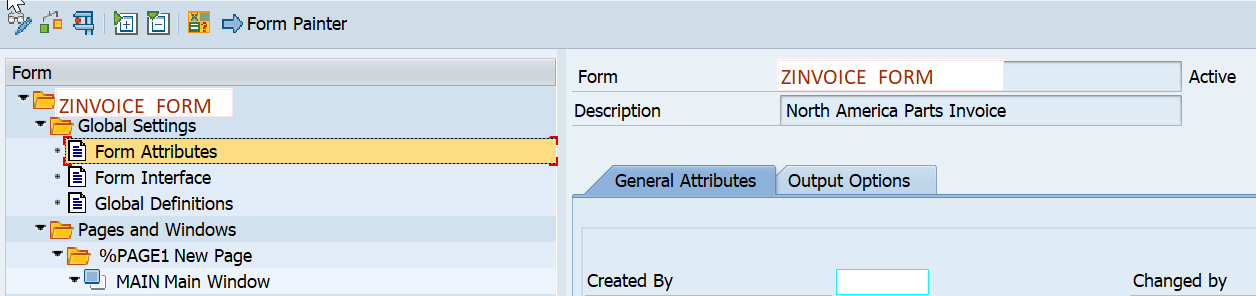
Create custom class (ZCL_BEA_ADB_PROCESSING_PPF ) and assign superclass as a CL_BEA_SF_PROCESSING_PPF and create a new method (e.g. EXEC_ADOBE_FORM)

Create Adobe form (T-code SFP), e.g. ZINVOICE_FORM (I just took same name as Smart Form, it can be different name as well). This adobe form will have all the business functionalities and the logic to handle the requirement.
Method EXEC_ADOBE_FORM will have the logic to call the adobe form and below code snippet will play a key role to execute the same.
TRY .
*If we have same name for Smartform and adobe form then we can assign importing parameter else it will have exact adobe form created in SFP t-code.
DATA(lv_adobe_form) = ip_smart_form.
CALL FUNCTION 'FP_FUNCTION_MODULE_NAME'
EXPORTING
i_name = lv_adobe_form
IMPORTING
e_funcname = lv_adobe_fm_name.
CATCH cx_fp_api_repository
cx_fp_api_usage
cx_fp_api_internal.
IF sy-subrc <> 0.
* add an error message to processing protocol
MESSAGE i015(sppf_media) WITH lv_adobe_form INTO lv_dummy.
CALL METHOD cl_log_ppf=>add_message
EXPORTING
ip_problemclass = '1'
ip_handle = ip_application_log.
RETURN.
ENDIF.
ENDTRY.
*-----------fill archive parameters for archive link -------------------
IF is_output_options-tdarmod = '2'
OR is_output_options-tdarmod = '3'.
* archive_index_tab
ASSIGN ct_archive_index_tab[ 1 ] TO FIELD-SYMBOL(<fs_archive_index>).
IF sy-subrc EQ 0 AND <fs_archive_index> IS ASSIGNED.
* just fill the id of actual BOR object
<fs_archive_index>-object_id = lv_bea_guid.
IF <fs_archive_index>-object_id IS INITIAL.
DELETE ct_archive_index_tab INDEX 1.
ENDIF.
ENDIF.
ENDIF.
*-----------language of smart form--------------------------------------
* determin here the language of the smart form
DATA(ls_control_parameters) = is_control_parameters.
ls_control_parameters-langu = lv_sf_langu.
DATA(ls_output_options) = is_output_options.
IF NOT ls_printer_profile_data IS INITIAL.
ls_output_options = CORRESPONDING #( ls_printer_profile_data ).
ENDIF.
* Logic for all the required exporting parameters (Here bdh, bdi, bdh_cond, bdi_cond : related to CRM billing) will be filled up as per business functionality.
CALL FUNCTION lv_adobe_fm_name
EXPORTING
archive_index = is_archive_index
archive_index_tab = ct_archive_index_tab
archive_parameters = is_archive_parameters
control_parameters = ls_control_parameters
mail_appl_obj = is_mail_appl_obj
mail_recipient = is_mail_recipient
mail_sender = is_mail_sender
output_options = ls_output_options
user_settings = ip_user_settings
bdh = <s_bdh>
bdi = <t_bdi>
bdh_cond = lt_bdh_cond
bdi_cond = lt_bdi_cond
IMPORTING
document_output_info = es_document_output_info
job_output_info = es_job_output_info
job_output_options = es_job_output_options
EXCEPTIONS
formatting_error = 1
internal_error = 2
send_error = 3
user_canceled = 4
OTHERS = 5.
IF sy-subrc <> 0.
* add an error message to processing protocol
CASE sy-subrc.
WHEN 1.
MESSAGE e016(sppf_media) INTO lv_dummy.
WHEN 2.
MESSAGE e017(sppf_media) WITH lv_adobe_fm_name INTO lv_dummy.
WHEN 3.
MESSAGE e018(sppf_media) WITH lv_adobe_fm_name INTO lv_dummy.
ENDCASE.
CALL METHOD cl_log_ppf=>add_message
EXPORTING
ip_problemclass = '1'
ip_handle = ip_application_log.
ENDIF.
* get error table
CALL FUNCTION 'SSF_READ_ERRORS'
IMPORTING
errortab = et_error_tab.
Let's go back to action profiles to assign the Processing Class, Processing Method and Form Name (Smart Form Name) with the Permitted Processing Types of Action as a (Smart Forms Print)

Next assign the Action Definition on following SPRO path
Customer Relationship Management –> Basic Functions –> Actions –>Actions in Billing –> Change Actions and Conditions –>Define Conditions

Now see the print preview or process the action (Actions in Billing) to see the result. (In the same way how, we execute smart form)
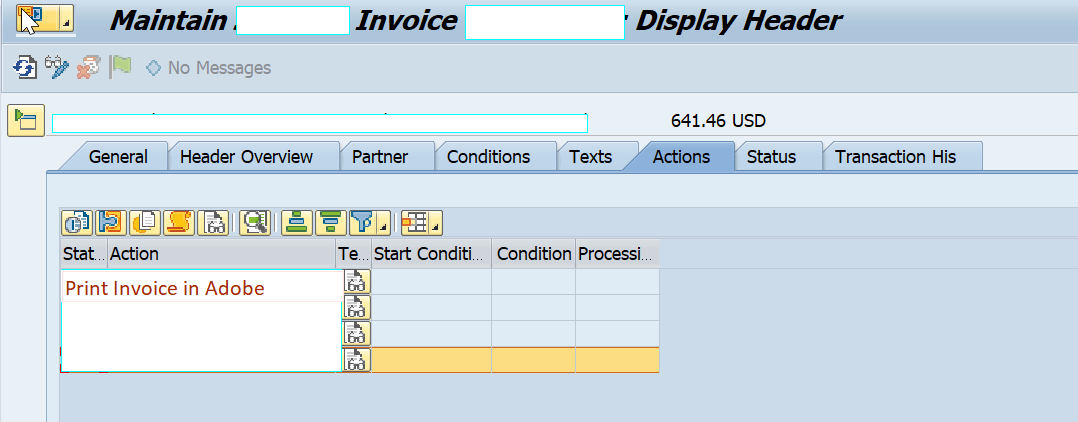
Here, we can see a printout that was created directly in PDF format (Not as OTF format in case of Smart Form). This step completes the capabilities of printing Adobe forms (in SAP CRM actions) under Smart Form framework.

Hope you have enjoyed this one. Please keep reading along and feel free to provide any suggestions or comments.
Please read next blog, where I am covering few more important points such as printing multiple copies of the form and enabling the same functionality in CRM Web-UI screen.
- SAP Managed Tags:
- ABAP Development,
- NW ABAP Print and Output Management,
- SAP Interactive Forms by Adobe
You must be a registered user to add a comment. If you've already registered, sign in. Otherwise, register and sign in.
Labels in this area
-
"automatische backups"
1 -
"regelmäßige sicherung"
1 -
"TypeScript" "Development" "FeedBack"
1 -
505 Technology Updates 53
1 -
ABAP
14 -
ABAP API
1 -
ABAP CDS Views
2 -
ABAP CDS Views - BW Extraction
1 -
ABAP CDS Views - CDC (Change Data Capture)
1 -
ABAP class
2 -
ABAP Cloud
3 -
ABAP Development
5 -
ABAP in Eclipse
1 -
ABAP Platform Trial
1 -
ABAP Programming
2 -
abap technical
1 -
abapGit
1 -
absl
2 -
access data from SAP Datasphere directly from Snowflake
1 -
Access data from SAP datasphere to Qliksense
1 -
Accrual
1 -
action
1 -
adapter modules
1 -
Addon
1 -
Adobe Document Services
1 -
ADS
1 -
ADS Config
1 -
ADS with ABAP
1 -
ADS with Java
1 -
ADT
2 -
Advance Shipping and Receiving
1 -
Advanced Event Mesh
3 -
Advanced formula
1 -
AEM
1 -
AI
7 -
AI Launchpad
1 -
AI Projects
1 -
AIML
9 -
Alert in Sap analytical cloud
1 -
Amazon S3
1 -
Analytical Dataset
1 -
Analytical Model
1 -
Analytics
1 -
Analyze Workload Data
1 -
annotations
1 -
API
1 -
API and Integration
3 -
API Call
2 -
API security
1 -
Application Architecture
1 -
Application Development
5 -
Application Development for SAP HANA Cloud
3 -
Applications and Business Processes (AP)
1 -
Artificial Intelligence
1 -
Artificial Intelligence (AI)
5 -
Artificial Intelligence (AI) 1 Business Trends 363 Business Trends 8 Digital Transformation with Cloud ERP (DT) 1 Event Information 462 Event Information 15 Expert Insights 114 Expert Insights 76 Life at SAP 418 Life at SAP 1 Product Updates 4
1 -
Artificial Intelligence (AI) blockchain Data & Analytics
1 -
Artificial Intelligence (AI) blockchain Data & Analytics Intelligent Enterprise
1 -
Artificial Intelligence (AI) blockchain Data & Analytics Intelligent Enterprise Oil Gas IoT Exploration Production
1 -
Artificial Intelligence (AI) blockchain Data & Analytics Intelligent Enterprise sustainability responsibility esg social compliance cybersecurity risk
1 -
ASE
1 -
ASR
2 -
ASUG
1 -
Attachments
1 -
Authorisations
1 -
Automating Processes
1 -
Automation
2 -
aws
2 -
Azure
1 -
Azure AI Studio
1 -
Azure API Center
1 -
Azure API Management
1 -
B2B Integration
1 -
Backorder Processing
1 -
Backup
1 -
Backup and Recovery
1 -
Backup schedule
1 -
BADI_MATERIAL_CHECK error message
1 -
Bank
1 -
Bank Communication Management
1 -
BAS
1 -
basis
2 -
Basis Monitoring & Tcodes with Key notes
2 -
Batch Management
1 -
BDC
1 -
Best Practice
1 -
bitcoin
1 -
Blockchain
3 -
bodl
1 -
BOP in aATP
1 -
BOP Segments
1 -
BOP Strategies
1 -
BOP Variant
1 -
BPC
1 -
BPC LIVE
1 -
BTP
13 -
BTP Destination
2 -
Business AI
1 -
Business and IT Integration
1 -
Business application stu
1 -
Business Application Studio
1 -
Business Architecture
1 -
Business Communication Services
1 -
Business Continuity
1 -
Business Data Fabric
3 -
Business Fabric
1 -
Business Partner
12 -
Business Partner Master Data
10 -
Business Technology Platform
2 -
Business Trends
4 -
BW4HANA
1 -
CA
1 -
calculation view
1 -
CAP
4 -
Capgemini
1 -
CAPM
1 -
Catalyst for Efficiency: Revolutionizing SAP Integration Suite with Artificial Intelligence (AI) and
1 -
CCMS
2 -
CDQ
12 -
CDS
2 -
Cental Finance
1 -
Certificates
1 -
CFL
1 -
Change Management
1 -
chatbot
1 -
chatgpt
3 -
CL_SALV_TABLE
2 -
Class Runner
1 -
Classrunner
1 -
Cloud ALM Monitoring
1 -
Cloud ALM Operations
1 -
cloud connector
1 -
Cloud Extensibility
1 -
Cloud Foundry
4 -
Cloud Integration
6 -
Cloud Platform Integration
2 -
cloudalm
1 -
communication
1 -
Compensation Information Management
1 -
Compensation Management
1 -
Compliance
1 -
Compound Employee API
1 -
Configuration
1 -
Connectors
1 -
Consolidation Extension for SAP Analytics Cloud
2 -
Control Indicators.
1 -
Controller-Service-Repository pattern
1 -
Conversion
1 -
Cosine similarity
1 -
cryptocurrency
1 -
CSI
1 -
ctms
1 -
Custom chatbot
3 -
Custom Destination Service
1 -
custom fields
1 -
Customer Experience
1 -
Customer Journey
1 -
Customizing
1 -
cyber security
3 -
cybersecurity
1 -
Data
1 -
Data & Analytics
1 -
Data Aging
1 -
Data Analytics
2 -
Data and Analytics (DA)
1 -
Data Archiving
1 -
Data Back-up
1 -
Data Flow
1 -
Data Governance
5 -
Data Integration
2 -
Data Quality
12 -
Data Quality Management
12 -
Data Synchronization
1 -
data transfer
1 -
Data Unleashed
1 -
Data Value
8 -
database tables
1 -
Dataframe
1 -
Datasphere
3 -
datenbanksicherung
1 -
dba cockpit
1 -
dbacockpit
1 -
Debugging
2 -
Defender
1 -
Delimiting Pay Components
1 -
Delta Integrations
1 -
Destination
3 -
Destination Service
1 -
Developer extensibility
1 -
Developing with SAP Integration Suite
1 -
Devops
1 -
digital transformation
1 -
Documentation
1 -
Dot Product
1 -
DQM
1 -
dump database
1 -
dump transaction
1 -
e-Invoice
1 -
E4H Conversion
1 -
Eclipse ADT ABAP Development Tools
2 -
edoc
1 -
edocument
1 -
ELA
1 -
Embedded Consolidation
1 -
Embedding
1 -
Embeddings
1 -
Employee Central
1 -
Employee Central Payroll
1 -
Employee Central Time Off
1 -
Employee Information
1 -
Employee Rehires
1 -
Enable Now
1 -
Enable now manager
1 -
endpoint
1 -
Enhancement Request
1 -
Enterprise Architecture
1 -
ESLint
1 -
ETL Business Analytics with SAP Signavio
1 -
Euclidean distance
1 -
Event Dates
1 -
Event Driven Architecture
1 -
Event Mesh
2 -
Event Reason
1 -
EventBasedIntegration
1 -
EWM
1 -
EWM Outbound configuration
1 -
EWM-TM-Integration
1 -
Existing Event Changes
1 -
Expand
1 -
Expert
2 -
Expert Insights
2 -
Exploits
1 -
Fiori
14 -
Fiori Elements
2 -
Fiori SAPUI5
12 -
first-guidance
1 -
Flask
1 -
FTC
1 -
Full Stack
8 -
Funds Management
1 -
gCTS
1 -
General
1 -
Generative AI
1 -
Getting Started
1 -
GitHub
9 -
Grants Management
1 -
groovy
1 -
GTP
1 -
HANA
6 -
HANA Cloud
2 -
Hana Cloud Database Integration
2 -
HANA DB
2 -
HANA XS Advanced
1 -
Historical Events
1 -
home labs
1 -
HowTo
1 -
HR Data Management
1 -
html5
8 -
HTML5 Application
1 -
Identity cards validation
1 -
idm
1 -
Implementation
1 -
input parameter
1 -
instant payments
1 -
Integration
3 -
Integration Advisor
1 -
Integration Architecture
1 -
Integration Center
1 -
Integration Suite
1 -
intelligent enterprise
1 -
iot
1 -
Java
1 -
job
1 -
Job Information Changes
1 -
Job-Related Events
1 -
Job_Event_Information
1 -
joule
4 -
Journal Entries
1 -
Just Ask
1 -
Kerberos for ABAP
8 -
Kerberos for JAVA
8 -
KNN
1 -
Launch Wizard
1 -
Learning Content
2 -
Life at SAP
5 -
lightning
1 -
Linear Regression SAP HANA Cloud
1 -
Loading Indicator
1 -
local tax regulations
1 -
LP
1 -
Machine Learning
3 -
Marketing
1 -
Master Data
3 -
Master Data Management
14 -
Maxdb
2 -
MDG
1 -
MDGM
1 -
MDM
1 -
Message box.
1 -
Messages on RF Device
1 -
Microservices Architecture
1 -
Microsoft Universal Print
1 -
Middleware Solutions
1 -
Migration
5 -
ML Model Development
1 -
Modeling in SAP HANA Cloud
8 -
Monitoring
3 -
MTA
1 -
Multi-Record Scenarios
1 -
Multiple Event Triggers
1 -
Myself Transformation
1 -
Neo
1 -
New Event Creation
1 -
New Feature
1 -
Newcomer
1 -
NodeJS
3 -
ODATA
2 -
OData APIs
1 -
odatav2
1 -
ODATAV4
1 -
ODBC
1 -
ODBC Connection
1 -
Onpremise
1 -
open source
2 -
OpenAI API
1 -
Oracle
1 -
PaPM
1 -
PaPM Dynamic Data Copy through Writer function
1 -
PaPM Remote Call
1 -
PAS-C01
1 -
Pay Component Management
1 -
PGP
1 -
Pickle
1 -
PLANNING ARCHITECTURE
1 -
Popup in Sap analytical cloud
1 -
PostgrSQL
1 -
POSTMAN
1 -
Prettier
1 -
Process Automation
2 -
Product Updates
5 -
PSM
1 -
Public Cloud
1 -
Python
4 -
python library - Document information extraction service
1 -
Qlik
1 -
Qualtrics
1 -
RAP
3 -
RAP BO
2 -
Record Deletion
1 -
Recovery
1 -
recurring payments
1 -
redeply
1 -
Release
1 -
Remote Consumption Model
1 -
Replication Flows
1 -
research
1 -
Resilience
1 -
REST
1 -
REST API
1 -
Retagging Required
1 -
Risk
1 -
Rolling Kernel Switch
1 -
route
1 -
rules
1 -
S4 HANA
1 -
S4 HANA Cloud
1 -
S4 HANA On-Premise
1 -
S4HANA
3 -
S4HANA_OP_2023
2 -
SAC
10 -
SAC PLANNING
9 -
SAP
4 -
SAP ABAP
1 -
SAP Advanced Event Mesh
1 -
SAP AI Core
8 -
SAP AI Launchpad
8 -
SAP Analytic Cloud Compass
1 -
Sap Analytical Cloud
1 -
SAP Analytics Cloud
4 -
SAP Analytics Cloud for Consolidation
3 -
SAP Analytics Cloud Story
1 -
SAP analytics clouds
1 -
SAP API Management
1 -
SAP BAS
1 -
SAP Basis
6 -
SAP BODS
1 -
SAP BODS certification.
1 -
SAP BTP
21 -
SAP BTP Build Work Zone
2 -
SAP BTP Cloud Foundry
6 -
SAP BTP Costing
1 -
SAP BTP CTMS
1 -
SAP BTP Innovation
1 -
SAP BTP Migration Tool
1 -
SAP BTP SDK IOS
1 -
SAP BTPEA
1 -
SAP Build
11 -
SAP Build App
1 -
SAP Build apps
1 -
SAP Build CodeJam
1 -
SAP Build Process Automation
3 -
SAP Build work zone
10 -
SAP Business Objects Platform
1 -
SAP Business Technology
2 -
SAP Business Technology Platform (XP)
1 -
sap bw
1 -
SAP CAP
2 -
SAP CDC
1 -
SAP CDP
1 -
SAP CDS VIEW
1 -
SAP Certification
1 -
SAP Cloud ALM
4 -
SAP Cloud Application Programming Model
1 -
SAP Cloud Integration for Data Services
1 -
SAP cloud platform
8 -
SAP Companion
1 -
SAP CPI
3 -
SAP CPI (Cloud Platform Integration)
2 -
SAP CPI Discover tab
1 -
sap credential store
1 -
SAP Customer Data Cloud
1 -
SAP Customer Data Platform
1 -
SAP Data Intelligence
1 -
SAP Data Migration in Retail Industry
1 -
SAP Data Services
1 -
SAP DATABASE
1 -
SAP Dataspher to Non SAP BI tools
1 -
SAP Datasphere
9 -
SAP DRC
1 -
SAP EWM
1 -
SAP Fiori
3 -
SAP Fiori App Embedding
1 -
Sap Fiori Extension Project Using BAS
1 -
SAP GRC
1 -
SAP HANA
1 -
SAP HCM (Human Capital Management)
1 -
SAP HR Solutions
1 -
SAP IDM
1 -
SAP Integration Suite
9 -
SAP Integrations
4 -
SAP iRPA
2 -
SAP LAGGING AND SLOW
1 -
SAP Learning Class
1 -
SAP Learning Hub
1 -
SAP Master Data
1 -
SAP Odata
2 -
SAP on Azure
2 -
SAP PAL
1 -
SAP PartnerEdge
1 -
sap partners
1 -
SAP Password Reset
1 -
SAP PO Migration
1 -
SAP Prepackaged Content
1 -
SAP Process Automation
2 -
SAP Process Integration
2 -
SAP Process Orchestration
1 -
SAP S4HANA
2 -
SAP S4HANA Cloud
1 -
SAP S4HANA Cloud for Finance
1 -
SAP S4HANA Cloud private edition
1 -
SAP Sandbox
1 -
SAP STMS
1 -
SAP successfactors
3 -
SAP SuccessFactors HXM Core
1 -
SAP Time
1 -
SAP TM
2 -
SAP Trading Partner Management
1 -
SAP UI5
1 -
SAP Upgrade
1 -
SAP Utilities
1 -
SAP-GUI
8 -
SAP_COM_0276
1 -
SAPBTP
1 -
SAPCPI
1 -
SAPEWM
1 -
sapfirstguidance
1 -
SAPHANAService
1 -
SAPIQ
1 -
sapmentors
1 -
saponaws
2 -
SAPS4HANA
1 -
SAPUI5
5 -
schedule
1 -
Script Operator
1 -
Secure Login Client Setup
8 -
security
9 -
Selenium Testing
1 -
Self Transformation
1 -
Self-Transformation
1 -
SEN
1 -
SEN Manager
1 -
service
1 -
SET_CELL_TYPE
1 -
SET_CELL_TYPE_COLUMN
1 -
SFTP scenario
2 -
Simplex
1 -
Single Sign On
8 -
Singlesource
1 -
SKLearn
1 -
Slow loading
1 -
soap
1 -
Software Development
1 -
SOLMAN
1 -
solman 7.2
2 -
Solution Manager
3 -
sp_dumpdb
1 -
sp_dumptrans
1 -
SQL
1 -
sql script
1 -
SSL
8 -
SSO
8 -
Substring function
1 -
SuccessFactors
1 -
SuccessFactors Platform
1 -
SuccessFactors Time Tracking
1 -
Sybase
1 -
system copy method
1 -
System owner
1 -
Table splitting
1 -
Tax Integration
1 -
Technical article
1 -
Technical articles
1 -
Technology Updates
15 -
Technology Updates
1 -
Technology_Updates
1 -
terraform
1 -
Threats
2 -
Time Collectors
1 -
Time Off
2 -
Time Sheet
1 -
Time Sheet SAP SuccessFactors Time Tracking
1 -
Tips and tricks
2 -
toggle button
1 -
Tools
1 -
Trainings & Certifications
1 -
Transformation Flow
1 -
Transport in SAP BODS
1 -
Transport Management
1 -
TypeScript
3 -
ui designer
1 -
unbind
1 -
Unified Customer Profile
1 -
UPB
1 -
Use of Parameters for Data Copy in PaPM
1 -
User Unlock
1 -
VA02
1 -
Validations
1 -
Vector Database
2 -
Vector Engine
1 -
Visual Studio Code
1 -
VSCode
2 -
VSCode extenions
1 -
Vulnerabilities
1 -
Web SDK
1 -
work zone
1 -
workload
1 -
xsa
1 -
XSA Refresh
1
- « Previous
- Next »
Related Content
- FM or BAPI for VF03, FB03 attachment list download in Technology Q&A
- Sapphire 2024 user experience and application development sessions in Technology Blogs by SAP
- Exploring GraphQL and REST for SAP Developers in Technology Blogs by SAP
- Integrating Smart contracts with SAPUI5 in Technology Blogs by Members
- PM Notification Configuration from DMC to ERP in Technology Blogs by Members
Top kudoed authors
| User | Count |
|---|---|
| 9 | |
| 8 | |
| 5 | |
| 5 | |
| 4 | |
| 4 | |
| 4 | |
| 3 | |
| 3 | |
| 3 |