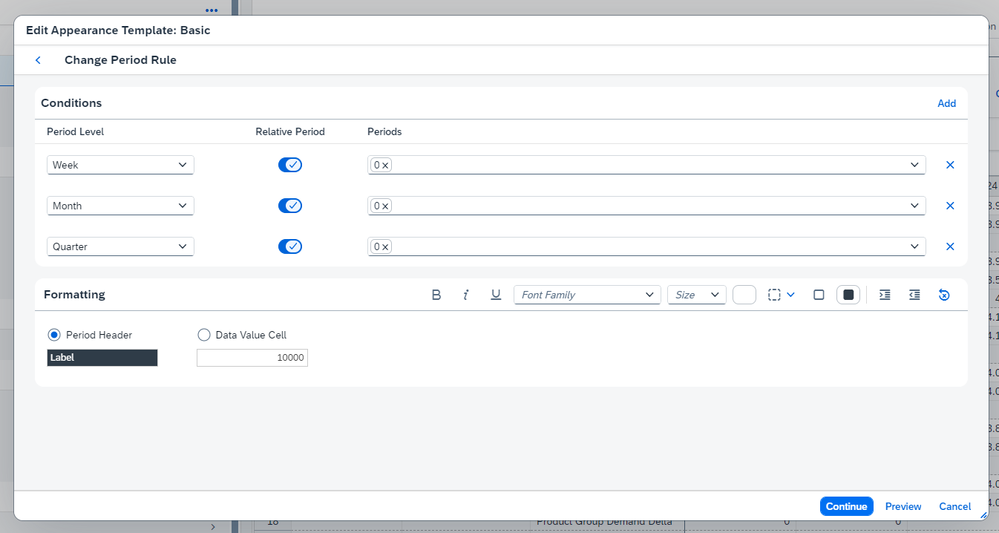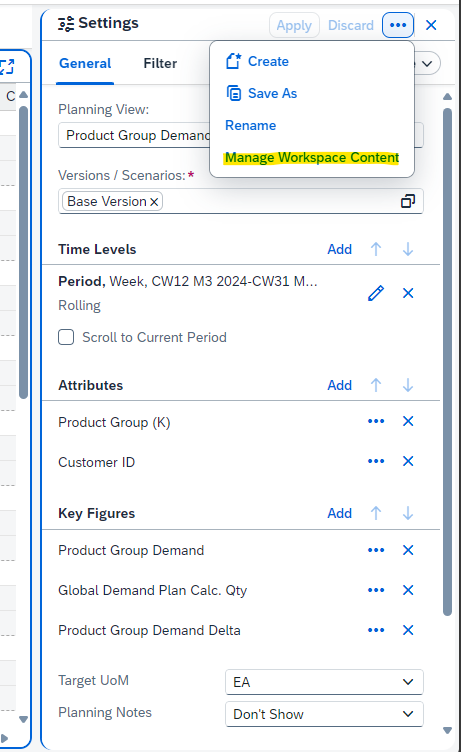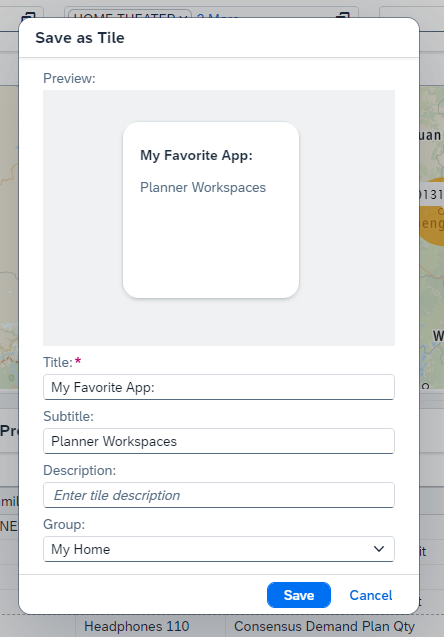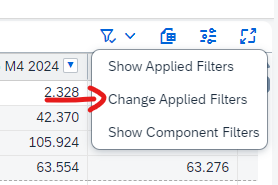- SAP Community
- Products and Technology
- Supply Chain Management
- SCM Blogs by SAP
- Planner Workspaces: Did you know?
- Subscribe to RSS Feed
- Mark as New
- Mark as Read
- Bookmark
- Subscribe
- Printer Friendly Page
- Report Inappropriate Content
#1 Did you know that you can highlight the current period by using the appearance feature?
To do so open the appearance editor and define the following period rule.
#2 Did you know that job definitions are a great opportunity to define what parameter should be visible to the users?
See Working with Jobs and Application Jobs | SAP Help Portal and Job Definitions in Planner Workspaces | SAP IBP 2305 Release Highlight (youtube.com) for further information.
#3 Did you know that there's an overview to check what features are supported in Planner Workspaces?
See Features in Planning UIs | SAP Help Portal and Planner Workspaces | SAP Help Portal to learn more.
#4 Did you know that we support various shortcuts?
Check Keyboard Shortcuts | SAP Help Portal to view all of them.
#4 Did you know that you get rid of old content by using the Manage Workspace Content feature?
If you have e.g. a planning view selected, which you want to delete, you can use the following link to the Manage Workspace Content feature. The entity selected will be filtered directly.
Managing Workspace Content | SAP Help Portal
#5 Did you know that you can use the drill downs configured in the Analytics Advanced app in Planner Workspaces as well?
Check Creating Drilldowns | SAP Help Portal to see how to configure drill downs.
#6 Did you know that you navigate to other SAP IBP apps, other SAP Products or other webpages directly from Planner Workspaces?
Use the Manage Navigation to Other Systems | SAP Help Portal to create navigations and define that they should show in Planner Workspaces. By doing so you can navigate to the Projected Stock app or the MD04. For sure the context can be passed as well.
Please note that you need to use the following URL for the navigation to the Projected Stock app: https://<yourURL>/ui#IBPOrderBasedLocationProduct-displayProjectedStock?LocationNumber={LOCID}&Mater...
#7 Did you know that you can view multiple components at the same time in Planner Workspaces?
Nonetheless you should use the feature with caution. Every component has it's on backend request, means all of the components might need to be updated after doing a refresh or updating data. BTW: When you use the full screen mode, the component visible will be updated with priority.
#8 Did you know that you can adjust the number of decimal displayed for custom alerts inside the alert definition?
You can find this setting in the "Define and Subscribe to Custom Alerts" app. Search for Display Options for Calculation Level respectively User-Defined Number Formats.
#9 Did you know that you snooze your alerts directly from the navigation menu?
The first time you use the option, the system will ask you for the snooze parameters. The next time you select the snooze action, the same parameters will be used again. If you navigate to another subscription, the parameter dialog shows up again.
#10 Did you know that we support drag and drop in various areas?
For instance you can rearrange the attributes and key figure in the side panel. Same is true for rearranging workbooks and variants.
#11 Did you know that you create your own custom Fiori tile, which will bring you directly to your favorite variant or alert subscription?
#12 Did you know that Planner Workspaces supports sharing with write access for multiple entities?
Consequently, multiple users can edit and save e.g. the planning view, while one users owns the entity.
#13 Did you know that you can easily exchange the applied filter for one single component?
To do so, use the following feature. BTW: If you unsure why no data can be displayed, the "Show Applied Filters" feature might help you.
#14 Did you know that you can export planning view data to a spreadsheet?
Check the previous screenshot to find the appropriate button. You can also export the custom alerts to a local file.
- SAP Managed Tags:
- SAP Integrated Business Planning for Supply Chain
You must be a registered user to add a comment. If you've already registered, sign in. Otherwise, register and sign in.
-
Business Trends
169 -
Business Trends
24 -
Catalog Enablement
1 -
Event Information
47 -
Event Information
4 -
Expert Insights
12 -
Expert Insights
39 -
intelligent asset management
1 -
Life at SAP
63 -
Product Updates
500 -
Product Updates
66 -
Release Announcement
1 -
SAP Digital Manufacturing for execution
1 -
Super Bowl
1 -
Supply Chain
1 -
Sustainability
1 -
Swifties
1 -
Technology Updates
187 -
Technology Updates
17
- 5 Reasons why Planners Should Consider the RISE with SAP Advanced Supply Chain Planning Package in Supply Chain Management Blogs by SAP
- SAP DM - Master Data Management in Supply Chain Management Q&A
- Gen AI capabilities of IBP in Supply Chain Management Q&A
- How to use reorder point planning in SAP APO PP/DS in Supply Chain Management Blogs by SAP
| User | Count |
|---|---|
| 8 | |
| 7 | |
| 6 | |
| 4 | |
| 4 | |
| 4 | |
| 3 | |
| 3 | |
| 3 | |
| 3 |