
- SAP Community
- Products and Technology
- Supply Chain Management
- SCM Blogs by Members
- SAP TM: Basic Product vs Product Incompatibility
Supply Chain Management Blogs by Members
Learn about SAP SCM software from firsthand experiences of community members. Share your own post and join the conversation about supply chain management.
Turn on suggestions
Auto-suggest helps you quickly narrow down your search results by suggesting possible matches as you type.
Showing results for
prajwalgangolli
Participant
Options
- Subscribe to RSS Feed
- Mark as New
- Mark as Read
- Bookmark
- Subscribe
- Printer Friendly Page
- Report Inappropriate Content
12-13-2023
10:13 PM
The objective of this blog is to explain the configurations required for setting up a simple product vs product incompatibility in a domestic Inbound scenario. Here the Incompatibility is defined at the Freight Unit level… For instance, Product X should be in FU1 and Product Y in FU2 although both belong to the same Freight Unit Type.
When creating an incompatibility between two products, we will first create a condition, and assign the condition to the incompatibility definition which is then assigned to the incompatibility setting. This incompatibility setting is later assigned to the Freight Unit Building Rule.
These steps are described below.
Step 1: Creating the Freight Unit Building Rule (FUBR)
Assuming we already have configured a Freight Unit Type (ZFU1), we will create FUBR in the Fiori by searching for “Create Freight Unit Building Rule” in the search bar at the top left corner.
Step 2: Creating a Condition
After entering the relevant information as in Image 1, we will proceed to create a Condition in Fiori. Condition is created in Fiori by searching for “Create Condition” in the search bar.
Step 3: Creating Incompatibility
Now, we proceed to create the incompatibility. Incompatibilities are created via “Create Incompatibility”. Since this incompatibility will be created for products at the freight unit level, under the “validity” area, we can use the settings “incompatibility area” and “incompatibility type” to define these requirements.
Under the incompatibility area, we select “freight unit building” and for the incompatibility type, i.e., what should be made incompatible with what, “Transportation Request Item - Transportation Request Item” (e.g., item lines in a PO) is selected. In the “condition” field, the condition that is created in the previous step is assigned.
Step 4: Create Incompatibility settings.
In the incompatibility settings, Incompatibility created in the previous step is assigned. Since the Incompatibility is applicable during Freight Unit Building, the Incompatibility area is selected accordingly.
Step 5: Assign Incompatibility settings to the Freight Unit Building Rule
In the last step, the Incompatibility setting is assigned to the Freight Unit Building Rule which is created in Step 1.
Testing the Incompatibilities in the Purchase Order
To test the incompatibility, a Purchase order is created with the two products. The expected result is that two Freight units are created for the same Freight Unit Type.
While the above process describes simple product vs product incompatibility, we can define incompatibilities in different ways. These will be discussed in the upcoming blogs.
Please do share your feedback or thoughts in the comments section. Also, please follow my profile for more such content.
When creating an incompatibility between two products, we will first create a condition, and assign the condition to the incompatibility definition which is then assigned to the incompatibility setting. This incompatibility setting is later assigned to the Freight Unit Building Rule.
These steps are described below.
Step 1: Creating the Freight Unit Building Rule (FUBR)
Assuming we already have configured a Freight Unit Type (ZFU1), we will create FUBR in the Fiori by searching for “Create Freight Unit Building Rule” in the search bar at the top left corner.
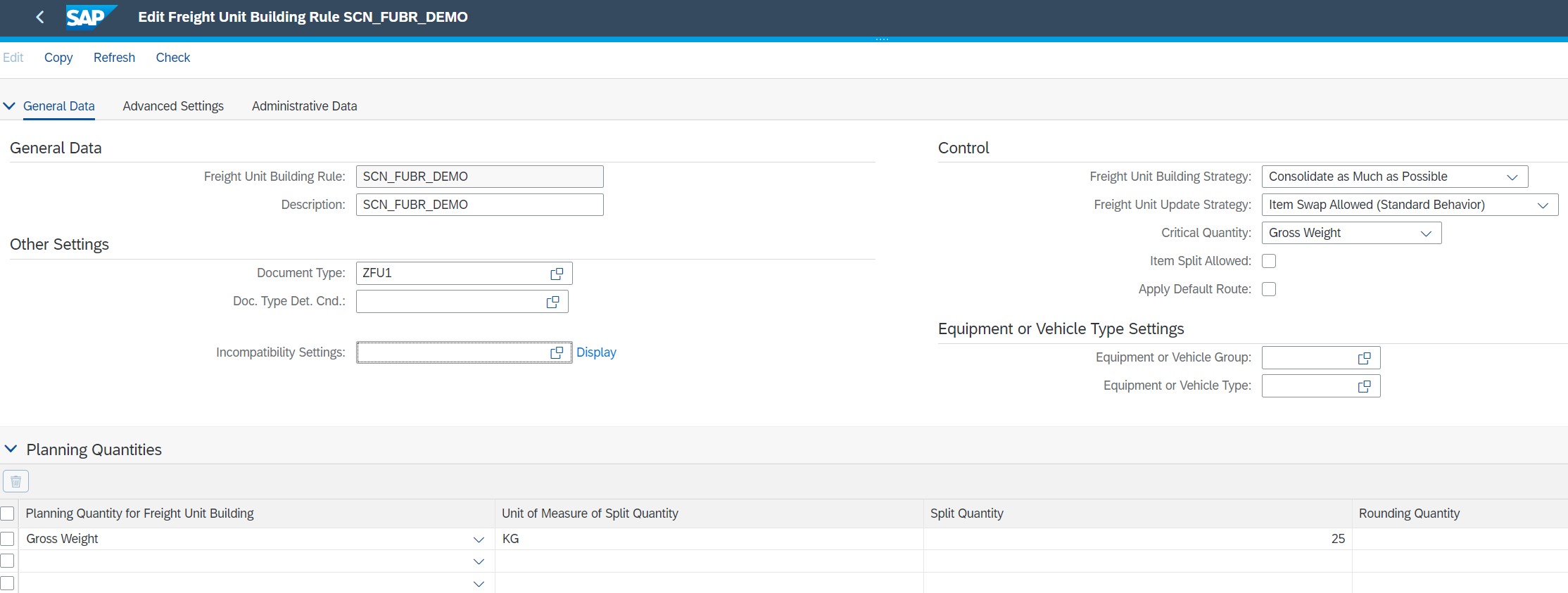
Image 1: Creating Freight Unit Building Rule
Step 2: Creating a Condition
After entering the relevant information as in Image 1, we will proceed to create a Condition in Fiori. Condition is created in Fiori by searching for “Create Condition” in the search bar.


Image 2: Creating a Condition
Step 3: Creating Incompatibility
Now, we proceed to create the incompatibility. Incompatibilities are created via “Create Incompatibility”. Since this incompatibility will be created for products at the freight unit level, under the “validity” area, we can use the settings “incompatibility area” and “incompatibility type” to define these requirements.

Image 3: Creating Incompatibility
Under the incompatibility area, we select “freight unit building” and for the incompatibility type, i.e., what should be made incompatible with what, “Transportation Request Item - Transportation Request Item” (e.g., item lines in a PO) is selected. In the “condition” field, the condition that is created in the previous step is assigned.
Step 4: Create Incompatibility settings.
In the incompatibility settings, Incompatibility created in the previous step is assigned. Since the Incompatibility is applicable during Freight Unit Building, the Incompatibility area is selected accordingly.

Image 4: Creating Incompatibility Settings
Step 5: Assign Incompatibility settings to the Freight Unit Building Rule
In the last step, the Incompatibility setting is assigned to the Freight Unit Building Rule which is created in Step 1.

Image 5: Assigning Incompatibility Setting to the FUBR
Testing the Incompatibilities in the Purchase Order
To test the incompatibility, a Purchase order is created with the two products. The expected result is that two Freight units are created for the same Freight Unit Type.

Image 6: Purchase order with two line items

Image 7: TM status in the PO with two Freight Units of the same Freight Unit Type
While the above process describes simple product vs product incompatibility, we can define incompatibilities in different ways. These will be discussed in the upcoming blogs.
Please do share your feedback or thoughts in the comments section. Also, please follow my profile for more such content.
- SAP Managed Tags:
- SAP S/4HANA,
- SAP Transportation Management
5 Comments
You must be a registered user to add a comment. If you've already registered, sign in. Otherwise, register and sign in.
Labels in this area
-
aATP
1 -
ABAP Programming
1 -
Activate Credit Management Basic Steps
1 -
Adverse media monitoring
1 -
Alerts
1 -
Ausnahmehandling
1 -
bank statements
1 -
Bin Sorting sequence deletion
1 -
Bin Sorting upload
1 -
BP NUMBER RANGE
1 -
Brazil
1 -
Business partner creation failed for organizational unit
1 -
Business Technology Platform
1 -
Central Purchasing
1 -
Change History
1 -
Charge Calculation
2 -
Cloud Extensibility
1 -
Compliance
1 -
Controlling
1 -
Controlling Area
1 -
Data Enrichment
1 -
DIGITAL MANUFACTURING
1 -
digital transformation
1 -
Dimensional Weight
1 -
Direct Outbound Delivery
1 -
E-Mail
1 -
ETA
1 -
EWM
6 -
EWM - Delivery Processing
2 -
EWM - Goods Movement
4 -
EWM Monitor
1 -
EWM Outbound configuration
1 -
EWM-RF
1 -
EWM-TM-Integration
1 -
Extended Warehouse Management (EWM)
3 -
Extended Warehouse Management(EWM)
7 -
Finance
1 -
Freight Settlement
1 -
FUB_Strategy
1 -
FUBR
1 -
Geo-coordinates
1 -
Geo-routing
1 -
Geocoding
1 -
Geographic Information System
1 -
GIS
1 -
Goods Issue
2 -
GTT
2 -
IBP inventory optimization
1 -
inbound delivery printing
1 -
Incoterm
1 -
Innovation
1 -
Inspection lot
1 -
intraday
1 -
Introduction
1 -
Inventory Management
1 -
Localization
1 -
Logistics Optimization
1 -
Map Integration
1 -
Material Management
1 -
Material Master changes
1 -
Materials Management
1 -
MFS
1 -
New Feature
1 -
Outbound with LOSC and POSC
1 -
Packaging
1 -
PPF
1 -
PPOCE
1 -
PPOME
1 -
print profile
1 -
Process Controllers
1 -
Production process
1 -
QM
1 -
QM in procurement
1 -
Real-time Geopositioning
1 -
Risk management
1 -
S4 HANA
1 -
S4 HANA 2022
1 -
S4-FSCM-Custom Credit Check Rule and Custom Credit Check Step
1 -
S4SCSD
1 -
Sales and Distribution
1 -
SAP DMC
1 -
SAP ERP
1 -
SAP Extended Warehouse Management
2 -
SAP Hana Spatial Services
1 -
SAP IBP IO
1 -
SAP MM
1 -
sap production planning
1 -
SAP QM
1 -
SAP REM
1 -
SAP repetiative
1 -
SAP S4HANA
1 -
SAP TM
1 -
SAP Transportation Management
3 -
SAP Variant configuration (LO-VC)
1 -
SAPTM
1 -
SD (Sales and Distribution)
1 -
Shotcut_Scenario
1 -
Source inspection
1 -
Storage bin Capacity
1 -
Supply Chain
1 -
Supply Chain Disruption
1 -
Supply Chain for Secondary Distribution
1 -
Technology Updates
1 -
TMS
1 -
Transportation Cockpit
1 -
Transportation Management
2 -
Visibility
2 -
warehouse door
1 -
WOCR
1
- « Previous
- Next »
Related Content
- HU and product task for outbound in Supply Chain Management Q&A
- RF Physical Inventory: HU Collective Count & Collective Item Count for a Serialized Product in Supply Chain Management Blogs by SAP
- Random product selection in SAP EWM Cycle Counting? in Supply Chain Management Q&A
- pick by cart -Display important fields larger and in bold in Supply Chain Management Q&A
- Strategy profile in Supply Chain Management Q&A
Top kudoed authors
| User | Count |
|---|---|
| 9 | |
| 5 | |
| 4 | |
| 3 | |
| 1 | |
| 1 | |
| 1 | |
| 1 | |
| 1 | |
| 1 |