
- SAP Community
- Products and Technology
- Supply Chain Management
- SCM Blogs by Members
- SAP HANA® Cloud Platform, integration services – A...
- Subscribe to RSS Feed
- Mark as New
- Mark as Read
- Bookmark
- Subscribe
- Printer Friendly Page
- Report Inappropriate Content
In this blog I intend to give an overview of SAP HANA® Cloud Platform (HCP), integration services, and will also explain the integration steps and configuration required to integrate SAP Advanced Planning and Optimisation (APO) Demand Planning (DP) data with SAP Integrated Business Planning (IBP) using a pre-existing template.
Background
SAP HANA® Cloud Platform (HCP), integration services, previously called SAP HANA Cloud Integration, is a cloud based technology which provides the facility to integrate both the business process and data across on-premise and cloud applications.
SAP HCP, integration services helps connect cloud applications with other SAP on-premise systems, 3rd Party on-premise systems and 3rd Party cloud solutions.
SAP HCP, integration services is primarily split in two parts;
- Process Integration
Integrates business processes covering different companies, organisations, or departments within an organisation.
- Data Integration
Allows the efficient and secure movement of data between on-premise systems and the cloud.
SAP HCP, integration services offers;
- Seamless and secure integration of data between on-premise systems and cloud applications
- Flexibility to manage integration flows from anywhere using a secure browser
- Real-time and bi-directional process integration
- Web based wizard driven User Interface (UI)
- Easy usage using graphical flows and mapping
- Lower maintenance costs
- Centralized monitoring and administration
- Pre-packaged integration content as reference templates (reduces effort required for integration)
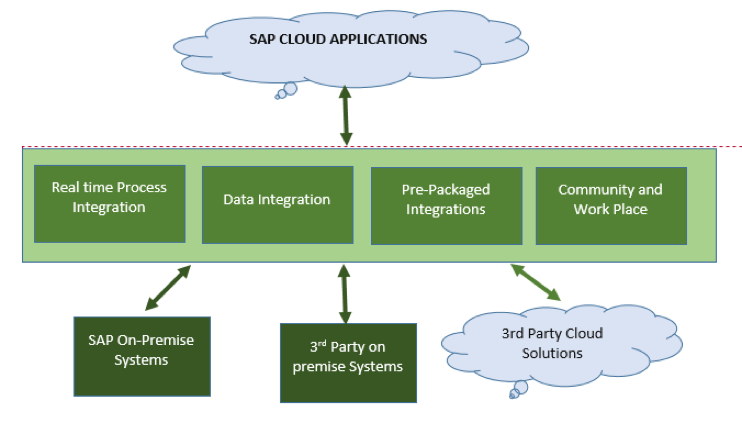
Fig 1: Overview of SAP HANA® Cloud Platform, integration services
SAP HCP, integration services comes with a built in sandbox and production environment
- Easy one click promotion from sandbox to production
- Access is controlled based on roles

Fig 2: SAP HANA Cloud Platform, integration service landscape
SAP HCP, integration services is accessed using a web URL, and once logged in you will see the main screen (see Fig 3). Please note the screen shot is taken from an older version of SAP HCI.

Fig 3: SAP HCP, integration Service Main screen
The different tabs have the following functions:
GET STARTED – provides information on the HCP integration processes at a glance, and additional resources which can be useful to setup and work with HCP, integration services.
DASHBOARD – gives you an overview of the jobs which ran, or are scheduled to run, in the sandbox or production environments.
PROJECTS – this is where the tasks and data flows for a Project are created and executed. This section also allows you to promote a task from sandbox to production.
DATASTORES – where the configuration to define the type and access to the source and target systems is performed
AGENTS – provides the link to download the Data Services Agent package for installation of the HCP integration services agent required to access your on premise systems. You can create a new agent and download the configuration file which will be used for the Agent configuration which is installed on premise.
ADMINISTRATION – where the users are created and assigned with the appropriate roles
SETTINGS – this is where the user profile details of the corresponding user can be checked and maintained
SAP HCP Data Services Agent
The SAP HCP Data Services Agent provides the functionality to move data between on-premise systems (SAP or non-SAP) and SAP Cloud applications securely without requiring the need to open your firewall to inbound traffic, or without requiring to VPN connection.
The agent is a lightweight installation which is less than 100MB to download and installation takes less than 10 minutes.

Fig 4: SAP Data Services Agent
Business Scenario
Let us now look into an integration data flow which we have developed to integrate sales forecasts from APO Demand Planning (SAP APO DP) to SAP Integrated Business Planning system (SAP IBP) using SAP HCP, integration services.
In the world of SAP, IBP refers to a suite of applications which are powered by HANA, focused on supply chain monitoring, sales and operations planning, demand management, inventory planning, supply planning and response management. IBP helps companies to integrate their planning process across business functions.
With many companies already on SAP APO and planning to implement a formal and systemised sales and operations (S&OP) planning process, SAP IBP for sales and operations is the preferred way to go. In such implementations, your existing SAP APO DP system can be used to feed the IBP S&OP module with the sales forecast data.
So in order to integrate the forecast data from SAP APO DP to SAP IBP S&OP, SAP HCP Integration Services is used.
Please find below the snapshot of SAP APO DP Consensus forecast data which will be integrated to the sales forecast quantity keyfigure in the SAP IBP S&OP Planning Area.

Fig 5: Consensus Forecast-SAP APO DP system.
Integration Steps
As a first step of integration, we need to create a DataSource for the APO DP Planning Area.

Fig 6: Create DataSource
Once the DataSource is created for the APO DP Planning Area, it needs to be made available to SAP HCP, integration services. This is performed by making an entry for the DataSource in table ROOSATTR with flag EXPOSE_EXTERNAL set to X

Fig 7: Expose the DataSource to SAP HCP, Integration Service
And then release the DataSource by running the report RODPS_OS_EXPOSE

Fig 8: Release the DataSource
Once the datasource for the APO DP Planning Area is created and released, we need to setup the datastores for the source system (SAP APO) and target system (SAP IBP) in the SAP HCP, integration services. This setup is configured in the DATASTORES tab of the SAP Hana Cloud Platform, integration service.

Fig 9: Create DataStores
Import the source table, i.e. the configured SAP APO DataSource created in SAP APO

Fig 10: Import Source tables
And using the SAP IBP Datastore, import the target staging table for key figure data of the IBP planning area from the time series folder.

Fig 11: Import Target tables
Note: SAP IBP staging tables are created automatically during SAP IBP configuration, and are an intermediate store that allows the system to perform some automated validation before posting the loaded data to the actual live tables.
Once the Datastores are created and the corresponding source and target tables are imported, we proceed to create project, task and data flows from the Projects tab.

Fig 12: Create project, task and data flow
While creating a task within your project, you will have the option to select existing templates which you can use as the starting point (and will reduce the time needed to setup the integration data flows).
There are three type of templates available in SAP HCP, integration service;
- General purpose templates:
These templates contain global variables, pre-load scripts and post-load scripts which we can use to define our own data flows.
- Master data and key figure templates:
These templates contain data flows, global variables and scripts necessary to transfer master data and key figure data between SAP applications (e.g. ECC and APO) and IBP.
In my current scenario, I have used the IBP_KF_DemandPlanning template which contains a data flow to extract demand planning-related key figure data (such as the consensus demand plan data) from SAP APO, and load it to SAP IBP for demand or for sales and operations.

Fig 13: Create and edit dataflow
When we use an existing template, it contains pre-defined source, target and data mappings, so we need to edit the data flow to ensure we have the correct Source, target and data mappings according to the customer needs.

Fig 14: Edit mappings
Once the data flow is checked and edited, the task can be executed from the Projects tab.

Fig 15: Run the task
You can also view the run history of the task execution from the view history button.
Note: SAP HCP, integration services data load status and log details can also be viewed from the Data Integration, which is accessed using the SAP IBP web UI. Please note the below screenshot (see Fig16) is taken from version 4.0 of SAP IBP.

Fig 16: Data Integration - log for HCI Data load.
The loaded key figure data into SAP IBP S&OP planning area can be viewed by accessing the planning area from the IBP Excel add-in

Fig 17: IBP Excel planning view
Conclusion
Similar to the integration flow described above, we can also easily configure the data flow to integrate the data back from SAP IBP to SAP APO (or other SAP or non-SAP systems).
I hope reading this blog has helped you to get an overview of SAP HANA® Cloud Platform, integration services, and shows how easily we can configure the project, task and dataflow within SAP HCP, integration services to integrate data between on-premise and cloud applications.
Sarath Suryadevara
- SAP Managed Tags:
- SAP HANA,
- SAP Integrated Business Planning for Supply Chain
You must be a registered user to add a comment. If you've already registered, sign in. Otherwise, register and sign in.
-
aATP
1 -
ABAP Programming
1 -
Activate Credit Management Basic Steps
1 -
Adverse media monitoring
1 -
Alerts
1 -
Ausnahmehandling
1 -
bank statements
1 -
Bin Sorting sequence deletion
1 -
Bin Sorting upload
1 -
BP NUMBER RANGE
1 -
Brazil
1 -
Business partner creation failed for organizational unit
1 -
Business Technology Platform
1 -
Central Purchasing
1 -
Charge Calculation
2 -
Cloud Extensibility
1 -
Compliance
1 -
Controlling
1 -
Controlling Area
1 -
Data Enrichment
1 -
DIGITAL MANUFACTURING
1 -
digital transformation
1 -
Dimensional Weight
1 -
Direct Outbound Delivery
1 -
E-Mail
1 -
ETA
1 -
EWM
6 -
EWM - Delivery Processing
2 -
EWM - Goods Movement
4 -
EWM Monitor
1 -
EWM Outbound configuration
1 -
EWM-RF
1 -
EWM-TM-Integration
1 -
Extended Warehouse Management (EWM)
3 -
Extended Warehouse Management(EWM)
7 -
Finance
1 -
Freight Settlement
1 -
FUB_Strategy
1 -
FUBR
1 -
Geo-coordinates
1 -
Geo-routing
1 -
Geocoding
1 -
Geographic Information System
1 -
GIS
1 -
Goods Issue
2 -
GTT
2 -
IBP inventory optimization
1 -
inbound delivery printing
1 -
Incoterm
1 -
Innovation
1 -
Inspection lot
1 -
intraday
1 -
Introduction
1 -
Inventory Management
1 -
Localization
1 -
Logistics Optimization
1 -
Map Integration
1 -
Material Management
1 -
Materials Management
1 -
MFS
1 -
New Feature
1 -
Outbound with LOSC and POSC
1 -
Packaging
1 -
PPF
1 -
PPOCE
1 -
PPOME
1 -
print profile
1 -
Process Controllers
1 -
Production process
1 -
QM
1 -
QM in procurement
1 -
Real-time Geopositioning
1 -
Risk management
1 -
S4 HANA
1 -
S4 HANA 2022
1 -
S4-FSCM-Custom Credit Check Rule and Custom Credit Check Step
1 -
S4SCSD
1 -
Sales and Distribution
1 -
SAP DMC
1 -
SAP ERP
1 -
SAP Extended Warehouse Management
2 -
SAP Hana Spatial Services
1 -
SAP IBP IO
1 -
SAP MM
1 -
sap production planning
1 -
SAP QM
1 -
SAP REM
1 -
SAP repetiative
1 -
SAP S4HANA
1 -
SAP TM
1 -
SAP Transportation Management
3 -
SAP Variant configuration (LO-VC)
1 -
SAPTM
1 -
SD (Sales and Distribution)
1 -
Shotcut_Scenario
1 -
Source inspection
1 -
Storage bin Capacity
1 -
Supply Chain
1 -
Supply Chain Disruption
1 -
Supply Chain for Secondary Distribution
1 -
Technology Updates
1 -
TMS
1 -
Transportation Cockpit
1 -
Transportation Management
2 -
Visibility
2 -
warehouse door
1 -
WOCR
1
- « Previous
- Next »
- SAP Business Network for Logistics 2404 Release – What’s New? in Supply Chain Management Blogs by SAP
- Business Network for Logistics - Customer Onboarding Webinar Series in Supply Chain Management Blogs by SAP
- Announcement: New integration platform in SAP Business Network for Logistics in Supply Chain Management Blogs by SAP
- AI-powered supply chain solutions: Better decisions, better outcomes in Supply Chain Management Blogs by SAP
- SAP Field Logistics: Centralized Supplier Item Repository for an Optimized Rental Process in Supply Chain Management Blogs by SAP
| User | Count |
|---|---|
| 5 | |
| 5 | |
| 3 | |
| 2 | |
| 2 | |
| 1 | |
| 1 | |
| 1 | |
| 1 | |
| 1 |