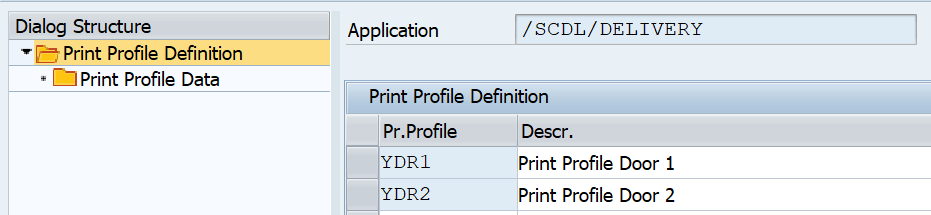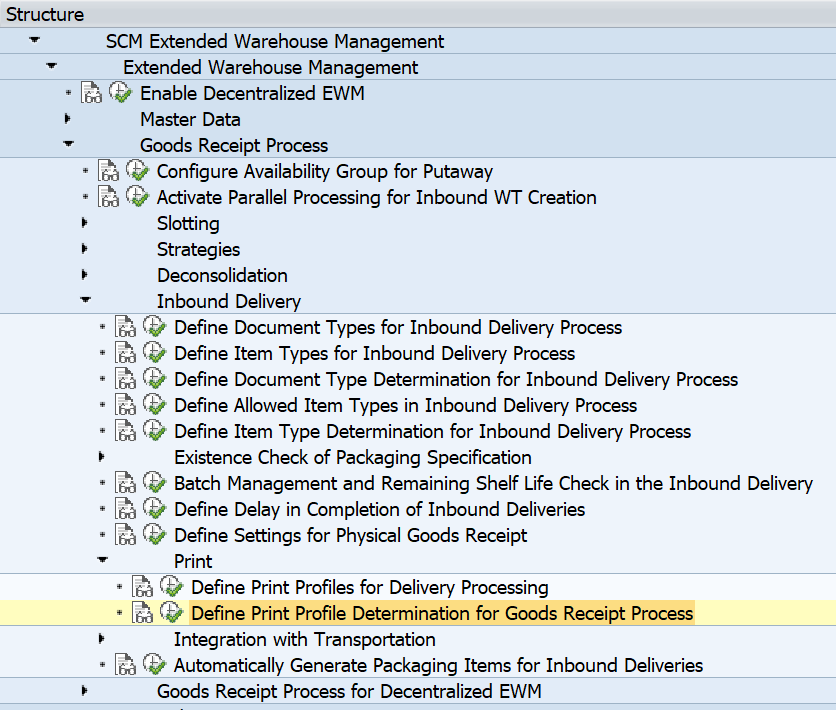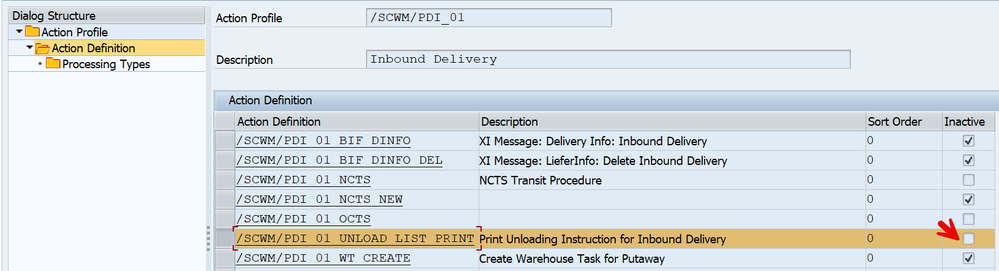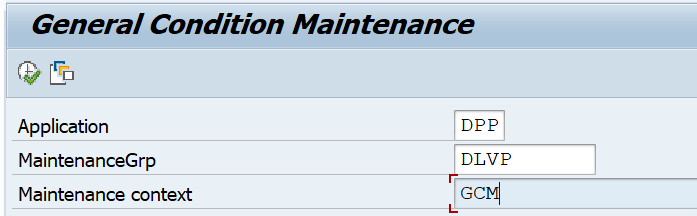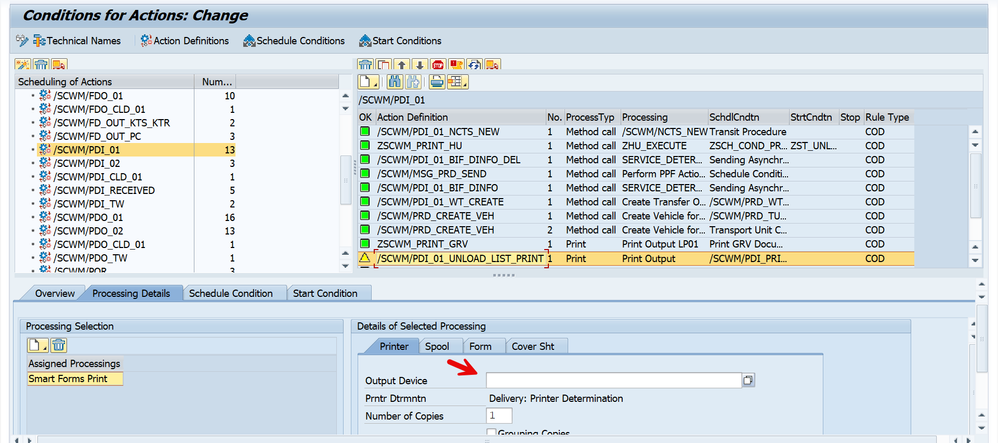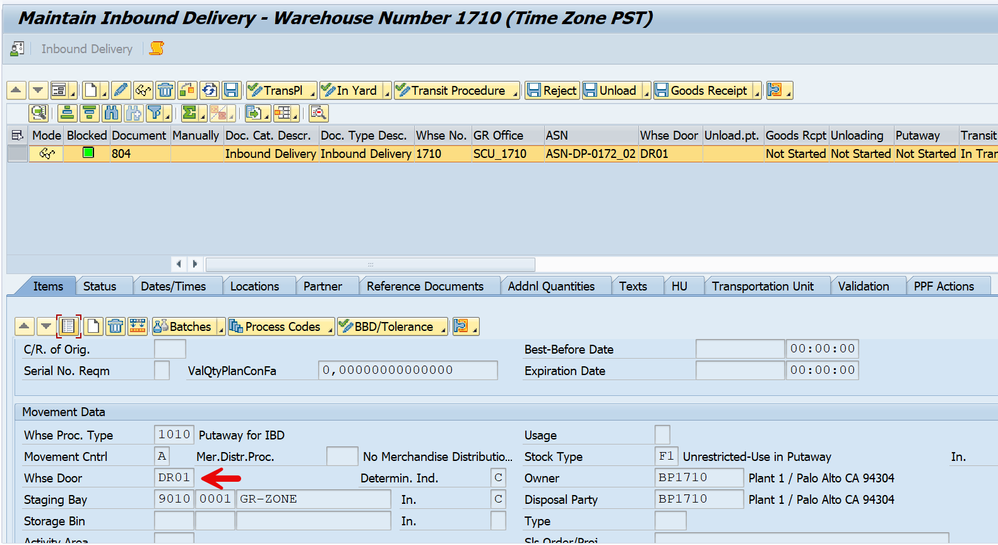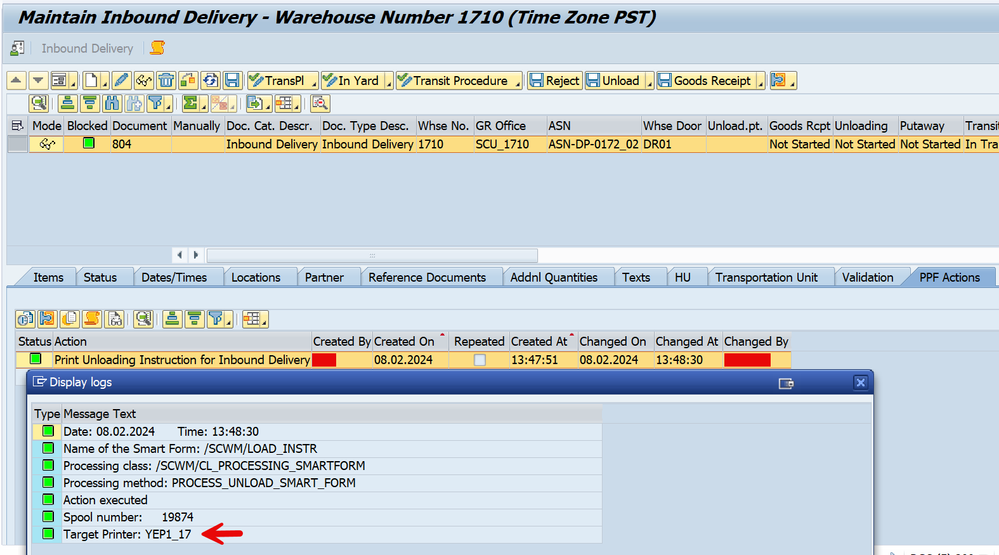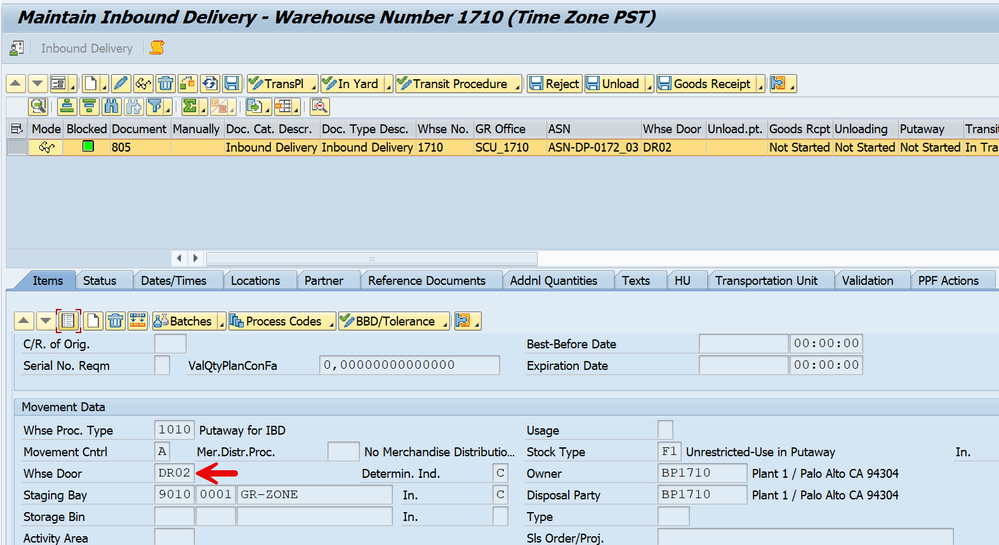- SAP Community
- Products and Technology
- Supply Chain Management
- SCM Blogs by Members
- Printer Determination based on warehouse door duri...
- Subscribe to RSS Feed
- Mark as New
- Mark as Read
- Bookmark
- Subscribe
- Printer Friendly Page
- Report Inappropriate Content
Background: Warehouses often need to print documents such as "unloading instruction" through printers setup in the inbound receiving area. In simple warehouses, there can be a single printer used during receiving while in complex ones printing can occur on multiple printers. In cases where we have multiple printers, printer determination becomes a crucial topic of discussion during receiving of goods at inbound.
The purpose of this blog post is to show the configuration steps needed to perform printer determination based on warehouse door during inbound receiving.
Scenario: Lets take an example of a warehouse which has two inbound doors DOR1 and DOR2. Both have a unique printer attached to them. DOR1 is linked to printer YEP1_17 and DOR2 is linked to printer LP01.
Configuration:
1) Define Print Profiles for Delivery Processing:
SPRO IMG > EWM > Goods Receipt Process > Inbound Delivery > Print > Define Print Profiles for Delivery Processing
2) Define Print Profile Determination for Goods Receipt Process
SPRO IMG > EWM > Goods Receipt Process > Inbound Delivery > Print > Define Print Profile Determination for Goods Receipt Process
3) Activate PPF /SCWM/PDI_01_UNLOAD_LIST_PRINT (Transaction SPPFCADM)
4) Setup condition record to trigger printing upon inbound delivery creation in EWM (Transaction /SCWM/DLVPPFC)
5) Ensure that the printer in transaction SPPFCADM -> Condition Configuration (Transportable Conditions) is cleared. This is mandatory to inform the system to determine printer based on configuration
Testing:
1) Inbound Delivery received at door DOR1. PPF action is triggered upon inbound delivery creation and spool generated for printer YEP1_17
2) Inbound Delivery received at door DOR2. PPF action is triggered upon inbound delivery creation and spool generated for printer LP01
Note: - The above scenario has been executed on S4 Hana embedded EWM 2022 sandbox.
- SAP Managed Tags:
- EWM - Basic Functions,
- EWM - Delivery Processing
You must be a registered user to add a comment. If you've already registered, sign in. Otherwise, register and sign in.
-
aATP
1 -
ABAP Programming
1 -
Activate Credit Management Basic Steps
1 -
Adverse media monitoring
1 -
Alerts
1 -
Ausnahmehandling
1 -
bank statements
1 -
Bin Sorting sequence deletion
1 -
Bin Sorting upload
1 -
BP NUMBER RANGE
1 -
Brazil
1 -
Business partner creation failed for organizational unit
1 -
Business Technology Platform
1 -
Central Purchasing
1 -
Charge Calculation
2 -
Cloud Extensibility
1 -
Compliance
1 -
Controlling
1 -
Controlling Area
1 -
Data Enrichment
1 -
DIGITAL MANUFACTURING
1 -
digital transformation
1 -
Dimensional Weight
1 -
Direct Outbound Delivery
1 -
E-Mail
1 -
ETA
1 -
EWM
6 -
EWM - Delivery Processing
2 -
EWM - Goods Movement
4 -
EWM Outbound configuration
1 -
EWM-RF
1 -
EWM-TM-Integration
1 -
Extended Warehouse Management (EWM)
3 -
Extended Warehouse Management(EWM)
7 -
Finance
1 -
Freight Settlement
1 -
FUB_Strategy
1 -
FUBR
1 -
Geo-coordinates
1 -
Geo-routing
1 -
Geocoding
1 -
Geographic Information System
1 -
GIS
1 -
Goods Issue
2 -
GTT
2 -
IBP inventory optimization
1 -
inbound delivery printing
1 -
Incoterm
1 -
Innovation
1 -
Inspection lot
1 -
intraday
1 -
Introduction
1 -
Inventory Management
1 -
Localization
1 -
Logistics Optimization
1 -
Map Integration
1 -
Material Management
1 -
Materials Management
1 -
MFS
1 -
New Feature
1 -
Outbound with LOSC and POSC
1 -
Packaging
1 -
PPF
1 -
PPOCE
1 -
PPOME
1 -
print profile
1 -
Process Controllers
1 -
Production process
1 -
QM
1 -
QM in procurement
1 -
Real-time Geopositioning
1 -
Risk management
1 -
S4 HANA
1 -
S4 HANA 2022
1 -
S4-FSCM-Custom Credit Check Rule and Custom Credit Check Step
1 -
S4SCSD
1 -
Sales and Distribution
1 -
SAP DMC
1 -
SAP ERP
1 -
SAP Extended Warehouse Management
2 -
SAP Hana Spatial Services
1 -
SAP IBP IO
1 -
SAP MM
1 -
sap production planning
1 -
SAP QM
1 -
SAP REM
1 -
SAP repetiative
1 -
SAP S4HANA
1 -
SAP TM
1 -
SAP Transportation Management
3 -
SAP Variant configuration (LO-VC)
1 -
SAPTM
1 -
SD (Sales and Distribution)
1 -
Shotcut_Scenario
1 -
Source inspection
1 -
Storage bin Capacity
1 -
Supply Chain
1 -
Supply Chain Disruption
1 -
Supply Chain for Secondary Distribution
1 -
Technology Updates
1 -
TMS
1 -
Transportation Cockpit
1 -
Transportation Management
2 -
Visibility
2 -
warehouse door
1 -
WOCR
1
- « Previous
- Next »
- Advanced Shipping and Receiving Simplifying the Connectivity in Supply Chain Management Blogs by Members
- Preferred Alternative UoM for Warehouse Operation in EWM in Supply Chain Management Blogs by Members
- Changing the weight of packages (created in EWM) in freight units and freight orders in Supply Chain Management Q&A
- Premium Hub CoE – DSC Knowledge Bits Series in Supply Chain Management Blogs by SAP
- Automatic E-Mail Alert when Exception in EWM MFS is fired in Supply Chain Management Blogs by Members
| User | Count |
|---|---|
| 5 | |
| 5 | |
| 3 | |
| 2 | |
| 2 | |
| 1 | |
| 1 | |
| 1 | |
| 1 | |
| 1 |