
- SAP Community
- Products and Technology
- Supply Chain Management
- SCM Blogs by Members
- Mass Create/Update Warehouse Product Master using ...
Supply Chain Management Blogs by Members
Learn about SAP SCM software from firsthand experiences of community members. Share your own post and join the conversation about supply chain management.
Turn on suggestions
Auto-suggest helps you quickly narrow down your search results by suggesting possible matches as you type.
Showing results for
shivaewm
Active Participant
Options
- Subscribe to RSS Feed
- Mark as New
- Mark as Read
- Bookmark
- Subscribe
- Printer Friendly Page
- Report Inappropriate Content
12-11-2023
4:00 PM
This blog post explains about the mass create/update for the warehouse product master. There are many tools/options such as using the transaction code '/SCWM/MIG_PRODUCT' (Migrate Warehouse Spec. Product) or implementing a BTE in ERP.
This blog post is based on SAP S/4 2023 which lets the user to create/update the warehouse product master using Fiori UI.
This app is part of the master data governance. If there are any issues faced during the upload, we need to check with the MDG team to ger them addressed.
Component:
Business Role -
Note: The Fiori app role assignment and the Fiori app set up are not explained here.
The mass process has the following steps:
Note: The values can be changed/updated in mass during the step 'Edit'. The below information is based on the existing data update.
Useful Links:
It has many interesting functionalities which makes this more user friendly and simple for the data migration activities.
Finally, thanks to my vendor who provides the latest system whenever SAP releases.
This blog post is based on SAP S/4 2023 which lets the user to create/update the warehouse product master using Fiori UI.
This app is part of the master data governance. If there are any issues faced during the upload, we need to check with the MDG team to ger them addressed.
Component:
- SCM-EWM-MD-PM (SAP Extended Warehouse Management Master Data Product Master)
- SCM-EWM-MD (SAP Extended Warehouse Management Master Data)
- LO-MD-MM
Business Role -
- SAP_BR_PRODMASTER_SPECIALIST (Master Data Specialist - Product Data)/
- SAP_MD_MDC_ADMIN_APP_06 - MDG, Consolidation and Mass Processing: Administrator
Note: The Fiori app role assignment and the Fiori app set up are not explained here.
The mass process has the following steps:
Additionally, you can add the following steps:
Steps:
- Build the upload file by referring the below link or use the 'Export Master Data' app.
Sample File:

- Note:
- The fields used file can be based on the requirement.
- Maintain a column with the fieldname '_ACTION_CODE' to identify 'Insert' or 'Delete' action with the indicator 'I' or 'D' respectively.
- Select the Fiori Apps Group 'Mass Maintenance for Product Master'

- Click on 'Manage Mass Maintenance'.

- When clicked on the above tile, the below screen will be displayed.

- Click on 'Create Process' and the system displays the below:

- Enter the Description and select the file to be uploaded. Once the below information in maintained, then click on 'Save'.

- The system will display the below information:

- Click on 'Start' button and then system display the message 'Process Started'. Then the below screen will be displayed.
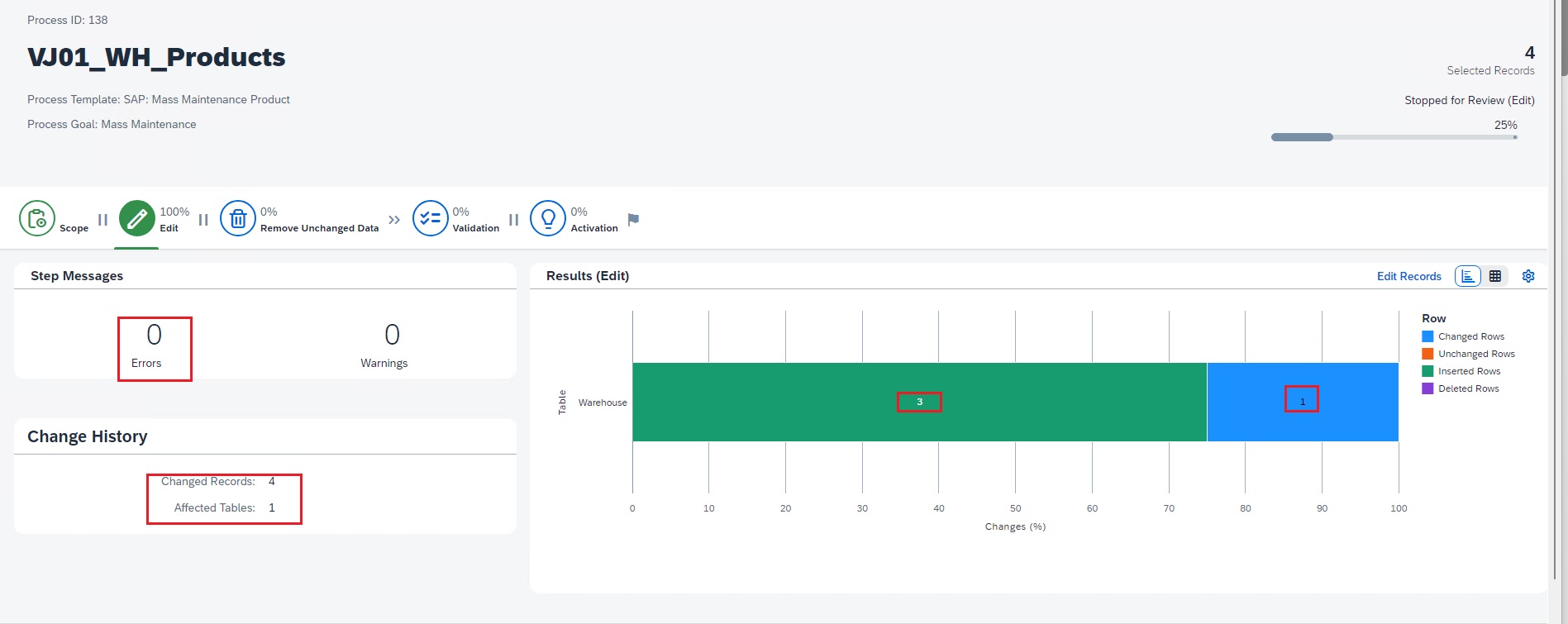 Note: The file has 3 new records and 1 existing for the updates.
Note: The file has 3 new records and 1 existing for the updates.- Click on 'Continue' to the process 'Validation'.

- Click on 'Continue' to the process 'Activation'. After activation, the below screen will be displayed.
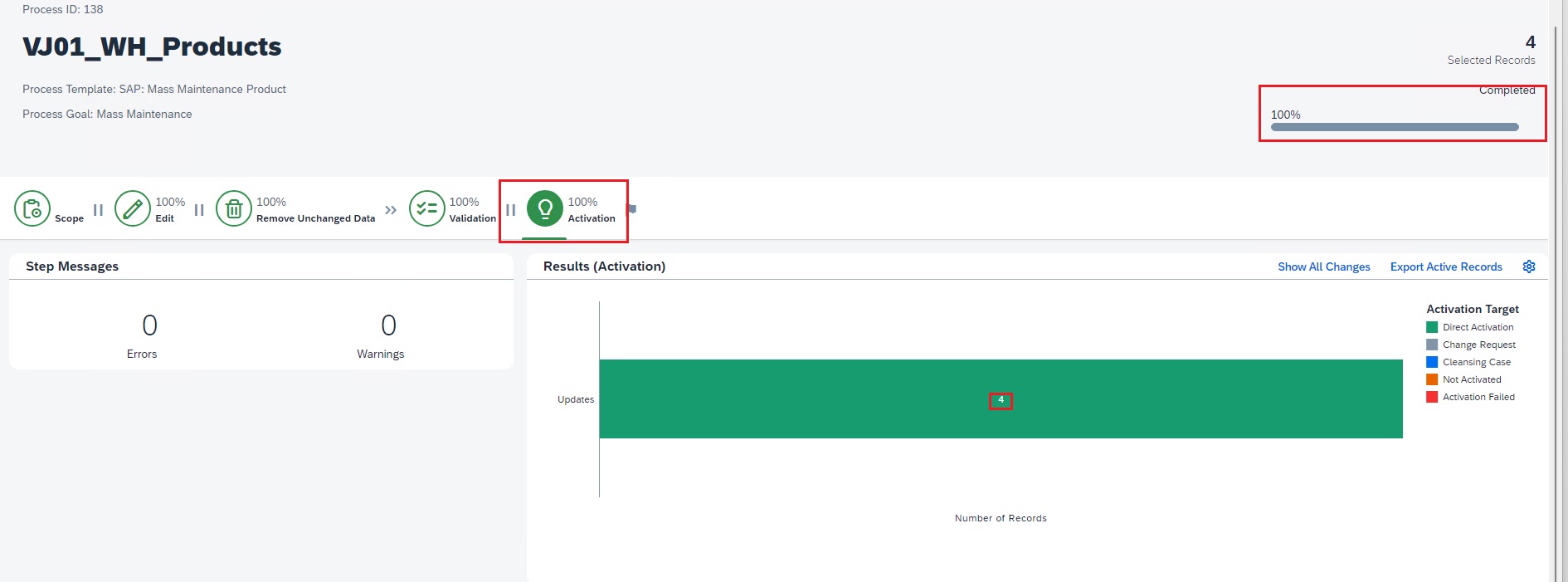
- Click on 'Export Active Records' to verify the uploaded data in the database. The system will display the below screen/page.


- Pass the required information and download the file by clicking on 'Export' button.


- Click on 'Download File' to download the file'.
- Open the file to verify the data uploaded'.

- Run the transaction code '/N/SCWM/MAT1' to check the data created/updated as well.

- The newly created process is marked 'Completed'.

Note: The values can be changed/updated in mass during the step 'Edit'. The below information is based on the existing data update.
- Follow the same steps mentioned above and click on 'Edit Records'.

- The below page/screen will be displayed.
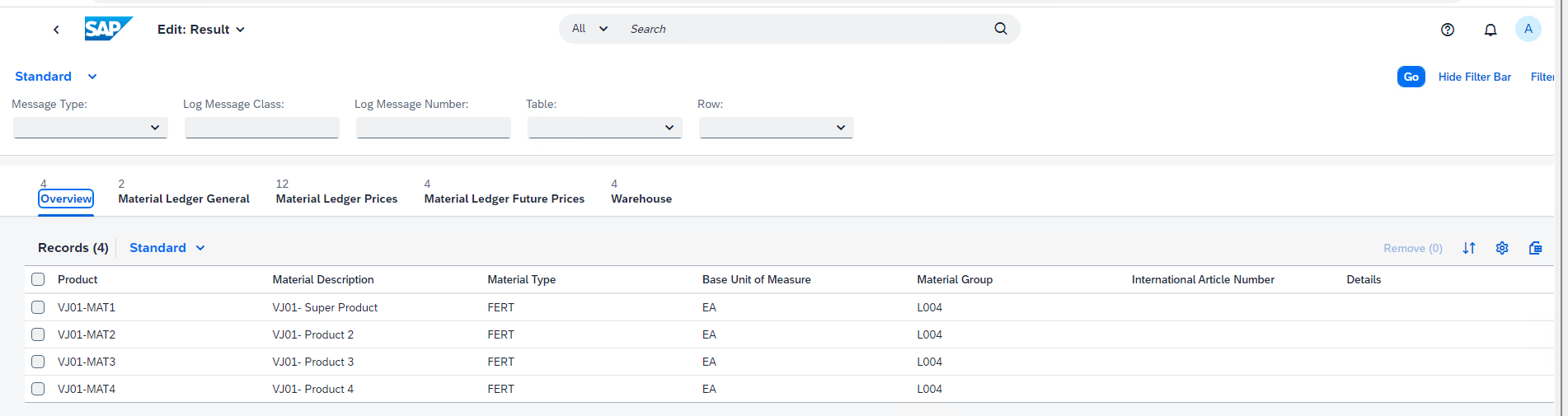
- Click on 'Warehouse' tab to display the below information. The system shows the field/s to be changed with the existing values with the new values.
Create:

Update:

Useful Links:
- Mass Processing of Master Data
- Manage Product Master
- Fiori App Library - Mass Maintenance for Master Data
- Working with MDG, Consolidation and Mass Processing
- File Format for File Upload
Conclusion:
With this new functionality provided by SAP can be used to create/update/delete the warehouse products using the Fiori app.
It has many interesting functionalities which makes this more user friendly and simple for the data migration activities.
Do you have any further comments related to this topic? Do share them in the comments sections below without any hesitation. You can also ask questions in the SAP EWM Master Data Community Q & A Section.
Finally, thanks to my vendor who provides the latest system whenever SAP releases.
Note – All the images are created by me and free to use/share.
- SAP Managed Tags:
- SAP Extended Warehouse Management,
- EWM - Master Data
You must be a registered user to add a comment. If you've already registered, sign in. Otherwise, register and sign in.
Labels in this area
-
aATP
1 -
ABAP Programming
1 -
Activate Credit Management Basic Steps
1 -
Adverse media monitoring
1 -
Alerts
1 -
Ausnahmehandling
1 -
bank statements
1 -
Bin Sorting sequence deletion
1 -
Bin Sorting upload
1 -
BP NUMBER RANGE
1 -
Brazil
1 -
Business partner creation failed for organizational unit
1 -
Business Technology Platform
1 -
Central Purchasing
1 -
Charge Calculation
2 -
Cloud Extensibility
1 -
Compliance
1 -
Controlling
1 -
Controlling Area
1 -
Data Enrichment
1 -
DIGITAL MANUFACTURING
1 -
digital transformation
1 -
Dimensional Weight
1 -
Direct Outbound Delivery
1 -
E-Mail
1 -
ETA
1 -
EWM
6 -
EWM - Delivery Processing
2 -
EWM - Goods Movement
4 -
EWM Outbound configuration
1 -
EWM-RF
1 -
EWM-TM-Integration
1 -
Extended Warehouse Management (EWM)
3 -
Extended Warehouse Management(EWM)
7 -
Finance
1 -
Freight Settlement
1 -
FUB_Strategy
1 -
FUBR
1 -
Geo-coordinates
1 -
Geo-routing
1 -
Geocoding
1 -
Geographic Information System
1 -
GIS
1 -
Goods Issue
2 -
GTT
2 -
IBP inventory optimization
1 -
inbound delivery printing
1 -
Incoterm
1 -
Innovation
1 -
Inspection lot
1 -
intraday
1 -
Introduction
1 -
Inventory Management
1 -
Localization
1 -
Logistics Optimization
1 -
Map Integration
1 -
Material Management
1 -
Materials Management
1 -
MFS
1 -
New Feature
1 -
Outbound with LOSC and POSC
1 -
Packaging
1 -
PPF
1 -
PPOCE
1 -
PPOME
1 -
print profile
1 -
Process Controllers
1 -
Production process
1 -
QM
1 -
QM in procurement
1 -
Real-time Geopositioning
1 -
Risk management
1 -
S4 HANA
1 -
S4 HANA 2022
1 -
S4-FSCM-Custom Credit Check Rule and Custom Credit Check Step
1 -
S4SCSD
1 -
Sales and Distribution
1 -
SAP DMC
1 -
SAP ERP
1 -
SAP Extended Warehouse Management
2 -
SAP Hana Spatial Services
1 -
SAP IBP IO
1 -
SAP MM
1 -
sap production planning
1 -
SAP QM
1 -
SAP REM
1 -
SAP repetiative
1 -
SAP S4HANA
1 -
SAP TM
1 -
SAP Transportation Management
3 -
SAP Variant configuration (LO-VC)
1 -
SAPTM
1 -
SD (Sales and Distribution)
1 -
Shotcut_Scenario
1 -
Source inspection
1 -
Storage bin Capacity
1 -
Supply Chain
1 -
Supply Chain Disruption
1 -
Supply Chain for Secondary Distribution
1 -
Technology Updates
1 -
TMS
1 -
Transportation Cockpit
1 -
Transportation Management
2 -
Visibility
2 -
warehouse door
1 -
WOCR
1
- « Previous
- Next »
Related Content
- Product is under 910 status in Supply Chain Management Q&A
- Preferred Alternative UoM for Warehouse Operation in EWM in Supply Chain Management Blogs by Members
- /scwm/adgi - Post GI - API or FM in Supply Chain Management Q&A
- EWM Putaway Storage Section Indicator Defaulting to Incorrect Putaway Bin in Supply Chain Management Q&A
- SAP Transportation Management Analytics in Supply Chain Management Blogs by SAP
Top kudoed authors
| User | Count |
|---|---|
| 5 | |
| 5 | |
| 2 | |
| 2 | |
| 2 | |
| 1 | |
| 1 | |
| 1 | |
| 1 | |
| 1 |