
- SAP Community
- Products and Technology
- Spend Management
- Spend Management Blogs by Members
- ISM Ariba - Guided Sourcing with Built in Intellig...
- Subscribe to RSS Feed
- Mark as New
- Mark as Read
- Bookmark
- Subscribe
- Printer Friendly Page
- Report Inappropriate Content
Why What and How of Ariba Guided Sourcing
Current global trade restrictions and the pandemic outbreak have made sourcing even more challenging and threaten business continuity. As a result, buyers or category managers are looking for intelligent solution which can guide them to source Goods or services efficiently.
SAP approached the solution to this problem by conducting user research on current classic UI, in terms of navigation, content and pain areas. Findings were then analyzed by applying the user experience mantra "SIP to delight" to come up with Guided Sourcing as new UI and intelligence enriched function.
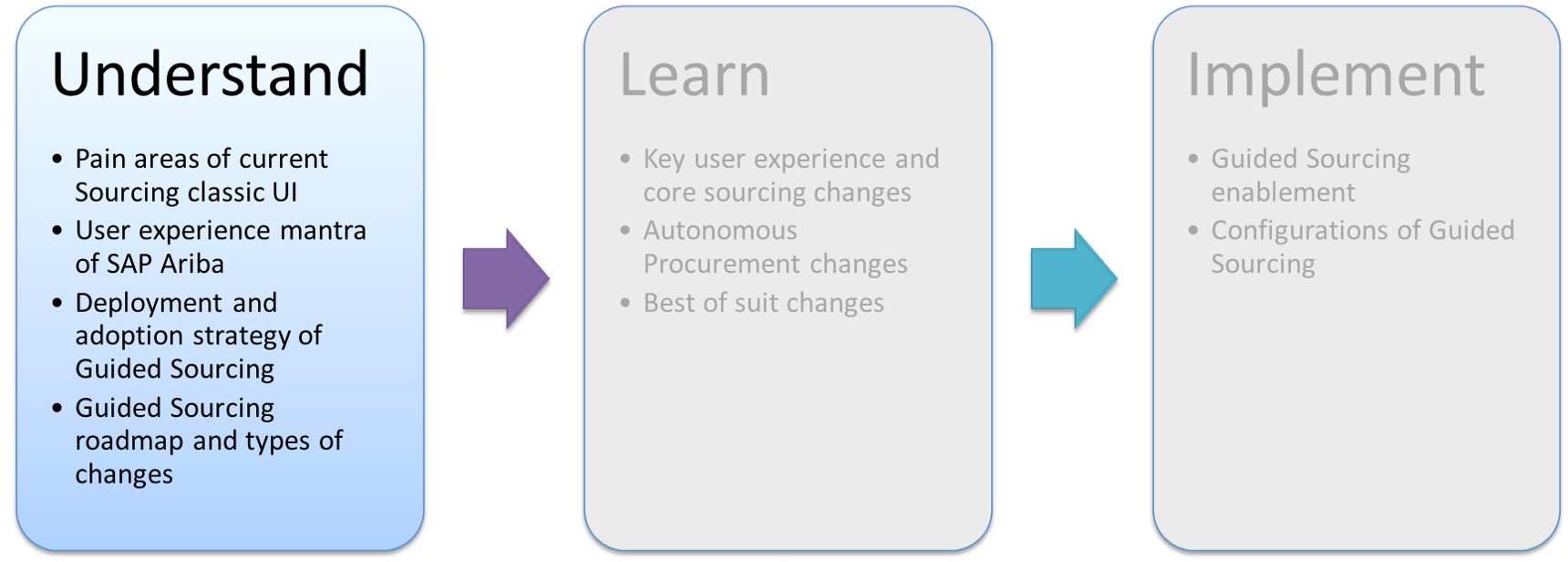
Let us understand first the strategy adopted by SAP to improve the Ariba Sourcing user experience followed by Key UI and other changes then at the end of the blog we will cover key configurations to enable this new user experience.
1 Understand why Ariba Guided Sourcing
Classic Ariba Sourcing UI was meant for strategic needs and hence targeted for expert users like buyers. This UI though was purposeful the user navigation was painful for non-frequent users due to moving across various tabs and complexity of monitoring event statuses or assigned tasks.
1.1 Pain Areas with Classic UI
SAP introduced a feature "Collect user experience feedback on creating events" in May 2020 (2005) release. This feature allowed buyers to rate the usability of creating a sourcing event and add comments about their experience (using embedded Qualtrics Survey) so that SAP Ariba can improve future sourcing products.
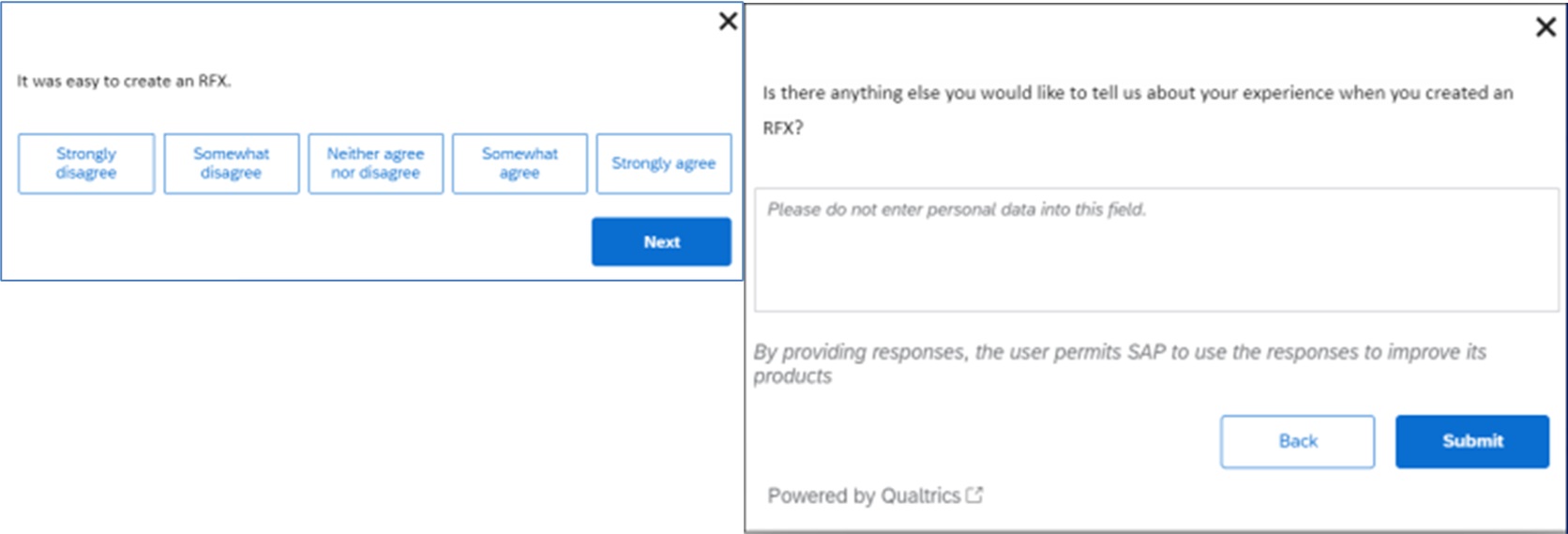 Image Source - SAP Ariba Readiness Feature Preview - Collect user experience feedback on creating events
Image Source - SAP Ariba Readiness Feature Preview - Collect user experience feedback on creating events
If you want to know more about Qualtrics and Ariba integration and use cases please refer to the blog post "Experience Management for Suppliers using Qualtrics + Ariba (XM4S)"
Below are some of the pain areas most of our customers faced using the Ariba Sourcing classic UI:
- Ariba Sourcing navigation is not suitable for end users as user need to jump repeatedly from one tab to another. This lack of navigation forces specialists to use on behalf of end users
- There is no single view of the end to end sourcing event
- There is limited or no guidance to the end user
- Live collaboration between buyers and suppliers is not intuitive
- No easy access to supplier data during the event creation
- No one screen\on screen mass upload feature for items in events
Considering above issues with classic UI SAP decided to transfer Sourcing capability to new buying experience technology aligning with SAP Ariba user experience mantra briefed below.
1.2 User Experience Mantra of SAP Ariba
SAP Ariba estimates that average Ariba Sourcing user spends around 10-20% of time interacting with Ariba sourcing (full projects and quick projects). SAP wants this user experience to be as delightful as possible in line with their design mantra "SIP to Delight" (refer SAP User experience video here).
S - Simple
I - Intuitive
P - Purposeful
Simple: Remove complexity in user navigation and support with decision making through intelligent capabilities.
Intuitive: Bring in event creation on one page with collapsible nodes instead of tabs for intuitive experience.
Purposeful: To make the user experience purposeful, Ariba shifted the design principle to reflect its user interface to people’s job roles\personas instead of being structured around modules.
Aligned with SAP’s strategy to become an experience company powered by the Intelligent Enterprise, guided sourcing incorporates the harmonized, next-generation user experience already adopted by other solutions within the source-to-pay suite. Additionally, SAP Enable Now is available with guided sourcing to provide additional in-application help and guidance, which can further increase productivity of sourcing professionals and other end users.
- In-app contextual guidance to reduce change management and drive user adoption
- In-app chat capabilities to improve collaboration between stakeholders and with suppliers
- Efficient management of supplier communication and information without having to switch between applications
- Simple, modern UX with embedded intelligence to improve the time required for sourcing RFx creation and awarding (compared with the legacy solution)
- New live feed of user-specific sourcing activity updates to keep users informed in real-time
1.3 Deployment and Adoption Strategy for Guided Sourcing UI
Deployment Strategy: Ariba sourcing current classic UI is in existence for more than 17+ years and SAP understands that the change management to new UI design could be more challenging. To address this, Ariba came up with an idea to deploy the new user experience in an incremental manner. Quick projects were prioritized and released in August' 2021 followed by full projects in November' 2021. Full functionality including support for direct spend on new UI is targeted to be fully deployed by end of CY 2022.
Adoption Strategy: The new user experience delivered is in line with SAP Fiori UI 3.0 standards has following adoption strategy.
- No cost to adopt, available as part of your Sourcing solution
- Self-service "adopt when ready" and roll out to users based on permissions (separate profile)
- Both UX’s can be used. Users can create events in both the classic and Guided Sourcing UX
You may be wondering, “What types of roles and activities are a good fit for Guided Sourcing today?” It's helpful to think in terms of low/medium event complexity and high event complexity.
Low/medium complexity events in indirect procurement will benefit the most from Guided Sourcing due to its simplicity, intelligence, and it's ability to guide the user from event creation to completion. Some user personas for these event types include Indirect Sourcing Analysts, Category Buyers, or even casual business users with the ability to source.
For high complexity events with complex pricing structures you can still use classic UI and by end of CY 2022 when this level of complexity is duly and fully addressed by SAP then you can move such direct material buyers to Guided Sourcing UI.
1.4 Guided Sourcing Roadmap and Types of changes
Below is the phased roadmap for incremental deployment of Guided Sourcing till End of year 2022. The actual delivered against the plan for Q3 2021 and Q4 2021 can be see as delivered in the next table.

Image Source: SAP Ariba Adoption Guided Sourcing Buyer Playbook
Guided Sourcing changes are classified into below five main areas:
- User Experience and Core sourcing: Key UI changes to improve user experience for core sourcing functionality of Quick events, Full projects and Auctions
- Autonomous Procurement: Intelligent capabilities of machine learning, Natural Language Processing (NLP) to recommend, automate and guide sourcing users to automate the process.
- Direct Spend: Enhancement to direct procurement sourcing features to manage complex pricing conditions and BOM sourcing
- Analytics and Decision Support: Intelligent analytics capabilities like predictive analytics, Geo analytics and support to award decision making.
- Best of Suite: Integration of guided sourcing with other Ariba modules like SLP, Guided Buying and ERP
below is long list of feature added so far in various releases with respective areas mentioned above, note that CC - Customer Configurable feature while AO- Automatically ON feature.

Data Source: Various Ariba Guided Sourcing Release Information since Nov'2020
2 Learn about Key Guided Sourcing Features
As evident from above table that there are already many more features of guided sourcing user experience mad available since launch in Nov 2020 . In this blog post we will cover Key "User Experience and core sourcing" changes followed by Key "Autonomous procurement" changes and at the end the "Best of Suite" changes.
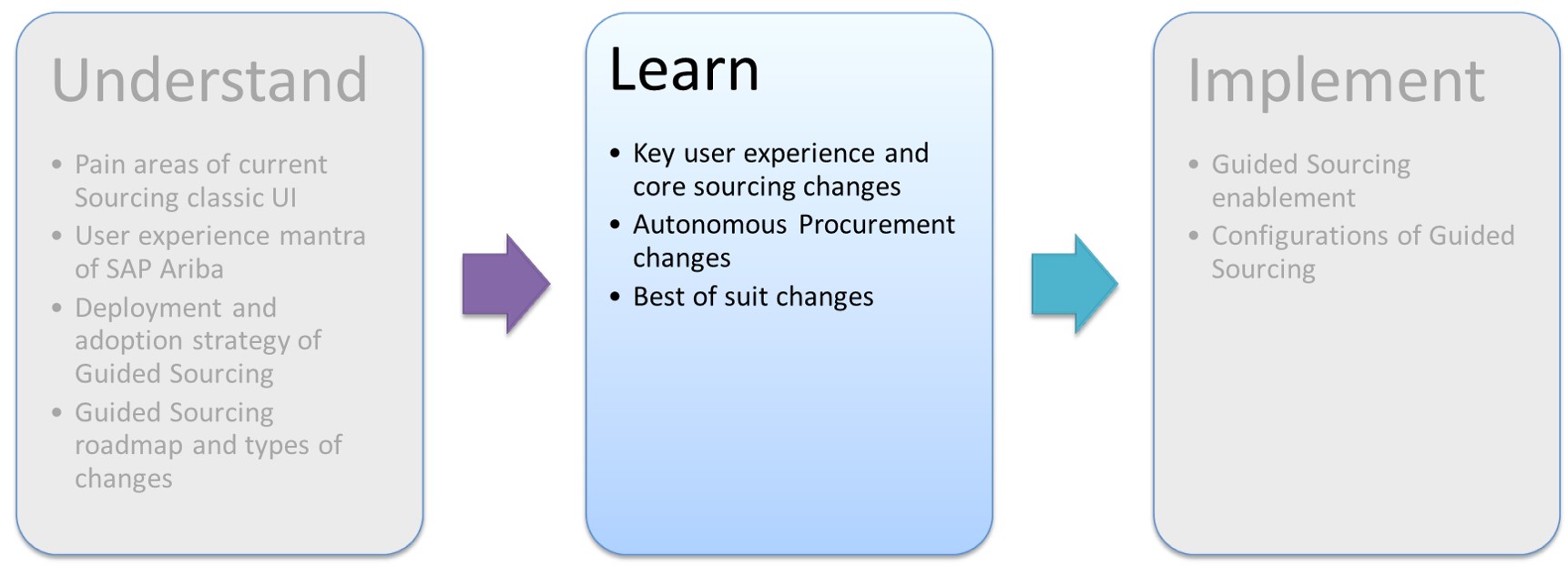
2.1 Key User Experience and Core sourcing Changes
For the focus on key UI changes and Core sourcing changes we will follow below logical sequence to understand improvements Guided sourcing brings to that specific area.

Lets start with Dashboard level changes, note that there is new "For You" dashboard introduced with widgets to provide summary to buyer of the ongoing events and their statuses. This dashboard further also can be added to the classic dashboard to be compatible to classic dashboard UI.
2.1.1 For You Dashboard
For You dashboard, provides easy access to guided sourcing events and includes the following components:
- Solutions menu bar
- Create menu: To create a guided sourcing full project or single-event project (event), select Guided sourcing project
- Quick Links panel:
- Select Create sourcing project to create a guided sourcing full project or single-event.
- Choose RFx or Full projects to open a search page for events or full projects. - Feed cards for recent events that have occurred, including events you can act on, such as a supplier submitting a response.
- Summary panel. Click Events to show the number of guided sourcing events you can view, separated by event status (Draft, Open, Review responses, Awarded). Click the number above an event status to search for guided sourcing events with that status. You can also click To-Dos and show links to tasks assigned to you.
Image Source: SAP Help for Release 2011 feature SS-16550

2.1.2 Create Full Project with Guided Sourcing
The guided sourcing interface for full sourcing projects uses a single-page design to present project content in a simple and actionable way::


Image Source: SAP Help for Release 2111 feature SS-19865
- Project header area: Still has tabular navigation but added collapsible sections to cover all sections in one page. You can navigate\jump to a particular section of interest via "More Actions" menu on the tight hand side top area.

Image Source: SAP Help for Release 2111 feature SS-19865
- The project header's More actions menu: use the More actions menu for high-level project functions

Image Source: SAP Help for Release 2111 feature SS-19865
- Project summary panel: This collapsible section has all header fields from classic era. Easily edit key details, including the project's header fields, directly from the project page.

Image Source: SAP Help for Release 2111 feature SS-19865
- Process panel:Track project progress visually with the Process panel's diagram.

Image Source: SAP Help for Release 2111 feature SS-19865
- Project insights panel: Use the Project insights panel's insight tiles for easy access to project documents and a clear visual summary of different project components.
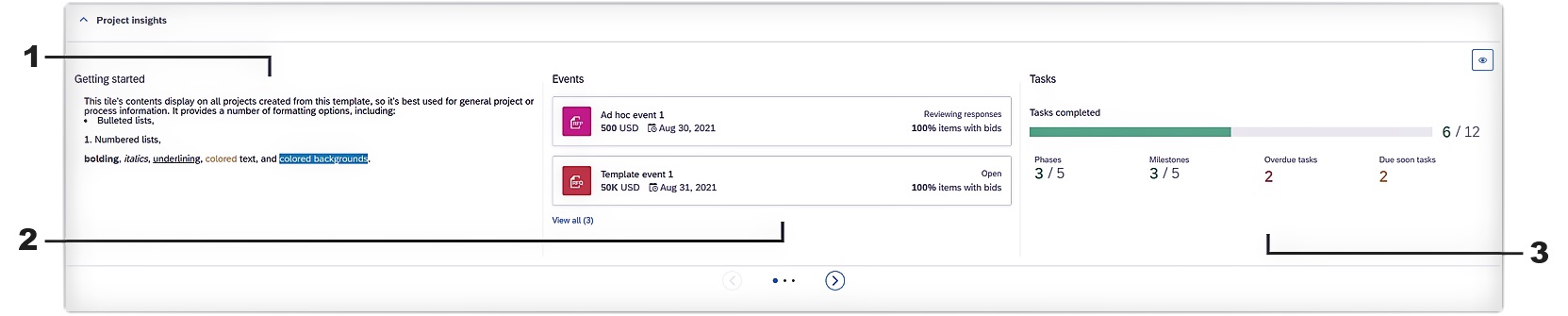
Image Source: SAP Help for Release 2111 feature SS-19865
- Tasks panel: Create, rearrange, and complete tasks and phases directly from the Tasks panel

Image Source: SAP Help for Release 2111 feature SS-19865
- Events and other documents panel: Upload documents, create events and subprojects, and organize content into folders in the Events and other documents panel.

Image Source: SAP Help for Release 2111 feature SS-19865
The guided sourcing full project interface also includes a streamlined user interface for other project activities, including:
- Task, phase, and folder creation
- Task, phase, folder, and document detail views
- Task approval flows
- Project activity history
Full project is introduced from November 2021 and as seen from the key UI changes above this simplifies monitoring of phases and task with visual elements. Do encourage your customers to adopt to this new UI and make the process of handling projects more efficient.
Let us now look at the Quick sourcing event creation using Guided Sourcing.

2.1.3 Create Quick Project with Guided Sourcing
Creating events in a single page
- Copying an existing single-event project.
- Using the SAP Ariba smart import from Excel feature. The smart import from Excel feature uses machine learning to analyze and learn your organization's Excel structures and create event content from your Excel documents.
- Starting with a template, which can contain boilerplate language, attachments, and specifications for the information you want to collect from suppliers.

Image Source: SAP Help for Release 2011 featureSS-16550
Managing Tasks for Event
If your event contains a task (such as an Approval for Publish or Approval for Award task), the event page contains a Tasks panel from which you can open tasks, view the approval flow and make limited changes.

Image Source: SAP Help for Release 2011 featureSS-16550
Inviting Suppliers to your events
Inviting supplier has become much easier as the Invited suppliers are organized in a table with links to supplier cards that show contact information, qualifications, and certificates. Idea is that if you find from supplier data that particular supplier may not be eligible for said item then you can remove \ uninvite supplier. For this (to uninvite) click a link in the Invited to bid on column to open a list of items a supplier is invited to bid on and uninvite the supplier for specific items.

Image Source: SAP Help for Release 2011 featureSS-16550
Mass upload\update of Items
Line items and other event content (such as questions or attachments) are organized in tables that let you easily view, edit, move, and copy items. For line items, you can edit term values directly in table entries. You can also select multiple line items and add or edit term values for all selected items in a single "bulk edit" operation.

Image Source: SAP Help for Release 2011 featureSS-16550
With this new UI feature you can:
- Show or hide historic and initial values in each individual item
- View locked supplier: an icon appears when a supplier has been locked. Recommended when the supplier communicates no intention to participate.
- displays options to hide supplier, lock it, place a surrogate bid (depending on permissions) and resend invitation
- For supplier declined to participate: displays the specific reason why the supplier chose not to place a bid for that item
- View reports: access bid history and bid comparison reports
- Control visibility of suppliers: choose the suppliers that you want to include in the monitoring table
Visual monitoring of Event
After an event is published, it’s easy to see which suppliers have responded, the time remaining in the event, how many items have been bid on, and the leading bid for each item:

Image Source: SAP Help for Release 2011 featureSS-16550
With this new UI feature you can:
- Options menu: edit timing, edit event, copy event, download event summary, view edit log and set rules
- Number of different rounds: when multi-round events are enabled, you can review the round you are currently managing
- Real time graphs: monitor supplier participation, item coverage and event duration. Try clicking on each graph.
- Supplier participation: you are presented with the option of re-sending the supplier’s invitation
- Event duration: you can edit the event’s duration through the central graph or using the options menu
- Total item coverage: distinguish between the items that have already received quotes and those that haven’t
Evaluate supplier responses
Easily evaluate supplier responses and award items to suppliers. Guided sourcing provides a streamlined user interface to evaluate possible awards and to create awards:

Image Source: SAP Help for Release 2011 featureSS-16550
With this new UI feature you can:
- Options menu: create a new round, mark as complete without awarding, reopen the event or edit it
- Optimized scenarios: use the out-of-the-box awarding scenarios or create an ad-hoc one
- Ad-hoc or manual scenarios: select the awarding allocation, select the different proportions per supplier and item and allocate a specific supplier
- Scenario summary: compares the selected scenario with the best bid scenario, including details on total spend, awarded item count and quantity coverage percentage
- If you use the SAP Ariba Contracts solution: create a follow-on contract after awarding. Supplier menu option > Create a contract for awarded items
Interactive Messaging Service
Quickly and easily communicate with team members, other users in your organization, and suppliers using an interactive messaging service:

Image Source: SAP Help for Release 2011 featureSS-16550
Though user experience is at the heart of Guided Sourcing there is also guidance provided through intelligent capabilities to improve adoption and reduce the sourcing cycle time.

2.1.4 Key Intelligent Features
Below are some intelligence features embodied in Guided Sourcing.
- Intelligent Event Creation from smart excel import
- Intelligent supplier\content recommendation
- Intelligent Bid Optimization (Future)
- Automated event Management (Future)
Smart import from unstructured Excel files to create line items for RFP events
The Smart Import feature uses machine learning capabilities powered by SAP to convert unstructured spreadsheets into RFIs and RFPs.
This feature enables buyers using SAP Ariba Sourcing to populate line items for an RFP event from data that does not conform to any predefined SAP Ariba format. SAP Ariba Sourcing interprets the data from the unstructured Excel file and maps that to various fields based on the global settings or template settings. Buyers can review and revise the mappings before the data import is finalized..
The unstructured Excel file can be an .xls or .xlsx file that contains the line-item information for the RFP event in a tabular format that includes a header row. SAP Ariba Sourcing identifies the table structure in the worksheet and interprets the data to populate the line-item content for the RFP event. SAP Ariba Sourcing provides you an option to review and revise the mapping from the SAP Ariba Sourcing UI before the populated content is added to the event.
Ability to review and revise the field mappings helps you correct any incorrect interpretation of the data by SAP Ariba Sourcing. Apart from the field mappings, you can also correct the assignments for data type, unit of measure, and currency, and also specify whether a response required for an item.
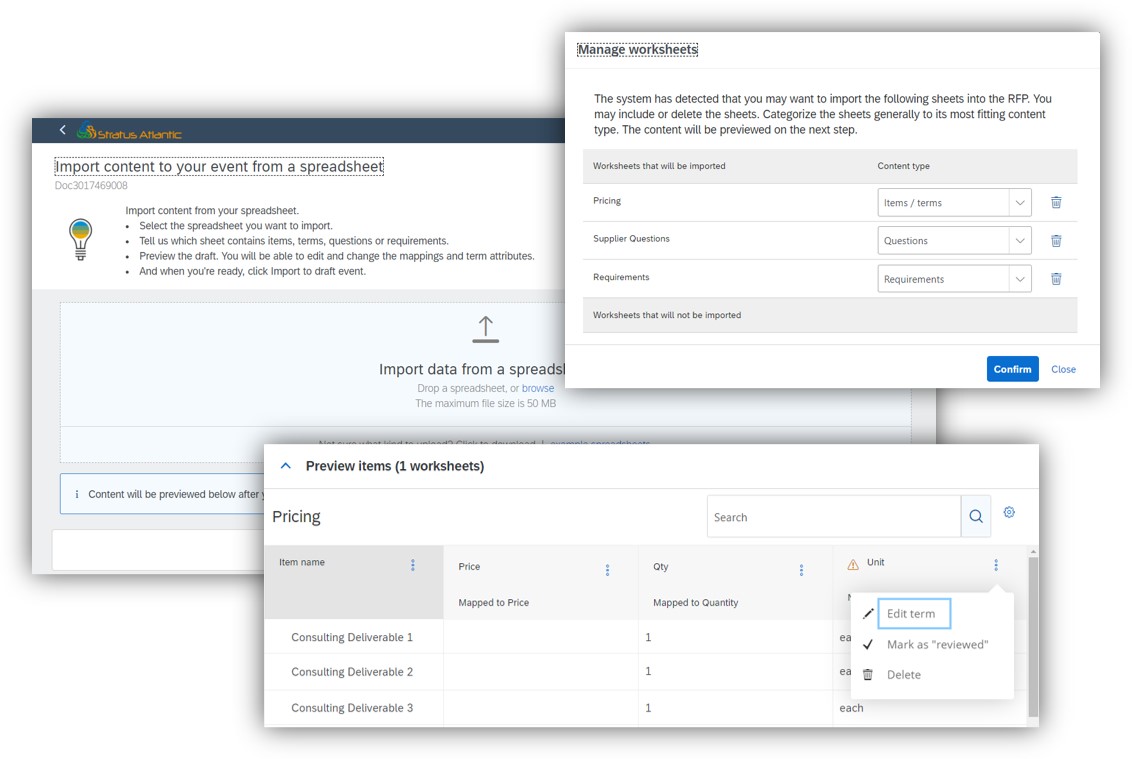
Image Source: SAP Help for Release 2011 featureSS-16550
Intelligent Supplier Recommendation
SAP Ariba Sourcing recommends suppliers to invite to a guided sourcing event based on similar past events.
Data used to generate the recommendation includes item name; event name; department; commodity and region, both at the event and item level; the MaterialNumber and MaterialCode fields; and supplier history in past events, including invitations and contracts.
For commodity, region, department, MaterialNumber, and contracts, if the data used to train the machine learning model mostly includes values for these fields, they are used in the recommendation. However, if these fields are mostly empty in the training data, they aren't used in the recommendation.
In addition, if you have retrained the machine learning model, data used to make the recommendation also includes past experience with the model. For example, if the model recommends 10 suppliers and the user chooses only six of them, then the next time you retrain the machine learning model, this information is used to refine the model.

Image Source: SAP Help for Release 2105 feature SS-21256
Intelligent Content Recommendation
SAP Ariba Sourcing recommends questions to include in a guided sourcing event based on event, item, and supplier data in the current event and similar past events, and on questions you asked in similar past events.
Information used to generate the recommendation includes item name; event name; department; commodity and region, both at the event and item level; and suppliers added to the current event. After you train the machine learning model, the recommendation is also based on information from similar past events, including event, item, and supplier information, and questions you asked in similar past events.
For all fields except Question and Event name, if the data used to train the machine learning model mostly includes values for these fields, they are used in the recommendation. However, if these fields are mostly empty in the training data, they aren't used in the recommendation.
If you've retrained the machine learning model, data used to make the recommendation also includes past experience with the model. For example, if the model recommends 10 questions and the user chooses only six of them, then the next time you retrain the machine learning model, this information is used to refine the model.
Apart from intelligent capabilities, Ariba Guided Sourcing can be integrated to the ERP backend\ S4 HANA backend for end to end source to settle process.

2.1.5 Create follow-on documents in external systems from awarding scenarios
This feature enables buyers using the guided sourcing functionalities of SAP Ariba Sourcing to create follow-on documents, such as purchase info records, purchase orders, scheduling agreements, and operational contracts, in external systems from awarding scenarios.
The Confirm award dialog box now enables you to trigger external system integration of follow-on documents by selecting the follow-on document that you want to create when you confirm an award or accept a price.
- A new question, Do you want to create follow-on documents? added along with the following options:
○ Yes
○ No, not now - If you click Yes, the Select documents dropdown list appears. List displays the documents that are specified for the Allow integration types in the event template.
Edit and complete sourcing requests in guided sourcing
Enables guided sourcing users to complete and edit sourcing requests created from ECC network RFQs (network RFQs sent from SAP ERP Central Component systems).
- This feature is supported only for sourcing requests created from an ECC network RFQ. An ECC network RFQ is a Quote Request cXML document sent from an SAP ERP Central Component system using the SAP Ariba Cloud Integration Gateway and the RFQ and Award Integration with SAP Ariba Sourcing feature.
- You must have a sourcing request template configured for RFQ and Award Integration with SAP Ariba Sourcing that contains a full sourcing project.
After the detailed capability understanding, it is now time to understand the key configurations required.

Steps to Enabling Guided Sourcing
Guided Sourcing enablement was designed to be easy and self-service. You, the customer, can turn on Guided Sourcing in a matter of minutes. No Service Request is required!
For customers that wish to adapt existing project and RFI/RFP templates, there are two optional steps.
Step 1: Enable Guided Sourcing
First, you must activate Guided Sourcing in your Sourcing site.
With the Customer Administrator permission:
- Click Manage > Administration > Event Manager > Enable Guided Sourcing > Enable
- Voilà! The task will automatically run to enable Guided Sourcing and out-of-the-box Guided Sourcing templates. After a few minutes, you will see a Enablement Successful next to the Refresh Status button.
Some recommendations from SAP:
- Enable Guided Sourcing first in your Test site to try it out!
- Once the task is run to enable Guided Sourcing, it cannot be disabled. However, access to Guided Sourcing is permission-based. Even if you enable Guided Sourcing in your site, you still control which users can create and access Guided Sourcing via permissions.
- Don’t have Customer Administrator permission? You may need to reach out to your system administrator.
Step 2: Assign User Groups
Only members of the Category Buyer group will have the option to create Guided Sourcing events. To create, edit, or publish Guided Sourcing events, a user must also be a member of a group with the underlying Sourcing permissions, such as the Sourcing Analyst group.
With the Customer Administrator or Customer User admin permission:
- Click Manage > Administration > User Manager > Groups.*
- Search for the group Category Buyer.
- In the entry for Category Buyer, click Actions > Edit.
- On the edit page, open the Users > Add/Remove.
- Search for and select the users to add to the Category Buyer group.
- Click Done > Save
Step 3: Train the artificial intelligence models
Using the Smart Import feature requires a one-time task to train the artificial intelligence models based on your site’s data. In addition to Customer Administrator, you need SV Enrichment Manager permission.
Training Smart Import model:
- Click Manage > Administration > Enrichment Manager > Model Wizard > Enrichment Selection.
- In Enrichment Selection, choose SourcingUnstructured and skip to Step 3: Train.
- Specify a date range in Last Modified Date to specify which data to train the model. We recommend at least one trailing year. Then, click Generate Training File > OK. Click Refresh to see your newly created file.
- In the Action column of your new file, change the dropdown to Post to Training and click OK.
- Now, configure the model to update itself automatically. In Step 2 Configure > Advanced Settings > Auto Train to Yes > Update.
Training Intelligent Supplier Recommendations model:
- Click Manage > Administration > Intelligent Configuration Manager > Manage Configurations > Continue.
- In Intelligent Configuration Manager, click Sourcing & Contracts > Parameters. Search Enable Supplier Recommendations and toggle to Yes and Submit Package. Follow prompts to deploy the package to test.
- Click Manage > Administration > Enrichment Manager > Model Wizard > Enrichment Selection.
- In Enrichment Selection, choose Supplier Recommendation and skip to Step 3: Train.
- Specify a date range in Last Modified Date to specify which data to train the model. We recommend at least one trailing year. Then, click Generate Training File > OK. Click Refresh to see your newly created file.
- Specify a date range in Last Modified Date to specify which data to train the model. We recommend at least one trailing year. Then, click Generate Training File > OK. Click Refresh to see your newly created file.
- Now, configure the model to update itself automatically. In Step 2 Configure > Advanced Settings > Auto Train to Yes > Update.
Step 4: RFI \ RFP Templates
Guided Sourcing has a different set of templates than the classic Sourcing experience. Each template has a new Guided Sourcing Template setting at the header level. Template administration and management principles remain the same in Guided Sourcing and classic SAP Ariba Sourcing.
Note:
- The Enable Guided Sourcing task installs two out-of-the-box Guided Sourcing templates: Request for Information - Guided Sourcing and Request for Proposal - Guided Sourcing.
- Guided Sourcing templates have rules for features supported only in Guided Sourcing (ex: multi-round bidding) but do not have rules for features not yet supported (ex: scoring and grading).
Step 5: Adjusting Full Project Templates with Shortcuts to Events
Configure guided sourcing full project insight tiles: configure a template's insight tiles in the Advanced Options tab's Insight Tiles table. From this table, you can enable or disable specific tiles, reorder tiles, and enter text that displays in the Getting started insight tile in projects created from the template.
Below Insight tiles can be configured:
- Getting started
- Events
- Tasks
- Supplier Participation
- Event Award
- Contracts
- Quick Links
Configure a reusable event template document: Allow project owners and team members to create multiple events from a single guided sourcing event template. To enable this option, you add the Ad Hoc Creation condition to an event template document in a Full Project template. Setting this condition for an event template document specifies it as reusable and allows users to create multiple events from it in all guided sourcing full projects that use the project template.
Conclusion
Ariba Guided Sourcing with its new user experience will help customers to address multiple challenges\pain areas that exists in the classic UI. Moreover, new UX can be adopted in parallel to the classic UI with limited user base to collect feedback before wider deployment.
AI capabilities will further guide users as well as automate certain sourcing functions thereby reducing overall sourcing effort for your buyers.
It is also recommended to use Qualtrics surveys embedded into sourcing functions to collect supplier as well as buyers sensitivity feedback to further improve the sourcing function.
For any comments please feel free to use the comment area of this blog post. for any questions feel free to post questions directly in the Q&A tag area (https://answers.sap.com/tags/67838200100800005703) and follow the tag "SAP Ariba Sourcing".
- SAP Managed Tags:
- SAP Ariba Sourcing, cloud edition
You must be a registered user to add a comment. If you've already registered, sign in. Otherwise, register and sign in.
- SAP Ariba 2405 Release Key Innovations Preview in Spend Management Blogs by SAP
- SAP Ariba Source to Contract 2405 Release Key Innovations in Spend Management Blogs by SAP
- Navigating the Risks of Sourcing Outside Your eSourcing Platform in Spend Management Blogs by SAP
- SAP Ariba Integration scenarios with SAP S/4HANA Public Cloud system in Spend Management Blogs by SAP
- The Procurement Monthly - March 2024 in Spend Management Blogs by SAP
