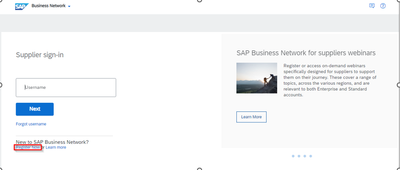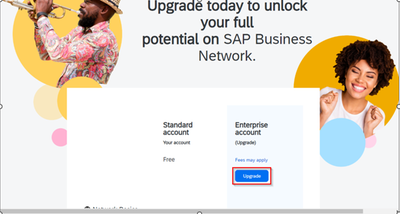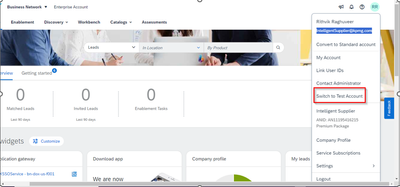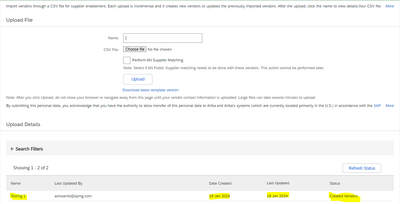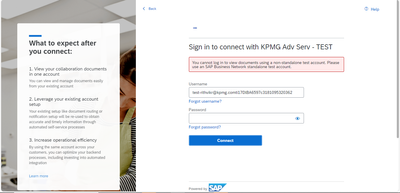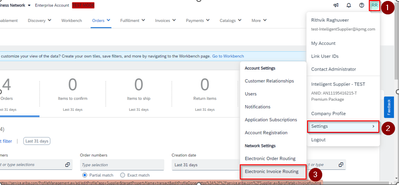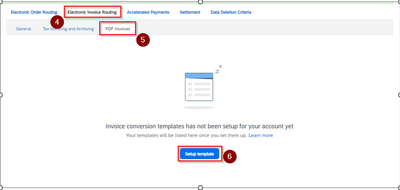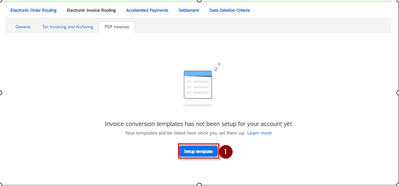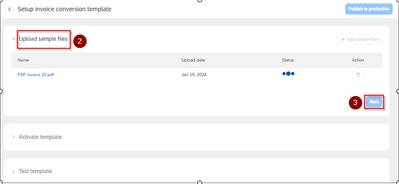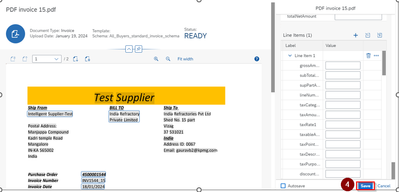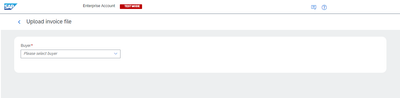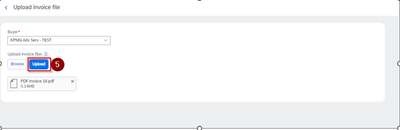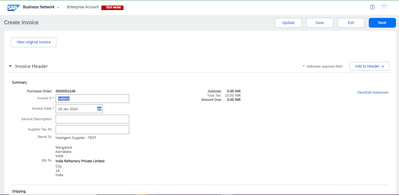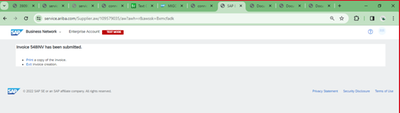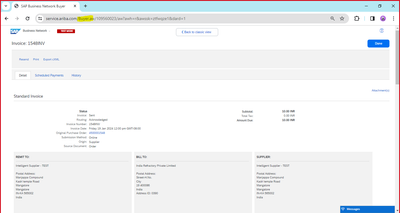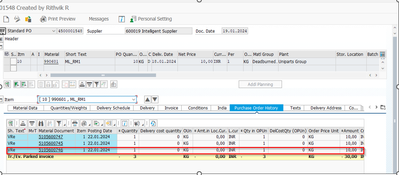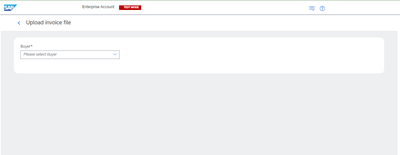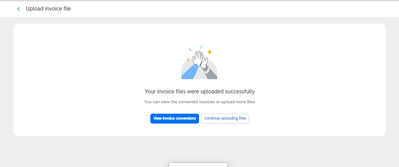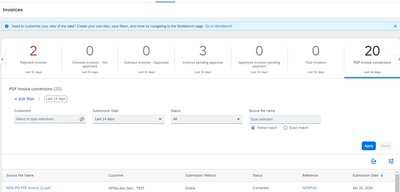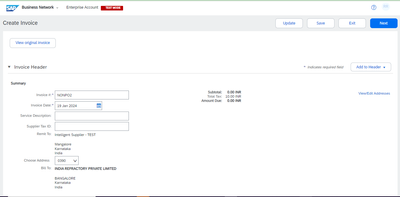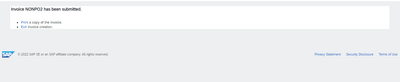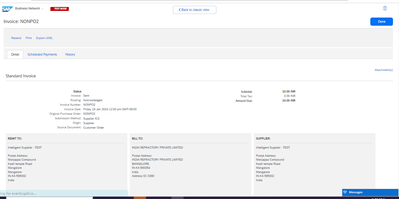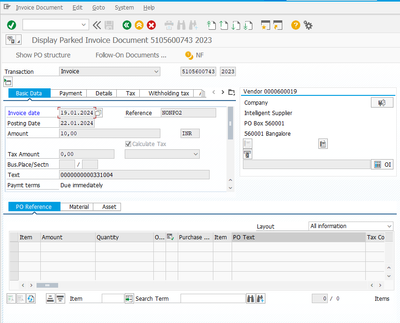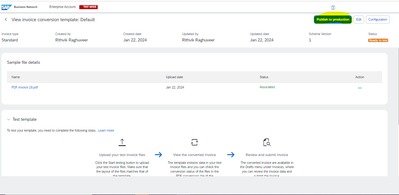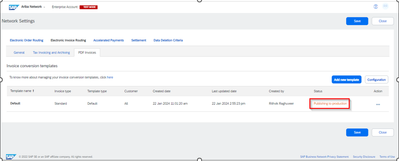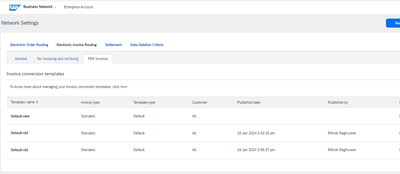- SAP Community
- Products and Technology
- Spend Management
- Spend Management Blogs by Members
- INTELLIGENT INVOICE CONVERSION(IIC)
- Subscribe to RSS Feed
- Mark as New
- Mark as Read
- Bookmark
- Subscribe
- Printer Friendly Page
- Report Inappropriate Content
Introduction:
Intelligent invoice conversion is a feature introduced by SAP to help suppliers to upload PDF and scanned invoice conversion service. For Intelligent Invoice conversion to work the supplier should have an enterprise account and have both test Supplier account as well as the Production supplier account. The buyer needs to have a Trading relationship (TRR) established with both the test account and Production supplier account.
Working Procedure
If the supplier creates the invoice directly in the Ariba business network production account, there is a scope for error, hence, to mitigate this the supplier will have to create a invoice template in the Test account and then test the invoice creation, once satisfied with the outcome the supplier can transfer the template to Production account and then upload the required invoices in production account.
Read the below steps for detailed understanding to setup Intelligent invoice conversion (PDF Invoicing)
Step 1: Login to Supplier.ariba.com and create a Supplier account by clicking register now
Enter all the required details and create a Production account and the switch to Test account.
Note: To Test Intelligent Invoice conversion it is a pre-requisite for a supplier to have both production account and Test account without this Intelligent Invoice Conversion will not work
Step 2: The test account and the Production account should be converted to an Enterprise account, only suppliers with enterprise account will be able to use intelligent invoice conversion.
Switch To test Account to Setup the template for Intelligent Invoice conversion
Step 3: Main the TTR in buyer portal, please note do not maintain TRR through Quick enablement or directly maintaining it in buyer portal, make use of vendor upload CSV file, the file is in the Assets & Initiative folder> Demo System preparation>Intelligent Invoice conversion.
If Step 3 is not followed and you use Quick enablement, then you will encounter the following error
Step 4: To See the IIC please follow the below steps, Test Supplier account>Settings>Electronic invoice routing>Pdf Invoice
The Ariba business network will not provide a standard template but allows the supplier to create a template and upload invoices with similar structure
Test Case for PO and NON-PO invoice
PO based invoice:
PO Sent from SAP system to Ariba network
Step 1: Login to test Supplier account>Setting>Electronic invoice routing> PDF invoicing and set up Template
Step 2: Upload a sample File as a template , Supplier can use any invoice that is present currently with him to define the template and later upload similar invoices
Step 3: activate the template and select annotation, in this step the system uses AI to capture all the required details from the invoice. Once the supplier is satisfied with the annotation they can select save.
Step 4: Test the template by uploading the Invoice file.
Once the Upload file is selected a mail will be generated to supplier account
Step 5: Once the invoice is added in Intelligent invoice conversion then we can review and see Invoice
The invoice created in sap system is in parked status in SAP S/4 system.
NON-PO Invoice
As the Template is already set, we need not perform steps related to setting up the template the PDF invoice can be uploaded directly
Select Create >PDF Invoice.
Browse and Upload the required invoice
Once the invoice is in the draft stage , we can submit the final version after cross cheching if any issues persists
Once the Supplier is convinced with the process, they can publish the template to production and then upload the Invoice in production.
This below Snapshot is in the production system
Conclusion: With AI getting introduced to Upload and review PDF invoice in Ariba , the task of the supplier reduces considerably in uploading invoices paving the way for much smoother transactions .
You must be a registered user to add a comment. If you've already registered, sign in. Otherwise, register and sign in.
- Advanced Returns Management for Supplier Returns in Spend Management Blogs by SAP
- SAP Ariba 2405 Release Key Innovations Preview in Spend Management Blogs by SAP
- SAP Ariba Procure to Order 2405 Release Key Innovations in Spend Management Blogs by SAP
- SAP Ariba Supplier Management 2405 Release Key Innovations Preview in Spend Management Blogs by SAP
- SAP Ariba Source to Contract 2405 Release Key Innovations in Spend Management Blogs by SAP