
- SAP Community
- Products and Technology
- Spend Management
- Spend Management Blogs by Members
- How integration between SAP Ariba Contracts and SA...
- Subscribe to RSS Feed
- Mark as New
- Mark as Read
- Bookmark
- Subscribe
- Printer Friendly Page
- Report Inappropriate Content
SAP Ariba Suite Integration
Before starting the detail of the process, it is important to know what it means that an Ariba environment is with its integrated modules (Suite Integration).
Suite Integration means that Ariba is integrated between procurement or invoicing solutions from SAP Ariba Procurement solutions and other solutions such as SAP Ariba Contracts or SAP Ariba Sourcing. Source Integration occurs through the parent site.
In the table below, we can find the Suite Integration functionalities, where the flow described in this article can be found:

Suite Integration functionalities.
For the E2E flow explained in this article, it is mandatory that the system is defined as Suite Integration.
SAP Ariba Contracts workflow in Suite Integration

SAP Ariba Contracts workflow
In the image above, we can see the E2E flow of the SAP Ariba Contract flow integration. The details of each step are as follows:
SAP Ariba Sourcing (Yellow)
During this article, we will not cover in detail the steps to be performed in the Sourcing module. This module will allow users to bid and negotiate with different suppliers to obtain the best prices and specifications of the materials needed.
Once the supplier has won the bid, items awarded will be integrated to SAP Ariba Contracts to manage terms, documents and conditions.
SAP Ariba Contracts (Green)
- Step 1 - Contract Request - Ariba Contracts users have the possibility to request the creation of a contract through a Sourcing event or directly in Ariba.
- Step 2 - Contract Workspace - Once the contract is generated, different types of documents can be added to the project. In the case of this integration, the most important documents are:
- Line Item - This document will allow adding or integrate from the Sourcing project, the materials to be negotiated and their characteristics such as price, unit of measure, commodity code, and so on:

Line Item document in Contract Workspace

Line Item detailed specifications in Contract Workspace
- Contract Terms - This document defines all the features of the integration with Ariba Buying such as limits, availability, material specifications, and so on. It is important to note that line Items defined in Contract Workspace will be integrated automatically in Contract Terms:
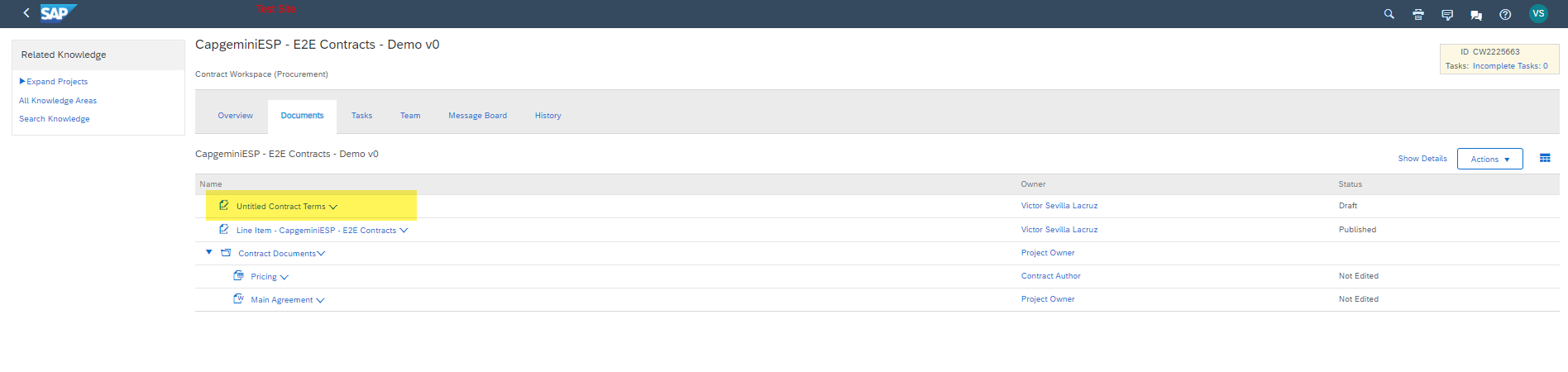
Contract Terms document in Contract Workspace
- Step 3 - Main Agreement - During the process of tasks and negotiations with supplier, the contractual document must be generated and agreed with the supplier to define the clauses of the agreement.
- Step 4 - Contract Approval - This is a flow of tasks and approvals that must be completed prior to contract publication.
- Step 5 - Electronic Signatures - In case that Docusign or Adobe Sign are integrated with Ariba, the corresponding stakeholders should sign the contract.
- Steps 6 - Contract Terms - In the case of integration with Ariba Buying, the contract terms are the most important document to be worked on, so we will detail them in the following sections.
SAP Ariba Buying (Blue)
- Step 6 - Contract Terms - Once the contract is published, the contract terms document will generate a catalog:

Catalog activation using Contract Terms as reference

Catalog Item defined through Contract Terms
- Step 7 - Purchasing Requisition - After this catalog is activated, Buying requesters will have the items available in the catalogs:
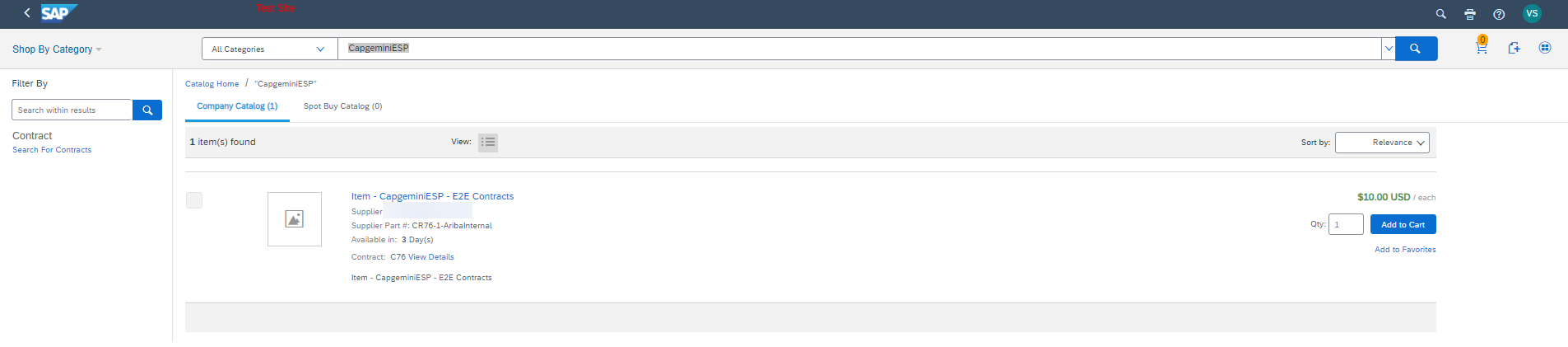
Line item in Ariba Buying after Contract Integration
- Next steps in SAP Ariba Buying (Requisition approval, Purchase Order and Receipt) - The next steps to be done in Ariba Buying are the same as a common purchase requisition, with the only particularity that we can configure particular approval flows based on whether the item is associated to a contract.
SAP Ariba Invoicing (Orange)
During this article, we will not cover in the details the steps of invoicing. Once the purchase order has been generated and received, the invoicing module will allow us to assign invoice approval and reconciliation flows to ensure that the invoice sent by the supplier is valid and payable.
How to configure Contract Terms
As we have seen above, the most important document for this integration is the Contracts Terms. During the Contracts project configuration we have two options to generate this document:
- Add Contract Terms on Template - This will allow all contract projects generated through this template to always have a contract terms document associated with them. Normally, this document is associated with a set of conditions or questions to be answered during the creation of the project contract:

Example of Questions to add visibility conditions to Contract Terms
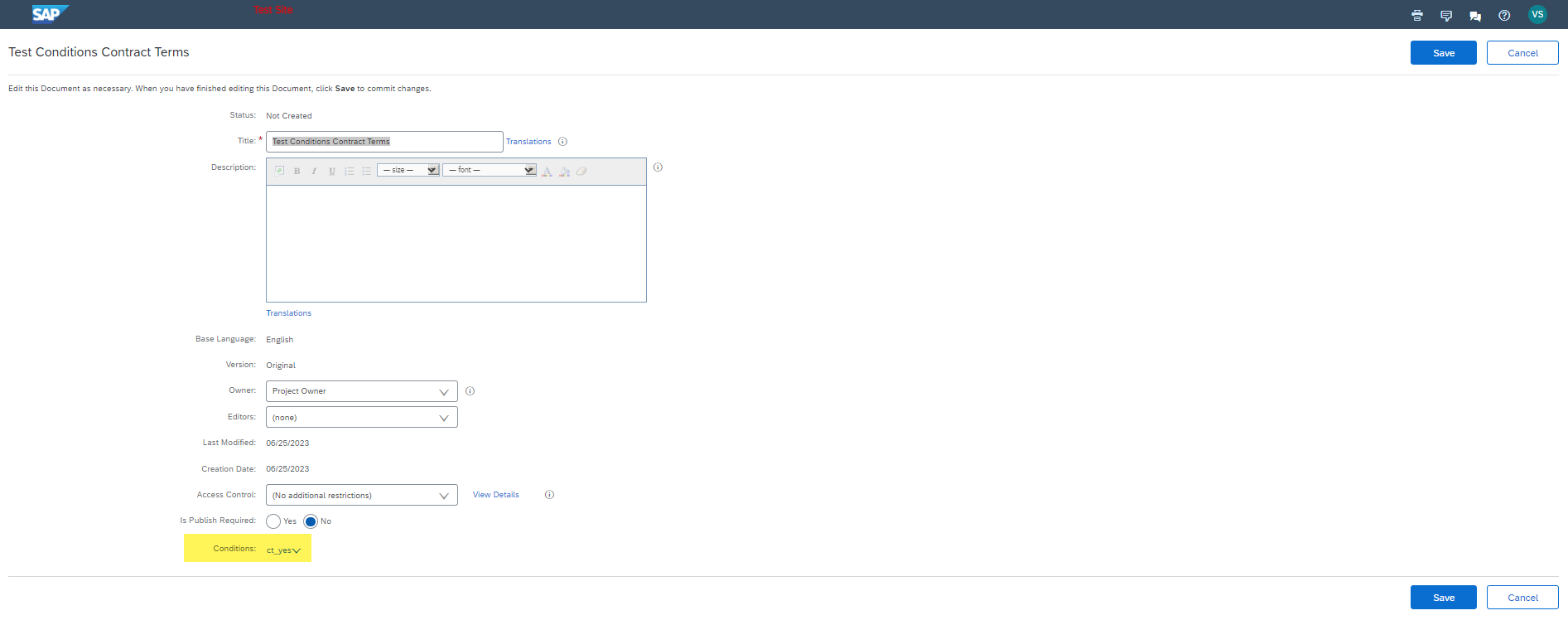
Contract Terms associated to a question condition during template creation
- Add Contract Terms manually during project creation - In the scenario where our project templaes has not define a Contract Term document, use can add this document in 'Documents' tab through 'Actions' button:

Action to add Contract Terms at Contract Workspace
Once the Contract Terms document is created within the Contracts project, the user must define all the necessary information to integrate with Buying, here are some examples:

Example of Limits tab during Contract Terms generation
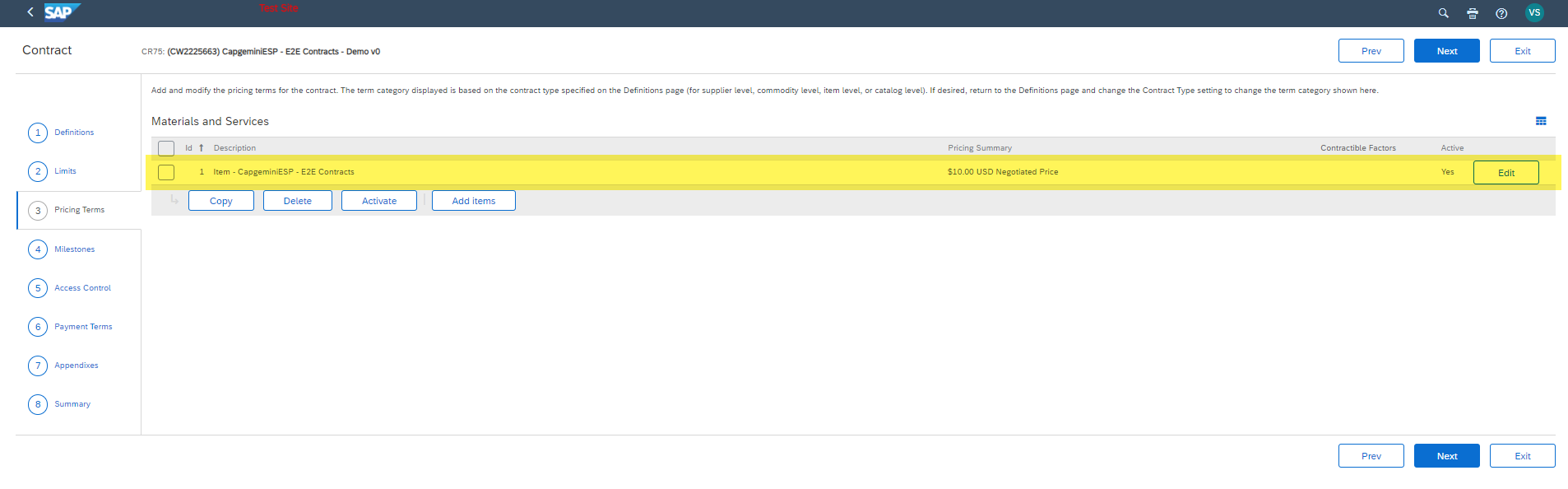
Example of items triggered from Line Item document during Contract Terms generation

Example of Summary tab before to finish Contract Terms creation
Best practices
- Our consultants recommend adding this document to the contract templates used and configuring the visibility of the Contracts Terms based on the conditions of questions.
- Take into account catalog views and visibility configuration to avoid that everyone could buy contract items in SAP Ariba Buying.
- Limits and milestones will help business user to control when items expires.
- We recommend configuring notifications to know the status of the contract and when it's close to expiring or reach limits.
After this explanation, we hope that you will be able to work this functionality with your customers and take full advantage of the benefits offered by Ariba.
Follow me for other episodes and videos coming in the next few months!
You must be a registered user to add a comment. If you've already registered, sign in. Otherwise, register and sign in.
- Mastering Procurement Analytics: Essential Strategies and Safeguards for Success in Spend Management Blogs by SAP
- SAP Ariba 2405 Release Key Innovations Preview in Spend Management Blogs by SAP
- SAP Ariba Procure to Order 2405 Release Key Innovations in Spend Management Blogs by SAP
- SAP Ariba Supplier Management 2405 Release Key Innovations Preview in Spend Management Blogs by SAP
- SAP Ariba Source to Contract 2405 Release Key Innovations in Spend Management Blogs by SAP