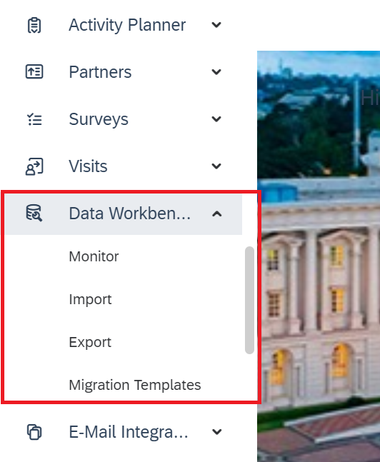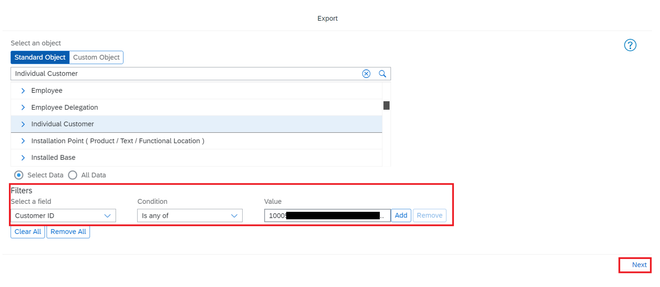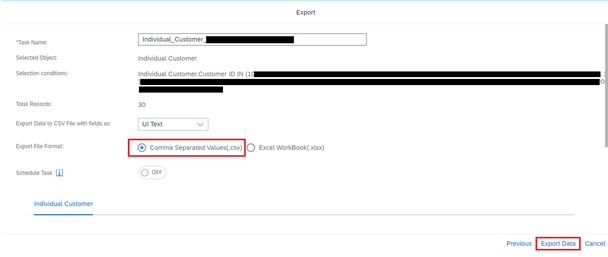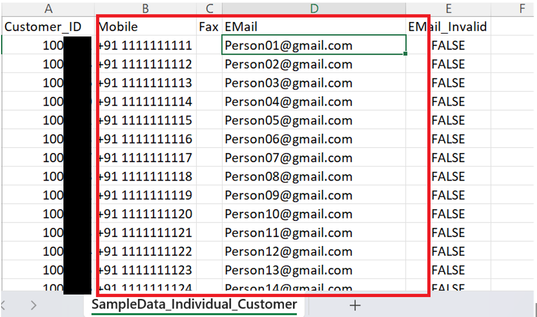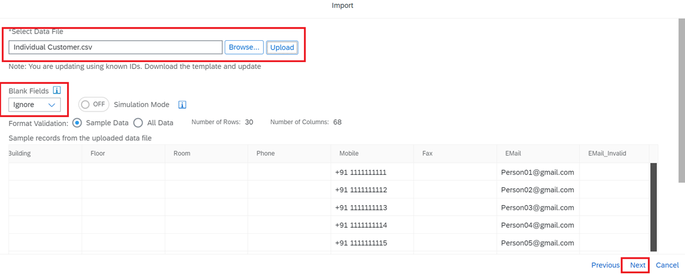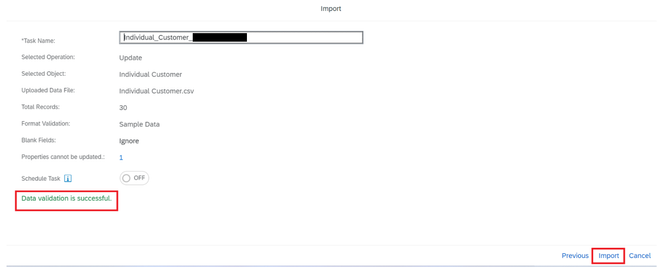- SAP Community
- Groups
- Industry Groups
- SAP for Utilities
- Blogs
- How to use SAP C4C Data Workbench to update custom...
- Subscribe to RSS Feed
- Mark as New
- Mark as Read
- Bookmark
- Subscribe
- Printer Friendly Page
- Report Inappropriate Content
Data workbench comes into play when you need to update bulk data for certain business processes or move bulk data to SAP systems as part of a deployment need. You can import, export, update, and monitor large amounts of data at once using the Data Workbench tool of SAP C4C.
In this blog, we will talk about ‘How to use SAP C4C Data Workbench to update customer’s data like contact details for multiple customers in one go.’
1. Go to Data Workbench.
2. Open Export > select object as ‘Individual Customer’ > Set Filter
Select Field as ‘Customer ID’; select ‘Is any of’ condition and input the values of Customer ID for which data need to be updated.
3. Export the Customer Data in a File with ‘.csv’ format.
4. Download the Excel File from Monitor Tab by clicking on the File Name.
5. Update the Customer’s Contact Details in the Excel Sheet.
(When importing data, not every record needs to be kept in the excel file. The remaining columns can be removed, leaving only the revised data.)
6. Open Import > select Individual Object > select Operation as ‘Update’ > select Standard Object as ‘Individual Customer’.
(Make sure to check the ‘Use Known IDs’ checkbox as we will be updating data for known Customer IDs.)
7. Select the ‘.csv’ file which has customer data you want to update and upload it.
(Set Blank Fields status as ‘Ignore’ to make sure that blank fields in CSV will not impact any data)
8. Once the Data Validation is successful, Import the Data.
9. Status of the Import job can be checked in the Monitor tab of the Data Workbench.
Conclusion
The above shows How to use SAP C4C Data Workbench to update customer’s data like contact details for multiple customers in one go.
Please use the comment section to share your thoughts and recommendations regarding the topics at hand, and I'll do my best to expand on what I know.
- SAP Managed Tags:
- Utilities,
- SAP Cloud for Customer core applications
You must be a registered user to add a comment. If you've already registered, sign in. Otherwise, register and sign in.
-
Application Process Engine
1 -
customer centricity
1 -
cx
1 -
Industry Cloud
1 -
Life at SAP
2 -
Market Communication
1 -
Market Processes
1 -
Master Data
1 -
newsletter
1 -
Product Updates
2 -
Roadmap
1 -
S4 HANA
1 -
S4 HANA On-Premise
1 -
SAP Analytic Cloud
1 -
SAP Cloud for Energy
1 -
SAP Datasphere
1 -
SAP Emarsys Customer Engagement
1 -
SAP Utilities
1 -
Utilities
2 -
utilities event
1
| User | Count |
|---|---|
| 5 | |
| 4 | |
| 1 | |
| 1 | |
| 1 | |
| 1 | |
| 1 |