
- SAP Community
- Products and Technology
- Product Lifecycle Management
- PLM Blogs by SAP
- Using Badges for Labor Tracking in SAP Digital Man...
Product Lifecycle Management Blogs by SAP
Dive into product lifecycle management news, learn about digitalizing PLM for the digital supply chain, and stay informed with product updates from SAP.
Turn on suggestions
Auto-suggest helps you quickly narrow down your search results by suggesting possible matches as you type.
Showing results for
Product and Topic Expert
Options
- Subscribe to RSS Feed
- Mark as New
- Mark as Read
- Bookmark
- Subscribe
- Printer Friendly Page
- Report Inappropriate Content
09-13-2023
3:00 PM
Introduction
SAP Digital Manufacturing supports Direct and Indirect Labor Tracking capabilities, which can be also done for a Crew or On Behalf of other user(s).
For these specific scenarios, scanning Badges using barcode scanners become handy.
In this blog post, we will explore in detail how to configure and use Badges for Labor Tracking within SAP Digital Manufacturing.
Setup
The configuration process is very simple and starts by enabling Use Badge Numbers to Track Labor for a given Plant in Manage Business Settings app as follows:
* If "Use Badge Numbers to Track Labor" setting is not enabled, the system will by default request User IDs instead of Badges in order to start and stop Labor Tracking.
Next, Badges must be defined in Manage User Assignments app for each user as follows:
Lastly, create new or change existing POD(s) in POD Designer app and add individual Action Buttons for Labor On, Labor Off, Indirect Labor On and Indirect Labor Off activities as follows:
Select each Action Button, click "Assign Actions" in the Configuration panel on the right hand side and add the respective Time Tracking plugin (Labor On, Labor Off, Indirect Labor On and Indirect Labor Off).
* Keep in mind that you can also assign Time Tracking plugins to existing Action Buttons like Start and Complete, for example.
For each Plugin, click Configuration icon and enable the respective "With User ID" option as follows:
This enables Labor Tracking using Badges and On-Behalf of other users.
Use
Now that all the needed configuration is in place, open this POD and click the Action Buttons to load the respective Labor On/Off plugins, which will prompt for user Badge to Start and Complete Time Tracking as follows:
Labor On
Labor Off
Indirect Labor On
Indirect Labor Off
* Keep in mind that users must Clock In before they can start tracking Labor.
* OK And Next button, which can also be triggered by ENTER key, will submit the respective Labor On/Off action and clear the Badge field, supporting the usage of barcode scanners to Labor On/Off multiple users, a crew, in sequence.
Finally, in Manage Time Tracking app, you can check all Time Records entries and see they were registered On-Behalf of another user(s):
And by checking a specific Time Record details, you can see in the Change Log section at Changed By field which user in fact started that specific Time Record entry:
Conclusion
In this blog post, we learned how to configure and use badges for Labor Tracking within SAP Digital Manufacturing, enabling a seamless on-behalf-of-user option.
By leveraging the badge-based Labor Tracking in SAP Digital Manufacturing, you can enhance efficiency and accuracy in managing labor operations, especially in scenarios involving multiple workers or crews.
Experiencing SAP Digital Manufacturing
You can have a glimpse and experience several aspects of SAP Digital Manufacturing via the Interactive Value Journeys below:
Do you like this post? Please let me know in the comments section what you think. Any feedback is highly appreciated.
Or, if you have any questions, please check SAP Community Q&A Area, or comment down below.
Thanks,
Manoel Costa
SAP Digital Manufacturing supports Direct and Indirect Labor Tracking capabilities, which can be also done for a Crew or On Behalf of other user(s).
For these specific scenarios, scanning Badges using barcode scanners become handy.
In this blog post, we will explore in detail how to configure and use Badges for Labor Tracking within SAP Digital Manufacturing.
Setup
The configuration process is very simple and starts by enabling Use Badge Numbers to Track Labor for a given Plant in Manage Business Settings app as follows:

* If "Use Badge Numbers to Track Labor" setting is not enabled, the system will by default request User IDs instead of Badges in order to start and stop Labor Tracking.
Next, Badges must be defined in Manage User Assignments app for each user as follows:

Lastly, create new or change existing POD(s) in POD Designer app and add individual Action Buttons for Labor On, Labor Off, Indirect Labor On and Indirect Labor Off activities as follows:
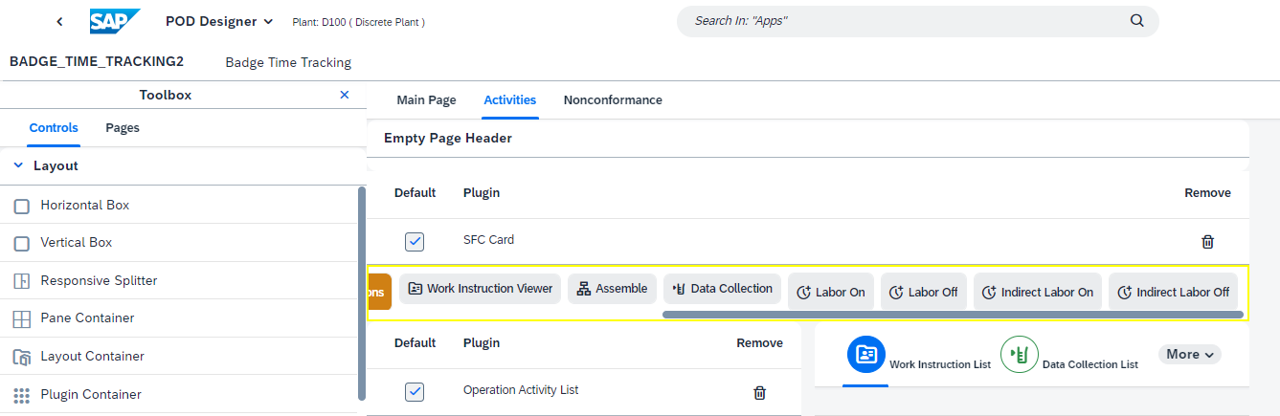
Select each Action Button, click "Assign Actions" in the Configuration panel on the right hand side and add the respective Time Tracking plugin (Labor On, Labor Off, Indirect Labor On and Indirect Labor Off).
* Keep in mind that you can also assign Time Tracking plugins to existing Action Buttons like Start and Complete, for example.
For each Plugin, click Configuration icon and enable the respective "With User ID" option as follows:




This enables Labor Tracking using Badges and On-Behalf of other users.
* Keep in mind that here you can also enable interesting capabilities of these plugins like enabling Comments and enabling and defining Standard Value Keys or Actions.
Use
Now that all the needed configuration is in place, open this POD and click the Action Buttons to load the respective Labor On/Off plugins, which will prompt for user Badge to Start and Complete Time Tracking as follows:
Labor On

Labor Off

Indirect Labor On

Indirect Labor Off

* Keep in mind that users must Clock In before they can start tracking Labor.
* OK And Next button, which can also be triggered by ENTER key, will submit the respective Labor On/Off action and clear the Badge field, supporting the usage of barcode scanners to Labor On/Off multiple users, a crew, in sequence.
Finally, in Manage Time Tracking app, you can check all Time Records entries and see they were registered On-Behalf of another user(s):

And by checking a specific Time Record details, you can see in the Change Log section at Changed By field which user in fact started that specific Time Record entry:

Conclusion
In this blog post, we learned how to configure and use badges for Labor Tracking within SAP Digital Manufacturing, enabling a seamless on-behalf-of-user option.
By leveraging the badge-based Labor Tracking in SAP Digital Manufacturing, you can enhance efficiency and accuracy in managing labor operations, especially in scenarios involving multiple workers or crews.
Experiencing SAP Digital Manufacturing
You can have a glimpse and experience several aspects of SAP Digital Manufacturing via the Interactive Value Journeys below:
Do you like this post? Please let me know in the comments section what you think. Any feedback is highly appreciated.
Or, if you have any questions, please check SAP Community Q&A Area, or comment down below.
Thanks,
Manoel Costa
- SAP Managed Tags:
- SAP Digital Manufacturing
Labels:
2 Comments
You must be a registered user to add a comment. If you've already registered, sign in. Otherwise, register and sign in.
Labels in this area
Related Content
- How to use Digital Manufacturing MDOs within PPD Example: Where-Used Report with Follow-up Actions in Product Lifecycle Management Blogs by SAP
- Error on setup of Discrete Production Orders in Order POD within SAP Digital Manufacturing in Product Lifecycle Management Q&A
- Meet PLM experts from SAP at Hannover Messe 2024 in Product Lifecycle Management Blogs by SAP
- Meet PLM experts from SAP at Hannover Messe 2024 in Product Lifecycle Management Blogs by SAP
- Striking the Perfect Balance in Product Lifecycle Management Blogs by SAP
Top kudoed authors
| User | Count |
|---|---|
| 2 | |
| 2 | |
| 2 | |
| 2 | |
| 1 | |
| 1 | |
| 1 |