
- SAP Community
- Products and Technology
- Human Capital Management
- HCM Blogs by SAP
- Getting Started with SAP Companion
- Subscribe to RSS Feed
- Mark as New
- Mark as Read
- Bookmark
- Subscribe
- Printer Friendly Page
- Report Inappropriate Content
Introduction
SAP Companion is the digital adoption layer of SAP’s browser-based applications and should be considered as a primary means of increasing end user proficiency and adoption of the corresponding applications. SAP Companion is the component of SAP Enable Now that supports continuous learning for SAP applications, by providing direct, context-sensitive access to training and support content from within the corresponding applications. SAP Companion makes it fast and easy for end users to locate bite-sized pieces of information so that they can learn as they work.
SAP Companion is integrated into more than 70 of SAP’s browser-based applications, including S/4HANA, SuccessFactors, Ariba, and Concur, and is continually being integrated into other applications. SAP Companion can be used to distribute standard SAP content, including standard SAP Enable Now Simulations, Guided Tours, and Context Help messages. It can also be used, by SAP Enable Now customers, to create and distribute customer-specific content, in multiple languages, to support their global workforce.
For an overview of how SAP Enable Now and SAP Companion can support the use of SAP browser-based applications, look at this short video.
The remainder of this post discusses key topics and activities that should be considered to get SAP Companion operational in your environment.
Using SAP Companion Checklist
The following checklist lists the key activities that must be considered to successfully setup and use SAP Companion. Further detail, about each checklist item, is provided in the subsequent sections of the post.
- Consider browser and network requirements to use SAP Companion
- Configure Single Sign On (SSO) for SAP Enable Now
- Determine the level of SAP Companion support for your specific SAP application
- Configure SAP Enable Now Manager Server Settings to allow the use of SAP Companion
- Configure SAP Enable Now Workarea settings to allow access by content authors and learners
- Turn on and configure SAP Companion
- Create and publish SAP Companion content.
SAP Companion Prerequisites
The successful use of SAP Companion can be impacted by browser and network settings that prevent it from functioning as required. These browser and network settings should be considered by your IT team before deploying SAP Companion to large user audiences. For more information on the browser and network requirements, refer to the SAP Enable Now System Requirements – Cloud Edition or SAP Enable Now System Requirements – On-premise Edition documents.
Please note: If your organization uses SAP Enable Now On-premise and plans to distribute your own content through SAP Companion – refer to the content scenarios in following chapter – it is necessary to install your Enable Now Manager application on a HANA database. SAP Companion will not function with SAP Enable Now On-premise, if SAP Enable Now Manager is installed on an SQL Server database. SAP Enable Now Cloud customers do not need to be concerned about this requirement because Enable Now Cloud Manager is installed on HANA.
Internal employees using SAP Companion
When using SAP Companion to distribute your own content or modified standard content, it is necessary to turn on Single Sign On (SSO) to prevent end users having to manually authenticate with Enable Now. All users that access customer-specific or modified standard content through SAP Companion must be authenticated with SAP Enable Now before accessing content. This is necessary because SAP Companion content is hosted in, and distributed from, SAP Enable Now Manager.
For more information about setting up SSO for SAP Enable Now, refer to Configure SAP Enable Now Single Sign On.
External workers using SAP Companion
If your organization engages external workers and those workers use SAP applications containing SAP Companion, it may be necessary to obtain a different SAP Enable Now license, if the workers are required to use SAP Companion. If the external workers can be authenticated using SSO, your existing SAP Enable Now licenses can be used. However, if your external workers cannot be authenticated using SSO, it may be necessary to purchase a concurrent Enable Now user license, to supplement your existing named user license, which allows external workers to access content through SAP Companion, without being authenticated. For more information about a concurrent Enable Now user license for external workers, contact your SAP sales representative.
SAP Applications that Support SAP Companion
SAP Companion must be integrated into each SAP browser-based application to ensure that it provides direct, context-sensitive access to relevant content for end users. At the time of writing this post, SAP Companion had already been integrated into more than 70 of SAP’s browser-based applications and is continually be integrated into others. The SAP Companion Supported Applications and Content Scenarios document contains details of the SAP browser-based applications that support SAP Companion and the level of integration provided by each application.
Content scenarios
SAP Companion supports three different content scenarios. Not all content scenarios are supported in all SAP applications, however, the three possible SAP Companion content scenarios are:
Scenario 1: Standard content only scenario – In this scenario, SAP Companion is configured to provide access to standard SAP content only. SAP Companion will not display customer-specific content, or modified standard SAP content, even if a customer has created relevant content, such as Simulations, for the corresponding application. This content scenario is most relevant to SAP customers, such as S/4HANA customers, who do not have SAP Enable Now licenses but still wish to distribute the standard SAP content to their end users.
Scenario 2: Customer-specific content only scenario – In this scenario, SAP Companion is configured to display customer-specific content and modified standard SAP content, such as Enable Now Simulations, but not the unmodified standard SAP content. Customers must have valid SAP Enable Now licenses to create and display their own content through SAP Companion – their content, including modified standard content, is hosted in their Enable Now Manager environment.
Scenario 3: The extended content scenario – In this scenario, SAP Companion is configured to display a combination of standard SAP content and customer-specific content. Customers must also have SAP Enable Now licenses, to display their content or modified standard content, for this scenario.
When considering the use of SAP Companion, it is important to decide which content scenario you wish to deploy with each SAP application. This impacts how SAP Companion is configured for the corresponding application.
Level of SAP Companion integration
Whilst SAP Companion has now been integrated into more than 70 of SAP’s browser-based applications, not all content scenarios are supported for all applications. Use the information in the SAP Companion Supported Applications and Content Scenarios document to confirm the level of integration for the SAP browser-based applications deployed by your organization.
The SAP Companion Supported Applications and Content Scenarios document contains a table, with the same headings as the table below, for each SAP application that supports SAP Companion:
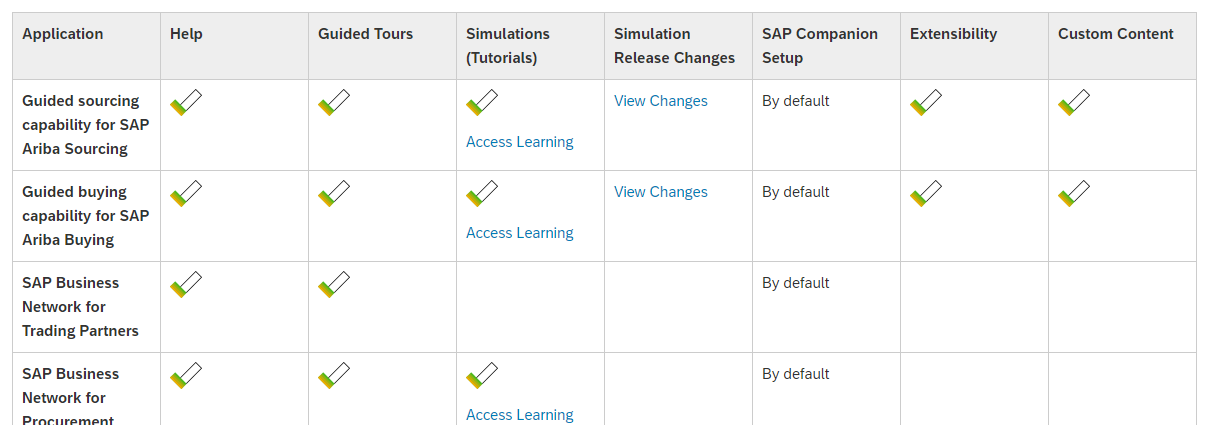
SAP Companion Support Applications and Content Scenario content describes the level of SAP Companion integration with each SAP application
The columns in this table provide information about the level of integration of SAP Companion, in the corresponding SAP application:
Application – Name of the application that supports SAP Companion, e.g. Ariba Guided Sourcing or S/4HANA Cloud
Help – If this column contains a tick, standard SAP Companion Context Help messages are available for the corresponding application
Guided Tours - If this column contains a tick, standard SAP Companion Guided Tours are available for the corresponding application
Simulations - If this column contains a tick, standard SAP Enable Now Simulations are available for the corresponding application. If this is the case, click the Access Learning link to display a published version of the corresponding Simulations
Extensibility - If this column contains a tick, customers with SAP Enable Now licenses can use the extended content scenario to distribute a combination of standard SAP and customer-specific content, for the corresponding application
Custom Content - If this column contains a tick, customers with SAP Enable Now licenses can create and distribute their own content through SAP Companion
The SAP Companion Setup column indicates if SAP Companion is available for use, by default, or requires individual customers to turn it on first, in the corresponding SAP application. If it is turned on by default, SAP Companion will be configured to display standard content only but that configuration can be changed, if the application supports either the customer-specific or extended content scenario.
Turning On and Configuring SAP Companion for an SAP Application
SAP Companion must be turned on in each SAP browser-based application where it is to be used. In some SAP applications, e.g. S/4HANA Cloud, SAP has turned on SAP Companion so that it automatically appears, without the need for individual customers to do anything. In other applications, e.g. S/4HANA On Premise, SAP Companion is not available by default so must be turned on by individual customers.
Once turned on, the behaviour of SAP Companion is modified using parameters. There are approximately 50 SAP Companion parameters that can be used to modify its behaviour, e.g. parameters that define the customer’s choice of content scenario for a specific SAP application.
The SAP Companion Integration Guide contains detailed instructions on how to configure SAP Companion for each SAP application. This guide contains details about how to turn on SAP Companion for a given application, if it is not on by default, and information about the parameters that can be used to modify the behaviour of SAP Companion.
How is SAP Companion turned on and configured
SAP Companion is turned on and configured in different ways for different SAP applications. For some applications, e.g. S/4HANA On Premise, all the SAP Companion configuration is defined within the application itself. In the case of other applications, e.g. SAP Ariba, a significant portion of the SAP Companion configuration is completed within SAP Enable Now Manager. This configuration results in a URL that is then entered into a configuration screen in SAP Ariba and this combined process turns on and configures SAP Companion.
If SAP Companion is configured within an SAP application, the configuration must be performed by an administrator of the corresponding application. For example, if turning on and configuring SAP Companion in SuccessFactors, it is necessary to have a SuccessFactors Administrator configure SAP Companion in SuccessFactors.
If SAP Companion is primarily configured within SAP Enable Now Manager, an Enable Now Administrator must perform the configuration work. SAP Companion configuration changes are performed in the Administration > SAP Companion Integration screens in Enable Now Manager. Enable Now administrators must have the following user Permissions to access the SAP Companion configuration screens in Enable Now Manager. By default, the SAP Enable Now Administrators user Role does not have these Permissions, so it’s necessary to assign the SAP Companion Administrators user Role, which does have the Permissions, to the relevant Enable Now user accounts.

These SAP Enable Now user Permissions are required if a user is to configure SAP Companion for any application that supports the creation and maintenance of configuration information in SAP Enable Now Manager
For more information about configuring SAP Companion using the screens in SAP Enable Now Manager, watch this short video.
Performing a basic SAP Companion configuration
A basic configuration of SAP Companion involves turning it on and entering parameter values that define your chosen content scenario. If your chosen content scenario includes the use of customer-specific content, you must specify your Enable Now Manager URL and the ID of the Workarea hosting the SAP Companion content. The details to create a basic configuration of SAP Companion, are defined in the chapters the commence with Setup of SAP Companion for… in the SAP Companion Integration Guide. For example, the chapter called Setup of SAP Companion for SuccessFactors defines the steps that are necessary to turn on SAP Companion in SuccessFactors and configure it so that SAP Companion knows where to access your customer-specific content.
Modifying the behaviour of SAP Companion
It is possible to extend the basic SAP Companion configuration by adding additional parameters to the configuration that modify the behaviour of SAP Companion. These parameters can be used to modify a range of different behaviours, including changing the SAP Companion user interface design, turning on SAP Companion reporting, and specifying the behaviour of the What’s New tab in SAP Companion.
The Features and Configuration section of the SAP Companion Integration Guide contains details of the parameters that can be used to extend the basic configuration of SAP Companion. Outside the Features and Configuration section, it’s important to also review the SAP Companion Reporting section of the guide, if you wish to report on the content accessed from SAP Companion.
Finalizing SAP Companion configuration
When first setting up SAP Companion, it is normal to want to experiment with different parameter settings to determine the correct behaviour for SAP Companion in your environment. Unfortunately, this is not an activity that most application administrators will enjoy supporting, as it can take several hours to finalise all parameter settings. However, all is not lost because there is a way to modify parameter settings, without the support of a system administrator.
Please note: It is still necessary for your application administrator to perform a basic setup of SAP Companion so that it is turned on. The details below will allow you to experiment with SAP Companion parameter settings, once SAP Companion is running, but it must be running.
If the SAP Companion configuration is performed in Enable Now Manager, e.g. Ariba and Concur
If the SAP Companion settings are modified in Enable Now Manager – in the Administration > SAP Companion Integration screens – it is simple to experiment with parameter settings. Just open the existing SAP Companion configuration for your application, in Enable Now Manager, modify and save the new settings, and then refresh the browser containing the corresponding application. When the application is refreshed, SAP Companion will be reloaded, at which point it will read the new settings from Enable Now Manager and behave according to the new settings. It's really that simple.
If the SAP Companion configuration is performed in the actual application, e.g. S/4HANA and SuccessFactors
In this instance, it is more difficult to modify and test different SAP Companion settings, however, it may be possible by modifying the application URL. Many of the applications that support SAP Companion allow SAP Companion parameters to be embedded into the application URL to test different combinations of settings. This allows SAP Companion administrators to test different settings, until SAP Companion behaves exactly as they want. At this point, the final set of parameters and settings can be provided to the application administrator to finalize the SAP Companion configuration.
To embed an SAP Companion parameter into the URL of an SAP application, just add the prefix help- to the parameter name and place the new parameter name and the value you wish to assign to the parameter into the application URL, directly following the ? in the URL. For example, if my S/4HANA URL is:
https://my304870.s4hana.ondemand.com/ui?#shell-home
It is possible to modify the URL by embedding SAP Companion parameters into the URL directly following the ?. For example, the modified URL, with SAP Companion parameters embedded, could become:
https://my304870.s4hana.ondemand.com/ui?help-editor=true&help-showShortDescription=true&help-allowML...
In this example, I embedded three SAP Companion parameters – editor, showShortDescription, and allowMLTranslations – into the URL and set all parameters equal to true. I added the prefix help- to each parameter name and then specified the value of each parameter after the corresponding equal sign. Each parameter in the URL is separated by an & symbol.
Using this approach, I can experiment with SAP Companion parameters by modifying the value of the parameters in the application URL and refreshing the application after adding new parameter values or modifying the existing values.
Configuring SAP Companion for use in SAP non-Production and Production applications
In general, SAP Companion content should always be created and maintained through a non-Production environment of an SAP application, e.g. Development or QA. It is generally not good practice to create and maintain training and support content through a Production environment of any system, including the SAP applications that support SAP Companion.
When SAP Companion content is created or maintained through a non-Production environment of an SAP application, the corresponding content changes are stored in SAP Enable Now Manager. Content is written to and updated in the Workarea defined in the SAP Companion configuration.
If the Production environment of the SAP application has the same SAP Companion configuration as the non-Production environment, i.e. it points to the same Workarea in Enable Now Manager, end users of that Production environment will automatically see the new SAP Companion content and changes to the existing content, as soon as the content changes are published in Enable Now Manager. End users cannot see new content or changes to existing content until the corresponding content objects are published in Enable Now Manager.
SAP Companion customers typically configure their non-Production and Production environments in one of two ways. If the Production environment of the SAP application points to the same Workarea as the non-Production environment, end users will see the content changes as soon as they are published.

SAP application non-Production and Production environments both point to the same SAP Enable Now Workarea
If the non-Production and Production environments of the SAP application point to different Workareas in SAP Enable Now Manager, an Enable Now content Administrator must transfer the content from the non-Production Workarea to the Production Workarea, and then publish it in the Production Workarea, before the end users see the changes. This architecture obviously introduces an additional level of security before content is visible to end users, however, it also requires increased administration effort.

SAP application non-Production and Production environments point to different SAP Enable Now Workareas
Configuring SAP Enable Now Manager to allow SAP Companion access
If you plan to distribute customer-specific content or modified standard SAP Content through SAP Companion, i.e. the customer-specific content or extended content scenarios, SAP Companion content must be hosted in your SAP Enable Now Manager environment. If this is to occur, SAP Enable Now Manager must be configured to allow SAP Companion to write content to and access content from the relevant Workarea(s) in Manager. For specific details about configuring SAP Enable Now Manager to allow SAP Companion to access content in Manager, refer to the Initial Setup section of the SAP Companion Integration Guide or watch this short video.
Creating and Publishing SAP Companion Content
SAP Companion can be used to distribute two types of content: content created and managed in Enable Now and SAP Companion-specific content. All customer-specific content that is displayed through SAP Companion, of both types, must be in the correct Workarea in Enable Now Manager and must be published. End users cannot see content in SAP Companion until it is published.
Distributing SAP Enable Now content through SAP Companion
SAP Enable Now content, such as Simulations, Book Pages, and Media Objects can all be distributed through SAP Companion. This content is typically created using Enable Now Producer and synchronized to Manager so that it can distributed to end users, including those accessing the content through SAP Companion.
Outside the fact that the content must be in the correct Manager Workarea, i.e. the Workarea defined in the SAP Companion configuration, and must be published, SAP Companion considers four properties on every content object to determine if that object is displayed in SAP Companion. The four content properties that are compared with the corresponding application values are:
- Language
- Context
- Product Name
- Product Version
SAP Enable Now content can be displayed through several tabs in SAP Companion. The following image explains how SAP Enable Now content can be distributed through SAP Companion.
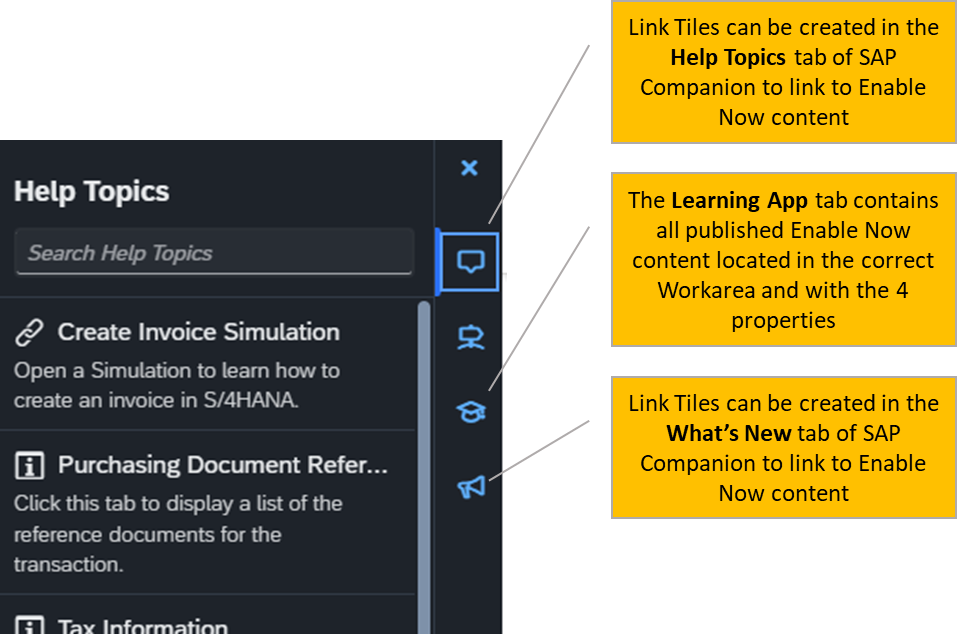
The options for distributing SAP Enable Now content through SAP Companion
For more information on getting SAP Enable Now content to appear in SAP Companion, refer to this short video.
Creating SAP Companion-specific content
SAP customers, with SAP Enable Now licenses, can create SAP Companion content to support the use of their SAP browser-based applications. In most instances, SAP Companion content is created through the SAP Companion interface by putting SAP Companion in editing mode. Enable Now authors can put SAP Companion into editing mode and then create and modify SAP Companion content, without leaving SAP Companion. There are two basic types of SAP Companion content:
- Context Help messages – these are message bubbles that can be assigned to screen objects, such as buttons and fields, to communicate additional information about those objects. Context Help messages can be set to remain on the screen, even when SAP Companion is closed, or they can be hidden until SAP Companion is opened by an end user
- Guided Tours – provide SAP application end users with step-by-step instructions on how to complete SAP transactions in the live application. Guided Tour steps point to the relevant screen objects and provide instructions that help end users to complete the corresponding system transaction, in the live Production system.
SAP Enable Now content authors can put SAP Companion into editing mode to create new content objects or to modify existing content objects by clicking the editing pencil on the SAP Companion carousel. The editing pencil icon is displayed on the SAP Companion carousel when the SAP Companion editor parameter is set equal to true in the corresponding SAP Companion configuration. The editor parameter should only ever be set to true in a non-Production environment of the corresponding SAP application, i.e. content creation and editing should never be done in the Production environment.

The editing pencil allows SAP Companion content authors to create new content and update existing content
For more information about creating and editing SAP Companion content, refer to this video.
Managing and Using SAP Companion Content
If your SAP Companion installation contains customer-specific content, this content is housed in SAP Enable Now. End users of your Enable Now system, with a Learners user Role, can access relevant, published content through SAP Companion. This content is accessed from SAP Enable Now Manager.
In addition to accessing content through SAP Companion, SAP Enable Now content authors can also create and modify SAP Companion content, through the SAP Companion interface. SAP Enable Now authors must have one of the authoring user Roles, i.e. Standard Authors or Master Authors, to create or modify SAP Companion content.
For more information about ensuring that SAP Enable Now content authors and end users have the correct user Roles to use SAP Companion, watch this short video.
Outside the Enable Now user Roles, which are necessary to ensure that SAP Companion users have the correct Permissions to be able to use SAP Companion functionality, it is also necessary to ensure that each user group was the correct access to the Workarea containing the SAP Companion content. Without the correct Workarea access, authors will not be able to save new or modified existing content objects to the Workarea and end users will not have visibility of the published content in the Workarea.
For more information on configuring the Workarea permissions to allow the correct access for each user group, refer to this short video.
Summary
SAP Companion is an excellent tool for increasing the knowledge and skills of SAP application end users. It provides a means for end users to access relevant support and training content, as they work in one of SAP’s browser-based applications, so they can learn as they work. While it takes time and effort from several groups of people in any organization to get SAP Companion running, especially for the first application, the increase in productivity of your workforce will repay that effort many times over. Not only that, but once you have SAP Companion running in one application, it’s a breeze to then getting it running in others. I wish you the best of journeys with SAP Companion!
You must be a registered user to add a comment. If you've already registered, sign in. Otherwise, register and sign in.
-
1H 2023 Product Release
3 -
2H 2023 Product Release
3 -
Business Trends
104 -
Business Trends
4 -
Cross-Products
13 -
Event Information
75 -
Event Information
9 -
Events
5 -
Expert Insights
26 -
Expert Insights
19 -
Feature Highlights
16 -
Hot Topics
20 -
Innovation Alert
8 -
Leadership Insights
4 -
Life at SAP
67 -
Life at SAP
1 -
Product Advisory
5 -
Product Updates
499 -
Product Updates
40 -
Release
6 -
Technology Updates
408 -
Technology Updates
10
- How to defer releasing Balances at the end of a Quarter(as opposed to the next open Period) in Human Capital Management Q&A
- Change start of the week from Monday to Sunday in Human Capital Management Q&A
- 1H 2024 Product Release Redesigned Applicant Management Tool – Initiate Onboaring greyed in Human Capital Management Q&A
- Latest Goal Management 1H2024 Preview Release - Observations in Human Capital Management Q&A
- Data is not flowing correctly to compensation in Human Capital Management Q&A
| User | Count |
|---|---|
| 13 | |
| 3 | |
| 3 | |
| 2 | |
| 2 | |
| 2 | |
| 2 | |
| 2 | |
| 2 | |
| 1 |