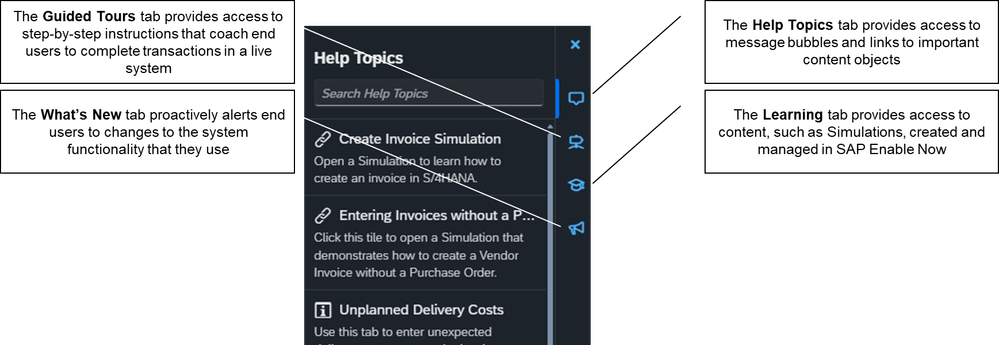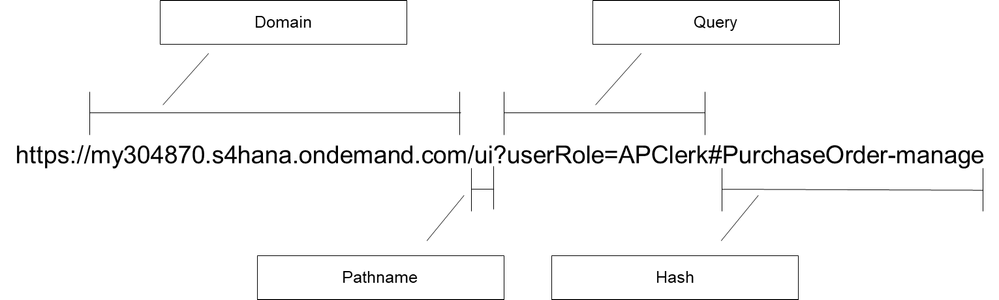- SAP Community
- Products and Technology
- Human Capital Management
- HCM Blogs by SAP
- Controlling the Visibility of SAP Enable Now and S...
- Subscribe to RSS Feed
- Mark as New
- Mark as Read
- Bookmark
- Subscribe
- Printer Friendly Page
- Report Inappropriate Content
Introduction
SAP Enable Now is a solution that allows customers to create and distribute information that can be used to train and support system end users. SAP customers and partners, licensed to use SAP Enable Now, can:
- Create and distribute highly interactive eLearning content that includes business process information and Simulations to train system functionality
- Provide real-time access to content to allow end users to continuously learn as they work, including coaching users to use system functionality, in a live system
- Proactively notify end users of changes to the system functionality that they are using so that they are kept informed of business and system changes
- Automatically translate content into multiple languages to provide information for an organization’s global workforce in their preferred language.
In some organizations, it is necessary to target specific user groups with content that is not available to other groups within the organization. This is necessary for a range of reasons, including country-specific legal or compliance requirements, or the requirement for varying parts of a business to use the same piece of system functionality in different ways. No matter the circumstances, SAP Enable Now and SAP Companion now offer options that allow organizations to target specific SAP Enable Now user groups with content that is not available to other users. That is, it is now possible to target individual user groups, within an organization, with the right information, at the right time, through the right channel, in the right language.
The remainder of this post outlines how SAP Enable Now customers and partners can use the functionality in SAP Enable Now and SAP Companion to target specific user groups with content.
Using Business Roles to control the visibility of SAP Enable Now and SAP Companion content objects
In SAP Enable Now, content is housed in logical structures called Workareas. SAP Enable Now customers can create multiple Workareas in their Enable Now system to separate different types of content, e.g. the content for S/4HANA could be housed in one Workarea and the content for SuccessFactors in another. Traditionally, the most common reason for separating content objects into different Workareas was to limit access to some content objects to a subset of content administrators, authors, and/or learners within an organization. Using this approach, of separating content into different Workareas, content administrators, authors, and learners either have access to the content in a Workarea or they do not. If they have access one content object in a Workarea, they have access to every content object in that Workarea.
The traditional approach to managing content access resulted in some customers creating and managing a significant number of Workareas. Each new Workarea requires additional administrative effort, so this approach to managing content access is not always considered to be ideal.
Following the November 2023 release of Enable Now, it is now possible to control the visibility of individual content objects within a Workarea, to a subset of the learners who can access content in that Workarea. That is, even though a learner may have access to view some content objects in a Workarea, it is now possible to block access to other content objects, in the same Workarea. This approach to controlling access to content within a Workarea is managed through a new piece of SAP Enable Now functionality called Business Roles. The rest of this section focuses on the use of Business Roles to control the visibility of individual content objects within a Workarea.
Please note: Business Roles can be used to limit learner access to Enable Now content objects within a Workarea, during content playback. Business Roles cannot be used prevent content authors or administrators accessing content objects if they have access to the Workarea containing the content. If a content administrator or author has access to a Workarea, they still have access to every content object in that Workarea, no matter whether Business Roles have been applied to individual content objects.
Controlling the visibility of SAP Enable Now content objects
In SAP Enable Now, User Roles are added to SAP Enable Now user accounts to determine a user’s access rights, within Enable Now. User Roles are primarily used to allow access to Workareas, i.e. the traditional method of controlling access to content objects, and to specify the SAP Enable Now functionality – Permissions – that an individual content administrator, author, or learner can access, e.g. the Permission to create new content objects or delete existing content objects.
From the November 2023 release of SAP Enable Now, User Roles also play an important part in limiting access to content objects, within a Workarea. For each existing User Role available in SAP Enable Now Manager, it is possible to define a corresponding Business Role. If one or more Business Roles are assigned to a content object, only users with at least one of the corresponding User Roles will have access to that content. If no Business Roles are assigned to a content object, the content object is visible for all learners with access to the corresponding Workarea.
It should be noted that Business Roles do not impact all approaches to distributing SAP Enable Now content to end users. The following table describes the key methods of distributing SAP Enable Now content to end users and explains the impact of Business Roles on each delivery approach:
| Distribution method | Description | |
| Accessing SAP Enable Now content via direct URL, e.g. a Book and Book Pages or an Enable Now library | Every Enable Now content object, including external content added to Enable Now as Media Objects, has a unique URL. End users of the content can open the published URL of an Enable Now content object in a browser, and the corresponding content will be displayed. When Business Roles have been added to content objects in Manager, only users will the corresponding User Roles will have visibility of that content | |
| Accessing content via QR code | Every Enable Now content object, including external content added as Media Objects, has a QR code that can be used to open the corresponding content object. Distributing content objects via QR codes is also impacted by the use of Business Roles, i.e. only users with the relevant User Roles have visibility of the content with assigned Business Roles | |
| Accessing content via the Learner View tab in Enable Now Manager | SAP Enable Now content can be assigned to end users, using Assignment records, created in Enable Now Manager. After content is assigned to an end user, the user can log into Enable Now Manager and access their assigned content, through the Learner View tab. The use of Business Roles does not impact the visibility of content through the Learner View tab, i.e. if a user is assigned content through Manager, the user will have visibility of that content in the Learner View tab in Manager, no matter what Business Roles are assigned to the corresponding content | |
| Accessing content through SAP Companion Learning tab | SAP Enable Now content, including Simulations, Book Pages, and external content added as Media Objects, can be distributed through the Learning tab of SAP Companion. If Business Roles are added to content objects in SAP Enable Now Manager, that content will only be visible, through the SAP Companion Learning tab, to users with the corresponding User Roles | |
| Publishing content as SCORM for distribution through a Learning Management System (LMS) | SAP Enable Now content can be published in the SCORM format and loaded into external Learning Management Systems (LMSs) such as SuccessFactors Learning. In this instance, the LMS is used to distribute the content to end users, not SAP Enable Now Manager, so Business Roles have no impact on the content distributed from the LMS |
Before the Business Roles functionality can be used, it must be turned on in SAP Enable Now Manager. To learn how to turn on the Business Roles functionality and then define Business Roles from existing User Roles, refer to this video.
To see how Business Roles impact the visibility of individual content objects distributed from Manager, refer to this video.
Controlling the visibility of SAP Companion content objects
SAP Companion, the in-application component of SAP Enable Now, allows end users to easily access content, in real time, as they work. SAP Companion supports continuous learning by providing end users with the right information, at the time and place that they require it, including coaching users to complete system transactions, in a live Production system.
When SAP Companion is available for an application, e.g. S/4HANA, end users can access different types of content through four tabs on the SAP Companion toolbar.
SAP Companion content types
Business Roles can be used to control the visibility of some of the content delivered through SAP Companion, but not all. The following table describes the types of content delivered through each tab of SAP Companion, and whether Business Roles can be used to control the visibility to that type of content:
| SAP Companion Tab | Description | |
| Help Topics tab | The Help Topics tab of SAP Companion contains Context Message bubbles, that can be assigned to screen objects, such as fields, to communicate important information about those objects. The Help Topics tab also contains Link Tiles, which link to important content such as Simulations or policy information. All the Context Message bubbles and Link Tiles, create for a specific application screen, are contained in a single object in Enable Now Manager. If a Business Role is added to that object, end users with the corresponding User Role will have visibility of all Context Message bubbles and Link Tiles for the application screen. Conversely, if an end user does not have a relevant User Role, they will not have visibility of any of the Context Message bubbles or Link Tiles for the corresponding screen. Business Roles cannot be applied to individual Context Message bubbles or Link Tiles so should not be used to control the visibility of this type of content. For more information about controlling the visibility to the content on the Help Topics tab of SAP Companion, refer to Using Conditions to control the visibility of SAP Companion content objects section below | |
| Guided Tours tab | The Guided Tours tab of SAP Companion contains step-by-step instructions that guide users to complete real transactions in a live, production system. Each Guided Tour, with all of its step-by-step instructions, is stored as a single object in Enable Now Manager. Business Roles can be assigned to the Guided Tour object in Manager and used to control the visibility of that tour | |
| Learning tab | SAP Enable Now content objects, including Simulations, Book Pages, and external content added to Enable Now as Media Objects, are distributed through the Learning tab of SAP Companion. Business Roles added to SAP Enable Now content objects do impact the visibility of that content through the Learning tab of SAP Companion | |
| What's New tab | The What’s New tab of SAP Companion contains the same type of content as the Help Topics tab of SAP Companion, i.e. Context Message bubbles and Link Tiles, and it also contains Guided Tours. The What’s New Context Message bubbles and Link Tiles are stored in the same way in Enable Now Manager, as the Help Topics content, i.e. all What’s New Context Message bubbles and Link Tiles for a single application screen are stored in one object in Manager. Applying a Business Role to this object has the same impact as the Help Topics tab content, i.e. users either have visibility of all the content for the current screen or none. Each What’s New Guided Tour is also stored in its own object in Manager, just like normal Guided Tours, so Business Roles can be used to control the visibility of What’s New Guided Tours |
Assigning a Business Role to a Guided Tour object in SAP Enable Now Manager
As discussed in the previous table, every SAP Companion Guided Tour is represented by a single content object in SAP Enable Now Manager. It is possible to assign one or more Business Roles to an individual Guided Tour to limit the users that have visibility of that tour. For more information about locating Guided Tour objects in Manager and assigning a Business Role to a Guided Tour, refer to this video.
Using Conditions to control the visibility of SAP Companion content objects
Access to some of the content distributed through SAP Companion, e.g. Guided Tours and SAP Enable Now Simulations, can be controlled using Business Roles. Although access to Guided Tours and SAP Enable Now content can be controlled using Business Roles, this is not the case for Context Message bubbles and Link Tiles, which are the main content types distributed through the Help Topics and What’s New tabs of SAP Companion. An alternative mechanism, called Conditions, must be used to control the visibility of these types of content.
SAP Companion Conditions are added to individual Context Message bubbles or Link Tiles, and can also be added to individual Guided Tours. The advantage of using Conditions to control the visibility of Context Message bubbles and Link Tiles, over Business Roles, is that they are applied to each Context Message bubble or Link Tile individually, not to all Context Message bubbles and Link Tiles associated with a specific application screen. This means that SAP Companion authors can show or hide individual Context Message bubbles and Link Tiles, based on the information about the corresponding application, such as the URL of the application or the value in an individual application field.
Adding Conditions to SAP Companion Content Objects
It is possible to add SAP Companion Conditions to individual SAP Companion Context Message bubbles, Link Tiles, or Guided Tours. For specific details about adding a Condition to a Context Message bubble, Link Tile, or Guided Tour, refer to this video.
Types of SAP Companion Conditions
There are 3 4 different types of SAP Companion Conditions, which can be used to control the visibility of individual pieces of SAP Companion content. One of the condition types – the API Condition – is not currently implemented by any of the SAP systems that have integrated SAP Companion so that condition type is not discussed in this post. The other two three condition types, the Element Condition, the URL Condition, and the Date Condition are discussed in the sections below.
Element Conditions
The first type of condition that can be used to control the visibility of SAP Companion content, such as Context Message bubbles, is the Element Condition. This condition type uses information about screen objects, such as fields, to determine if a specific piece of content should be visible or hidden. For example, an Element Condition could be applied to a Context Message bubble to hide that message unless the user changes the value of the currency field, on a Purchase Order screen, to a currency other than USD. Another Element Condition could be used to hide a Guided Tour, unless a specific object, such as a button, is visible on the application screen.
Element Conditions use information about objects, such as fields, on the current application screen to show or hide individual pieces of SAP Companion content. To see an example of an Element Condition being used to control the visibility of a Context Message bubble, watch this video.
URL Conditions
URL Conditions are the second type of condition that can be used to control the visibility of SAP Companion content, such as Context Message bubbles and Guided Tours. URL Conditions use the pieces of the application URL to determine whether individual content objects should be shown or hidden. URL Conditions can be defined for the entire URL or a part of the URL, e.g. the part of the URL that immediately follows the # symbol. The following image defines the parts of an S/4HANA URL, which can be used to add conditions to SAP Companion content objects.
When defining a URL Condition on a piece of SAP Companion content, it is necessary to select the part of the URL that will be used to determine if the content object is shown or hidden. Once the author selects that part of the URL, e.g. the Domain, SAP Companion automatically defaults the corresponding piece of the URL into the condition, which can then be modified by the author, if relevant.
To see an example of a URL Condition being used to control the visibility of an SAP Companion content object, watch this video.
Date Conditions
Date Conditions were implemented following the original release of this post. In short, Date Conditions allow SAP Companion content authors to control the visibility of SAP Companion content, based on the current date. A full description of Date Conditions, along with a video demonstrating the capability, is available from this post.
Summary
Traditionally, it was only possible to limit access to SAP Enable Now content objects by placing the objects into a Workarea and controlling access to that Workarea. This resulted in the creation of more Workareas than was otherwise necessary, so was generally not a great approach to managing content access.
There are now two options to control the visibility of individual content objects to SAP Enable Now and SAP Companion end users. These options can be used to control the visibility of content distributed directly from SAP Enable Now Manager and content accessed through SAP Companion.
Use Business Roles in SAP Enable Now Manager to control the visibility of eLearning content, such as Book Pages and Simulations. Business Rules can be used to control the visibility of eLearning content distributed directly from SAP Enable Now Manager or when the same content is distributed through the Learning tab of SAP Companion. Business Roles can also be used to control the visibility of SAP Companion Guided Tours.
Use SAP Companion Conditions to control the visibility of Context Help bubbles and Link Tiles, i.e. the content distributed through the Help Topics tab of SAP Companion. SAP Companion Conditions can also be used to control the visibility of Guided Tours and the content distributed through the What’s New tab of SAP Companion.
Ultimately, the availability of Business Roles and SAP Companion Conditions means that it is now possible to target specific user groups with relevant content and ensure that they have easy access to the correct content, at the time that they need that information.
This is great news for all SAP Enable Now customers and partner. Give it a go, I'm sure that you will love it as much as I do!
- SAP Managed Tags:
- SAP Enable Now,
- SAP Enable Now, author option,
- SAP Enable Now, cloud edition
You must be a registered user to add a comment. If you've already registered, sign in. Otherwise, register and sign in.
-
1H 2023 Product Release
3 -
2H 2023 Product Release
3 -
Business Trends
104 -
Business Trends
4 -
Cross-Products
13 -
Event Information
75 -
Event Information
9 -
Events
5 -
Expert Insights
26 -
Expert Insights
19 -
Feature Highlights
16 -
Hot Topics
20 -
Innovation Alert
8 -
Leadership Insights
4 -
Life at SAP
67 -
Life at SAP
1 -
Product Advisory
5 -
Product Updates
499 -
Product Updates
40 -
Release
6 -
Technology Updates
408 -
Technology Updates
10
- Controlling the Visibility of SAP Companion Content by Date in Human Capital Management Blogs by SAP
- Demystifying Common Questions: A Quick Dive into SAP Companion, SAP Enable Now and More in Human Capital Management Blogs by SAP
- SAP Enable Now Information Sessions - Previous Webinar Recordings in Human Capital Management Blogs by SAP
- SAP Enable Now Information Sessions (European Friendly Times) in Human Capital Management Blogs by SAP
| User | Count |
|---|---|
| 13 | |
| 3 | |
| 3 | |
| 2 | |
| 2 | |
| 2 | |
| 2 | |
| 1 | |
| 1 | |
| 1 |