
- SAP Community
- Products and Technology
- Human Capital Management
- HCM Blogs by Members
- Upload Attachments in SuccessFactors Using OData A...
Human Capital Management Blogs by Members
Gain valuable knowledge and tips on SAP SuccessFactors and human capital management from member blog posts. Share your HCM insights with a post of your own.
Turn on suggestions
Auto-suggest helps you quickly narrow down your search results by suggesting possible matches as you type.
Showing results for
HammadSharif1
Discoverer
Options
- Subscribe to RSS Feed
- Mark as New
- Mark as Read
- Bookmark
- Subscribe
- Printer Friendly Page
- Report Inappropriate Content
10-05-2023
5:30 PM
Introduction
SAP SuccessFactors is a comprehensive Human Experience Management (HXM) software that offers a variety of operations to manage the HR processes efficiently. One of the critical parts of HR Management is dealing with the required attachments, this includes resumes, offer letters, confirmation letters, payslips, appraisal letters, tax certificates, etc. In this blog, I will walk you through the step-by-step process of uploading the attachments in the success factors system using OData API.
Pre-Requisites:
Below are the required prerequisites for this process,
1. Get access to your organization's Success Factors Instance.
2. Get the required Success Factors credentials for your organization instance along with the required roles for the OData API, if there is any existing OData API Integration user available, will do the job for you.
Reference Link: Permission Settings | SAP Help Portal
3. Identify the API URL, based on your success factors system data center, refer to the below SAP Note in this regard,
SAP Note Reference Link: https://me.sap.com/notes/0002215682.
4. Identify the entity in which attachments need to take place.
This blog contains two parts, first is how to upload the attachment in the success factors system, second is how to achieve it via Integration Suite.
Part A: Procedure of Uploading the Attachment in the Success Factors System
Below are the Steps for uploading the attachment in the Success Factors system,
Step 1:
Understand the Success Factors Attachment Entity as it serves as the main repository for all the attachments. You need to UPSERT the record in this entity first.
Request Payload:
Step 2: Upload Attachment to the Desired Entity
Once the attachment gets successfully upserted into the Attachment Entity, only then you can link it to the relevant entity as the attachment navigation property in an MDF entity doesn't allow you to inline edit attachments. To link an attachment to an MDF entity, you first create the attachment object with the Attachment entity and then link this object to the MDF entity.
Once the upserting gets successful to the Attachment Entity, you receive a new attachment ID in response, store this ID as it will be used in the next step.
Create a new entry or update an existing entry for the required MDF entity with the newly created attachment in the last step, below is the request payload for your reference,
Request Payload:
Note: The same attachment ID is not allowed to be added to multiple objects, in case needed, upload it again create a new attachment ID and then Add.
Part B: Procedure of Uploading the Attachment in the Success Factors System via Cloud Integration of Integration Suite
Step 1: Doing it Practically via Integration Suite
Design Integration Flow as Below
Below are the steps to achieve the above-shown Integration scenario,
Conclusion
In SAP Success Factors, uploading attachments via OData API seems too intricate but once you grasp the process, it becomes a valuable tool for managing HR-related documents. As per the above steps, it would be easy to analyze the whole process and design according to your needs efficiently in an organized manner.
Remember that SuccessFactors APIs may vary based on your specific requirement, so before starting any integration, put the majority of the time into making an effective and precise design. With the right knowledge and resources, the overall employee experience can be enhanced.
SAP SuccessFactors is a comprehensive Human Experience Management (HXM) software that offers a variety of operations to manage the HR processes efficiently. One of the critical parts of HR Management is dealing with the required attachments, this includes resumes, offer letters, confirmation letters, payslips, appraisal letters, tax certificates, etc. In this blog, I will walk you through the step-by-step process of uploading the attachments in the success factors system using OData API.
Pre-Requisites:
Below are the required prerequisites for this process,
1. Get access to your organization's Success Factors Instance.
2. Get the required Success Factors credentials for your organization instance along with the required roles for the OData API, if there is any existing OData API Integration user available, will do the job for you.
Reference Link: Permission Settings | SAP Help Portal
3. Identify the API URL, based on your success factors system data center, refer to the below SAP Note in this regard,
SAP Note Reference Link: https://me.sap.com/notes/0002215682.
4. Identify the entity in which attachments need to take place.
This blog contains two parts, first is how to upload the attachment in the success factors system, second is how to achieve it via Integration Suite.
Part A: Procedure of Uploading the Attachment in the Success Factors System
Below are the Steps for uploading the attachment in the Success Factors system,
Step 1:
Understand the Success Factors Attachment Entity as it serves as the main repository for all the attachments. You need to UPSERT the record in this entity first.
- 1.1 Create an Attachment Object in the Attachment Entity. It should include all the necessary fields for the request to be complete, below is the sample request payload for reference,
Request Payload:
{
"__metadata": {
"uri": "Attachment"
},
"fileName": "Resume.pdf",
"module": "RECRUITING",
"userId": "XXXXXXXX",
"viewable": true,
"fileContent": "XJD+VGnuc......DRHujHew4FX"
}- 1.2 Make a POST(or UPSERT if using Success Factors Adapter) operation to the Attachment entity's endpoint (e.g., `https://<sf-api-server>/odata/v2/Attachment`) with the payload you constructed in the previous step. This will create or update the attachment in the Success Factors Attachment Entity. For your reference, below is the response after a successful attempt, Response Payload:
{
"d": [
{
"key": "Attachment/attachmentId=ZZZ",
"status": "OK",
"editStatus": "UPSERTED",
"message": "Upserted successfully",
"index": 0,
"httpCode": 200,
"inlineResults": null
}
]
}
Step 2: Upload Attachment to the Desired Entity
Once the attachment gets successfully upserted into the Attachment Entity, only then you can link it to the relevant entity as the attachment navigation property in an MDF entity doesn't allow you to inline edit attachments. To link an attachment to an MDF entity, you first create the attachment object with the Attachment entity and then link this object to the MDF entity.
- 2.1 Retrieve Attachment ID
Once the upserting gets successful to the Attachment Entity, you receive a new attachment ID in response, store this ID as it will be used in the next step.
- 2.2 Link Attachment to the Target Entity
Create a new entry or update an existing entry for the required MDF entity with the newly created attachment in the last step, below is the request payload for your reference,
Request Payload:
{
"__metadata": {
"uri": "cust_TestMDFObject"
},
"externalCode": "test entry 01",
"effectiveStartDate": "/Date(1565222400000)/",
"externalName": "Test MDF Entry 01",
"cust_attachmentNav": {
"__metadata": {
"uri": "Attachment(ZZZL)"
}
}
}Note: The same attachment ID is not allowed to be added to multiple objects, in case needed, upload it again create a new attachment ID and then Add.
Part B: Procedure of Uploading the Attachment in the Success Factors System via Cloud Integration of Integration Suite
Step 1: Doing it Practically via Integration Suite
Design Integration Flow as Below

Below are the steps to achieve the above-shown Integration scenario,
- 1.1 Receive the Incoming payload and Map it accordingly to the Attachment Entity

- 1.2 Request Payload would be as shown below,
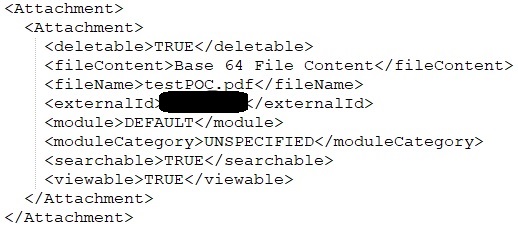
- 1.3 From the Attachment Entity Successful Upsert, you will get the below response,
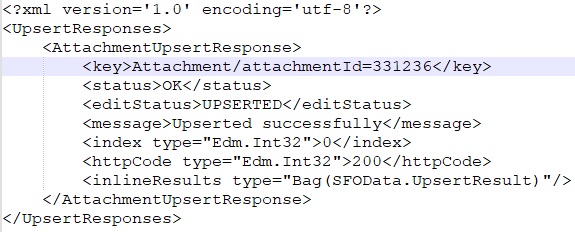
- 1.4 Now from the received response, the value of key is "Attachment/attachmentId=331236", and we need to split it from attachment ID value which is 331236. As it's coming with the concatenated entity and the field name which needs to be removed in order to link to our required portlet, for this split functionality is required. For splitting there are multiple ways to do it, I leave it to you.
- 1.5 In the final stage, we need to map our request with the Custom Entity Required Property as shown below,
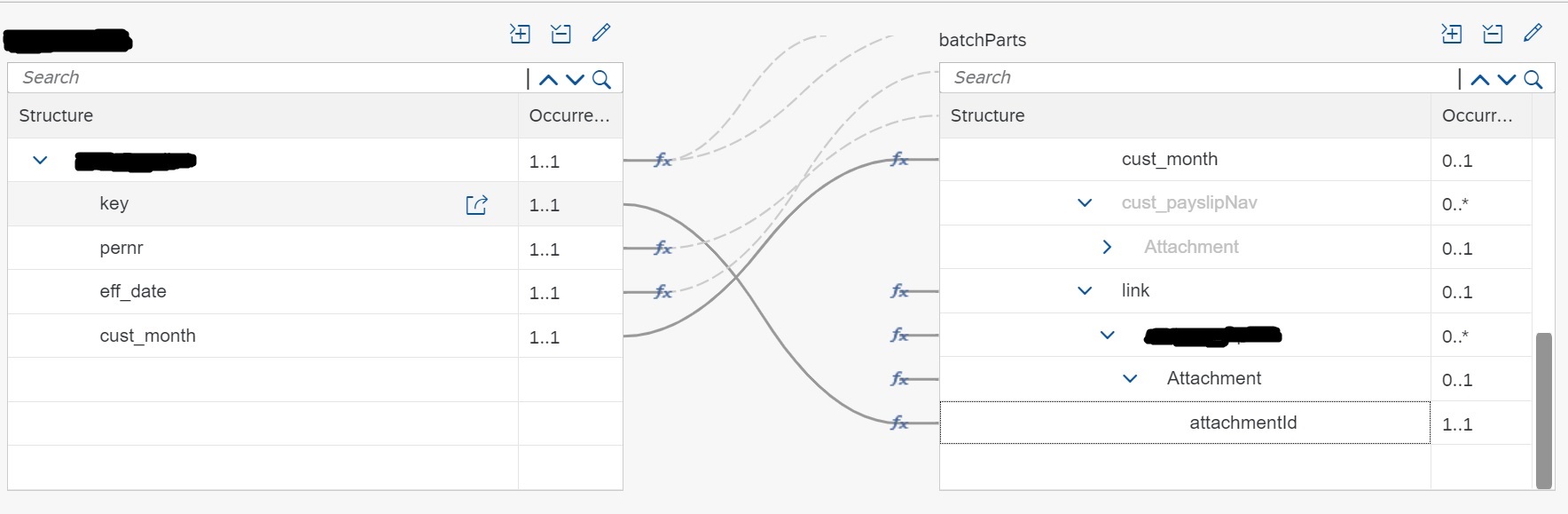
- 1.6 The final success response, after sending the request to success factors main entity would be like as shown below,

I have kept the specific entity name and response key intentionally private as this can vary depending on the specific scenario. For your reference, the structure of the key is shown below,
```key = entityName/externalCode=xxxxxxxx```This format will enable you in case any further processing is required.
Conclusion
In SAP Success Factors, uploading attachments via OData API seems too intricate but once you grasp the process, it becomes a valuable tool for managing HR-related documents. As per the above steps, it would be easy to analyze the whole process and design according to your needs efficiently in an organized manner.
Remember that SuccessFactors APIs may vary based on your specific requirement, so before starting any integration, put the majority of the time into making an effective and precise design. With the right knowledge and resources, the overall employee experience can be enhanced.
3 Comments
You must be a registered user to add a comment. If you've already registered, sign in. Otherwise, register and sign in.
Labels in this area
-
1H 2024 Product Release
5 -
2H 2023 Product Release
1 -
ACCRUAL TRANSFER
1 -
Advanced Workflow
1 -
Anonymization
1 -
BTP
1 -
Business Rules
1 -
Canvas Report
1 -
Career Development
1 -
Certificate-Based Authentication
1 -
Cloud Platform Integration
1 -
Compensation
1 -
Compensation Information Management
1 -
Compensation Management
1 -
Compliance
2 -
Content
1 -
Conversational AI
2 -
Custom Data Collection
1 -
custom portlet
1 -
Data & Analytics
1 -
Data Integration
1 -
Dayforce
1 -
deep link
1 -
deeplink
1 -
Delimiting Pay Components
1 -
Deprecation
1 -
Employee Central
1 -
Employee Central Global Benefits
1 -
Employee Central Payroll
1 -
employee profile
1 -
Employee Rehires
1 -
external terminal
1 -
external time events
1 -
Generative AI
2 -
Getting Started
1 -
Global Benefits
1 -
Guidelines
1 -
H2 2023
1 -
HR
2 -
HR Data Management
1 -
HR Transformation
1 -
ilx
1 -
Incentive Management Setup (Configuration)
1 -
Integration Center
2 -
Integration Suite
1 -
internal mobility
1 -
Introduction
1 -
learning
3 -
LMS
2 -
LXP
1 -
Massively MDF attachments download
1 -
Mentoring
1 -
Metadata Framework
1 -
Middleware Solutions
1 -
OCN
1 -
OData APIs
1 -
ONB USA Compliance
1 -
Onboarding
2 -
Opportunity Marketplace
1 -
Pay Component Management
1 -
Platform
1 -
portlet
1 -
POSTMAN
1 -
Predictive AI
2 -
Recruiting
1 -
recurring payments
1 -
Role Based Permissions (RBP)
2 -
SAP Build CodeJam
1 -
SAP Build Marketplace
1 -
SAP CPI (Cloud Platform Integration)
1 -
SAP HCM (Human Capital Management)
2 -
SAP HR Solutions
2 -
SAP Integrations
1 -
SAP release
1 -
SAP successfactors
5 -
SAP SuccessFactors Customer Community
1 -
SAP SuccessFactors OData API
1 -
SAP Workzone
1 -
SAP-PAYROLL
1 -
skills
1 -
Skills Management
1 -
sso deeplink
1 -
Stories in People Analytics
3 -
Story Report
1 -
SuccessFactors
2 -
SuccessFactors Employee central home page customization.
1 -
SuccessFactors Onboarding
1 -
successfactors onboarding i9
1 -
Table Report
1 -
talent
1 -
Talent Intelligence Hub
2 -
talents
1 -
Tax
1 -
Tax Integration
1 -
Time Accounts
1 -
Workflows
1 -
XML Rules
1
Related Content
- New 1H 2024 SAP Successfactors Time (Tracking) Features in Human Capital Management Blogs by SAP
- First Half 2024 Release: What’s New for Work Tech? in Human Capital Management Blogs by SAP
- INTEGRATION CENTER | SFTP DESTINATION without port number 22 can't be selected in Integration Center in Human Capital Management Q&A
- 1H 2024 - Release highlights of SuccessFactors Career Development Planning in Human Capital Management Blogs by Members
- First Half 2024 Release: What’s New in SAP SuccessFactors HCM in Human Capital Management Blogs by SAP
Top kudoed authors
| User | Count |
|---|---|
| 13 | |
| 12 | |
| 3 | |
| 3 | |
| 3 | |
| 1 | |
| 1 | |
| 1 | |
| 1 | |
| 1 |