
- SAP Community
- Products and Technology
- Human Capital Management
- HCM Blogs by Members
- SAP SuccessFactors and Contingent Workers
Human Capital Management Blogs by Members
Gain valuable knowledge and tips on SAP SuccessFactors and human capital management from member blog posts. Share your HCM insights with a post of your own.
Turn on suggestions
Auto-suggest helps you quickly narrow down your search results by suggesting possible matches as you type.
Showing results for
shrutithakkar
Active Participant
Options
- Subscribe to RSS Feed
- Mark as New
- Mark as Read
- Bookmark
- Subscribe
- Printer Friendly Page
- Report Inappropriate Content
01-02-2024
9:56 AM
Contingent Workers
Contingent workers are a part of the workforce that is externally sourced, and therefore not a part of the company. They can be freelancers or independent contractors. Contingent workers are generally outsourced through suppliers, staffing agencies, freelance platforms, or directly through their HR or Procurement departments.
The presence of contingent workers in Employee Central merely serves the purpose of enabling certain HR and organizational processes to take place as part of an integrated total workforce management.
Advantages of Enabling Contingent Workers in Employee Central
- Have a single source of master data for the company's entire workforce.
- Create workforce metrics and reporting, identify labor-related trends in the organization, and provide a holistic view of labor for Executives and HR professionals.
- Extend selected HR processes to contingent workers.
- Open contingent requisitions using Position Management.
- Convert a contingent worker to a permanent employee.
- View the organization's entire workforce with Position Management and the Org Chart.
We can also make use of the following applications and services:
- Organization Chart, to view contingent workers in the company hierarchy.
- Mobile, to enable contingent workers to perform HR-related tasks conveniently and efficiently.
- Learning, to improve talent management, align learning outcomes with performance goals, and enhance compliance.
- Service Center, to provide contingent workers a channel to resolve their HR-related queries.
- Operational Headcount Planning, to create workforce plans for employees and contingent workers alike, and update them based on the business requirement.
Implementing Support for Contingent Workers in Employee Central
Prerequisites
- People Profile (version 3) must be enabled.
- we must have the Employee Central Feature Settings permission.
Step 1 - Enable settings
- Go to Admin Center Manage Employee Central Settings.
- Under the Person, Employment, and Worker Type section, select Contingent Workers.
- Save the changes

Setting to enable Contingent Workers
Step 2- Creating a Person Type for Contingent Workers
Organize details about contingent workers by establishing a personnel category within the supported HRIS elements.
We can configure the following HRIS elements to create a person type for contingent workers. By doing so, we can manage the information to be made available for contingent workers in different areas of the application such as the People Profile.
- Go to Admin Center → Manage Business Configuration.
- Expand the structure of the HRIS element for which we want to create a contingent worker person type, and select Configure New Person Type.
- Save the changes.

Configure New Person Type
Step 3 - Configuring Employment Information for Contingent Workers
After configuring a person type for contingent workers in the required HRIS elements, the next step is to configure the employmentInfo HRIS element to identify contingent workers.
In Employee Central, different processes identify contingent workers by referring to a standard field <IsContingentWorker>. We can add, enable, and configure the field's attributes in the employmentInfo HRIS element.
- Go to Admin Center Manage Business Configuration.
- Select the employmentInfo HRIS element.
- Add the IsContingentWorker field, provide an appropriate label, and enable the field.
- Save the changes.

Setting up the IsContingentWorker field
Step 4 - Creating a Dynamic User Group
Set up permission groups specific to contingent workers in the company by creating a dynamic user group.
- Go to Admin Center Manage Business Configuration.
- Under Filters, select Dynamic Group Filters Create New.
- Enable the filter.
- Select the Filter type as My Filter or Permission Group Filter, and select Details.
- In the HRIS Elements section, select the HRIS element we want to configure from the dropdown and select Details.
- In the Hris Field Reference section, select the Field ID corresponding to isContingentWorker.
- Save the settings.

Dynamic Group Filters

HRIS Element
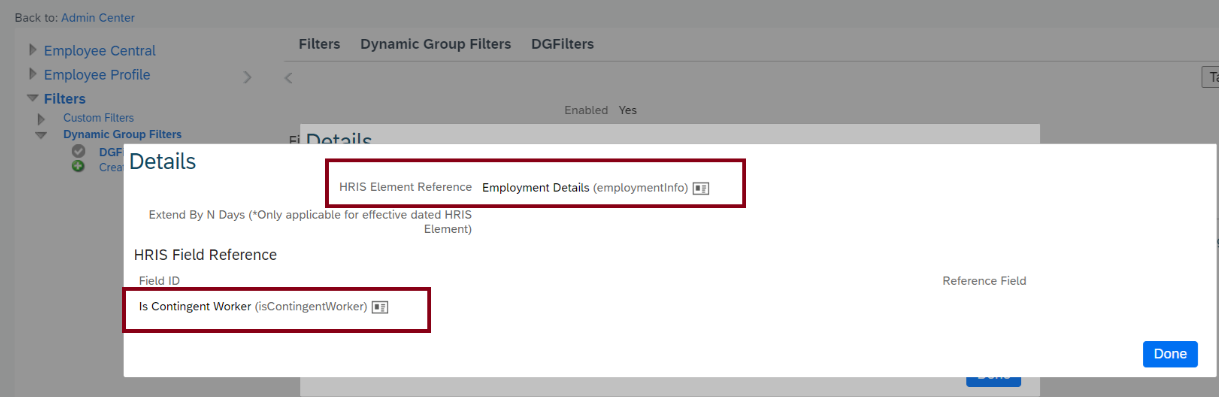
isContingentWorker field reference
Step 5 - Create Event and Event Reasons
There are two standard events in Contingent Workforce Management:
Start Contingent Worker (SCWK), associated with hire and rehire activities.
- End Contingent Worker (ECWK), associated with termination activities.
These events must be added as picklist values to the source Events picklist so that we can create event reasons out of them.
- Go to Admin Center→Picklist Center.
- Search Event.
- Click on the latest version and add the two events.

Standard Events
After we have created the standard events SCWK (Start Contingent Worker) and ECWK (End Contingent Worker), create an event reason belonging to each of these events respectively.
- Go to Admin Center Manage Organization, Pay and Job Structures.
- Select Event Reason from the Create New dropdown.
- Select an effective date when we want the event reason to be active.
- Update the attributes.
- Select the employee status for association with the event reason.
For the SCWK event, select Active.
For the ECWK event, select Inactive.
- Save.

Start of Contingent Worker

End of Contingent Worker
Step 6 - Create Contingent Workforce Vendors
Each contingent worker in the company belongs to a Vendor. The contingent worker hiring process regards vendor information as a mandatory requirement. We can create vendor data manually or through data imports.
- Go to Admin Center Manage Data.
- From the Create New dropdown, select VendorInfo.
- Enter the required details.
- Save the changes.

Vendor Record
Step 7 - Setting up Work Orders
A Work Order is basically a stipulated contract established between the vendor providing the contingent workforce, and the company.
Work order creation is an integral part of the contingent worker hiring process. When we hire a contingent worker, we also create a Work Order record. The Work Order record has start and end dates, which indicate the duration of the contract. If the end date of the contract is reached, the contingent worker record is automatically terminated unless the end date is extended.
Work Order UI
- Go to Admin Center Manage Configuration UI.
- Create a new UI configuration and enter WorkOrderPortletForAddNewCWF as the ID of the UI configuration.
- Select Work Order as the base object. A default list of standard fields in the Work Order object is displayed.
- Review the default configuration and take action as necessary.
- Save the changes.
- The following fields are set as required by default and this property can’t be changed.
- Work Order Name
- Work Order ID
- User ID
- Effective Status
- Vendor
- Effective Start Date
- End Date
- Start Date

Configuration UI - Work Order
Configuring People Profile to Show Work Order Information
- Go to Admin Center→ Configure People Profile. The existing configuration is displayed.
- Add the Live Profile MDF Information block to any section in the People Profile configuration, or create a new section for contingent workers.
This block is available in the Custom Blocks subsection under the Available Blocks section. - Edit the properties of the custom block. Select WorkOrderPortletForAddNewCWF from the MDF Screen ID dropdown.
- Save the changes.

People Profile Work Order
Step 8 - Setting Up Email Notifications
Set up notifications to be sent to contingent workers for different events during the hiring or rehiring process.
- Go to Admin Center → E-mail Notification Template Settings.
- Under Email Notification Templates, there are two templates available for contingent workers:
Welcome message for contingent workers
- Contingent Workers Recruit Notification
- Click on any template to see the standard configuration and make modifications. We can configure details to include in email notifications sent to different users like contingent workers, supervisors, Work order owners, and so on.
- Save the changes.
The setup for COntingent Worker is completed and good to mass load the data or via UI.
CONCLUSION
Enabling contingent workers, allows organizations to perform capacity planning and managers can manage their workers using one system and using the same processes.
In conclusion, combining contingent workers with SAP SuccessFactors opens up a world of possibilities for companies seeking flexibility and agility. Whether it's tapping into independent contractors, freelancers, or other outsourced talent, the seamless integration of contingent workforce management can redefine how businesses operate. With SAP SuccessFactors's robust features, businesses can not only streamline the process of sourcing and managing contingent workers but also unlock the full potential of a dynamic and adaptable workforce.
Thank you for taking the time to read this blog. I encourage you to share your experiences, custom solutions, or any insights in the comments section below.
Your feedback, questions, and suggestions are highly valued.
Happy learning 🙂
3 Comments
You must be a registered user to add a comment. If you've already registered, sign in. Otherwise, register and sign in.
Labels in this area
-
1H 2024 Product Release
5 -
2H 2023 Product Release
1 -
ACCRUAL TRANSFER
1 -
Advanced Workflow
1 -
Anonymization
1 -
BTP
1 -
Business Rules
1 -
Canvas Report
1 -
Career Development
1 -
Certificate-Based Authentication
1 -
Cloud Platform Integration
1 -
Compensation
1 -
Compensation Information Management
1 -
Compensation Management
1 -
Compliance
2 -
Content
1 -
Conversational AI
2 -
Custom Data Collection
1 -
custom portlet
1 -
Data & Analytics
1 -
Data Integration
1 -
Dayforce
1 -
deep link
1 -
deeplink
1 -
Delimiting Pay Components
1 -
Deprecation
1 -
Employee Central
1 -
Employee Central Global Benefits
1 -
Employee Central Payroll
1 -
employee profile
1 -
Employee Rehires
1 -
external terminal
1 -
external time events
1 -
Generative AI
2 -
Getting Started
1 -
Global Benefits
1 -
Guidelines
1 -
H2 2023
1 -
HR
2 -
HR Data Management
1 -
HR Transformation
1 -
ilx
1 -
Incentive Management Setup (Configuration)
1 -
Integration Center
2 -
Integration Suite
1 -
internal mobility
1 -
Introduction
1 -
learning
3 -
LMS
2 -
LXP
1 -
Massively MDF attachments download
1 -
Mentoring
1 -
Metadata Framework
1 -
Middleware Solutions
1 -
OCN
1 -
OData APIs
1 -
ONB USA Compliance
1 -
Onboarding
2 -
Opportunity Marketplace
1 -
Pay Component Management
1 -
Platform
1 -
portlet
1 -
POSTMAN
1 -
Predictive AI
2 -
Recruiting
1 -
recurring payments
1 -
Role Based Permissions (RBP)
2 -
SAP Build CodeJam
1 -
SAP Build Marketplace
1 -
SAP CPI (Cloud Platform Integration)
1 -
SAP HCM (Human Capital Management)
2 -
SAP HR Solutions
2 -
SAP Integrations
1 -
SAP release
1 -
SAP successfactors
5 -
SAP SuccessFactors Customer Community
1 -
SAP SuccessFactors OData API
1 -
SAP Workzone
1 -
SAP-PAYROLL
1 -
skills
1 -
Skills Management
1 -
sso deeplink
1 -
Stories in People Analytics
3 -
Story Report
1 -
SuccessFactors
2 -
SuccessFactors Employee central home page customization.
1 -
SuccessFactors Onboarding
1 -
successfactors onboarding i9
1 -
Table Report
1 -
talent
1 -
Talent Intelligence Hub
2 -
talents
1 -
Tax
1 -
Tax Integration
1 -
Time Accounts
1 -
Workflows
1 -
XML Rules
1
Related Content
- how to enter time for a terminated contingent worker? in Human Capital Management Q&A
- IAS/IPS: conditional provisioning business vs. personal email of user in Human Capital Management Q&A
- Late Coming and Early Departure Detection for Double Shifts on the same day - SF Time Tracking in Human Capital Management Blogs by Members
- SF Employee Central Contingent Worker End Date error in Human Capital Management Q&A
- Redefining Talent management with AI in Human Capital Management Blogs by Members
Top kudoed authors
| User | Count |
|---|---|
| 16 | |
| 12 | |
| 4 | |
| 3 | |
| 3 | |
| 1 | |
| 1 | |
| 1 | |
| 1 | |
| 1 |