
- SAP Community
- Products and Technology
- Human Capital Management
- HCM Blogs by Members
- Organize and Access with Ease: Discover SAP Succes...
Human Capital Management Blogs by Members
Gain valuable knowledge and tips on SAP SuccessFactors and human capital management from member blog posts. Share your HCM insights with a post of your own.
Turn on suggestions
Auto-suggest helps you quickly narrow down your search results by suggesting possible matches as you type.
Showing results for
shrutithakkar
Active Participant
Options
- Subscribe to RSS Feed
- Mark as New
- Mark as Read
- Bookmark
- Subscribe
- Printer Friendly Page
- Report Inappropriate Content
05-23-2023
4:47 PM
In today's digital era, effective document management is crucial for organizations to streamline their operations and ensure seamless collaboration. When it comes to human resources management, SAP SuccessFactors emerges as a leading solution with its robust capabilities.
One of the standout features within SAP SuccessFactors is the Manage Documents tool, which revolutionizes the way documents are handled and accessed.
In this blog, we will explore the benefits, enabling, and use of document management services. By the end of this blog, you will gain valuable insights into how SAP SuccessFactors revolutionizes document management and improves HR operations efficiency.
As an administrator, We can use the Manage Documents page in Admin Center to perform a variety of tasks, including:
HRs, Admins can upload documents and attachments on several screens in the SAP SuccessFactors HXM Suite, such as the candidate profile, Career Development Planning, or employee profile. Administrators can use document management tools to view and manage these documents centrally.
Prerequisites
The steps to turn on the feature are as below:
1. In Provisioning, select the relevant settings based on your requirements.
2. Save your changes in Provisioning.
3. Grant role-based permissions to the relevant roles.
4. Save your changes to role-based permissions.
By default, administrators have access to all document categories available in the system since the permission is set to All. We can update this configuration by selecting Other. Then, multi-select the categories we want to grant to other users. If Other is selected, We must select at least one Document Category Access for the user.
We can update Document Attachments settings either in Provisioning or under Company System and Logo Settings.
Note: Please contact SAP Cloud Product Support to have the storage limit increased.
NOTE: Admins who have access to Manage Documents receive a notification when the threshold hits XX% of their total attachment storage allocation. When a notification is turned on, the system runs a job to trigger the e-mail reminder.
The "delete" option is only applicable for attachments uploaded directly on the Manage Documents page. Should you require to delete attachments uploaded outside this, you can do any of the following:
Auto Data Purge feature has the capability to automatically remove deleted documents based on the time duration selected. This will help free up instance storage limits without the manual intervention of an admin by manual permanent deletion.
The new custom document category is saved and visible in the Manage Document Categories dialog, where you can edit, activate, inactivate, or delete it at any time.
The custom category is also available to use when uploading a document or when filtering by category on the Manage Documents page.
The Manage Documents tool greatly enhance efficiency and organization within the platform. Users can easily manage and access uploaded documents relevant to their SAP SuccessFactors solutions, such as Employee Central, Recruiting, or Performance and Goals.
The feature enables quick search and download functionalities, ensuring seamless document collaboration. With all attachments conveniently stored on the Manage Documents page, users can streamline their workflows and optimize productivity.
By leveraging the power of SAP SuccessFactors document management service, organizations can effectively manage their digital assets and enhance overall operational efficiency within the platform.
Thank you for reading, and I trust that you found this blog post informative and valuable.
Please don't hesitate to leave a comment below, sharing your thoughts, questions if any. I greatly appreciate your inputs and encourage you to share your views and suggestions.
Happy learning 🙂
One of the standout features within SAP SuccessFactors is the Manage Documents tool, which revolutionizes the way documents are handled and accessed.
In this blog, we will explore the benefits, enabling, and use of document management services. By the end of this blog, you will gain valuable insights into how SAP SuccessFactors revolutionizes document management and improves HR operations efficiency.
What is the Document Management?
- The Document Management feature enhances the accessibility of documents for users within SAP SuccessFactors.
- It enables users to efficiently manage uploaded documents related to various SAP SuccessFactors solutions like Employee Central, Recruiting, or Performance and Goals.
- With this feature, users can easily search for and download relevant documents. Furthermore, all attachments are conveniently stored and accessible through the Manage Documents page.
- The bulk download for attachments feature allows us to request offline downloads in bulk and to view the download history. Download requests go to a secure destination that we set up by configuring your SFTP settings.
- Attachments are subjected to the storage limits set up in the Admin Center or in the back-end system.
What is the use of Document Management?
As an administrator, We can use the Manage Documents page in Admin Center to perform a variety of tasks, including:
- View, sort, and filter all documents.
- View total storage usage by document category.
- Download documents.
- Upload company documents
- Categorize company documents and custom documents uploaded from Metadata Framework (MDF) objects.
- Categorize documents.
- Bulk download documents and view the download history
HRs, Admins can upload documents and attachments on several screens in the SAP SuccessFactors HXM Suite, such as the candidate profile, Career Development Planning, or employee profile. Administrators can use document management tools to view and manage these documents centrally.
How to Enable Document Management?
Prerequisites
- Metadata Framework (MDF) enabled.
The steps to turn on the feature are as below:
1. In Provisioning, select the relevant settings based on your requirements.
- Select only Enable Attachment Manager to enable document management with SAP SuccessFactors storage, without the possibility of OpenText integration.
- Select both Enable Attachment Manager and Enable Document Management Service to enable document management with SAP SuccessFactors storage by default and integration with OpenText document management service. When selecting to use the Document Management Service, integration with OpenText must be enabled.

Enable Attachment Manager

Enable Document Management Service
2. Save your changes in Provisioning.
3. Grant role-based permissions to the relevant roles.
- Grant Manage Document Categories permission to roles who can use the Manage Document
- Grant Configure Document Management permission to roles that can set up integration with OpenText.
- Grant Company System and Logo Settings permission to roles who can configure document attachment settings.
4. Save your changes to role-based permissions.

Manage Document Categories - Permissions
By default, administrators have access to all document categories available in the system since the permission is set to All. We can update this configuration by selecting Other. Then, multi-select the categories we want to grant to other users. If Other is selected, We must select at least one Document Category Access for the user.
How to Configure Document Attachment Settings?
We can update Document Attachments settings either in Provisioning or under Company System and Logo Settings.
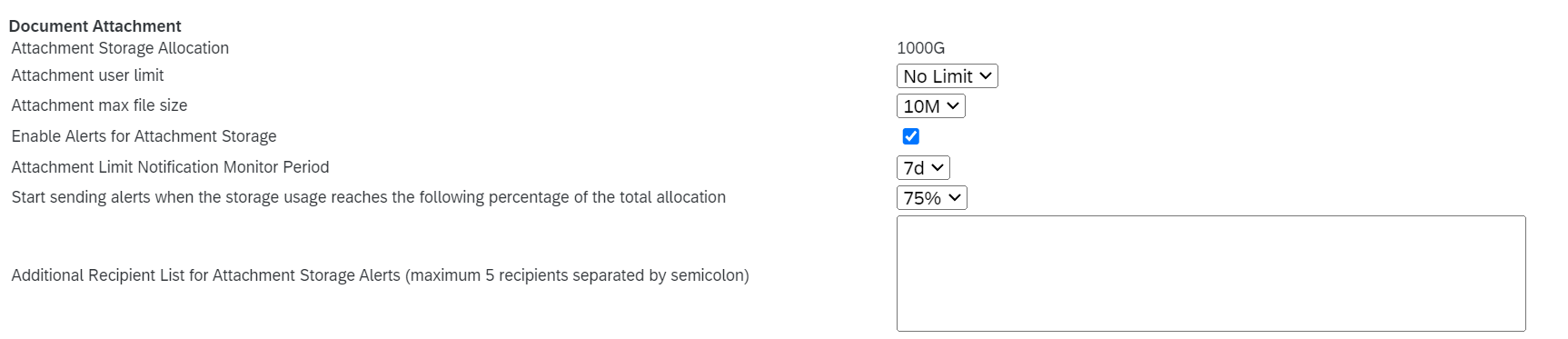
Attachment Settings
- Attachment Storage Allocation: 500 GB, 750 GB, 1000 GB
Note: Please contact SAP Cloud Product Support to have the storage limit increased.
- Attachment User Limit: No limit, 5MB, 10MB, 20MB, 50MB, 100 MB;
- Attachment Max File Size: 5MB and 10MB;
- Attachment Limit Notification Monitor Period: 1 day, 3 days, 7 days
- Start sending alerts when the storage usage reaches the following percentage of the total allocation: 50% to 98%
NOTE: Admins who have access to Manage Documents receive a notification when the threshold hits XX% of their total attachment storage allocation. When a notification is turned on, the system runs a job to trigger the e-mail reminder.
How to Delete Documents from Manage Documents?
The "delete" option is only applicable for attachments uploaded directly on the Manage Documents page. Should you require to delete attachments uploaded outside this, you can do any of the following:
- Navigate to the module page where the attachment was uploaded and delete/remove it from there.
- Opt to use the Auto Data Purge option which allows auto purging of attachments in BizX, depending on the retention time set.
Auto Data Purge feature has the capability to automatically remove deleted documents based on the time duration selected. This will help free up instance storage limits without the manual intervention of an admin by manual permanent deletion.
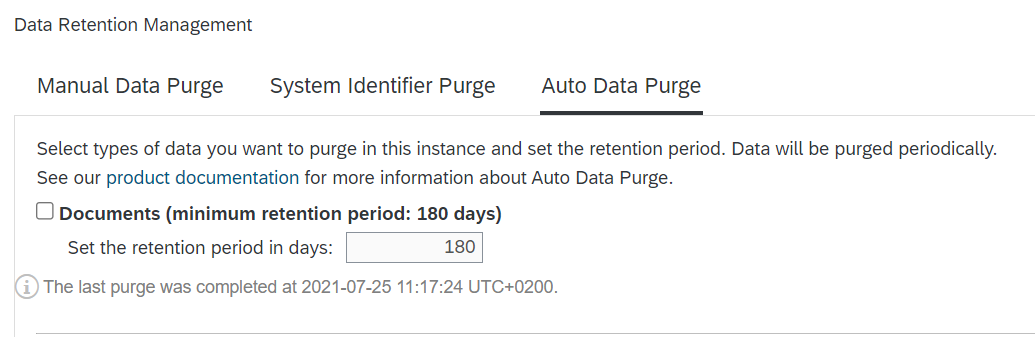
Auto Data Purge - Documents
Creating a Custom Category
- Navigate to Manage Documents
- Click on Filters and then Advanced Filters

- Click on Manage Document Categories
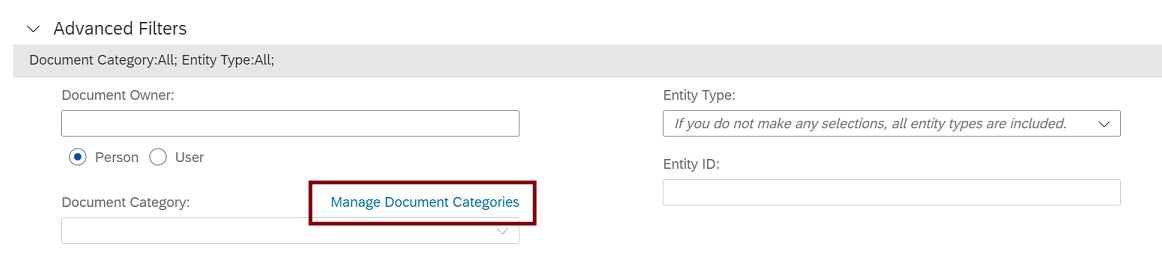
- Choose add (+) to create a custom category.

- Update necessary details and save.

The new custom document category is saved and visible in the Manage Document Categories dialog, where you can edit, activate, inactivate, or delete it at any time.
The custom category is also available to use when uploading a document or when filtering by category on the Manage Documents page.
Conclusion:
The Manage Documents tool greatly enhance efficiency and organization within the platform. Users can easily manage and access uploaded documents relevant to their SAP SuccessFactors solutions, such as Employee Central, Recruiting, or Performance and Goals.
The feature enables quick search and download functionalities, ensuring seamless document collaboration. With all attachments conveniently stored on the Manage Documents page, users can streamline their workflows and optimize productivity.
By leveraging the power of SAP SuccessFactors document management service, organizations can effectively manage their digital assets and enhance overall operational efficiency within the platform.
Thank you for reading, and I trust that you found this blog post informative and valuable.
Please don't hesitate to leave a comment below, sharing your thoughts, questions if any. I greatly appreciate your inputs and encourage you to share your views and suggestions.
Happy learning 🙂
4 Comments
You must be a registered user to add a comment. If you've already registered, sign in. Otherwise, register and sign in.
Labels in this area
-
1H 2024 Product Release
5 -
2H 2023 Product Release
1 -
ACCRUAL TRANSFER
1 -
Advanced Workflow
1 -
Anonymization
1 -
BTP
1 -
Business Rules
1 -
Canvas Report
1 -
Career Development
1 -
Certificate-Based Authentication
1 -
Cloud Platform Integration
1 -
Compensation
1 -
Compensation Information Management
1 -
Compensation Management
1 -
Compliance
2 -
Content
1 -
Conversational AI
2 -
Custom Data Collection
1 -
custom portlet
1 -
Data & Analytics
1 -
Data Integration
1 -
Dayforce
1 -
deep link
1 -
deeplink
1 -
Delimiting Pay Components
1 -
Deprecation
1 -
Employee Central
1 -
Employee Central Global Benefits
1 -
Employee Central Payroll
1 -
employee profile
1 -
Employee Rehires
1 -
external terminal
1 -
external time events
1 -
Generative AI
2 -
Getting Started
1 -
Global Benefits
1 -
Guidelines
1 -
H2 2023
1 -
HR
2 -
HR Data Management
1 -
HR Transformation
1 -
ilx
1 -
Incentive Management Setup (Configuration)
1 -
Integration Center
2 -
Integration Suite
1 -
internal mobility
1 -
Introduction
1 -
learning
3 -
LMS
2 -
LXP
1 -
Massively MDF attachments download
1 -
Mentoring
1 -
Metadata Framework
1 -
Middleware Solutions
1 -
OCN
1 -
OData APIs
1 -
ONB USA Compliance
1 -
Onboarding
2 -
Opportunity Marketplace
1 -
Pay Component Management
1 -
Platform
1 -
portlet
1 -
POSTMAN
1 -
Predictive AI
2 -
Recruiting
1 -
recurring payments
1 -
Role Based Permissions (RBP)
2 -
SAP Build CodeJam
1 -
SAP Build Marketplace
1 -
SAP CPI (Cloud Platform Integration)
1 -
SAP HCM (Human Capital Management)
2 -
SAP HR Solutions
2 -
SAP Integrations
1 -
SAP release
1 -
SAP successfactors
5 -
SAP SuccessFactors Customer Community
1 -
SAP SuccessFactors OData API
1 -
SAP Workzone
1 -
SAP-PAYROLL
1 -
skills
1 -
Skills Management
1 -
sso deeplink
1 -
Stories in People Analytics
3 -
Story Report
1 -
SuccessFactors
2 -
SuccessFactors Employee central home page customization.
1 -
SuccessFactors Onboarding
1 -
successfactors onboarding i9
1 -
Table Report
1 -
talent
1 -
Talent Intelligence Hub
2 -
talents
1 -
Tax
1 -
Tax Integration
1 -
Time Accounts
1 -
Workflows
1 -
XML Rules
1
Related Content
- How to defer releasing Balances at the end of a Quarter(as opposed to the next open Period) in Human Capital Management Q&A
- Latest Updates to the Reimagined Applicant Management Tool in SAP SuccessFactors Recruiting in Human Capital Management Blogs by SAP
- New 1H 2024 SAP Successfactors Time (Tracking) Features in Human Capital Management Blogs by SAP
- Final Review Step in Onboarding 2.0 Process in Human Capital Management Blogs by Members
- First Half 2024 Release: What’s New for Employee Central Service Center? in Human Capital Management Blogs by SAP
Top kudoed authors
| User | Count |
|---|---|
| 13 | |
| 12 | |
| 3 | |
| 3 | |
| 3 | |
| 1 | |
| 1 | |
| 1 | |
| 1 | |
| 1 |