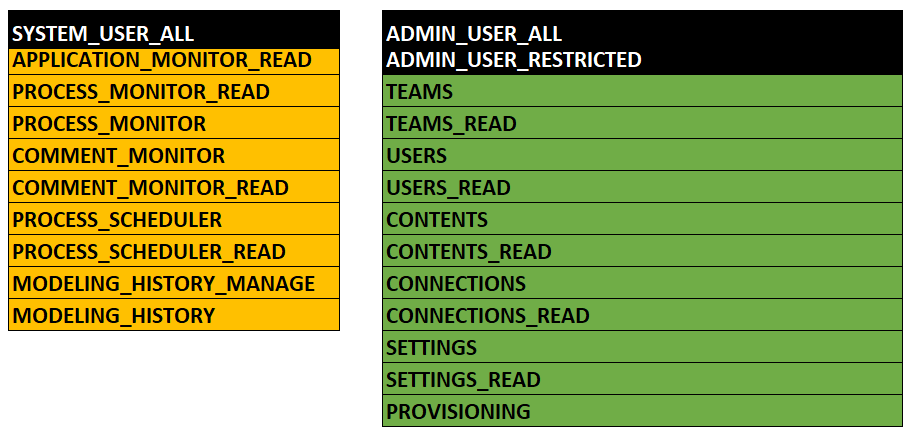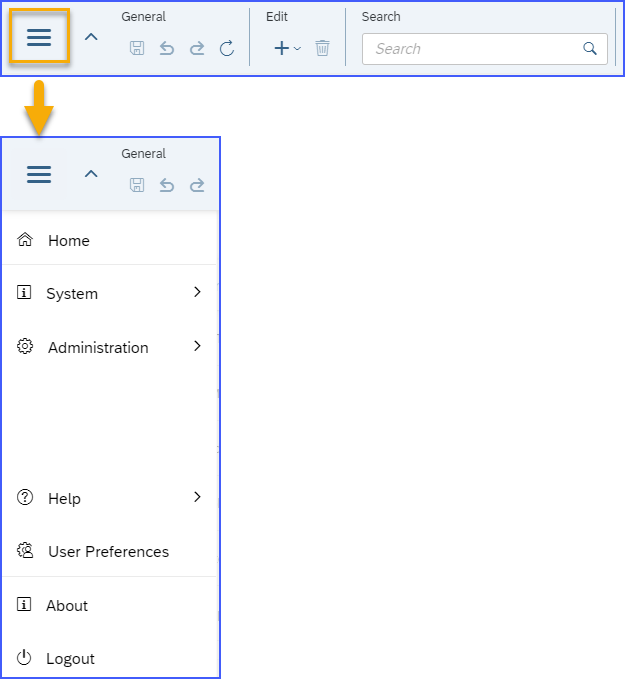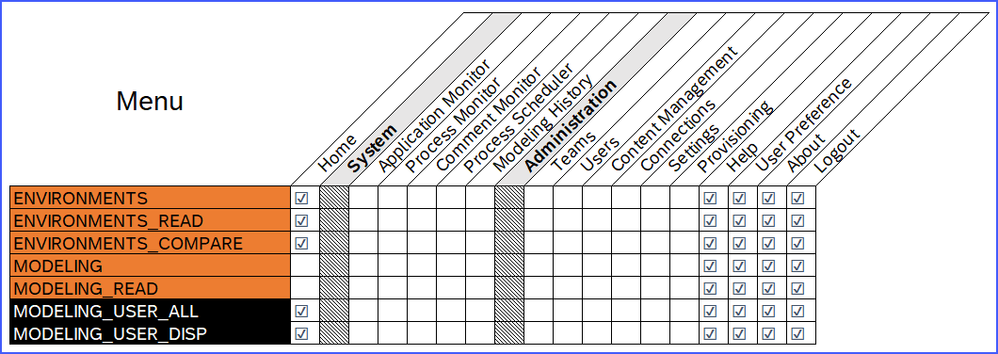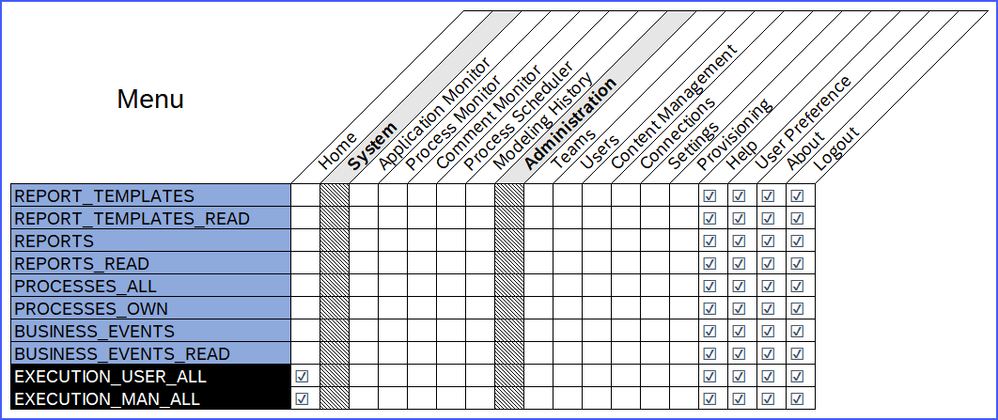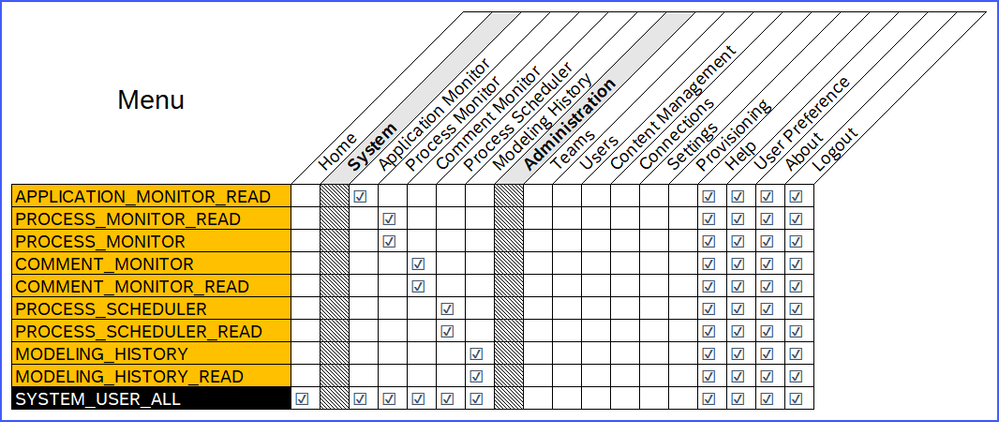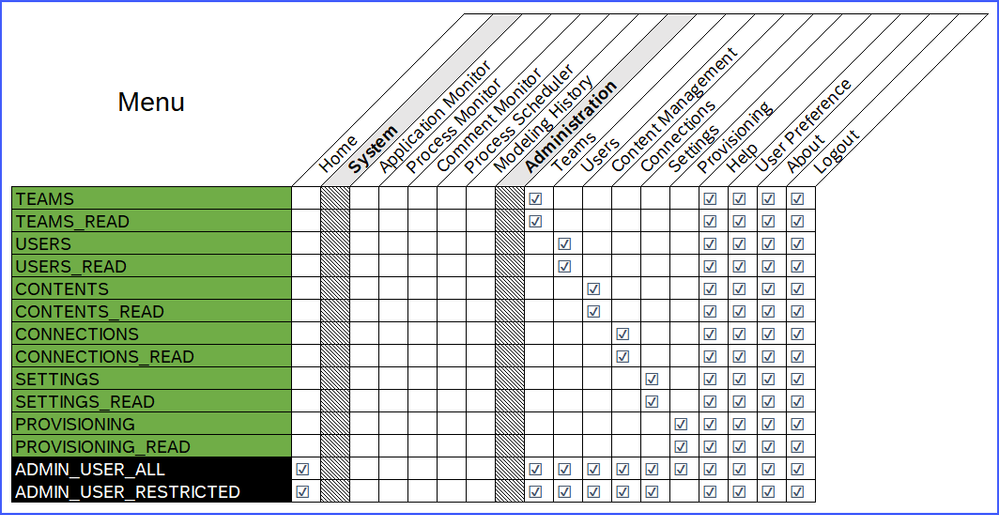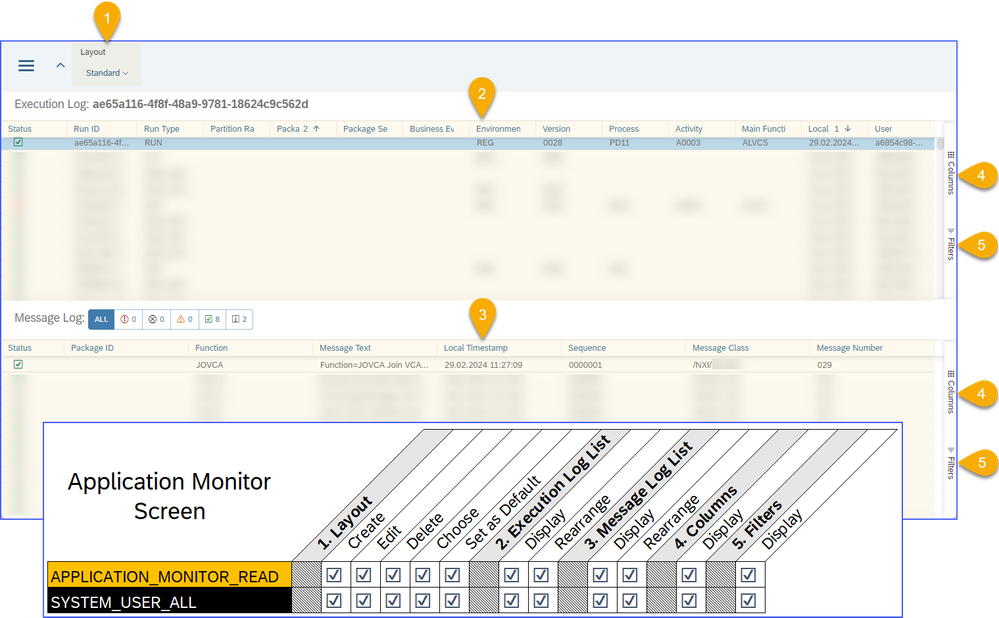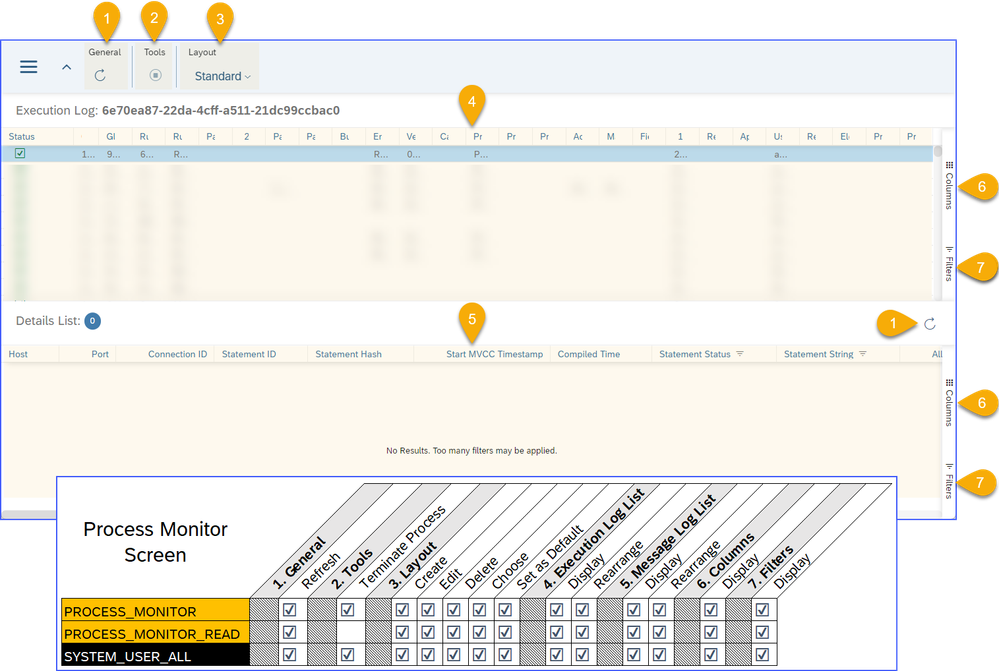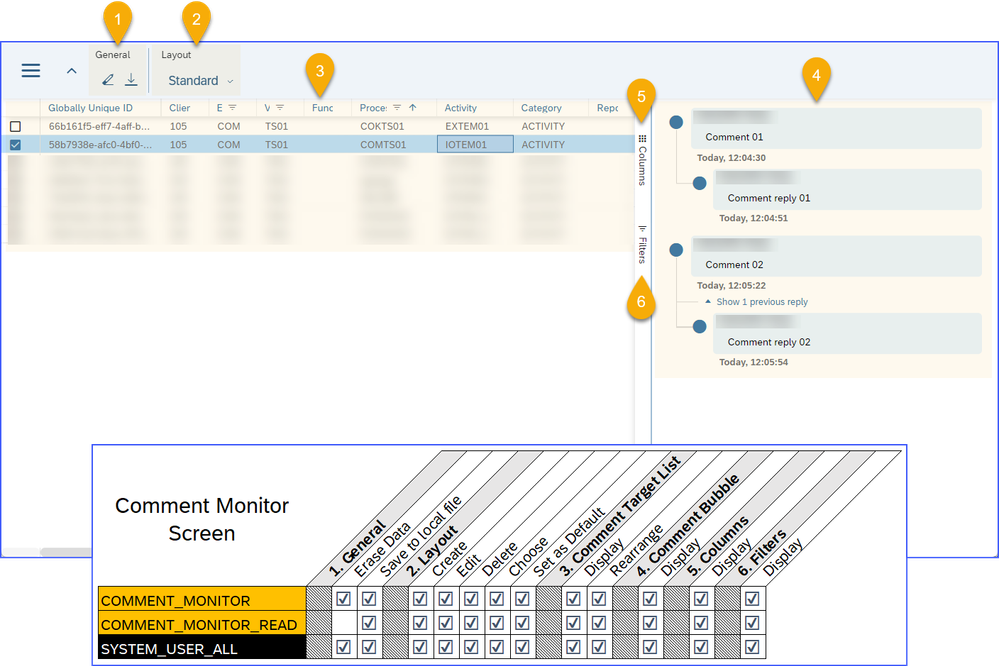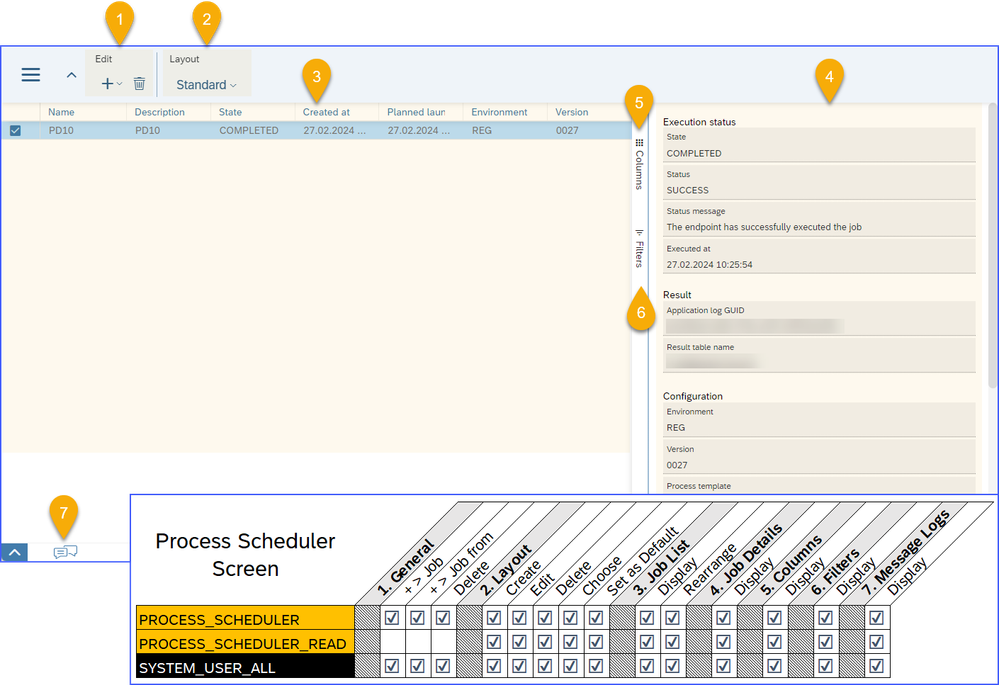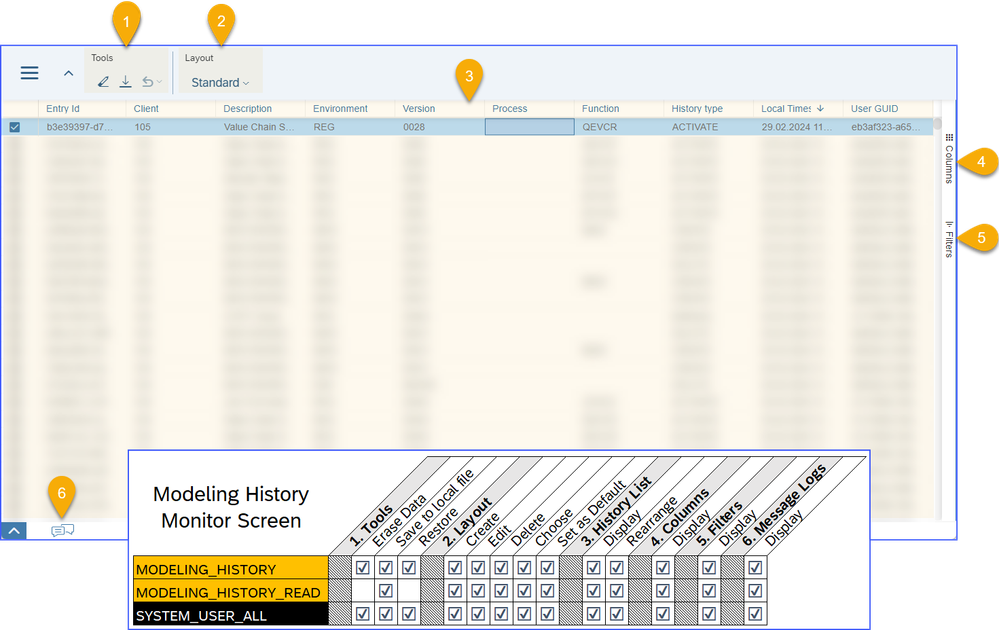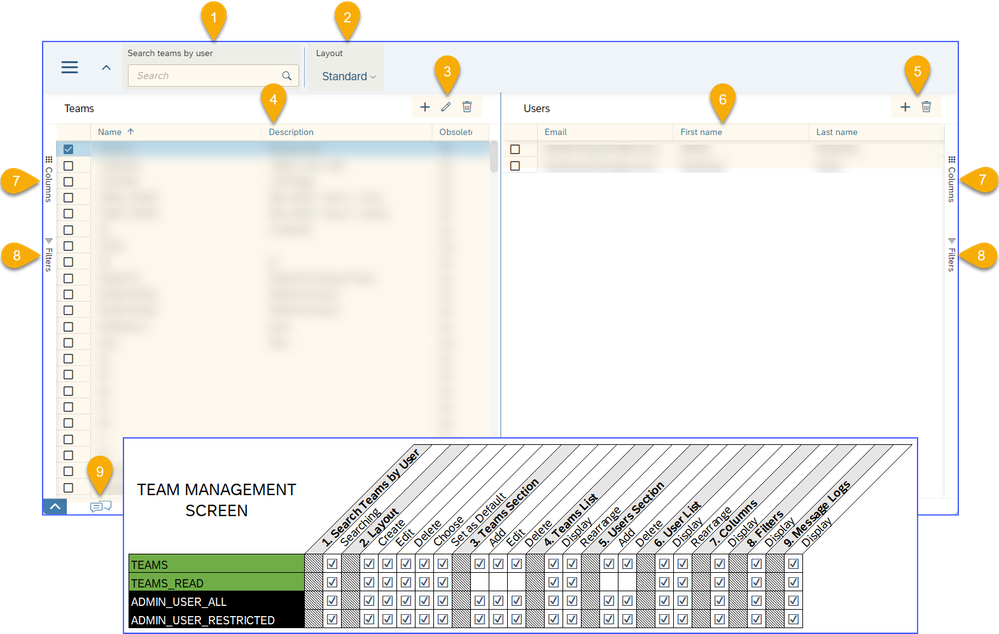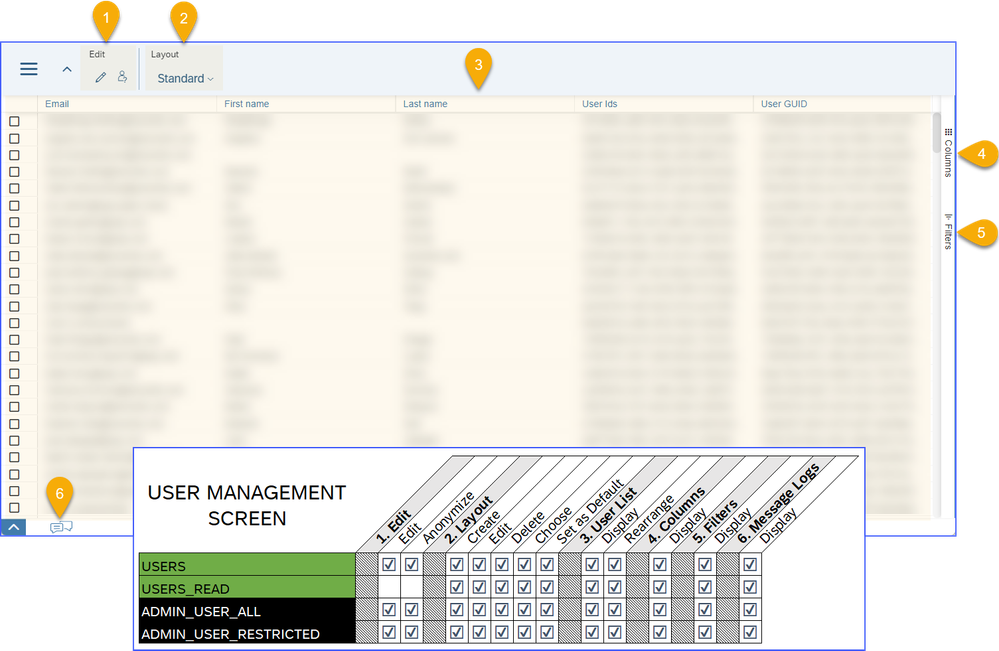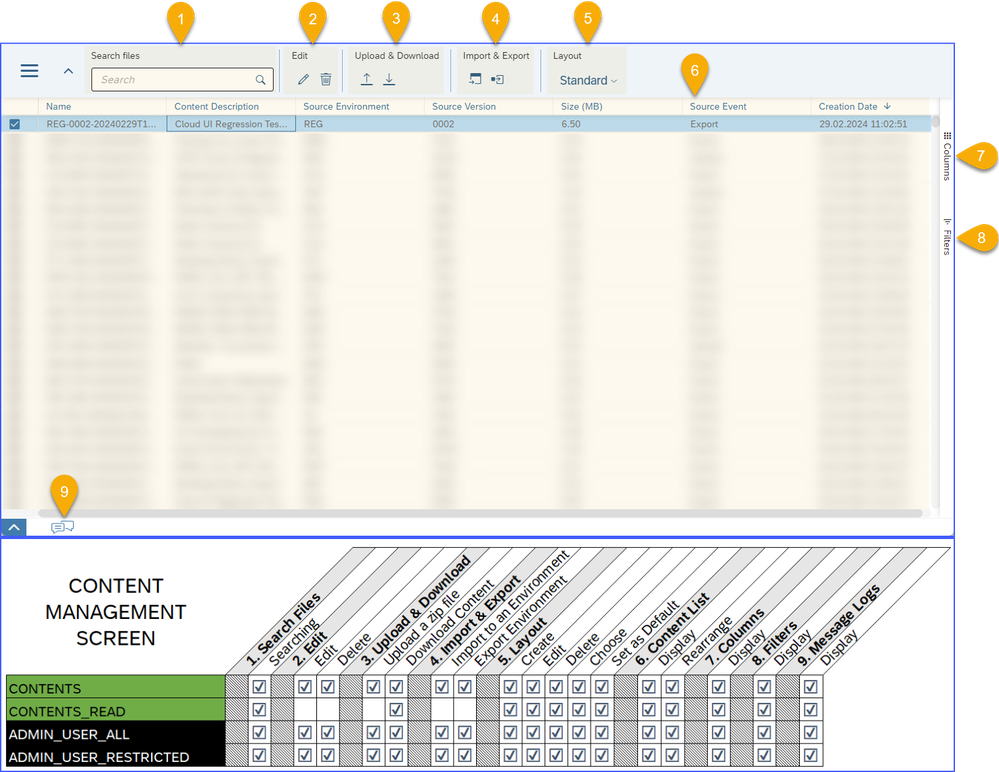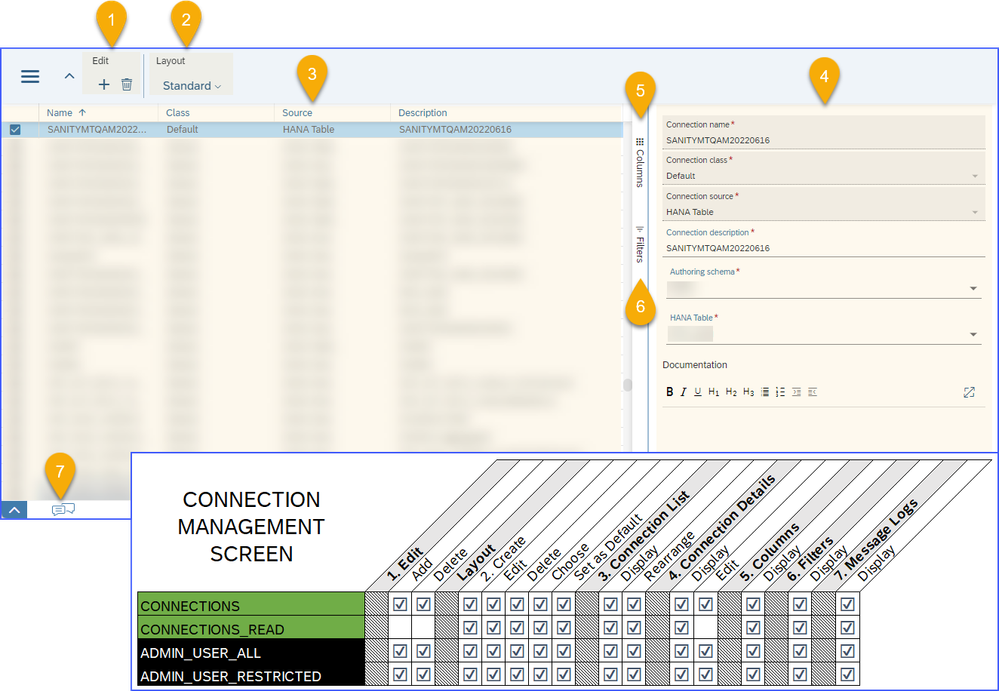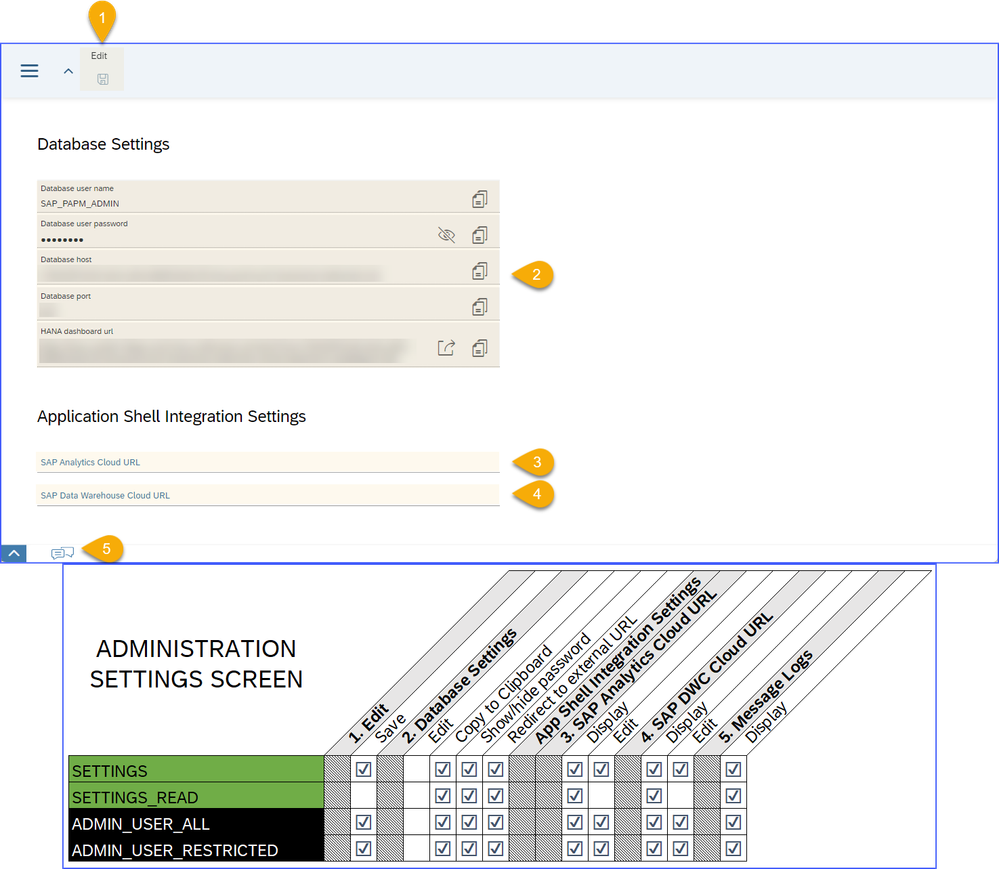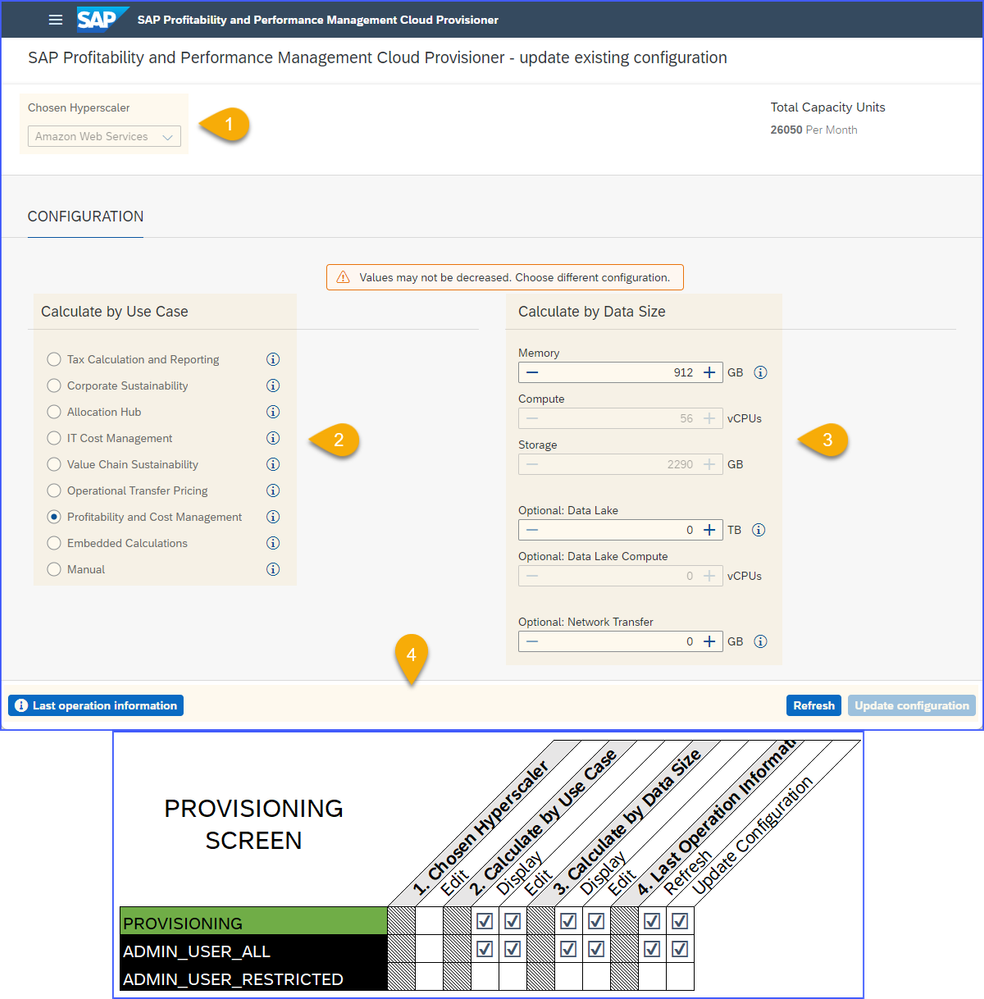- SAP Community
- Products and Technology
- Financial Management
- Financial Management Blogs by SAP
- Role Overview in SAP PaPM Cloud Standard Model (Pa...
- Subscribe to RSS Feed
- Mark as New
- Mark as Read
- Bookmark
- Subscribe
- Printer Friendly Page
- Report Inappropriate Content
Hi colleagues, welcome to the 2nd part of the blog post for the role overview in SAP Profitability and Performance Management Cloud Standard Model (SAP PaPM Cloud SM)!
On the previous blog post Role Overview in SAP PaPM Cloud Standard Model (Part 1/2), it discusses the role authorizations in the Environment, Modeling, Process Management, Report Management, Business Event Management, Show, Analyze and Visualize screens. I hope you already have an idea how it works.
With that, you might be curious about the remaining roles related to System and Administration screens. Let me invite you to read this blog post and see how the roles work on the mentioned screens.
To give you a little review, here are the major roles together with the new granular roles for System and Administration screens:
Yellow – For System screens.
Green – For Administration screens.
For more information about these Roles, please refer to SAP Help Portal Roles Templates for SAP PaPM Cloud SM.
On this blog post, I will be focusing on the Menu, System screens and Administration screens.
Without further ado, let’s proceed!
On the SAP PaPM Cloud SM, Menu button is always visible to the users that allows them to access the different System and Administration screens based on their assigned roles.
Let me provide you with a quick glimpse of it.
Based on the screenshot above, there are seven (7) options available in the Menu. Four (4) of which are the general options available for all users namely Help, User Preferences, About and Logout. While the remaining three (3) namely Home, System and Administration will be available based on the roles assigned to the users, which I will be discussing on the next sections.
Here’s the overview of the roles and its authorizations for Menu options:
An additional information, the Home option in the menu is equivalent to Environment screen.
For the Home/Environment screen role authorizations, it was discussed on the previous blogpost Role Overview in SAP PaPM Cloud Standard Model (Part 1/2).
Note:
To reiterate on how you can check the functionality of each role for the screens, inside the screenshots below, I have highlighted the buttons and indicated the roles in a tabular format for you to see the ability for each role.
If a button (column e.g., Home) has a check mark next to a role (row e.g., ENVIRONMENTS_READ), it indicates that the role is capable of carrying out this particular action.
If a button doesn’t have the check mark next to the role, then it means that the button is not visible, disabled or the user is not authorized (will return an unauthorized message).
Environments and Modeling screen related roles:
Process, Reports and Business Event Management screen related roles:
System screens related roles:
Administration screens related roles:
To deep dive the roles per screen, let’s start first with the System Screens.
Application Monitor:
Process Monitor:
Comment Monitor:
Process Scheduler:
Modeling History:
Let’s continue with the Administration screens.
Teams:
Users:
Content Management:
Connections:
Settings:
Provisioning:
I hope you learned something new from this blog and shed some light when it comes to Roles in SAP Profitability and Performance Management Cloud.
Feel free to like and share this with your colleagues. And do follow the listed SAP community tags to be updated with the latest news for SAP PaPM!
Thank you for your time reading my blogpost and hope to see you on my next one!
- SAP Managed Tags:
- SAP Profitability and Performance Management
You must be a registered user to add a comment. If you've already registered, sign in. Otherwise, register and sign in.
-
Business Trends
145 -
Business Trends
15 -
Event Information
35 -
Event Information
9 -
Expert Insights
8 -
Expert Insights
29 -
Life at SAP
48 -
Product Updates
521 -
Product Updates
63 -
Technology Updates
196 -
Technology Updates
10
- SAP Sustainability for Financial Services - Portfolio and Solutions in Financial Management Blogs by SAP
- Manage dates-driven planning processes with SAP Analytics Cloud in Financial Management Blogs by SAP
- Payment Batch Configurations SAP BCM - S4HANA in Financial Management Blogs by Members
- SAP ECC Conversion to S/4HANA - Focus in CO-PA Costing-Based to Margin Analysis in Financial Management Blogs by SAP
- SAP PaPM Cloud: What’s New as of 2024-04-02? in Financial Management Blogs by SAP
| User | Count |
|---|---|
| 2 | |
| 2 | |
| 2 | |
| 1 | |
| 1 | |
| 1 |