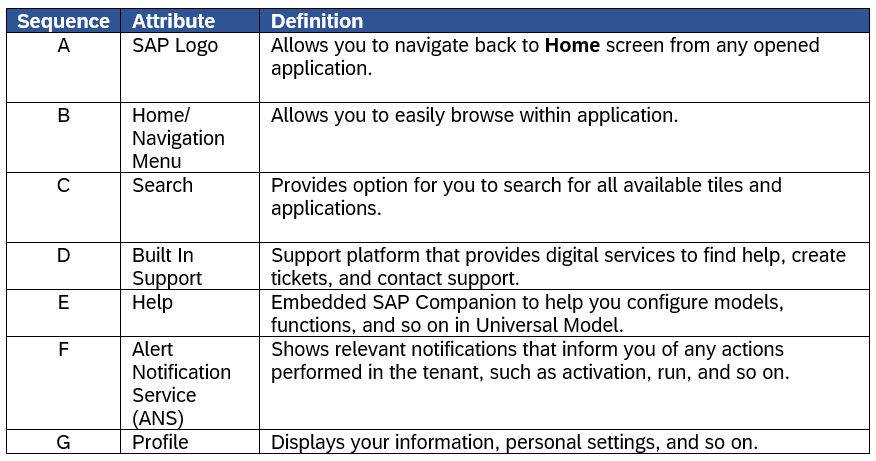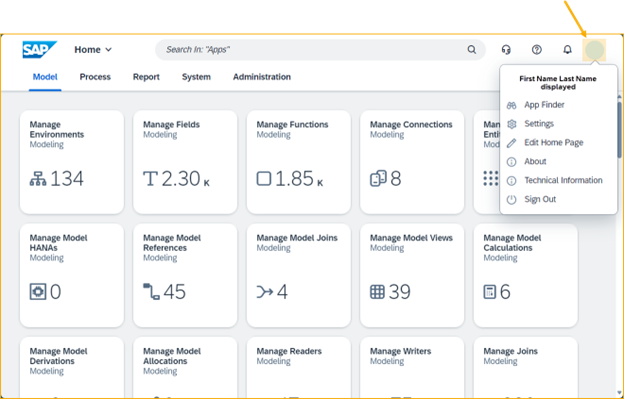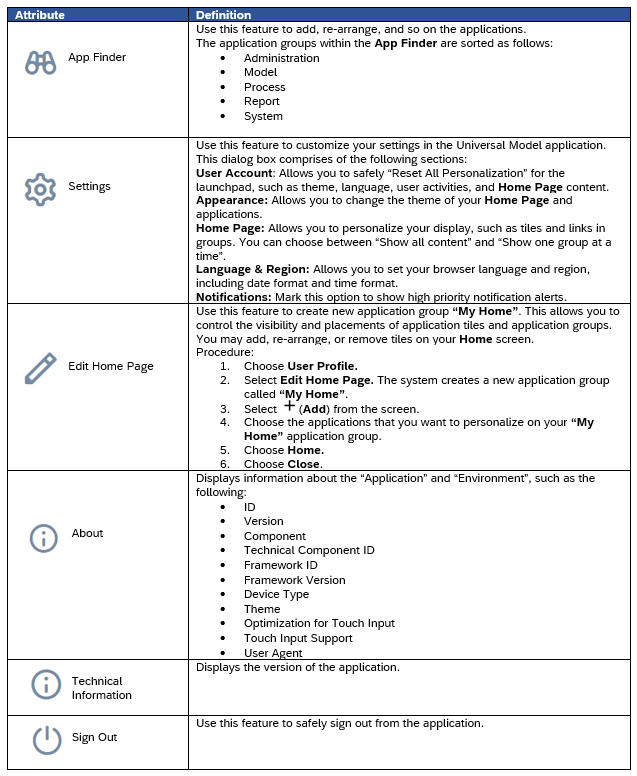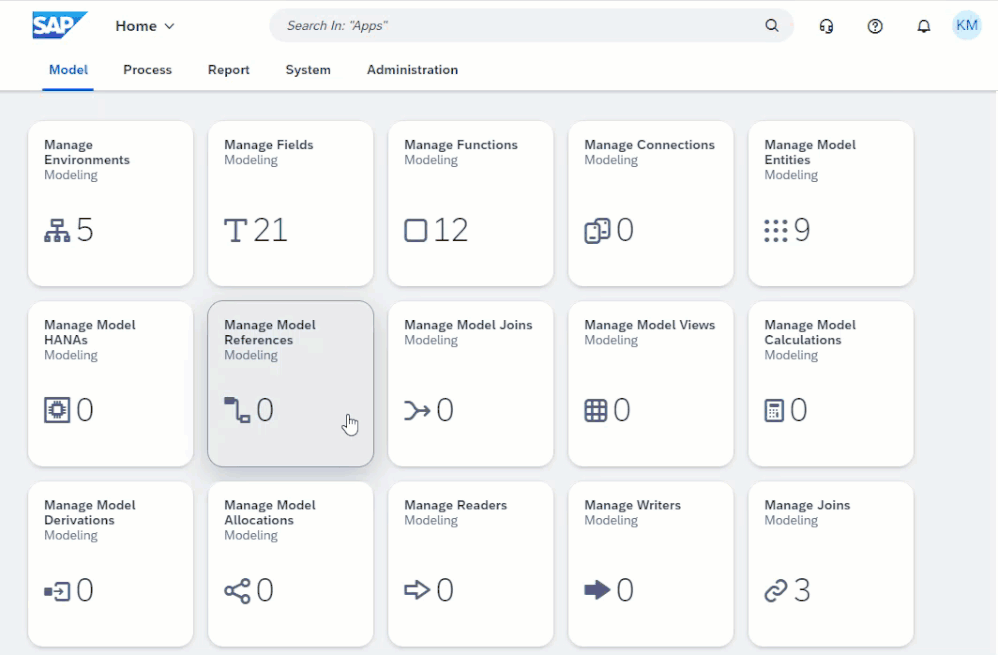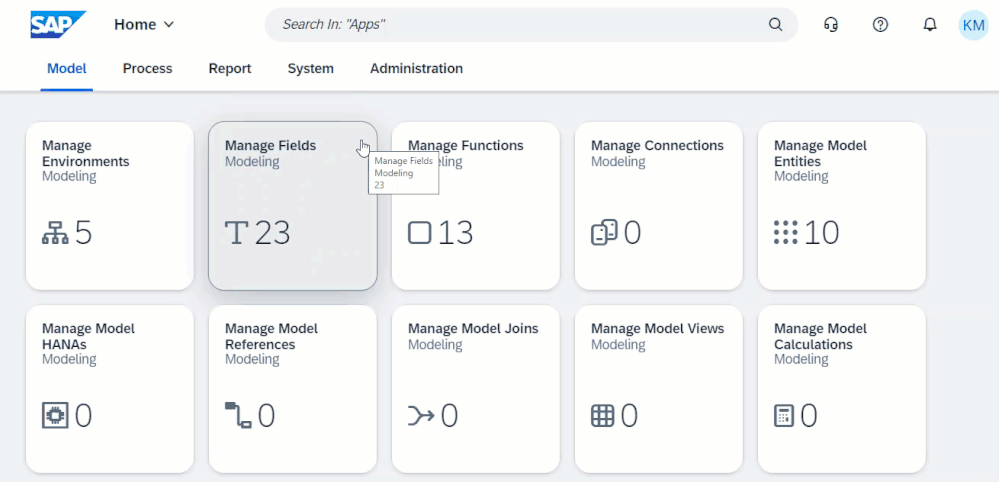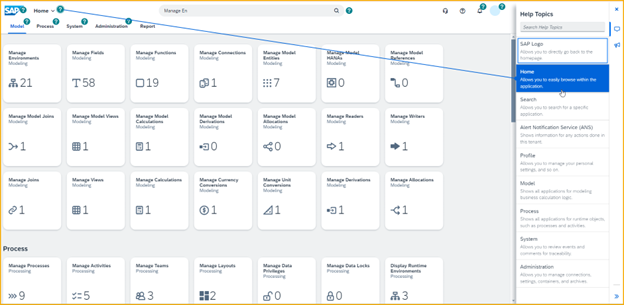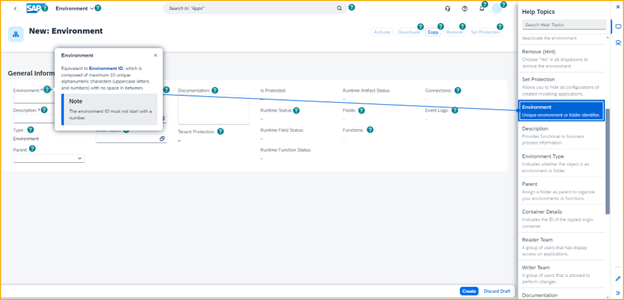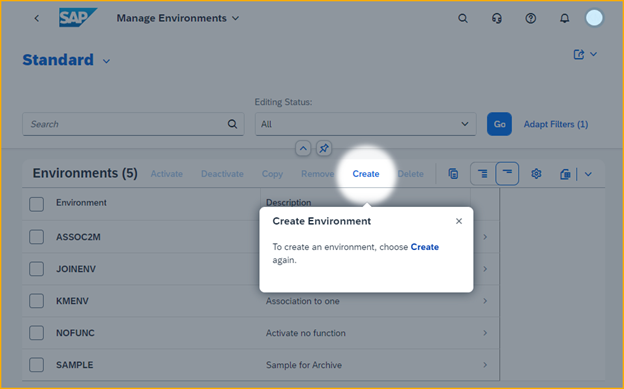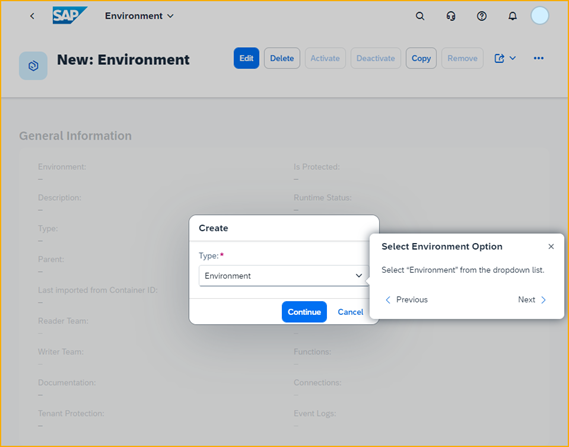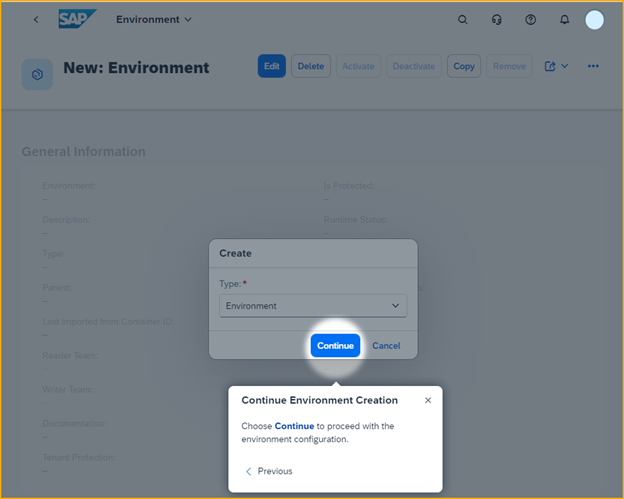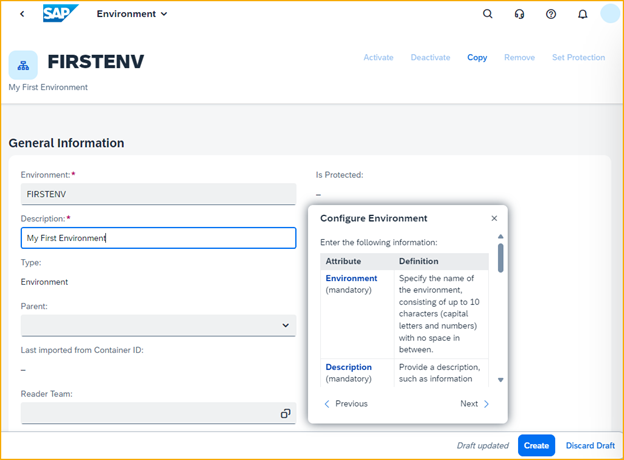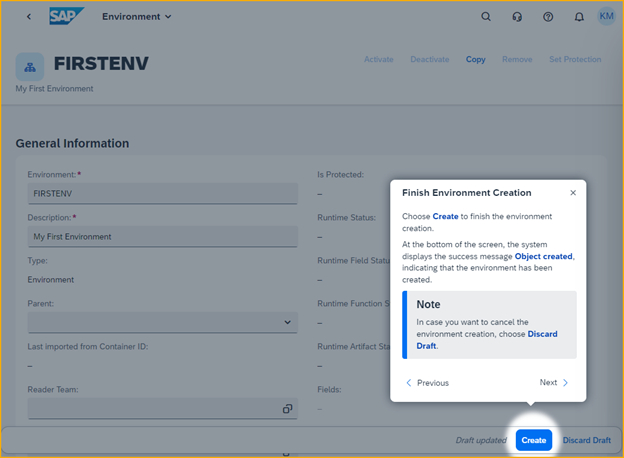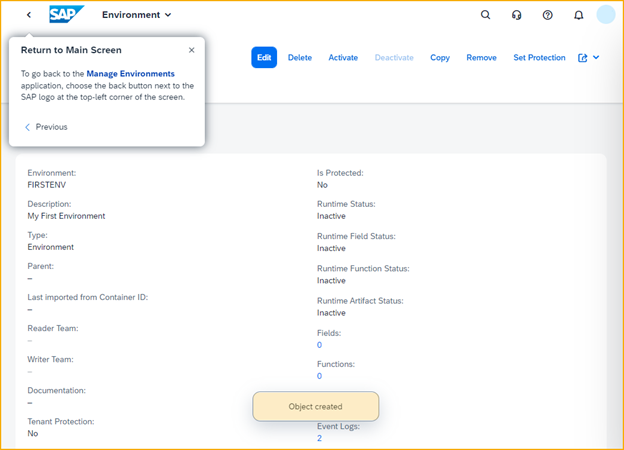- SAP Community
- Products and Technology
- Financial Management
- Financial Management Blogs by SAP
- Navigate Your Way to SAP PaPM Cloud Universal Mode...
- Subscribe to RSS Feed
- Mark as New
- Mark as Read
- Bookmark
- Subscribe
- Printer Friendly Page
- Report Inappropriate Content
Hello! How was your first encounter with SAP Profitability and Performance Management Cloud - Universal Model (SAP PaPM Cloud UM) via this blogpost Unveiling the new functionality in 2024 of SAP PAPM Cloud: Welcome to Universal Model! Is It interesting?
To make you even more comfortable in using the newest functionality of SAP PaPM Cloud, keep reading this blogpost as this will serve as your initial guide to navigate through the user-friendly features of Universal Model. Before we begin the tour, I would like to prepare you of what to expect from this blogpost, such as:
(A) Overview of Your Home Screen
(B) How to Customize Your Home Screen
(C) How to Access Applications in Universal Model
(D) Short Introduction to SAP Companion
Are you ready? If yes, then let’s start our tour! 😊
Note
This document is not a substitute of the SAP Help Portal Documentation. To learn more about the detailed functionalities of Universal Model, see SAP Profitability and Performance Management Cloud: Universal Model SAP Help Portal Documentation.
(A) Overview of Your Home Screen
The Home screen of Universal Model is designed to provide swift and effortless access to your most frequently used tools and applications.
Here is a quick overview of the different sections featured on your Home screen:
- Shell bar: Helps you navigate across different applications of Universal Model. To know more about these attributes, see image and table below:
- Application Group: Displays the list of applications for business users in Universal Model.
- Application Tiles: Displays the preset application tiles available and categorized into different groups.
(B) How to Customize Your Home Screen
Now that we are bit familiar with what we see on our Home screen, let’s now go into how we can customize it for a more personalized, tailored fitting look for you.
By choosing your initials on the top right side of the shell bar, the system will lead you to your profile.
The user profile displays various options to personalize your Universal Model application, allowing you to customize how you view and organize your workspace.
To learn more about each attribute, see the table below for reference:
(C) How to Access Applications in Universal Model
Now that we have customized our application, let’s find out how we can access the applications that are most useful for us.
There are three ways on how to access an application in Universal Model.
You may choose one from the following options:
Via Home screen:
- Go to the Home screen.
- Locate the application icon or name of the application.
- Choose the appropriate tile to open the application.
Via Search bar:
- Choose the Search bar.
- Type the name of the application.
- Select the relevant result from the dropdown menu.
Via All Apps menu:
- Go to the Home screen.
- Expand the Navigation Menu.
- Choose the relevant catalog, then choose the application.
(D) Short Introduction to SAP Companion
Needing some assistance in the system? We have exciting news for you! Not only that Universal Model was created with a user-friendly interface, we have also embedded a companion just for you. 😊
Introducing…
SAP Companion – a feature within the Universal Model application. It consists of (i) Static Help and (ii) Guided Tour that will help you work in the system.
To access these features, choose Open Help on your shell bar on any page. The system opens it in a side panel, and will automatically set the static help active on your screen.
Note
SAP Companion is available only in English language.
(i) Static Help
By choosing a specific help topic on the right panel of your screen, the system will pop up the long description of the topic chosen.
For example:
(ii) Guided Tour
This is a help embedded in some of Universal Model’s application that will serve as your “friend” within the system. It will provide a step-by-step guide that will help you configure your way through an application.
To access this feature, choose Guided Tour on the right side panel of your SAP Companion. The system lists all guided tours available within that specific application.
Note
Guided tours are available only on selected applications and will continue to grow.
For example:
How to create an environment.
- Choose Guided Tour on the right side panel of your SAP Companion.
- Choose TOUR_2 Create Environment from the list.
- In this case, we will create our first environment. First, choose Create.
- Then, select “Environment” from the dropdown list. Then choose Next in the Guided Tour popup.
- Choose “Continue”.
- You will be redirected to the main configuration screen where you will be asked to fill in the mandatory fields such as “Environment” and “Description”, and non-mandatory fields such as “Parent”, “Reader Team”, “Writer Team”, and so on. In this example, I only fill in these two mandatory fields. Choose Next in the Guided Tour popup.
Tip
Scroll up and down the help popup window to find the description for each field. - Choose “Create”.
- The system will prompt Object created.
And that’s it… You have just created your first environment in Universal Model! 😊
Ever wonder if the environment that we created together can be deployed to a succeeding tenant? You may answer this question via my teammate's blogpost about SAP PaPM Cloud Universal Model: Deploy your environment via Manage Containers.
Thank you so much for “touring” with me!
Happy Modeling! 😊
- SAP Managed Tags:
- SAP Profitability and Performance Management
You must be a registered user to add a comment. If you've already registered, sign in. Otherwise, register and sign in.
-
Business Trends
145 -
Business Trends
15 -
Event Information
35 -
Event Information
9 -
Expert Insights
8 -
Expert Insights
29 -
Life at SAP
48 -
Product Updates
521 -
Product Updates
63 -
Technology Updates
196 -
Technology Updates
10
- SAP PaPM Cloud Universal Model: Deploy your environment via Manage Containers in Financial Management Blogs by SAP
- Manage dates-driven planning processes with SAP Analytics Cloud in Financial Management Blogs by SAP
- SAP ECC Conversion to S/4HANA - Focus in CO-PA Costing-Based to Margin Analysis in Financial Management Blogs by SAP
- Unveiling the new functionality in 2024 of SAP PAPM Cloud: Welcome to Universal Model! in Financial Management Blogs by SAP
| User | Count |
|---|---|
| 2 | |
| 2 | |
| 2 | |
| 1 | |
| 1 | |
| 1 |