
- SAP Community
- Products and Technology
- Financial Management
- Financial Management Blogs by Members
- Multi-Bank Connectivity- Overview & Configuration
Financial Management Blogs by Members
Dive into a treasure trove of SAP financial management wisdom shared by a vibrant community of bloggers. Submit a blog post of your own to share knowledge.
Turn on suggestions
Auto-suggest helps you quickly narrow down your search results by suggesting possible matches as you type.
Showing results for
chopraki13
Member
Options
- Subscribe to RSS Feed
- Mark as New
- Mark as Read
- Bookmark
- Subscribe
- Printer Friendly Page
- Report Inappropriate Content
10-04-2023
11:20 PM
(a) Introduction
SAP Multi Bank connectivity is a cloud-based solution which helps to connect multiple banks. The MBC solution has embedded SWIFT connectivity. Organization needs to interact with banks on daily basis. Customers need to send and receive multiple files from bank. Several measures of Security have been provided by MBC to enable secure communication with banks.
Communication with bank was happening even without SAP MBC being in place. However, with introduction of SAP MBC, communication with bank has become very convenient and cost effective.
(b) Key Benefits of MBC
(c) Files supported by MBC (Inbound & Outbound)
SAP Multi-Bank Connectivity supports both inbound & outbound files.
Below are the available module through which message can be send from SAP to Bank:-
Below are the available scenario through which message can be receive from Bank to SAP:-
Payment Acknowledgement
Intraday Statements
End of day Statement
Lockbox
MT300/MT320
Bank Service billing- To import bank fee file
(d) Implementation
The following prerequisites need to be met for the installation of SAP Multi-Bank Connectivity:
The connector for SAP Multi-Bank Connectivity add-on installation is a prerequisite for SAP ECC releases and SAP S/4HANA systems up to release 1809. See How to install BSNAGT 200. It is highly recommended to install the most recent support package available.
In SAP S/4HANA releases from version 1909, the connector is part of the S4CORE component and can be upgraded together with SAP S/4HANA support packages.
There are two connectivity channels that can be used to connect your ERP system to SAP Multi-Bank Connectivity:
Synchronous message communication channel between the customer ERP and the corporate SAP Multi-Bank Connectivity tenant.
XI protocol used to exchange messages between the customer ERP and the corporate SAP Multi-Bank Connectivity tenant.
Below settings/configurations have been done based on HTTP connectivity channel.
(a) Sending SSL Client Public Certificate to SAP Multi-Bank Connectivity Team
To exchange messages with SAP Multi-Bank Connectivity, during onboarding, each organization must provide a certificate that is signed by an SAP trusted certificate authority (CA) to the SAP Onboarding team.
The SAP team installs the certificate on your SAP Multi-Bank Connectivity tenant to allow for authorization of the connection. You need to:
(b) Set up RFC Destinations (Tcode-SM59)
To establish the connectivity to SAP Multi-Bank Connectivity via HTTP, you need to set up the below RFC destinations for both incoming & outgoing communication.
Note:- Provided SAP Multi-Bank Connectivity tenant URLs need to updated in below RFC’s
This section details the configuration of outbound payments using Payment Medium Workbench (PMW) as the default payment engine.
The File Pick-up Report in the connector for SAP Multi-Bank Connectivity facilitates the automated and regular transmission of data to SAP Multi-Bank Connectivity that has not been generated from PMW.
Assign payment medium type SAP Multi-Bank Connectivity Connector to the relevant payment medium format.
Tcode:- OBPM1
The File Pick-up Report in the connector for SAP Multi-Bank Connectivity facilitates the automated and regular transmission of data to SAP Multi-Bank Connectivity that has not been generated from PMW.
The File Pick-Up Report allows the connector for SAP Multi-Bank Connectivity to retrieve or pick up files from a predefined folder on the application server or network share, in the event that the customer wishes to transmit files to SAP Multi-Bank Connectivity that have not been generated in Payment Medium Workbench (PMW), for example, files routinely generated by an external system such as external payroll.
Connector for SAP Multi-Bank Connectivity provides a file interface that relies on logical file path configurations. The Pick-up Files report integrates the connector with other processes and third-party applications running on your SAP application server, that is, business processes other than an SAP ERP payment run. The Pick-up Files report reads files from a defined directory on the application server, and uses them to create messages in the appropriate format for SAP Multi-Bank Connectivity.
Below are the configurations steps for Multi bank connectivity.
Customizing Path – SPRO -> SAP Reference IMG -> Multi-Bank Connectivity Connector -> Maintain SSF Application Parameters
Customizing Path – SPRO -> SAP Reference IMG -> Multi-Bank Connectivity Connector -> Maintain Secure Store & Forward (SSF) Profile Data
Customizing Path – SPRO -> SAP Reference IMG -> Multi-Bank Connectivity Connector -> Maintain Selection Variants for Bank Account
You need to set up the bank statement variant created for a given message type. You maintain the variant for a Sender ID/ Receiver ID and Message Type. The system processes incoming messages according to the message type specified in the web service interface.
For MT940 (bank statement), MX camt.053 and MT942 (account report), or MX camt.052, the report RFEBKA00 (transaction FF.5) is executed with the relevant variant, as configured in this customizing activity.
Customizing Path – SPRO -> SAP Reference IMG -> Multi-Bank Connectivity Connector -> Maintain Selection Variants for Bank Account
You can define a custom Sender ID for a Message Type and/or Receiver ID. For example, you can define different Sender IDs for communicating with different banks.
These custom Sender IDs are used by the connector for SAP Multi-Bank Connectivity when a message is created. For payment messages created using Payment Medium Workbench, the system uses the Customer Number maintained at house bank level as the Sender ID. Corresponding Custom Sender ID entries are ignored.
However, the system uses the Custom Sender ID you maintain in this customizing step as a fallback. It is used if the Customer Number has not been maintained at house bank level.
Customizing Path – SPRO -> SAP Reference IMG -> Multi-Bank Connectivity Connector -> Maintain Inbound Processing Steps
Customers can select the option to download the file and customers can manually update bank statement. In such a case, the MBC connector downloads the file in application server.
Customizing Path – SPRO -> SAP Reference IMG -> Multi-Bank Connectivity Connector -> Maintain Routing Settings
To send messages via HTTP API, you need to configure routing settings accordingly
Customizing Path – SPRO -> SAP Reference IMG -> Multi-Bank Connectivity Connector -> Maintain Pull Types
To pull from SAP Multi-Bank Connectivity via HTTP API, you need to set up a default Pull Type that uses the Pull Category HTTP API.
The necessary SSFA settings have not been entered correctly.
See Maintaining Secure Store and Forward (SSF) Profile Data, and ensure you have accurately copied from STRUST and pasted the subject of the SAP MLS Certificate into the Signatory / Recipient Name field, and that all the boxes are selected for the MLS activities in the SSFA configuration screen (Sign / Encrypt / Decrypt / Verify). Ask your bank to resend the data.
Make sure to do the necessary set up for MBC connectivity channel (need to set up only one)
If its HTTP connectivity channel is used, ensure to do set up for Maintain Pull Type, Maintain Routing settings and relevant RFC connections.
As part of the configuration, run a connectivity test on each destination. If the result of the connectivity test is not an HTTP:500 response, see the following:
HTTP: 401 Response - This indicates that the client certificate of the ERP system is not authorized on SAP Multi-Bank Connectivity. Ensure that the RFC destination references the SSL Client Standard/ DFAULT key store.
After verifying, and if the issue persists, contact your appointed SAP Multi-Bank Connectivity Onboarding team member to validate that the ERP system SSL certificates are maintained correctly in SAP Multi-Bank Connectivity.
HTTP: 403 / 404 Response - This indicates that the endpoint provided by SAP Multi-Bank Connectivity has been incorrectly configured in the system. Ensure that you have correctly entered the URL received from SAP Multi-Bank Connectivity.
Happy Learning 🙂
SAP Multi Bank connectivity is a cloud-based solution which helps to connect multiple banks. The MBC solution has embedded SWIFT connectivity. Organization needs to interact with banks on daily basis. Customers need to send and receive multiple files from bank. Several measures of Security have been provided by MBC to enable secure communication with banks.
Communication with bank was happening even without SAP MBC being in place. However, with introduction of SAP MBC, communication with bank has become very convenient and cost effective.
(b) Key Benefits of MBC
- No host to host connection is required.
- Real time responses and data updates since MBC is closely integrated with BCM.
- No more difficult to change business to another bank once a host to host connection is established.
- Decrease in operational cost to maintain connections with multiple banks.
(c) Files supported by MBC (Inbound & Outbound)
SAP Multi-Bank Connectivity supports both inbound & outbound files.
- Outbound Messages from SAP System to Bank
Below are the available module through which message can be send from SAP to Bank:-
- Payment Program (Tcode:- F111 & F110)
- FI-CA
- Employee Central Payroll
- Advanced Payment Management
- Inbound Messages from Bank to SAP Customer
Below are the available scenario through which message can be receive from Bank to SAP:-
- Payments
Payment Acknowledgement
Intraday Statements
End of day Statement
Lockbox
- Confirmations
MT300/MT320
- Bank fee reports
Bank Service billing- To import bank fee file
(d) Implementation
- Prerequisites for Implementation
The following prerequisites need to be met for the installation of SAP Multi-Bank Connectivity:
- Connector for SAP Multi-Bank Connectivity Installation:
The connector for SAP Multi-Bank Connectivity add-on installation is a prerequisite for SAP ECC releases and SAP S/4HANA systems up to release 1809. See How to install BSNAGT 200. It is highly recommended to install the most recent support package available.
In SAP S/4HANA releases from version 1909, the connector is part of the S4CORE component and can be upgraded together with SAP S/4HANA support packages.
- Review the SAP Multi-Bank Connectivity Bank Preboarding Guide for relevant information required by the corporate's financial institutions.
- Request the SAP Multi-Bank Connectivity tenant URLs and certificate packs from your SAP Onboarding team representative.
- MBC Connectivity Channels
There are two connectivity channels that can be used to connect your ERP system to SAP Multi-Bank Connectivity:
- HTTP connectivity (recommended by SAP)-
Synchronous message communication channel between the customer ERP and the corporate SAP Multi-Bank Connectivity tenant.
- XI engine
XI protocol used to exchange messages between the customer ERP and the corporate SAP Multi-Bank Connectivity tenant.
Below settings/configurations have been done based on HTTP connectivity channel.
- Settings need to be performed by Technical team to enable MBC Connectivity
(a) Sending SSL Client Public Certificate to SAP Multi-Bank Connectivity Team
To exchange messages with SAP Multi-Bank Connectivity, during onboarding, each organization must provide a certificate that is signed by an SAP trusted certificate authority (CA) to the SAP Onboarding team.
The SAP team installs the certificate on your SAP Multi-Bank Connectivity tenant to allow for authorization of the connection. You need to:
- Export certificates (TCODE- STRUST)
- E-mail the certificates to the SAP Multi-Bank Connectivity Onboarding team
(b) Set up RFC Destinations (Tcode-SM59)
To establish the connectivity to SAP Multi-Bank Connectivity via HTTP, you need to set up the below RFC destinations for both incoming & outgoing communication.
Note:- Provided SAP Multi-Bank Connectivity tenant URLs need to updated in below RFC’s

- Preparing Outbound Payment
This section details the configuration of outbound payments using Payment Medium Workbench (PMW) as the default payment engine.
The File Pick-up Report in the connector for SAP Multi-Bank Connectivity facilitates the automated and regular transmission of data to SAP Multi-Bank Connectivity that has not been generated from PMW.
- Payment Medium Workbench (PMW)/ DMEE: An SAP ERP tool that provides transformation and enrichment.
Assign payment medium type SAP Multi-Bank Connectivity Connector to the relevant payment medium format.
Tcode:- OBPM1

- Files: SAP ERP Financials provides built in programs to produce and read files.
The File Pick-up Report in the connector for SAP Multi-Bank Connectivity facilitates the automated and regular transmission of data to SAP Multi-Bank Connectivity that has not been generated from PMW.
The File Pick-Up Report allows the connector for SAP Multi-Bank Connectivity to retrieve or pick up files from a predefined folder on the application server or network share, in the event that the customer wishes to transmit files to SAP Multi-Bank Connectivity that have not been generated in Payment Medium Workbench (PMW), for example, files routinely generated by an external system such as external payroll.
Connector for SAP Multi-Bank Connectivity provides a file interface that relies on logical file path configurations. The Pick-up Files report integrates the connector with other processes and third-party applications running on your SAP application server, that is, business processes other than an SAP ERP payment run. The Pick-up Files report reads files from a defined directory on the application server, and uses them to create messages in the appropriate format for SAP Multi-Bank Connectivity.
- Configuration
Below are the configurations steps for Multi bank connectivity.
- Number Range
Customizing Path – SPRO -> SAP Reference IMG -> Multi-Bank Connectivity Connector -> Maintain Number Range for Message ID
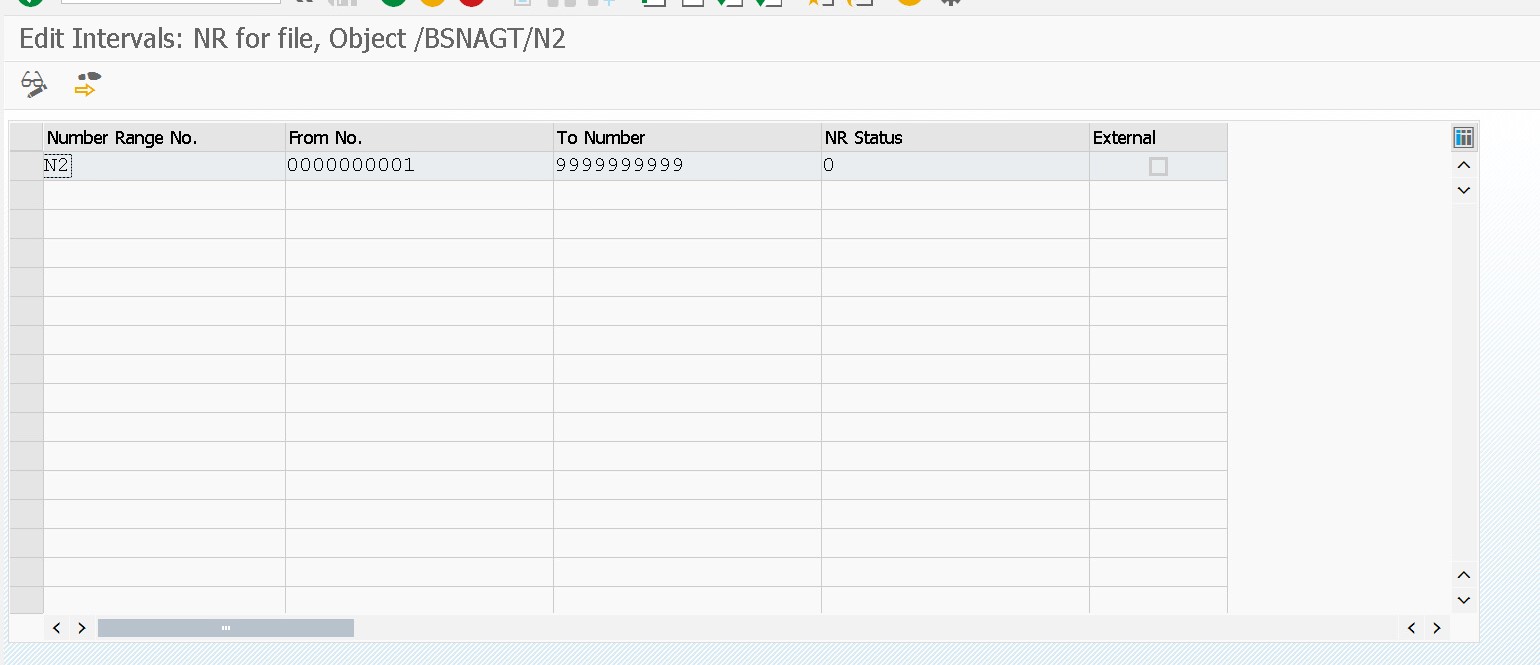
- SSF Application Parameters
Customizing Path – SPRO -> SAP Reference IMG -> Multi-Bank Connectivity Connector -> Maintain SSF Application Parameters

- Maintain Secure Store & Forward (SSF) Profile Data
Customizing Path – SPRO -> SAP Reference IMG -> Multi-Bank Connectivity Connector -> Maintain Secure Store & Forward (SSF) Profile Data

| Field Name | Description | User Action and Value to be Entered | Comment |
| Message Type | Input the message type used for SAP Multi-Bank Connectivity (Optional) | If you leave this field blank, all message types are transferred to SAP Multi-Bank Connectivity. | |
| SenderID/ReceiverID | The previously defined Sender ID (Optional) | Most customers leave the SenderID/ReceiverID field blank. | |
| Appl. | SSF Application | BSNAGT | |
Signatory/ Recipient Name | SSF Name for Signatory/Recipient | Mandatory – Copy this string exactly (copy from STRUST) from the Subject field of the public certificate provided by SAP Multi-Bank Connectivity team, which is stored in SSF BSNAGT PSE. | For example: "CN=System12345, OU=Consulting, O=SAP, C=DE" are typical X.509 names. |
| Sign | Sign Flag for Secure Store and Forward (SSF) | Mandatory – Field must be selected. | If not selected, the system does not digitally sign messages. The Signatory/ Recipient Name field must be filled as a prerequisite. |
| Encrypt | Encrypt Flag for Secure Store and Forward (SSF) | Mandatory – Field must be selected. | If not selected, the system does not encrypt message content. The Signatory/ Recipient Name field must be filled as prerequisite. |
| Decrypt | Decrypt Flag for Secure Store and Forward (SSF) | Mandatory – Field must be selected. | If not selected, the system does not decrypt message content. The Signatory/ Recipient Name field has to be filled as prerequisite. |
| Verify | Verify Flag for Secure Store and Forward (SSF) | Mandatory – Field must be selected. | If not selected, the system does not verify message content. The Signatory/ Recipient Name field has to be filled as prerequisite. |
- Maintain Selection Variants for Bank Account
Customizing Path – SPRO -> SAP Reference IMG -> Multi-Bank Connectivity Connector -> Maintain Selection Variants for Bank Account
You need to set up the bank statement variant created for a given message type. You maintain the variant for a Sender ID/ Receiver ID and Message Type. The system processes incoming messages according to the message type specified in the web service interface.
For MT940 (bank statement), MX camt.053 and MT942 (account report), or MX camt.052, the report RFEBKA00 (transaction FF.5) is executed with the relevant variant, as configured in this customizing activity.

- Maintain Sender/Receiver ID Mappings (Optional)
Customizing Path – SPRO -> SAP Reference IMG -> Multi-Bank Connectivity Connector -> Maintain Selection Variants for Bank Account
You can define a custom Sender ID for a Message Type and/or Receiver ID. For example, you can define different Sender IDs for communicating with different banks.
These custom Sender IDs are used by the connector for SAP Multi-Bank Connectivity when a message is created. For payment messages created using Payment Medium Workbench, the system uses the Customer Number maintained at house bank level as the Sender ID. Corresponding Custom Sender ID entries are ignored.
However, the system uses the Custom Sender ID you maintain in this customizing step as a fallback. It is used if the Customer Number has not been maintained at house bank level.
- Maintain Inbound Processing Steps
Customizing Path – SPRO -> SAP Reference IMG -> Multi-Bank Connectivity Connector -> Maintain Inbound Processing Steps
Customers can select the option to download the file and customers can manually update bank statement. In such a case, the MBC connector downloads the file in application server.
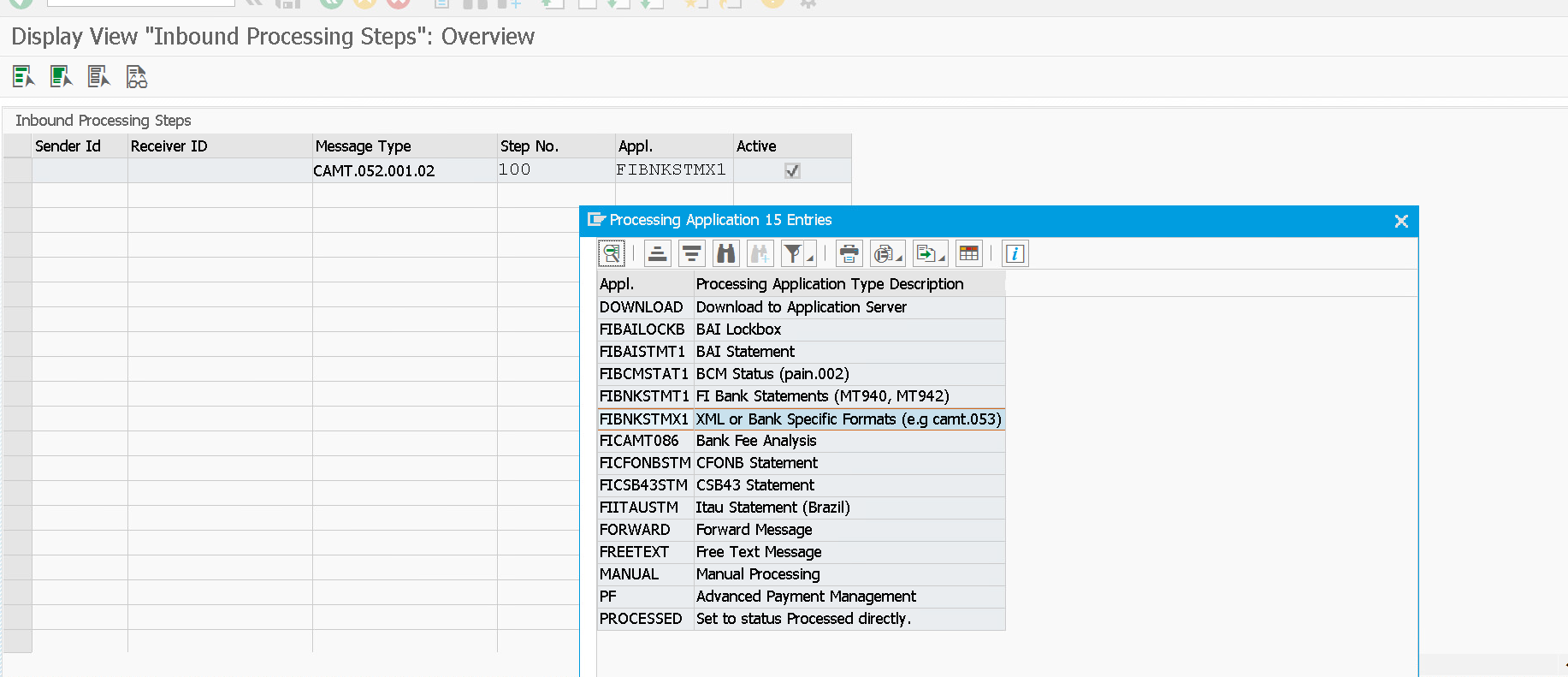
- Maintain Routing Settings (If Connected via HTTP)
Customizing Path – SPRO -> SAP Reference IMG -> Multi-Bank Connectivity Connector -> Maintain Routing Settings
To send messages via HTTP API, you need to configure routing settings accordingly

- Maintain Pull Types (If Connected via HTTP)
Customizing Path – SPRO -> SAP Reference IMG -> Multi-Bank Connectivity Connector -> Maintain Pull Types
To pull from SAP Multi-Bank Connectivity via HTTP API, you need to set up a default Pull Type that uses the Pull Category HTTP API.

- Key points to remember
- SAP MBC have two tenant-one for Production & one for Test.
- SAP Multi-Bank Connectivity tenant URLs need to be updated in below:- (a) Configuration (Section 5.3- Maintain Secure Store & Forward (SSF) Profile Data) (b) Certification (Tcode STRUST)
- Make sure SAP Certificate validity have not been expired.
- SAP MBC need to be connected via one connectivity channel only (XI Engine or HTTP)
- SAP Connector monitor (Tcode /BSNAGT/MONITOR is used to monitor your incoming as well as outgoing files send or received via MBC.
- Pull job (Tcode- /BSNAGT/MSG_PULL) need to be scheduled for pulling all incoming files from MBC into SAP.
- RFC connection test need to be performed in each client and make sure to have HTTP 500 response.
- Variant need to be defined in FF_5 for incoming Bank Statements.
- FAQ/ Issues faced in MBC connectivity.
- File have been received however facing decryption data error.
The necessary SSFA settings have not been entered correctly.
See Maintaining Secure Store and Forward (SSF) Profile Data, and ensure you have accurately copied from STRUST and pasted the subject of the SAP MLS Certificate into the Signatory / Recipient Name field, and that all the boxes are selected for the MLS activities in the SSFA configuration screen (Sign / Encrypt / Decrypt / Verify). Ask your bank to resend the data.
- Unable to send Outgoing files to MBC itself.
Make sure to do the necessary set up for MBC connectivity channel (need to set up only one)
If its HTTP connectivity channel is used, ensure to do set up for Maintain Pull Type, Maintain Routing settings and relevant RFC connections.
- Result of RFC destination is not HTTP 500 in Tcode SM59
As part of the configuration, run a connectivity test on each destination. If the result of the connectivity test is not an HTTP:500 response, see the following:
HTTP: 401 Response - This indicates that the client certificate of the ERP system is not authorized on SAP Multi-Bank Connectivity. Ensure that the RFC destination references the SSL Client Standard/ DFAULT key store.
After verifying, and if the issue persists, contact your appointed SAP Multi-Bank Connectivity Onboarding team member to validate that the ERP system SSL certificates are maintained correctly in SAP Multi-Bank Connectivity.
HTTP: 403 / 404 Response - This indicates that the endpoint provided by SAP Multi-Bank Connectivity has been incorrectly configured in the system. Ensure that you have correctly entered the URL received from SAP Multi-Bank Connectivity.
Happy Learning 🙂
You must be a registered user to add a comment. If you've already registered, sign in. Otherwise, register and sign in.
Labels in this area
-
Assign Missing Authorization Objects
1 -
Bank Reconciliation Accounts
1 -
CLM
1 -
FIN-CS
1 -
Finance
2 -
GRIR
1 -
Group Reporting
1 -
Invoice Printing Lock
2 -
Mapping of Catalog & Group
1 -
Mapping with User Profile
1 -
matching concept and accounting treatment
1 -
Oil & Gas
1 -
Payment Batch Configurations
1 -
Public Cloud
1 -
Revenue Recognition
1 -
review booklet
1 -
SAP BRIM
1 -
SAP CI
1 -
SAP RAR
1 -
SAP S4HANA Cloud
1 -
SAP S4HANA Cloud for Finance
1 -
SAP Treasury Hedge Accounting
1 -
Z Catalog
1 -
Z Group
1
Related Content
- Payment Batch Configurations SAP BCM - S4HANA in Financial Management Blogs by Members
- SAP Multi-Bank Connectivity (MBC) – All You Need to Know in Financial Management Blogs by SAP
- Bank Reconciliation Accounts in Financial Management Blogs by Members
- Attribute Based Access Control (ABAC) – Field Masking scenario in Analytical Queries using SAP Analytics Cloud in Financial Management Blogs by SAP
- SWIFT MT320 Digital Signature Creation in Financial Management Q&A