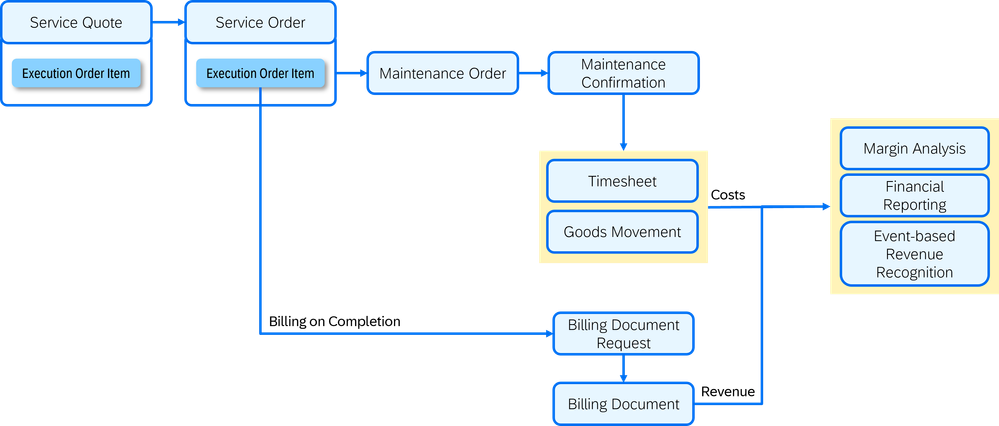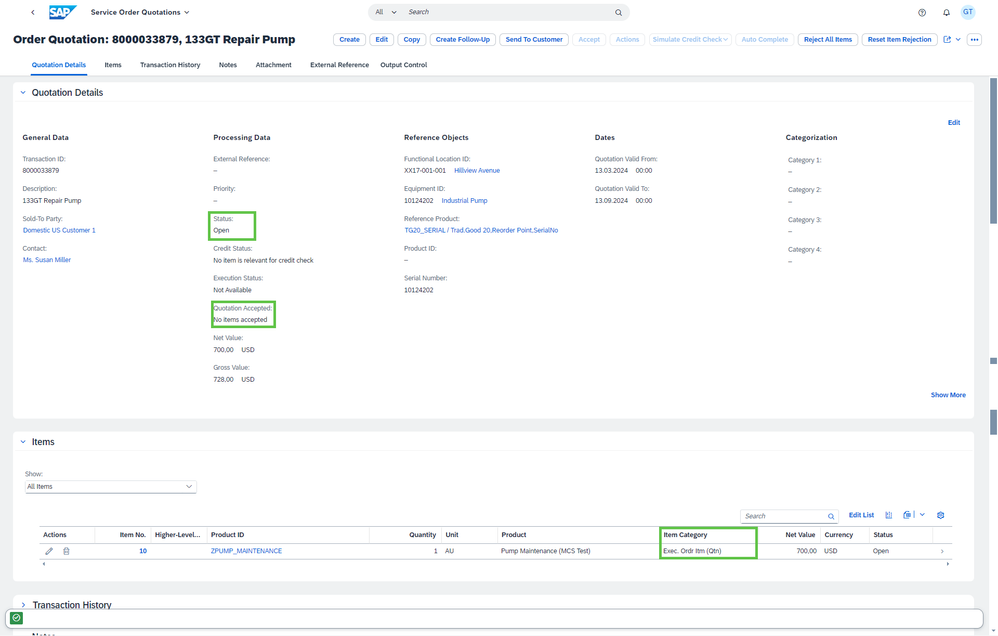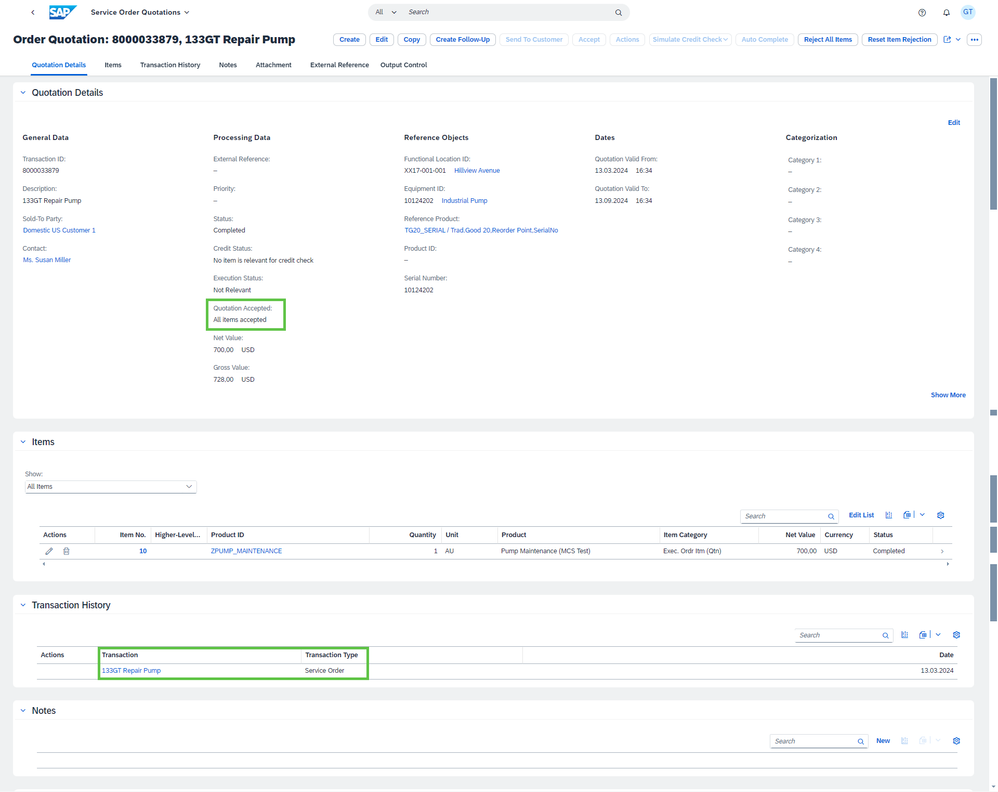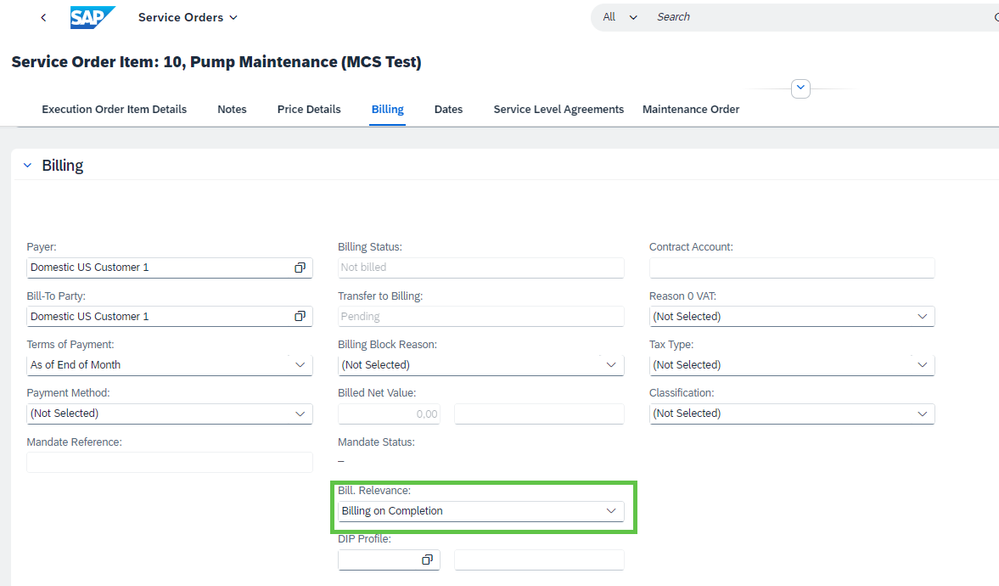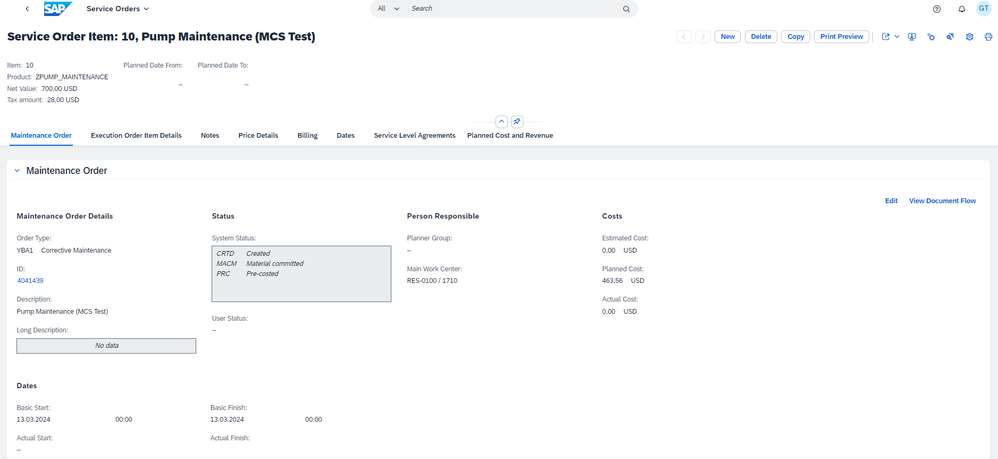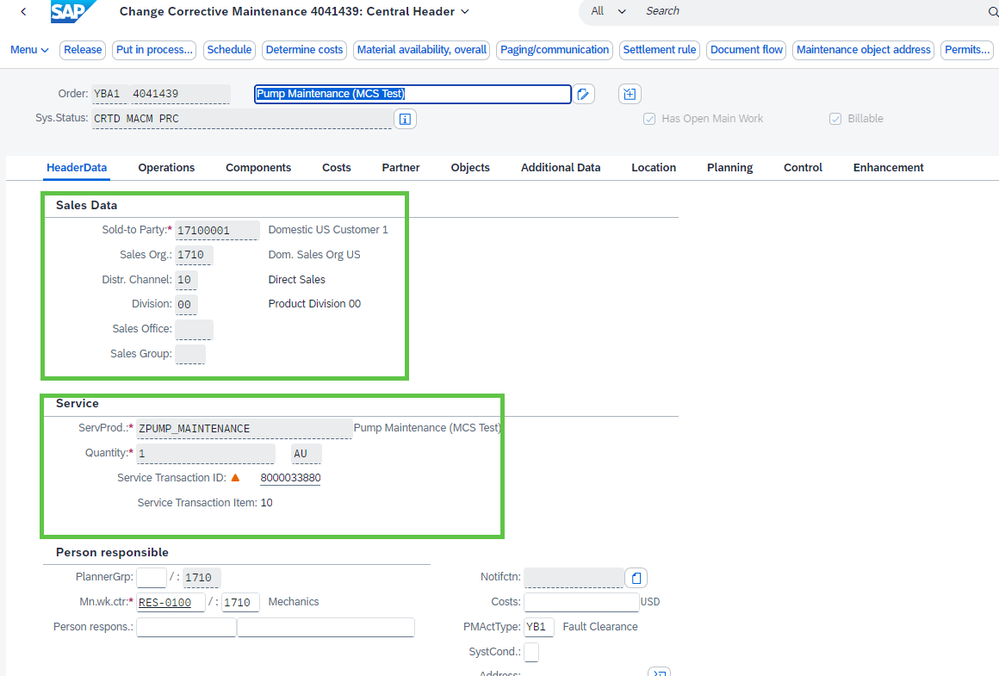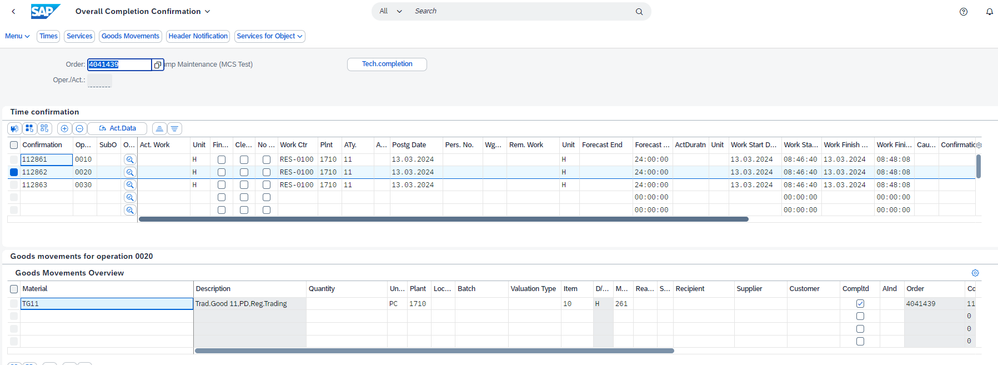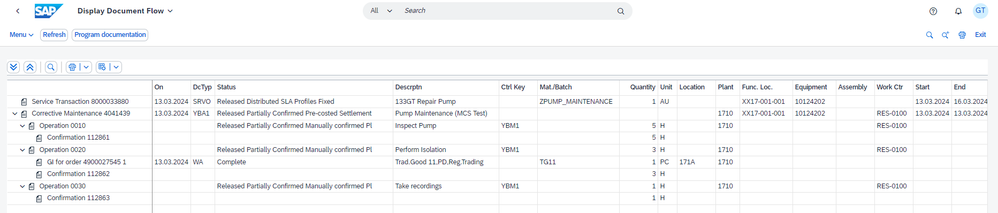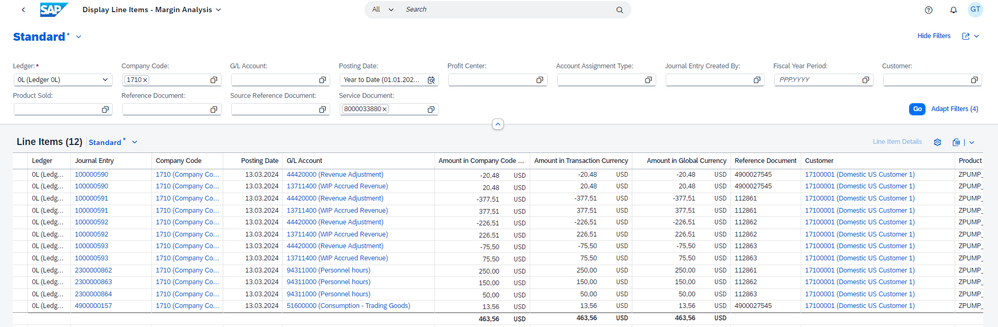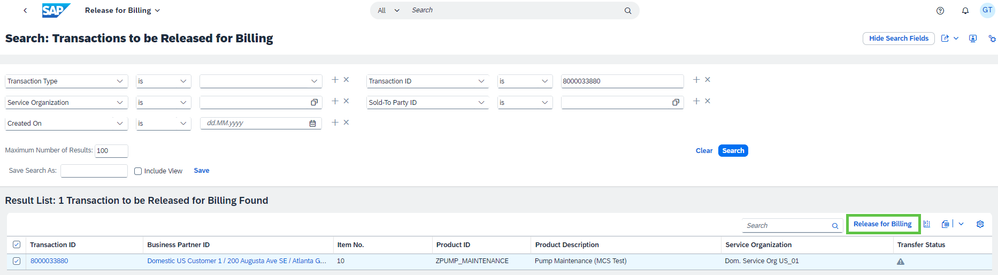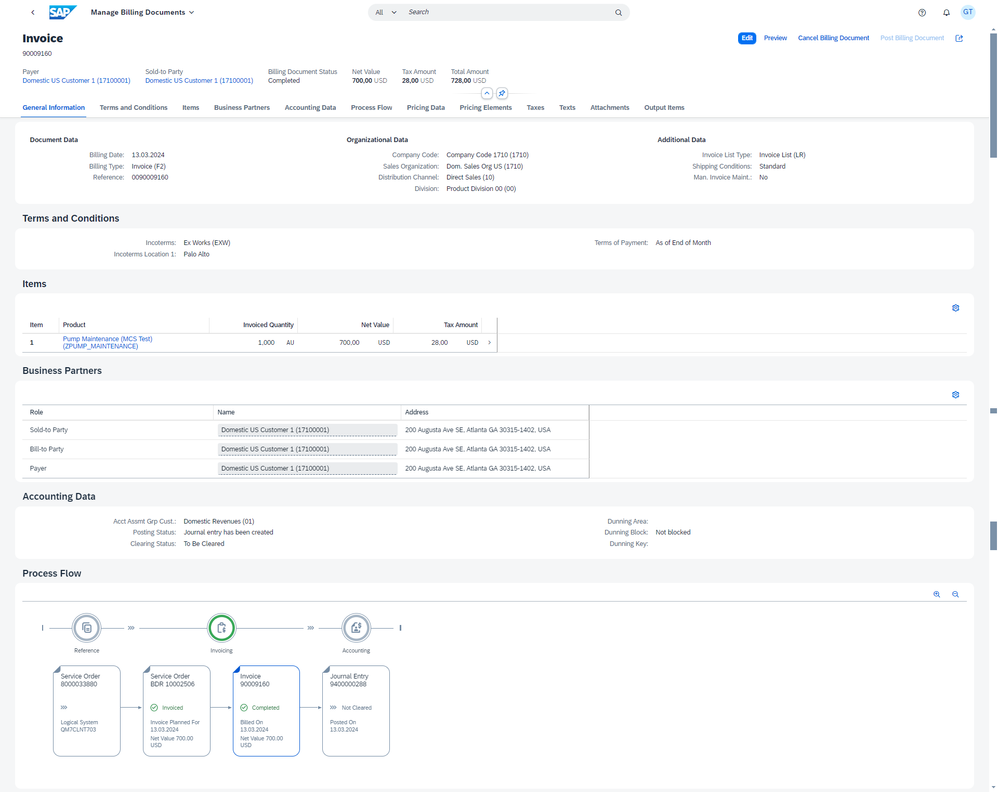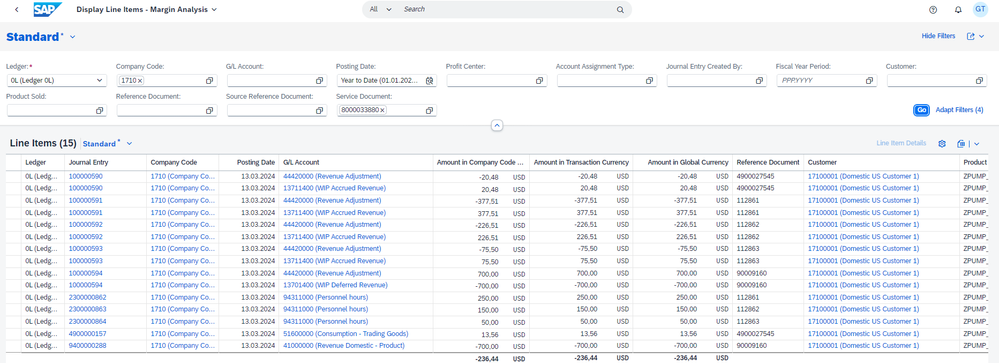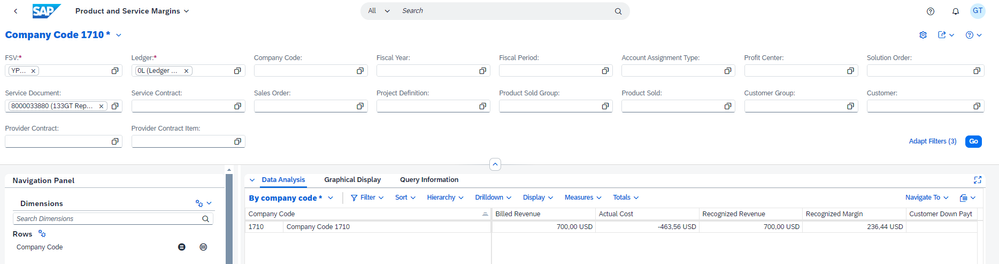- SAP Community
- Products and Technology
- Enterprise Resource Planning
- ERP Blogs by SAP
- Service with Advanced Execution and Fixed Price Bi...
- Subscribe to RSS Feed
- Mark as New
- Mark as Read
- Bookmark
- Subscribe
- Printer Friendly Page
- Report Inappropriate Content
In this blog you will learn about the end-to-end service process from service quote to financial reporting for Service with Advanced Execution and Fixed Price Billing. This service process flow is based on SAP S/4HANA Cloud Private Edition, release 2023.
For an introduction into Service with Advanced Execution, please check this blog: Introduction to Service with Advanced Execution
Step 1: Service Quote
Create a Service Quote and enter one or multiple Execution Order items. The Execution Order item is used in the Service with Advanced Execution process and contains all commercial data for the service, like price calculation, service contract assignment, credit check, ... Prices in the quote are calculated based on product list prices, customer-specific pricing conditions or service contract-based price agreements.
Additionally, it is possible to trigger the resource-related quoting process where price calculation can be done based on expected service costs. More information about Resource-related Quote can be found here: Resource-related Quote
Step 2: Send the Quote to Customer and Accept the quote
The quote can be sent for approval to the customer. The status of the quote and quote items changes to Released.
After customer feedback, the quote can be Accepted or Rejected. When the quote is accepted, the status will change to Completed and a follow-up service order will automatically be created. All accepted execution order items are copied into the service order, including all pricing details and assigned contracts. The purchase order number that was received from the customer can be entered in the External Reference. This external reference will be copied through the end-to-end process and will also be included in the customer invoice.
The follow-up service order can be found in the Transaction History of the service quote.
Step 3: Review and Release Service Order
In the Service with Advanced Execution process, the service order is used to handle all commercial data. Detailed planning and execution is done in a connected maintenance order. In the Execution Order Item details page, the Billing Relevance is set to Billing on Completion. This means that billing will be done order-based or fixed price.
To start the scheduling and execution process, the service order needs to be released and a maintenance order will be created. Details of the Maintenance Order are visible in the Execution Order Item details page and in the Transaction History.
Step 4: Plan and Release Maintenance Order
The maintenance order that gets created is an extended version of the standard maintenance order. The so-called "billable maintenance order" shows commercial data (like customer and service product), and it supports advance shipment of spare parts and customer-owned parts in the component list.
A task list can be determined based on the service product or equipment. After planning, the maintenance order can be Released to start service execution.
Step 5: Create Maintenance Confirmation(s)
Using the Enter PM Order Confirmation (IW41) app or the Overall Completion Confirmation app, you can create confirmations for the planned operations and components.
Step 6: Finalize the work
To finalize the service work, you can review the document flow of the maintenance order and set the maintenance order status to Technically Complete. This status change in the maintenance order will automatically set the connected service order item to Completed.
Step 7: Review cost postings
In the Display Line Items - Margin Analysis app, you can review the different cost postings. The costs have been booked on the maintenance order as Accounting Object and are attributed to the Service Order item. You also see that the cost postings have resulted in matching revenue recognition and WIP postings, depending on the revenue recognition method.
Step 8: Release for Billing and Billing Document
The Execution Order item in the Service Order is now in status complete and can be billed. Using the Release for Billing app, a Billing Document Request (BDR) is created for the service order item.
This BDR can be invoiced using the Create Billing Documents app.
Step 9: Review revenue postings
In the Display Line Items - Margin Analysis app, you can review the resulting revenue postings. You see that the revenue postings have also resulted in matching revenue recognition and WIP postings.
Step 10: Analyze Product and Service Margins
Profitability reporting based on many different market segments is possible.
- SAP Managed Tags:
- SAP S/4HANA
You must be a registered user to add a comment. If you've already registered, sign in. Otherwise, register and sign in.
-
Artificial Intelligence (AI)
1 -
Business Trends
363 -
Business Trends
24 -
Customer COE Basics and Fundamentals
1 -
Digital Transformation with Cloud ERP (DT)
1 -
Event Information
461 -
Event Information
24 -
Expert Insights
114 -
Expert Insights
164 -
General
1 -
Governance and Organization
1 -
Introduction
1 -
Life at SAP
415 -
Life at SAP
2 -
Product Updates
4,684 -
Product Updates
236 -
Roadmap and Strategy
1 -
Technology Updates
1,502 -
Technology Updates
89
- Recap of SAP S/4HANA 2023 Highlights Webinar: Service in Enterprise Resource Planning Blogs by SAP
- Recap of SAP S/4HANA 2023 Highlights Webinar: Sales in Enterprise Resource Planning Blogs by SAP
- SAP S4HANA Cloud Public Edition Logistics FAQ in Enterprise Resource Planning Blogs by SAP
- Advance Return Management complete configuration(SAP ARM) in Enterprise Resource Planning Blogs by Members
- Working with SAFe Epics in the SAP Activate Discover phase in Enterprise Resource Planning Blogs by SAP
| User | Count |
|---|---|
| 11 | |
| 11 | |
| 7 | |
| 7 | |
| 6 | |
| 5 | |
| 4 | |
| 4 | |
| 4 | |
| 3 |