
- SAP Community
- Products and Technology
- Enterprise Resource Planning
- ERP Blogs by SAP
- SAP S/4HANA Procurement – Service Procurement – “I...
- Subscribe to RSS Feed
- Mark as New
- Mark as Read
- Bookmark
- Subscribe
- Printer Friendly Page
- Report Inappropriate Content
My blog SAP S/4HANA Procurement – Service Procurement – An Introduction provides an insight into the challenges customers faced using SAP ERP supporting the business process. It mentioned that a new data model was introduced with SAP S/4HANA starting to address these challenges.
SAP S/4HANA 2022 introduced the new capability enabling customers to manage the process of ordering “complex services” by introducing the Item Hierarchies. In this blog I’m using the term “Item Hierarchies” to express the capability to define structured services and manage the process of procuring “complex service”. You may use different terms like “bill of services” or other terms for this kind of setup.
The intention of this blog is to share information about the new capability in SAP S/4HANA. The focus of this blog will be on the core procurement application itself. I’m aware that requests may originate from other processes in SAP S/4HANA or other integrated systems and that it is important to evaluate the end-to-end business process. Again, this is not the intention of this blog, although very important.
Note:
- This blog will provide an overview of the new capabilities introduced with SAP S/4HANA 2022.
- The blog is based on SAP S/4HANA 2022, and this release is the focus.
- The described capabilities didn’t exist in earlier releases of SAP S/4HANA.
- The capabilities had been made available in SAP S/4HANA Cloud, public edition before it was shipped with SAP S/4HANA 2022. I’ll mention a few points in the blog, but not going into further details.
- The blog will show the configuration step to activate item hierarchies. It is not the intention to provide a detailed cookbook style step by step guide.
- Each release will bring new innovations and updates, which you should consider for your implementation. This means information in this blog needs to be re-evaluated for your project.
- Please make sure you consult your SI partner or reach out to SAP Services to define an approach and/or long-term roadmap for adopting these new capabilities.
Important: It is not the purpose of this blog to provide an insight into each feature or a detailed comparison of capabilities with the traditional service master concept known from SAP ERP. Such a comparison should be done based on the specific business requirements and aligned with the planned implementation approach.
Blog structure
In this blog we will look at the new capabilities that have been introduced with SAP S/4HANA 2022 allowing you get a first impression of the “Item Hierarches”.
We are going to take a closer look at the following SAP Fiori apps and how they support the new capability:
- Model Product Specification (ID F5079)
- Manage Purchase Contracts (Version 2) (ID F1600A)
- Manage Purchase Orders (Version 2) (ID F0842A)
Note: There are further apps which support the new capability.
Enabling Item Hierarchies
Before we can look at the apps it is necessary mentioning some prerequisites which need to be fulfilled enabling this new functionality. SAP S/4HANA customers may want to consider the following 3 aspects. Again, this is only high level.
Aspect 1
You should evaluate if the system(s) supports the required end to end business processes. Customers looking at a new implementation of SAP S/4HANA or a conversion to SAP S/4HANA should evaluate the adoption of the new service master data. The outcome of this evaluation might be to stay with the old services master data and those processes. A reason might even be to reduce the effort of the conversion to SAP S/4HANA and making the switch in a follow-on project. SAP’s recommendation is to adopt the new services data model when possible and it should be the first choice for customer looking at a new implementation.
NOTE: SAP S/4HANA Cloud, public edition and the available capabilities are based on the new services model. All the processes in SAP S/4HANA Cloud, public edition and across our other Cloud solutions are based on the new services data model.
Aspect 2
We are assuming that you are going ahead with the implementation of the new services data model in your SAP S/4HANA system. In this case you will need to make sure the underlying technical setup is supporting the end-to-end process using the new data model. You may, for example, need to migrate your service master data to the new data model and/or adjust the integration with other systems.
In case you want to stay with the old services data model known from MM-SRV, it is not feasible to leverage this new capability of item hierarchies.
Aspect 3
The third step is to activate the Item Hierarchies functionality in your system. The reason is that the functionality is inactive when delivered and must be activates by the customer.
This is possible from the 2022 release of SAP S/4HANA. Information about some of the required configuration steps are described in SAP Help - Sourcing and Procurement | Item Hierarchies.
The IMG path in SAP S/4HANA to the setting is:
IMG path: Materials Management --> Purchasing --> Environment Data --> Activate Item Hierarchies in Purchasing

Screen Shot from an SAP S/4HANA 2022 system. The structure may change in future releases.
The CBC path in SAP S/4HANA Cloud, public edition is (ID105976):
Procurement --> Procurement Basic Settings --> Activate Item Hierarchies in Purchasing

Screen Shot
This enables the Item Hierarchies for procurement in your system. Please check the information in the section “Important Information” below, before you activate anything in your system!

Screen Shot from an SAP S/4HANA 2022 system.
In case you want to use the Item Hierarchies in Central Procurement you will need to activate this separately via the setting “Activate Item Hierarchies in Central Procurement”.
The IMG path in SAP S/4HANA to the setting is:
IMG path: Materials Management --> Purchasing --> Central Procurement - Settings in Hub System --> Activate Item Hierarchies in Central Purchasing

Screen Shot from an SAP S/4HANA 2022 system. The structure may change in future releases.
The CBC path in SAP S/4HANA Cloud is (ID105986):
Procurement --> Central Procurement --> Central Procurement - Hub System Basics --> Activate Item Hierarchies in Central Procurement

Screen Shot CBC - Item Activation for Central Procurement from an SAP S/4HANA Cloud, public edition system 2308.
Note: Read the warning on SAP Help and in description of the configuration setting in the SAP IMG:
SAP Help: “… Note that you cannot deactivate the step once you have switched it on. …”

Screen Shot from an SAP Help.
IMG description: “… In a standard system this configuration step is switched off by default. Once the switch is on, you cannot turn it off. …”

Screen Shot SAP S/4HANA Cloud, public edition documentation.
After you activated the item hierarchies, they are available in the system and end users can start to use them.
Structuring items in procurement documents
We will now look at the new capability. I will walk you through the process in the order of the SAP Fiori apps mentioned below:
- Model Product Specification (ID F5079)
- Manage Purchase Contracts (Version 2) (ID F1600A)
- Manage Purchase Orders (Version 2) (ID F0842A)
Model Product Specification
After you enabled the item hierarchy in your system, the business can start to define hierarchies which are used as a template. This assumes that you have created material and/or “service master” in your system. With “service master” I mean the “lean services ”, see section “Key changes in SAP S/4HANA” in the blog. The old service master used with MM-SRV will not work with the new apps shown in this blog.
We are assuming everything is in place and the user would start creating a model product specification. You will need to access the app “Model Product Specification” (ID F5079).

Screen Shot of the overview screen of the app Model Product Specification from an SAP S/4HANA Cloud, public edition system.
You will need to click on the button “Create” on the top right-hand side to start the process of setting up a first model product specification.

Screen Shot Create button from an SAP S/4HANA Cloud, public edition system.
You will see the following screen.

Screen Shot of the app Model Product Specification from an SAP S/4HANA Cloud, public edition system.
Enter all the required information in the “General information” section.

Screen Shot of the app Model Product Specification from an SAP S/4HANA Cloud, public edition system.
You will need to enter a name and decide if you want to use internal or external numbering. You don’t need to enter any information in the “search term”. This is optional information. The following screen shot shows the information of the example used in the blog.

Screen Shot of the "General Information" section of the app Model Product Specification from an SAP S/4HANA Cloud, public edition system.
In the next step you will need to define the structure and enter the items. The items can be materials and/or services. The item “Item Set” is used to define and describe the hierarchy levels. Click on the “Create” button and select the type of line you want to create. In my example I started with “Item Set” defining the first level of my hierarchy.

Screen Shot line item Create button, with drop down list from an SAP S/4HANA Cloud, public edition system.
Note: The active buttons will be depending on the available action and steps you are carrying out.

Screen Shot of the item action buttons the app Model Product Specification from an SAP S/4HANA Cloud, public edition system.
I created one root level with three sub levels. You can create several hierarchies with up to 5 levels, incl. root level. The first sublevel, in my example, includes 4 service, the second two materials and the third one service and one material. The main purpose is to show that you can create your own structure and mix materials and services.
You will need to click the “Create” button at the bottom right-hand corner when saving the specification for the first time. Once you created the initial specification you can come back and keep changing it. The button will then be named “Save”.
The following screen shot shows my example model product specification. You can see that I used some services and materials several times.

Screen Shot of the of the app Model Product Specification from an SAP S/4HANA Cloud, public edition system.

Screen Shot of the line item hierarchy of this example specification.
When you create or save any update to the document, it will be saved with the status “Inactive”. This means the information can’t be used by anyone in the system.
You will need to click on the button “Activate” to make the information available in the system.

Screen Shot of the app Model Product Specification from an SAP S/4HANA Cloud, public edition system.
After activating the specification, the available buttons in the top right hand corner change. You are now able to start the creation of a purchase contract from this app. You don’t need to access the specification; you can start the process from the manage overview screen.

Screen Shot of the app Model Product Specification from an SAP S/4HANA Cloud, public edition system.
In case you want to change the model product specification, you can click on the button “Deactivate” and then make required changes.
Manage Purchase Contracts
We created the product specification and now want to use this structure to create a new purchase contract.

Screen Shot of the app Model Product Specification from an SAP S/4HANA Cloud, public edition system.
You will need to click on the button “Create Purchase Contract” to start the process moving the required line items from the model product specification to the new contract. The buttons are active although they are not highlighted in blue, compared to some steps and screens before.

Screen Shot action buttons of the app Model Product Specification from an SAP S/4HANA Cloud, public edition system.
After pressing the button the system will show you the hierarchy of the model product specification you created. You will now need to decide if you want to use all the information as part of the new contract or select only the ones you think you will need.
I decided to transfer the complete structure to the new purchase contract. I ticked the box beside the “Hierarchy Number” selecting all items and clicked on then button “Add”, in the bottom right-hand corner.

Screen Shot of the item hierarchy to be used for the creation of a new contract from an SAP S/4HANA Cloud, public edition system.
The system will now start the creation of a new purchase contract and add the selected line items. You will see the app “Manage Purchase Contracts (Version 2)” (ID F1600A). The contract is called “New Purchase Contract”.

Screen Shot of the overview screen of the app Manage Purchase Contracts (Version 2) from an SAP S/4HANA Cloud, public edition system.
I have added a screen shot of the “Items” area to show that the items have been moved across from the model product specification. You do have the option to change the structure as part of setting up the contract.

Screen Shot line items from the app Manage Purchase Contracts (Version 2) from an SAP S/4HANA Cloud, public edition system.
I’m assuming you are aware of how to enter all the required information in a purchase contract. After I entered all the required details, the contract was created and approved.

Screen Shot of the app Manage Purchase Contracts (Version 2) from an SAP S/4HANA Cloud, public edition system.
The high-level information and status of the purchase contract in the overview.

Screen Shot of the overview screen of the app Manage Purchase Contracts (Version 2) from an SAP S/4HANA Cloud, public edition system.
Manage Purchase Orders
In the previous steps we created the product model specification and used the hierarchy to set up a new purchase contract. In this step we use the purchase contract to create a new purchase order.
We start in the Manage Purchase Contract app. You need to select the purchase contract that you want to use to create a purchase order. This is done by adding a tick in the box on the left side of the contract line.

Screen Shot of the overview screen of the app Manage Purchase Contracts (Version 2) from an SAP S/4HANA Cloud, public edition system.
This action will activate the button “Create Purchase Order” shown in the screen shot below.

Screen Shot action buttons of the app Manage Purchase Contracts (Version 2) from an SAP S/4HANA Cloud, public edition system.
The system will use the information of the purchase contract to create a new purchase order.

Screen Shot of the app Manage Purchase Orders (Version 2) from an SAP S/4HANA Cloud, public edition system.
The following screen shot shows that all the line items from the purchase contract have been added to the purchase order. You can adjust the structure. I’ll not change the structure in my example.

Screen Shot of the app Manage Purchase Orders (Version 2) from an SAP S/4HANA Cloud, public edition system.
You will need to enter the quantity for each of the line items. In my example the system shows some warning messages because of the lead time of the items. I’m ignoring these warnings and press the “Order” button to create this purchase order.
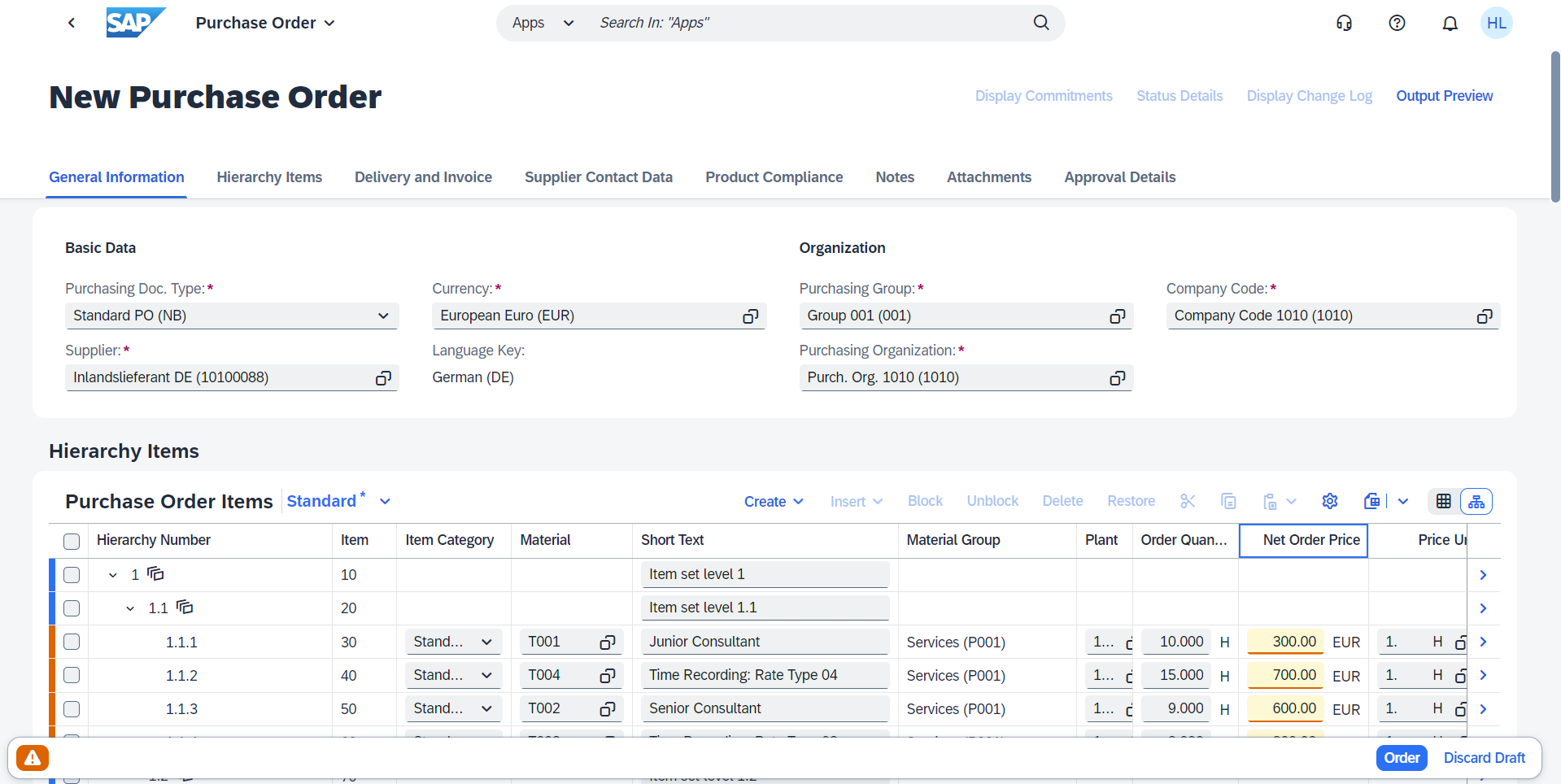
Screen Shot of the app Manage Purchase Orders (Version 2) from an SAP S/4HANA Cloud, public edition system.
The purchase order has been created and status changes into “In Approval”.

Screen Shot of the app Manage Purchase Orders (Version 2) from an SAP S/4HANA Cloud, public edition system.
This last screenshot shows the purchase order fully approved and sent out to the respective supplier.

Screen Shot of the app Manage Purchase Orders (Version 2) from an SAP S/4HANA Cloud, public edition system.
You have seen that the information from the model product specification was used to create a new purchase contract and that the information from the contract was used to create this purchase order.
Manage Purchase Requestion Professional
There are several apps to create a purchase requisition. There are some apps like the “My Purchase Requisitions” (ID F1643A) that don’t allow business users to define their own hierarchy.
This doesn’t mean that there is no support for this functionality for creating purchase requisitions. You can see an example below which provides business users the capability to prepare a structure on their own or select items from a catalogue, app Manage Purchase Requisitions – Professional (ID F2229).

Screen Shot of the app Manage Purchase Requisitions – Professional (F2229) from an SAP S/4HANA Cloud, public edition system.
General recommendations & Summary
General recommendations
You have the option to use the old service master (MM-SRV) or the new lean services data model in your SAP S/4HANA system. The SAP S/4HANA Cloud, public edition only supports the new “lean services” data model.
It is important that you check which model best supports your business needs, understanding that the strategic direction and the innovations will only be based on the new “lean services” data model. The available capabilities depend on the SAP S/4HANA version you are implementing or upgrading to. For example, the shown hierarchy functionalities are only available from the 2022 release onwards.
The adoption path will be different for customers implementing SAP S/4HANA using a greenfield/ new implementation or brownfield / system conversion approach. Customers using a brownfield approach may first want to continue using the old data model and adopt the new data model at a later stage. Customer adopting SAP S/4HANA as a new implementation should try to adopt the new service model right away, if feasible. This will allow you to adopt innovations and be aligned with SAP’s strategic direction.
The focus of this blog is to show some of the new hierarchy capabilities in the procurement space. You should evaluate your full end to end business processes and the underlying technical solutions. This helps to avoid surprises later in the project.
One last general recommendation: Implement the latest SAP S/4HANA version when the project allows it. The recommendation is using the latest release with FPS01 or later for a Go-Live.
Summary
We first had a look at the steps you need to carry out to activate the new Item Hierarchy functionality in your system. You learned that this process is not reversable and will remain in the system once activated.
You then saw how you can create a product model specification and how this hierarchy can flow from this specification into a purchase contract and into a purchase order.
You learned that not all apps provide the same capabilities to the business user. This means you need to carefully check which apps should be assigned to business users for their daily work.
The blog covered that the old data model is still supported, but not the strategic direction. This allows customers to define their path of adopting the new data model.
I hope this blog gives a good impression and helps you with your projects.
Links
SAP Blogs:
- SAP Service Procurement – Transforming from Complex to Collaborative user experience
- SAP Solutions for Collaborative Service Procurement
- Sourcing & Procurement in SAP S/4HANA Cloud 2208
- Service in SAP S/4HANA Cloud – The Link Collection
- Item Hierarchies in Purchase Contracts
SAP Help:
- Migration Objects for SAP S/4HANA - MM - Purchase contract
- Lean services
- Manage Model Product Specifications
- Example: Creating Purchase Contracts Based on Model Product Specifications
SAP Notes:
- 3132075 - MM Transition – External Service Management to Service Procurement S/4HANA (on-premise) / ...
- 2906140 - Service Migration objects - Products, Info Record and Contracts
OpenSAP – Microlearning:
- SAP Managed Tags:
- SAP S/4HANA,
- SAP S/4HANA Private Cloud
You must be a registered user to add a comment. If you've already registered, sign in. Otherwise, register and sign in.
-
Artificial Intelligence (AI)
1 -
Business Trends
363 -
Business Trends
24 -
Customer COE Basics and Fundamentals
1 -
Digital Transformation with Cloud ERP (DT)
1 -
Event Information
461 -
Event Information
24 -
Expert Insights
114 -
Expert Insights
160 -
General
1 -
Governance and Organization
1 -
Introduction
1 -
Life at SAP
415 -
Life at SAP
2 -
Product Updates
4,684 -
Product Updates
220 -
Roadmap and Strategy
1 -
Technology Updates
1,502 -
Technology Updates
89
- SAP S4HANA Cloud Public Edition Logistics FAQ in Enterprise Resource Planning Blogs by SAP
- SAP Fiori for SAP S/4HANA - Composite Roles in launchpad content and layout tools in Enterprise Resource Planning Blogs by SAP
- Working with SAFe Epics in the SAP Activate Discover phase in Enterprise Resource Planning Blogs by SAP
- Subcontracting requirements does not consider plant's inventory in Enterprise Resource Planning Q&A
- Enterprise Portfolio and Project Management in SAP S/4HANA Cloud, Private Edition 2023 FPS1 in Enterprise Resource Planning Blogs by SAP
| User | Count |
|---|---|
| 11 | |
| 10 | |
| 9 | |
| 8 | |
| 7 | |
| 7 | |
| 6 | |
| 5 | |
| 4 | |
| 4 |