
- SAP Community
- Products and Technology
- Enterprise Resource Planning
- ERP Blogs by SAP
- Manufacturing in SAP S/4HANA Cloud, Public Edition...
Enterprise Resource Planning Blogs by SAP
Get insights and updates about cloud ERP and RISE with SAP, SAP S/4HANA and SAP S/4HANA Cloud, and more enterprise management capabilities with SAP blog posts.
Turn on suggestions
Auto-suggest helps you quickly narrow down your search results by suggesting possible matches as you type.
Showing results for
Product and Topic Expert
Options
- Subscribe to RSS Feed
- Mark as New
- Mark as Read
- Bookmark
- Subscribe
- Printer Friendly Page
- Report Inappropriate Content
08-14-2023
8:44 AM
This blog provides an overview of innovations in SAP S/4HANA Cloud 2308 for Manufacturing.
First, this blog post starts with the table of contents for ease of reference and allows you to navigate directly to the topic you are interested in by clicking on a specific entry:
Check out my video highlighting the following manufacturing release highlights:
Video 1: Highlights for Manufacturing in the 2308 release
A hotspot of customer inquiries in recent years has been the question of how to integrate external PLM systems with SAP S/4HANA Cloud, public edition. m.oertelt answers this question in his brand new blog post Discrete Industries in SAP S/4HANA Cloud, Public Edition 2308.
Scope Item 6U2 (PLM System Integration) provides the set-up instructions.
The figure below shows the Teamcenter integration for product engineering at a glance.
Figure 1: PLM system integration for seamless process integration
Watch the following demo video in which pascal.kugler shows the integration of Siemens Teamcenter with SAP S/4HANA Cloud, public edition.
Video 2: Teamcenter integration - PLM system integration
(back to top)
For a short recap watch the demo video in my 2208 blog post that shows the SAP Fiori app Process Production Versions as the one-stop solution for production versions.
You can now navigate in the Process Production Versions app to a network graph that represents the sequence of operations and phase relationship for master recipe. You can use the network graph to understand various relationship types between phases. Each relationship type links the start or end of a preceding phase with the start or end of a succeeding phase. The phase relationship types shown in the graph include FS relationship, SS relationship, SF relationship and FF relationship.
Figure 2: 'Process Production Versions' app - Task List section - 'Operation Overview' button
Figure 3: SAP Fiori app 'Process Production Versions' - Network Graph View for Master Recipe with detailed phase and relationship information
This feature was delivered already with continuous feature delivery release 2302.2 available via feature toggle. Now it is general available.
(back to top)
The Maintain Time-Dependent Stock Levels app was enhanced with the following features:
Watch the next video that shows how to download validity intervals for multiple materials in a spreadsheet, edit the downloaded spreadsheet, and upload validity intervals from a spreadsheet.
Video 3: 'Maintain Time-Dependent Stock Levels' app - Download/Upload Intervals
(back to top)
The Manage Material Coverage (F0251A) app was enhanced with the following new features:
Markus shows the new features in the next video.
Video 4: 'Manage Material Coverage (F0251A)' app - Enhancements
Learn in the next video how to navigate from the Monitor Material Coverage (Net Segments) and Monitor Material Coverage (Net and Individual Segments) apps to the Manage Material Coverage (F0251A) app.
Video 5: Navigate from Monitor Material Coverage apps to Manage Material Coverage (F0251A) app
(back to top)
The Manage Planned Orders app enables you now to select multiple planned orders and convert them to Production Orders, Process Orders, or Purchase Requisitions based on the Master Data values using the Collective Conversion to option at the top of the list page.
You can also select a single order and perform the same operations using the Convert option in the Action column.
Figure 4: 'Manage Planned Orders' app - Collective Conversion to Production Orders, Process Orders, or Purchase Requisitions
(back to top)
The Capacity Scheduling Table app enables you now to view the Component Available Date for an order, that is, the date on which it's component will be produced. In case of multiple components, the date displayed will be for the component which is produced at last. You can enable this column from the Settings wheel. You can also view this date in the Additional Information section of the Object page.
(back to top)
With this new feature you can create stock transfer reservations between MRP areas in the same plant without considering the goods receipt processing time. Based on the settings made in your configuration environment, the system automatically calculates the requirements date by skipping the goods receipt processing time, after running MRP.
Figure 6: 'Manage Your Solution' app - Configuration Step 'Define Special Procurement Type' - Skip Goods Receipt Processing Time
(back to top)
Historical Buffer Performance is a new app using which you can view the historical data for your buffer stock related to the time-dependent buffer level charts within a specified time period (for example, last month). The visualization and analytical capabilities helps the production planner to gain an insight into the historical buffer performance for a material.
Markus presents the new app in the next video.
Video 6: 'New SAP Fiori app 'Historical Buffer Performance'
(back to top)
The enhancements for the Manage Production Orders app support you even more in your daily work as a production supervisor. The following enhancements have been made to the app:
Order split enables you to split an existing production order for which processing may have already begun into two separate production orders, the parent order and the child order. These production orders are then executed separately from a logistic perspective.
Already so far, you can execute an order split for production orders that are settled by period-based production cost posting, but you still need to distribute the costs at order split using a by-product.
With 2308, for production orders that are settled by event-based production cost posting, the system reposts the proportional actual costs determined by the split quantity from the parent to the child order. The new option to split event-based orders eliminates the need to use a by-product and enhances the flexibility in handling orders. You can react more quickly to quality issues or bottlenecks and analyze costs involved with the orders in detail.
The next video shows you the order split with actual costs analysis in the system.
Video 7: 'Manage Production Orders' app - Advanced Order Splitting for Production Orders
(back to top)
The button for checking the availability of components has been renamed from Check Components to Check Availability. In addition, further options have been added: You can now not only check the availability of components but also reset already committed quantities and perform the availability check again. By sorting the worklist according to your priorities, you can thus commit the available quantities according to your needs.
You can now check the availability for several production orders at once.
Figure 7: 'Manage Production Orders' app - Check Availability
(back to top)
The Manage Production Orders app enables you now to display information on serialized materials. Use the new Serial No. Profile filter to display your orders with serialized materials and the respective profile in the worklist.
Figure 8: 'Manage Production Orders' app - New filter 'Serial No. Profile'
If you work with serialized materials, the system displays a Serial Numbers section on the detail page. This section lists the serial numbers that are assigned to or produced with the respective order. By default, the Serial Number, Product (Material), and Equipment columns are displayed. You can add further columns according to your needs.
You can now use a full-text search field for the Serial Numbers and Components section on the detail page.
Figure 9: 'Manage Production Orders' app - New 'Serial Numbers' section and full-text search field
In addition, you can export the list of serial numbers as spreadsheet or PDF file.
From the Serial Numbers section, you can navigate to the following apps:
The navigation targets for the serial numbers are contained in the dependent business catalog Production Control (Discrete) - Order Monitoring (SAP_SCM_BC_PRODN_ORD_MNTR_MC).
(back to top)
With the Confirm Production Operation app, you can partially or completely confirm production operations. This app has been enhanced to support you even more in your daily work as a production operator. The following enhancements have been made to the app:
Figure 10: 'Confirm Production Operation' app - confirm suboperations
Figure 11: 'Confirm Production Operation' app - 'Activities' section with new 'Shift' field
Watch the video below in which the user scans the barcode of a 16-digit order and operation number with a built-in smartphone camera.
Video 8: 'Confirm Production Operation' app - Barcode scanning with built-in smartphone camera
(back to top)
The enhancements for the Manage Process Orders app support you even more in your daily work as a production supervisor. The following enhancements have been made to the app:
The Issues column in the worklist now contains an icon to show if any material movements for a process order failed. From the popover of the Issues column, you can view the number of failed material movements and then directly navigate to the Reprocess Failed Material Movements app.
Figure 12: 'Manage Process Orders' app - New icon 'Failed Material Movements' in the 'Issues' column
The information on failed material movements is displayed as a separate section on the detail screen.
Figure 13: 'Manage Process Orders' app - New section 'Failed Material Movements'
You can now display and filter user-defined statuses for process orders in the worklist. With user-defined statuses, you can control which business transactions are enabled or disabled for a process order in a certain status.
Figure 14: 'Manage Process Orders' app - display and filter user-defined statuses for process orders
You can now display the Time Zone column in the worklist and the corresponding filter field in the filter bar. The column displays the abbreviation for the time zone of the production plant, meaning all displayed dates and times refer to this time zone. The time zone is automatically displayed in the Order Information section on the detail screen. You can also display it in the Components and Order Schedule section.
Figure 15: 'Manage Process Orders' app - 'Order Schedule' section with new 'Time Zone' column
If you have entered a long text of more than 30 characters together with a confirmation, you can now display that confirmation long text in the Confirmation section on the detail screen. If the confirmation text is shorter than 30 characters, the text is directly displayed in the Confirmation Text column. If it is longer than 30 characters, a link is displayed that opens a popup with the long text.
Figure 16: 'Manage Process Orders' app - Confirmation Long Text
For defining your area of responsibility, the new My Area of Responsibility – Production Supervisor app has been integrated. If you now define your area of responsibility for the first time or change it using the app settings, the system will take you to the new app where you make your settings. Navigate back by selecting the Back button in the launchpad shell bar.
If you already work with the Manage Process Orders app and have therefore already defined your area of responsibility inside the app, the system will migrate your data once you start the app to
your settings in the My Area of Responsibility – Production Supervisor app.
Figure 17: 'My Area of Responsibility – Production Supervisor' app integration
(back to top)
The following enhancements have been made to the Work Center Object Page and Resource Object Page apps:
Figure 18: Navigate from 'Manage Production Orders' app to 'Work Center' object page (enhancements highlighted in red boxes)
Figure 19: Navigate from 'Manage Process Orders' app to 'Resource' object page (enhancements highlighted in red boxes)
A red highlight shows the Production Operator that an operation is overdue in the Operations in Progress table:
Figure 10: New 'Operations in Progress' section on Work Center & Resource object pages
A red highlight shows the Production Operator that an operation is overdue in the Queuing Operations table:
Figure 20: 'Queuing Operations' section on Work Center & Resource object pages
The next figure shows the new Planned Orders section:
Figure 21: New 'Planned Orders' section on Work Center & Resource object pages
(back to top)
With the past release, we launched the SAP Fiori app Manage Production Supply Areas that enables you to monitor your production supply areas (see the short demo video in my 2302 blog post).
Create, edit, and delete functionality is now available in the Manage Production Supply Areas app.
Figure 22: SAP Fiori app 'Manage Production Supply Areas' - Create, edit, and delete functionality
(back to top)
For a short recap about the FMEA capabilities in Quality Management check out my blog posts FMEA launch with 2202 , FMEA enhancements with 2208 , FMEA enhancements with 2302, and the FMEA expert talk.
With 2308, the following enhancements have been made to the Manage FMEAs app:
Under Analysis, you can show the items of an FMEA not only in the different graphical net views, but also in a hierarchical tree view.
Figure 23: 'Manage FMEAs' app - 'Analysis' section - 'FMEA Items' in hierarchical tree view
In addition to the FMEA system status, the FMEA action status was introduced. The system status is set implicitly, based on the action status. The new action status and the system status can be mapped as follows
Figure 24: 'Manage FMEAs' app - Action Status
You can create several actions at once and indicate that a new action is an Initial Action.
Figure 25: 'Manage FMEAs' app - Create several actions at once
You can add long texts when you create elements. The first part of the long text is taken as the short text.
Figure 26: 'Manage FMEAs' app - 'Analysis' section
To make the overview tidier, several lines between items are combined as one line. In addition, the graphic layout is now more compact.
Figure 27: 'Manage FMEAs' app - tidier graphical net in the 'Analysis' section
The Optimization view was renamed to Risk Optimization to better reflect that both steps, risk analysis and optimization, are done in this view.
Now you have the option to add the responsible business partner directly in the view. The figure below shows also the display of texts rather than IDs, for example, for cause origin.
Figure 28: 'Manage FMEAs' app - 'Risk Optimization' view
(back to top)
In the Manage Usage Decisions app, stock postings of single inspection units (with optional serial numbers) have been improved.
For example, you can now make stock postings of serial numbers that are not assigned to an inspection lot, but originate from the material documents that create the inspection stock.
If serial numbers are optional, you can make stock postings with or without serial numbers in one go. To explain the app behavior in the case of optional serial numbers, a message is permanently displayed in the app as shown in the figure below.
Figure 29: 'Manage Usage Decisions' app with the stock posting for an inspection unit. On the left side see the Material document with the assigned serial numbers
Serial Numbers are now enabled in Inspection Reports, Sample-Drawing Instruction and Quality Certificate Forms.
You can now
To do so, you can extend the predelivered form templates in the Adobe LiveCycle Designer® to include the serial number field.
(back to top)
In the Manage Inspection Plan, Manage Usage Decision, Manage Inspection Lots apps you can now use the features of Harmonized Document Management for attachments.
Figure 30: Harmonized Document Management now supported in the apps 'Manage Inspection Plan', 'Manage Usage Decisions', and 'Manage Inspection Lots'
(back to top)
In the Manage Quality Info Records app, you can now add the Inspection Control field as a filter and a worklist column to filter for quality info records depending on the supplier qualification.
Figure 31: 'Manage Quality Info Records' app - new filter and column 'Inspection Control'
(back to top)
In the Record Inspection Results app, you can use the new Characteristic Status filter to list inspection lots that have, for example, open characteristics or rejected characteristics.
Figure 32: 'Record Inspection Results' app - new 'Characteristic Status' filter
In addition, Valuation mode 110 is enabled and you can navigate to the inspection method details from the characteristic result details screen.
(back to top)
With the Determination of Defect Code Groups and Codes app quality planners can define rules to control which code groups and codes are allowed for catalog 9 (defect
types) in defects recording or in results recording. You specify the rules in a decision table in the Determination of Defect Code Groups and Codes app.
A proposal of defect codes is given based on the defined rules considering parameters such as defect category, material, material group, or plant.
Figure 34: 'Record Defect' app - proposal of defect codes based on the defined rules
(back to top)
Thanks for reading this blog post. Stay tuned!
You will find a collection of my SAP S/4HANA Cloud release blogs here:
Check out also my new blog post
and the new blog post
from my colleague m.oertelt that is listed in his blog series
This July, we hosted a series of compelling live sessions from the heart of the SAP S/4HANA Engineering organization. Missed the live sessions? Watch our replays on demand!
Here, you can find a sixty-minute recording and a presentation for manufacturing as well as 19 other topics as part of the SAP S/4HANA Cloud, public edition 2308 release. For more information on the SAP S/4HANA Cloud, Public Edition Early Release Series and how to sign up for it, check out this blog post.
As always, I would like to encourage you to subscribe to our podcast “Inside SAP S/4HANA”. This podcast leverages the unique knowledge and expertise of SAP S/4HANA product experts, partners and customers to address objects of interest by sharing product insights and project best practice. There is no customer success without product success and project success; we share all ingredients with you to get to the next level and make your SAP S/4HANA project a success. Subscribe now and benefit from the shared knowledge!
Our openSAP microlearnings for SAP S/4HANA offer an exciting new learning opportunity. What began with a small batch of 20 videos, has now become a channel with more than 50 microlearnings that have generated over 20,000 views since then. Today we cover multiple lines of business such as finance, manufacturing, and supply chain, and key technology topics like Master Data Management, key user extensibility, SAP User Experience, and upgrade management. We are continuously adding new microlearnings to the SAP S/4HANA channel, so make sure you check them out.
If you want to learn more and actively engage with SAP subject matter experts on SAP S/4HANA Cloud, public edition, join our SAP S/4HANA Cloud, public edition community–now fully integrated with SAP Community. The community brings together customers, partners, and SAP experts and has a clear mission: deliver an interactive community to engage with one another about best practices and product solutions. We invite you to explore the SAP S/4HANA Cloud, public edition community ‘one-stop shop’ as the central place for all resources, tools, content questions, answers and connect with experts to guide you through your journey to SAP S/4HANA Cloud, public edition.
SAP S/4HANA is the foundation of the intelligent enterprise and is an innovative, robust, and scalable ERP. We at Cloud ERP Product Success and Cloud Co-Innovation offer a service as versatile as our product itself. Check out the numerous offerings our Enablement team has created for you below:

Feel free to ask your questions on SAP Community here. Follow the SAP S/4HANA Cloud tag and the PSCC_Enablement tag to stay up to date with the latest blog posts.
Follow us via @SAP and #S4HANA, or myself via @GerhardWelker and LinkedIn
First, this blog post starts with the table of contents for ease of reference and allows you to navigate directly to the topic you are interested in by clicking on a specific entry:
R&D/Engineering
External PLM system integration (+ demo video)
Production Engineering
Process Production Versions - Network Graph for Master Recipe
Production Planning
Maintain Time-Dependent Stock Levels (+ demo video)
Manage Material Coverage (+ demo video)
Manage Planned Orders
Capacity Scheduling Table
Deactivation of Goods Receipt Processing Time for Stock Transfer Reservations
Demand-Driven Replenishment (DDMRP) - Historical Buffer Performance (+ demo video)
Production Operations
Manage Production Orders - Order Split with Actual Costs + ... (+ demo video)
Confirm Production Operation - Barcode Scanning + ... (+ demo video)
Manage Process Orders
Work Center & Resource Object Pages
Kanban - Manage Production Supply Areas
Quality Management
Failure Mode and Effects Analysis (FMEA)
Support for serialized materials
Harmonized Document Management in QM apps
Manage Quality Info Records - Inspection Control
Record Inspection Results - Characteristic Status filter
Determine defect codes using Business Rules Framework
More Information / Additional links
Check out my video highlighting the following manufacturing release highlights:
- Advanced Order Splitting for Production Orders
- Demand-driven analytics - Historical Buffer Performance
- Mass maintenance of Time-Dependent Stock Levels
Video 1: Highlights for Manufacturing in the 2308 release
R&D/Engineering
External PLM System Integration
A hotspot of customer inquiries in recent years has been the question of how to integrate external PLM systems with SAP S/4HANA Cloud, public edition. m.oertelt answers this question in his brand new blog post Discrete Industries in SAP S/4HANA Cloud, Public Edition 2308.
Scope Item 6U2 (PLM System Integration) provides the set-up instructions.
The figure below shows the Teamcenter integration for product engineering at a glance.

Figure 1: PLM system integration for seamless process integration
Watch the following demo video in which pascal.kugler shows the integration of Siemens Teamcenter with SAP S/4HANA Cloud, public edition.
Video 2: Teamcenter integration - PLM system integration
(back to top)
Production Engineering
Process Production Versions - Network Graph View for Master Recipe
For a short recap watch the demo video in my 2208 blog post that shows the SAP Fiori app Process Production Versions as the one-stop solution for production versions.
You can now navigate in the Process Production Versions app to a network graph that represents the sequence of operations and phase relationship for master recipe. You can use the network graph to understand various relationship types between phases. Each relationship type links the start or end of a preceding phase with the start or end of a succeeding phase. The phase relationship types shown in the graph include FS relationship, SS relationship, SF relationship and FF relationship.

Figure 2: 'Process Production Versions' app - Task List section - 'Operation Overview' button
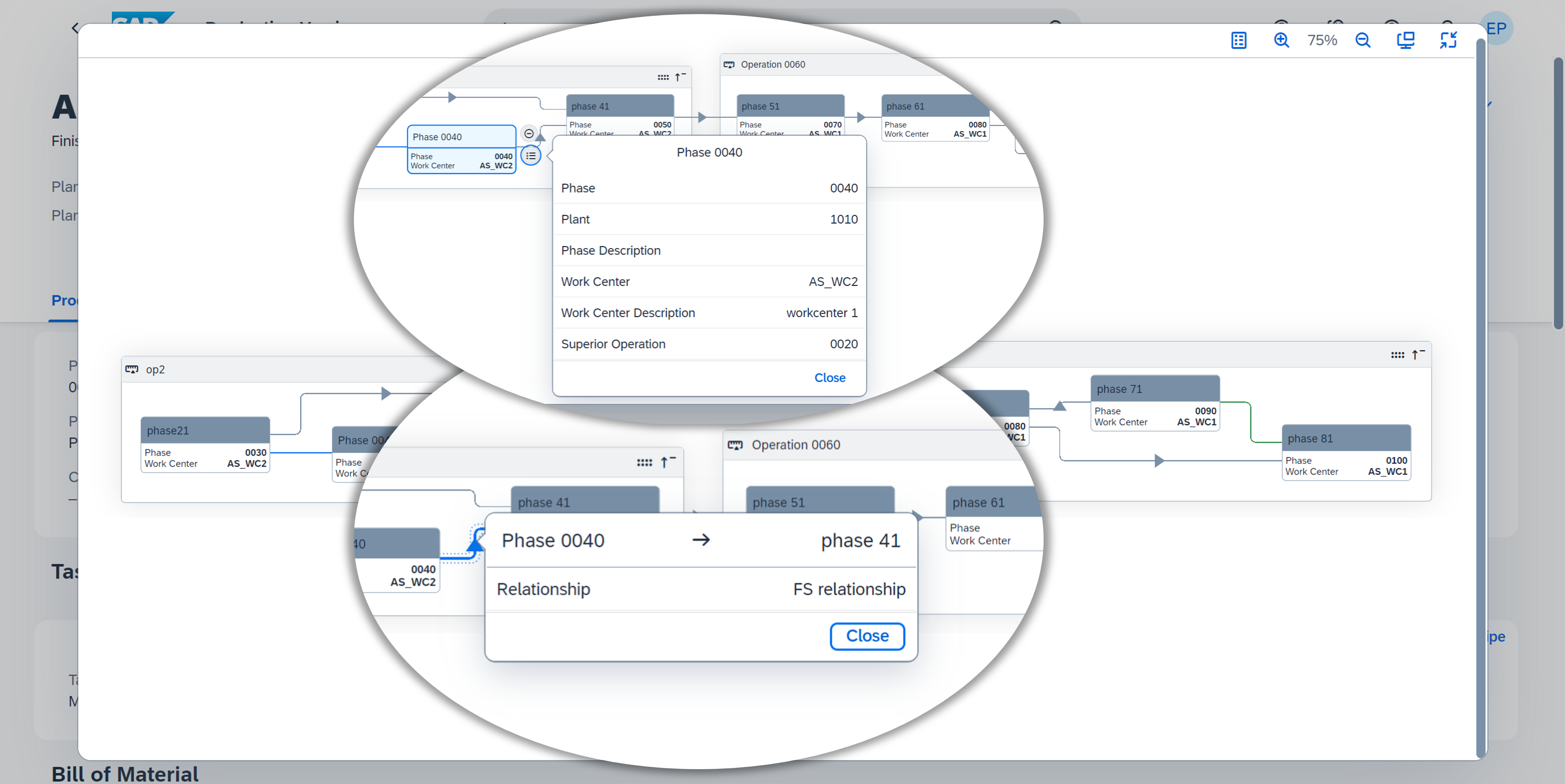
Figure 3: SAP Fiori app 'Process Production Versions' - Network Graph View for Master Recipe with detailed phase and relationship information
This feature was delivered already with continuous feature delivery release 2302.2 available via feature toggle. Now it is general available.
(back to top)
Production Planning
Maintain Time-Dependent Stock Levels
The Maintain Time-Dependent Stock Levels app was enhanced with the following features:
- Creation of validity intervals for multiple materials
- Upload of validity intervals from a spreadsheet
- Visualization of relevant stock level values
- Default values for filtering
Watch the next video that shows how to download validity intervals for multiple materials in a spreadsheet, edit the downloaded spreadsheet, and upload validity intervals from a spreadsheet.
Video 3: 'Maintain Time-Dependent Stock Levels' app - Download/Upload Intervals
(back to top)
Manage Material Coverage
The Manage Material Coverage (F0251A) app was enhanced with the following new features:
- Creation of MRP change requests for changes to existing purchase orders or stock transport orders
- Additional options to accept and resolve coverage issues from the Actions column
- New column for MRP element issues
- Export into a spreadsheet
- Navigation to source material
- Default values for filtering
- Material selection identifier
Markus shows the new features in the next video.
Video 4: 'Manage Material Coverage (F0251A)' app - Enhancements
Learn in the next video how to navigate from the Monitor Material Coverage (Net Segments) and Monitor Material Coverage (Net and Individual Segments) apps to the Manage Material Coverage (F0251A) app.
Video 5: Navigate from Monitor Material Coverage apps to Manage Material Coverage (F0251A) app
(back to top)
Manage Planned Orders
The Manage Planned Orders app enables you now to select multiple planned orders and convert them to Production Orders, Process Orders, or Purchase Requisitions based on the Master Data values using the Collective Conversion to option at the top of the list page.
You can also select a single order and perform the same operations using the Convert option in the Action column.

Figure 4: 'Manage Planned Orders' app - Collective Conversion to Production Orders, Process Orders, or Purchase Requisitions
(back to top)
Capacity Scheduling Table
The Capacity Scheduling Table app enables you now to view the Component Available Date for an order, that is, the date on which it's component will be produced. In case of multiple components, the date displayed will be for the component which is produced at last. You can enable this column from the Settings wheel. You can also view this date in the Additional Information section of the Object page.
 Figure 5: 'Capacity Scheduling Table' app - Component Available Date
Figure 5: 'Capacity Scheduling Table' app - Component Available Date
(back to top)
Deactivation of Goods Receipt Processing Time for Stock Transfer Reservations
With this new feature you can create stock transfer reservations between MRP areas in the same plant without considering the goods receipt processing time. Based on the settings made in your configuration environment, the system automatically calculates the requirements date by skipping the goods receipt processing time, after running MRP.

Figure 6: 'Manage Your Solution' app - Configuration Step 'Define Special Procurement Type' - Skip Goods Receipt Processing Time
(back to top)
Demand-Driven Replenishment - Historical Buffer Performance
Historical Buffer Performance is a new app using which you can view the historical data for your buffer stock related to the time-dependent buffer level charts within a specified time period (for example, last month). The visualization and analytical capabilities helps the production planner to gain an insight into the historical buffer performance for a material.
Markus presents the new app in the next video.
Video 6: 'New SAP Fiori app 'Historical Buffer Performance'
(back to top)
Production Operations (Execution and Control)
Manage Production Orders
The enhancements for the Manage Production Orders app support you even more in your daily work as a production supervisor. The following enhancements have been made to the app:
Order Split with Actual Costs
Order split enables you to split an existing production order for which processing may have already begun into two separate production orders, the parent order and the child order. These production orders are then executed separately from a logistic perspective.
Already so far, you can execute an order split for production orders that are settled by period-based production cost posting, but you still need to distribute the costs at order split using a by-product.
With 2308, for production orders that are settled by event-based production cost posting, the system reposts the proportional actual costs determined by the split quantity from the parent to the child order. The new option to split event-based orders eliminates the need to use a by-product and enhances the flexibility in handling orders. You can react more quickly to quality issues or bottlenecks and analyze costs involved with the orders in detail.
The next video shows you the order split with actual costs analysis in the system.
Video 7: 'Manage Production Orders' app - Advanced Order Splitting for Production Orders
(back to top)
Material Availability Check
The button for checking the availability of components has been renamed from Check Components to Check Availability. In addition, further options have been added: You can now not only check the availability of components but also reset already committed quantities and perform the availability check again. By sorting the worklist according to your priorities, you can thus commit the available quantities according to your needs.
You can now check the availability for several production orders at once.

Figure 7: 'Manage Production Orders' app - Check Availability
(back to top)
Serial Numbers
The Manage Production Orders app enables you now to display information on serialized materials. Use the new Serial No. Profile filter to display your orders with serialized materials and the respective profile in the worklist.

Figure 8: 'Manage Production Orders' app - New filter 'Serial No. Profile'
If you work with serialized materials, the system displays a Serial Numbers section on the detail page. This section lists the serial numbers that are assigned to or produced with the respective order. By default, the Serial Number, Product (Material), and Equipment columns are displayed. You can add further columns according to your needs.
You can now use a full-text search field for the Serial Numbers and Components section on the detail page.

Figure 9: 'Manage Production Orders' app - New 'Serial Numbers' section and full-text search field
In addition, you can export the list of serial numbers as spreadsheet or PDF file.
From the Serial Numbers section, you can navigate to the following apps:
- Manage Material Serial Numbers (F6879)
- Display Serial Numbers (F5147)
- Display Material Serial Number (IQ03)
The navigation targets for the serial numbers are contained in the dependent business catalog Production Control (Discrete) - Order Monitoring (SAP_SCM_BC_PRODN_ORD_MNTR_MC).
(back to top)
Confirm Production Operation
With the Confirm Production Operation app, you can partially or completely confirm production operations. This app has been enhanced to support you even more in your daily work as a production operator. The following enhancements have been made to the app:
- You can now confirm suboperations. On the entry page, you can enter a suboperation number together with the order and operation number. The respective entry field offers you a value help.
- If you already use a barcode scanner to enter the order and operation numbers, note that you might need to adapt your barcodes to include the suboperation number, if required. While generating the barcode, add the optional 4-digit suboperation number to the already existing 16-digit order and operation number.
- You can now use the app with your smartphone. The app is enabled for the use on smartphones. You can use a smartphone for scanning the barcode. A respective button has been added to the entry page.

Figure 10: 'Confirm Production Operation' app - confirm suboperations
- The figure above shows the new Quantities section with the fields Yield, Scrap, Rework, and Reason for Variance.
- In addition, you can now include shift-related information. The Confirm Production Operation app enables you in the Activities section to select a shift for the activities to be confirmed if shifts are configured in your system.

Figure 11: 'Confirm Production Operation' app - 'Activities' section with new 'Shift' field
Watch the video below in which the user scans the barcode of a 16-digit order and operation number with a built-in smartphone camera.
Video 8: 'Confirm Production Operation' app - Barcode scanning with built-in smartphone camera
(back to top)
Manage Process Orders
The enhancements for the Manage Process Orders app support you even more in your daily work as a production supervisor. The following enhancements have been made to the app:
Failed Material Movements
The Issues column in the worklist now contains an icon to show if any material movements for a process order failed. From the popover of the Issues column, you can view the number of failed material movements and then directly navigate to the Reprocess Failed Material Movements app.

Figure 12: 'Manage Process Orders' app - New icon 'Failed Material Movements' in the 'Issues' column
The information on failed material movements is displayed as a separate section on the detail screen.

Figure 13: 'Manage Process Orders' app - New section 'Failed Material Movements'
User Status
You can now display and filter user-defined statuses for process orders in the worklist. With user-defined statuses, you can control which business transactions are enabled or disabled for a process order in a certain status.

Figure 14: 'Manage Process Orders' app - display and filter user-defined statuses for process orders
Time Zone
You can now display the Time Zone column in the worklist and the corresponding filter field in the filter bar. The column displays the abbreviation for the time zone of the production plant, meaning all displayed dates and times refer to this time zone. The time zone is automatically displayed in the Order Information section on the detail screen. You can also display it in the Components and Order Schedule section.
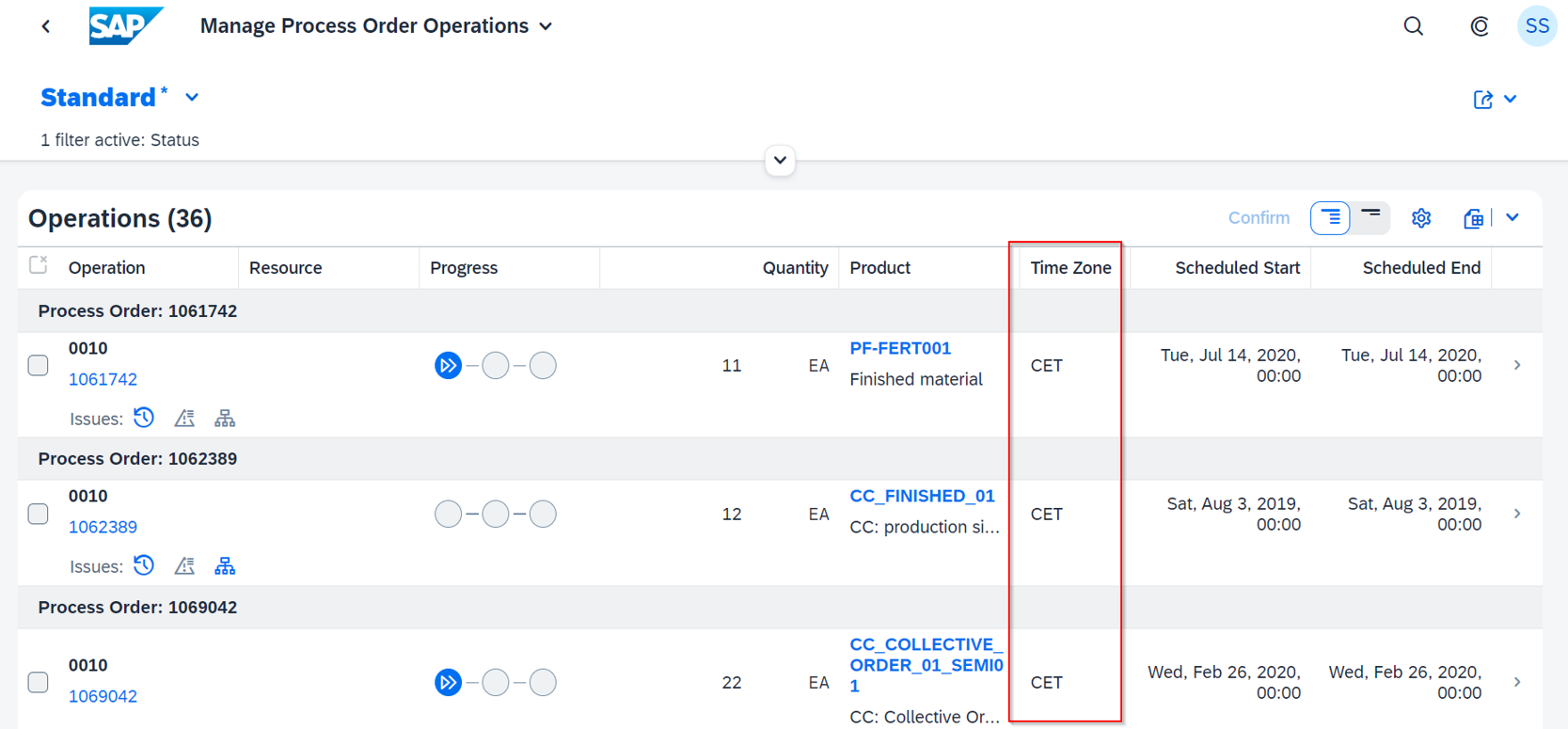
Figure 15: 'Manage Process Orders' app - 'Order Schedule' section with new 'Time Zone' column
Confirmation Long Text
If you have entered a long text of more than 30 characters together with a confirmation, you can now display that confirmation long text in the Confirmation section on the detail screen. If the confirmation text is shorter than 30 characters, the text is directly displayed in the Confirmation Text column. If it is longer than 30 characters, a link is displayed that opens a popup with the long text.

Figure 16: 'Manage Process Orders' app - Confirmation Long Text
My Area of Responsibility – Production Supervisor
For defining your area of responsibility, the new My Area of Responsibility – Production Supervisor app has been integrated. If you now define your area of responsibility for the first time or change it using the app settings, the system will take you to the new app where you make your settings. Navigate back by selecting the Back button in the launchpad shell bar.
If you already work with the Manage Process Orders app and have therefore already defined your area of responsibility inside the app, the system will migrate your data once you start the app to
your settings in the My Area of Responsibility – Production Supervisor app.

Figure 17: 'My Area of Responsibility – Production Supervisor' app integration
(back to top)
Work Center & Resource Object Pages
The following enhancements have been made to the Work Center Object Page and Resource Object Page apps:
- The Time Zone has been added to the Capacity section. It displays the time zone of the production plant. All time information on the object page refers to this time zone.
- The Operation Is Released column in the Today's Operations section can now be filtered.
- The sections Operations in Progress and Planned Orders have been added:
Operations in Progress displays all operations/phases that are only partially confirmed and therefore still in progress
Planned Orders displays all scheduled planned orders with at least one operation/phase assigned to the work center/resource. - Delayed operations/phases are indicated by a colored bar in the Operations in Progress and Queuing Operations sections. An operation/phase is considered as delayed if the scheduled start date of the operation/phase is in the past or if the scheduled start date of the operation/phase is the current date but the scheduled start time is in the past.

Figure 18: Navigate from 'Manage Production Orders' app to 'Work Center' object page (enhancements highlighted in red boxes)

Figure 19: Navigate from 'Manage Process Orders' app to 'Resource' object page (enhancements highlighted in red boxes)
A red highlight shows the Production Operator that an operation is overdue in the Operations in Progress table:

Figure 10: New 'Operations in Progress' section on Work Center & Resource object pages
A red highlight shows the Production Operator that an operation is overdue in the Queuing Operations table:

Figure 20: 'Queuing Operations' section on Work Center & Resource object pages
The next figure shows the new Planned Orders section:
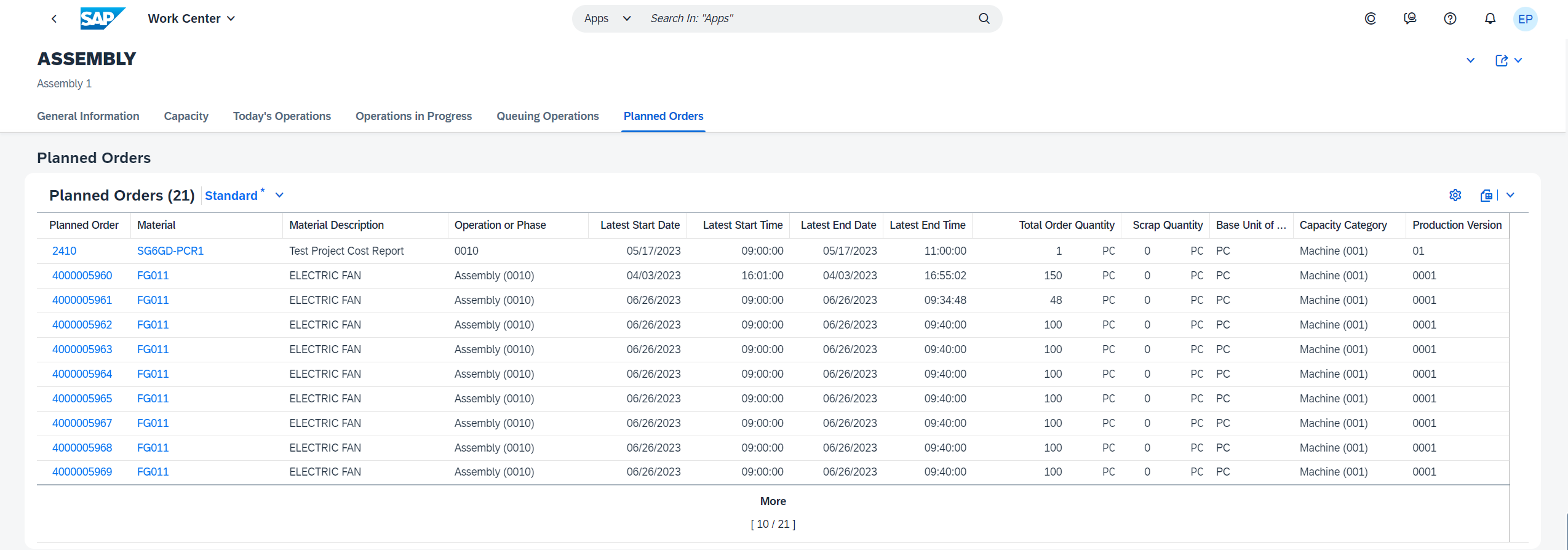
Figure 21: New 'Planned Orders' section on Work Center & Resource object pages
(back to top)
Kanban – Manage Production Supply Areas
With the past release, we launched the SAP Fiori app Manage Production Supply Areas that enables you to monitor your production supply areas (see the short demo video in my 2302 blog post).
Create, edit, and delete functionality is now available in the Manage Production Supply Areas app.

Figure 22: SAP Fiori app 'Manage Production Supply Areas' - Create, edit, and delete functionality
(back to top)
Quality Management
Failure Mode and Effects Analysis (FMEA)
For a short recap about the FMEA capabilities in Quality Management check out my blog posts FMEA launch with 2202 , FMEA enhancements with 2208 , FMEA enhancements with 2302, and the FMEA expert talk.
With 2308, the following enhancements have been made to the Manage FMEAs app:
New tree view to display the items of an FMEA in a hierarchy
Under Analysis, you can show the items of an FMEA not only in the different graphical net views, but also in a hierarchical tree view.

Figure 23: 'Manage FMEAs' app - 'Analysis' section - 'FMEA Items' in hierarchical tree view
New FMEA action statuses
In addition to the FMEA system status, the FMEA action status was introduced. The system status is set implicitly, based on the action status. The new action status and the system status can be mapped as follows

Figure 24: 'Manage FMEAs' app - Action Status
Create new FMEA actions
You can create several actions at once and indicate that a new action is an Initial Action.
Figure 25: 'Manage FMEAs' app - Create several actions at once
Improvements in graphical nets
You can add long texts when you create elements. The first part of the long text is taken as the short text.

Figure 26: 'Manage FMEAs' app - 'Analysis' section
To make the overview tidier, several lines between items are combined as one line. In addition, the graphic layout is now more compact.
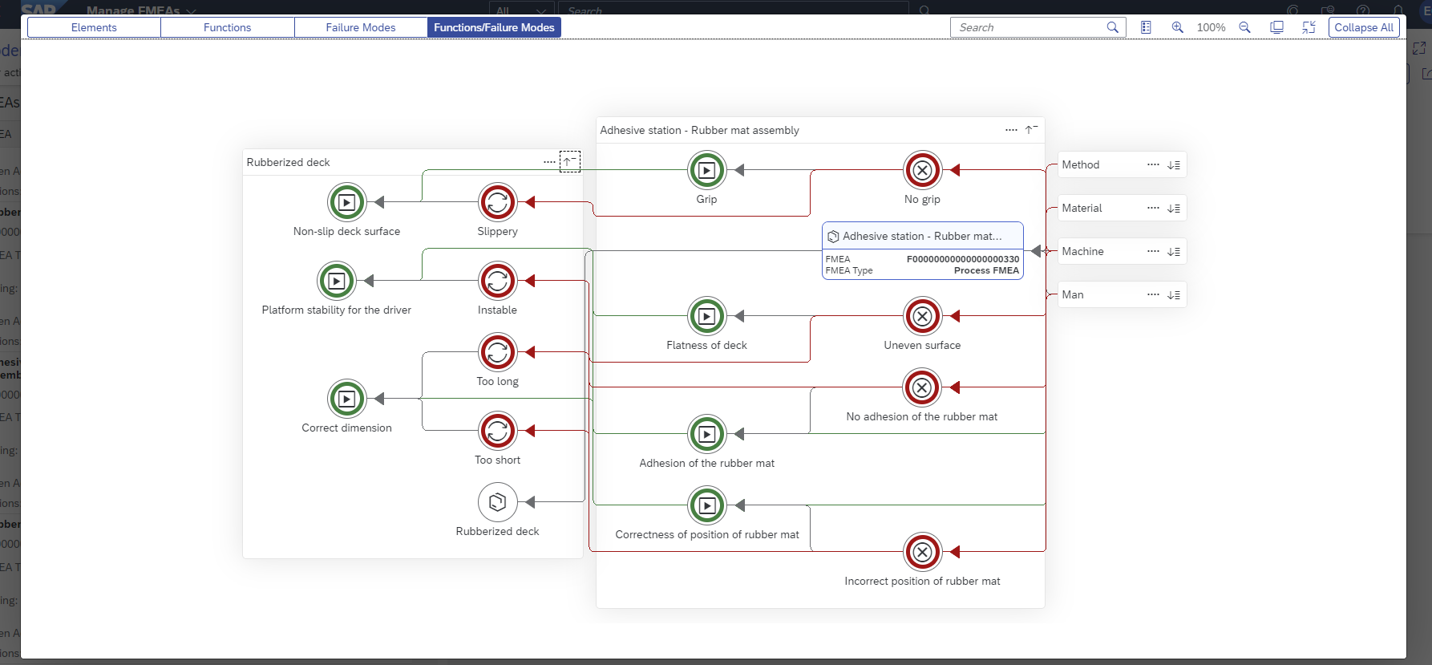
Figure 27: 'Manage FMEAs' app - tidier graphical net in the 'Analysis' section
Improvements in Optimization view
The Optimization view was renamed to Risk Optimization to better reflect that both steps, risk analysis and optimization, are done in this view.
Now you have the option to add the responsible business partner directly in the view. The figure below shows also the display of texts rather than IDs, for example, for cause origin.
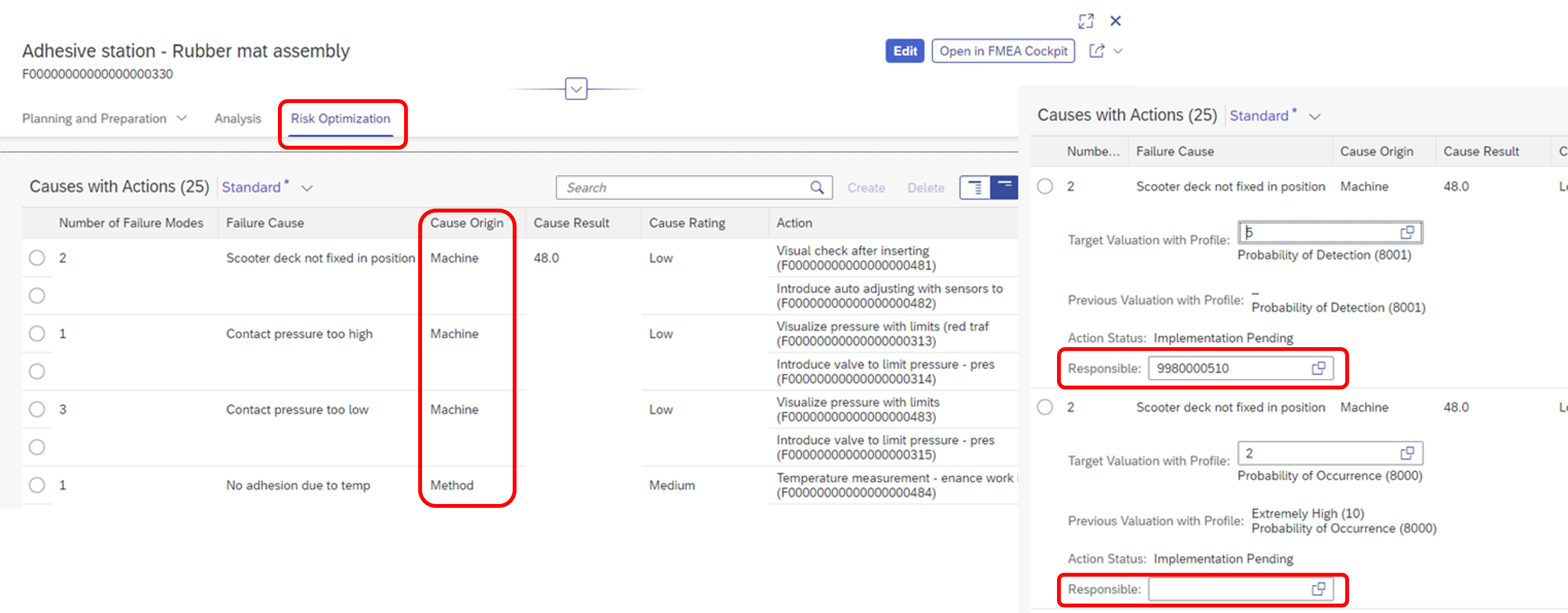
Figure 28: 'Manage FMEAs' app - 'Risk Optimization' view
(back to top)
Support for serialized materials
Manage Usage Decisions
In the Manage Usage Decisions app, stock postings of single inspection units (with optional serial numbers) have been improved.
For example, you can now make stock postings of serial numbers that are not assigned to an inspection lot, but originate from the material documents that create the inspection stock.
If serial numbers are optional, you can make stock postings with or without serial numbers in one go. To explain the app behavior in the case of optional serial numbers, a message is permanently displayed in the app as shown in the figure below.

Figure 29: 'Manage Usage Decisions' app with the stock posting for an inspection unit. On the left side see the Material document with the assigned serial numbers
Serial Numbers in QM Forms
Serial Numbers are now enabled in Inspection Reports, Sample-Drawing Instruction and Quality Certificate Forms.
You can now
- print serial numbers in inspection reports,
- create a custom template to print serial numbers for inspection lots in the sample-drawing instruction forms,
- create a custom template to print serial numbers for inspection lots or batches in the quality certificate forms.
To do so, you can extend the predelivered form templates in the Adobe LiveCycle Designer® to include the serial number field.
(back to top)
Harmonized Document Management in QM apps
In the Manage Inspection Plan, Manage Usage Decision, Manage Inspection Lots apps you can now use the features of Harmonized Document Management for attachments.

Figure 30: Harmonized Document Management now supported in the apps 'Manage Inspection Plan', 'Manage Usage Decisions', and 'Manage Inspection Lots'
(back to top)
Manage Quality Info Records - Inspection Control
In the Manage Quality Info Records app, you can now add the Inspection Control field as a filter and a worklist column to filter for quality info records depending on the supplier qualification.

Figure 31: 'Manage Quality Info Records' app - new filter and column 'Inspection Control'
(back to top)
Record Inspection Results - Characteristic Status filter
In the Record Inspection Results app, you can use the new Characteristic Status filter to list inspection lots that have, for example, open characteristics or rejected characteristics.
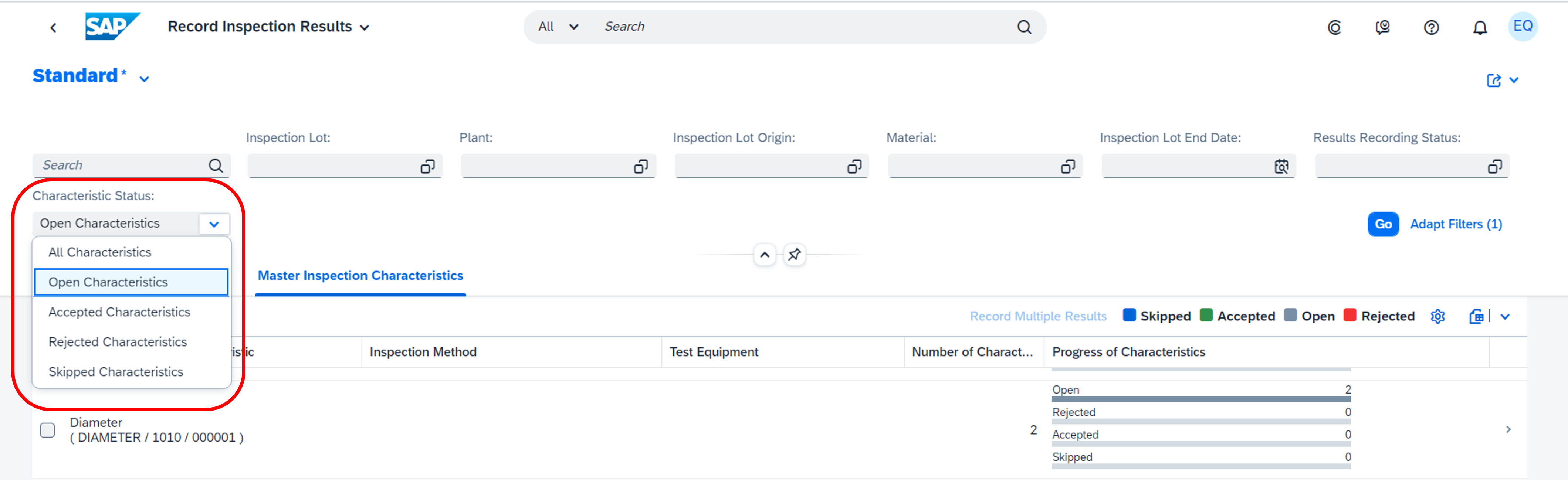
Figure 32: 'Record Inspection Results' app - new 'Characteristic Status' filter
In addition, Valuation mode 110 is enabled and you can navigate to the inspection method details from the characteristic result details screen.
(back to top)
Determine defect codes using Business Rules Framework
With the Determination of Defect Code Groups and Codes app quality planners can define rules to control which code groups and codes are allowed for catalog 9 (defect
types) in defects recording or in results recording. You specify the rules in a decision table in the Determination of Defect Code Groups and Codes app.
 Figure 33: 'Determination of Defect Code Groups and Codes' app
Figure 33: 'Determination of Defect Code Groups and Codes' app
A proposal of defect codes is given based on the defined rules considering parameters such as defect category, material, material group, or plant.

Figure 34: 'Record Defect' app - proposal of defect codes based on the defined rules
(back to top)
More Information / Additional Links
Thanks for reading this blog post. Stay tuned!
You will find a collection of my SAP S/4HANA Cloud release blogs here:
Check out also my new blog post
and the new blog post
from my colleague m.oertelt that is listed in his blog series
Watch the Replays of Our SAP S/4HANA Cloud, Public Edition 2308 Early Release Series!
This July, we hosted a series of compelling live sessions from the heart of the SAP S/4HANA Engineering organization. Missed the live sessions? Watch our replays on demand!
Here, you can find a sixty-minute recording and a presentation for manufacturing as well as 19 other topics as part of the SAP S/4HANA Cloud, public edition 2308 release. For more information on the SAP S/4HANA Cloud, Public Edition Early Release Series and how to sign up for it, check out this blog post.
Inside SAP S/4HANA Podcast
As always, I would like to encourage you to subscribe to our podcast “Inside SAP S/4HANA”. This podcast leverages the unique knowledge and expertise of SAP S/4HANA product experts, partners and customers to address objects of interest by sharing product insights and project best practice. There is no customer success without product success and project success; we share all ingredients with you to get to the next level and make your SAP S/4HANA project a success. Subscribe now and benefit from the shared knowledge!
openSAP microlearnings for SAP S/4HANA
Our openSAP microlearnings for SAP S/4HANA offer an exciting new learning opportunity. What began with a small batch of 20 videos, has now become a channel with more than 50 microlearnings that have generated over 20,000 views since then. Today we cover multiple lines of business such as finance, manufacturing, and supply chain, and key technology topics like Master Data Management, key user extensibility, SAP User Experience, and upgrade management. We are continuously adding new microlearnings to the SAP S/4HANA channel, so make sure you check them out.
Your Voice Matters!
If you want to learn more and actively engage with SAP subject matter experts on SAP S/4HANA Cloud, public edition, join our SAP S/4HANA Cloud, public edition community–now fully integrated with SAP Community. The community brings together customers, partners, and SAP experts and has a clear mission: deliver an interactive community to engage with one another about best practices and product solutions. We invite you to explore the SAP S/4HANA Cloud, public edition community ‘one-stop shop’ as the central place for all resources, tools, content questions, answers and connect with experts to guide you through your journey to SAP S/4HANA Cloud, public edition.
Other SAP S/4HANA Cloud and SAP S/4HANA Enablement Assets
SAP S/4HANA is the foundation of the intelligent enterprise and is an innovative, robust, and scalable ERP. We at Cloud ERP Product Success and Cloud Co-Innovation offer a service as versatile as our product itself. Check out the numerous offerings our Enablement team has created for you below:

Figure 35: Enablement Wheel
Further Information:
- SAP S/4HANA Cloud, public edition release info here
- Latest SAP S/4HANA Cloud, public edition release blog posts here and previous release highlights here
- Product videos for SAP S/4HANA Cloud and SAP S/4HANA
- SAP S/4HANA PSCC Digital Enablement Wheel here
- SAP S/4HANA Cloud, Public Edition Early Release Series here
- Inside SAP S/4HANA Podcast here
- openSAP microlearnings for SAP S/4HANA here
- Best practices for SAP S/4HANA Cloud, public edition here
- SAP S/4HANA Cloud, public edition community: here
- Feature Scope Description here
- What’s New here
- Help Portal Product Page here
Feel free to ask your questions on SAP Community here. Follow the SAP S/4HANA Cloud tag and the PSCC_Enablement tag to stay up to date with the latest blog posts.
Follow us via @SAP and #S4HANA, or myself via @GerhardWelker and LinkedIn
Labels:
4 Comments
You must be a registered user to add a comment. If you've already registered, sign in. Otherwise, register and sign in.
Labels in this area
-
Artificial Intelligence (AI)
1 -
Business Trends
363 -
Business Trends
24 -
Customer COE Basics and Fundamentals
1 -
Digital Transformation with Cloud ERP (DT)
1 -
Event Information
461 -
Event Information
24 -
Expert Insights
114 -
Expert Insights
159 -
General
1 -
Governance and Organization
1 -
Introduction
1 -
Life at SAP
415 -
Life at SAP
2 -
Product Updates
4,684 -
Product Updates
219 -
Roadmap and Strategy
1 -
Technology Updates
1,502 -
Technology Updates
89
Related Content
- SAP S4HANA Cloud Public Edition Logistics FAQ in Enterprise Resource Planning Blogs by SAP
- Demand Planning using historical sales data when just gone live with S/4HANA Cloud Public Edition in Enterprise Resource Planning Q&A
- Stock Ageing Report just gone live of SAP S/4HANA Cloud Public Edition in Enterprise Resource Planning Q&A
- ISAE 3000 for SAP S/4HANA Cloud Public Edition - Evaluation of the Authorization Role Concept in Enterprise Resource Planning Blogs by SAP
- Restriction on number of consolidation units in SAP Group Reporting Public Cloud edition. in Enterprise Resource Planning Q&A
Top kudoed authors
| User | Count |
|---|---|
| 11 | |
| 10 | |
| 9 | |
| 7 | |
| 7 | |
| 7 | |
| 6 | |
| 5 | |
| 4 | |
| 4 |
