
- SAP Community
- Products and Technology
- Enterprise Resource Planning
- ERP Blogs by SAP
- How to create Business Users in SAP S/4HANA
Enterprise Resource Planning Blogs by SAP
Get insights and updates about cloud ERP and RISE with SAP, SAP S/4HANA and SAP S/4HANA Cloud, and more enterprise management capabilities with SAP blog posts.
Turn on suggestions
Auto-suggest helps you quickly narrow down your search results by suggesting possible matches as you type.
Showing results for
Advisor
Options
- Subscribe to RSS Feed
- Mark as New
- Mark as Read
- Bookmark
- Subscribe
- Printer Friendly Page
- Report Inappropriate Content
12-20-2023
11:10 PM
Business User is a new identity model introduced in SAP S/4HANA. A Business User is a natural person who is represented by a Business Partner which is linked to the user in the system. This Business User model is used in many applications in S/4HANA and is required for running different business processes representing roles such as purchaser, sales representative, approver, etc.
In this blog I will explain how to create business users in SAP S/4HANA. There are two scenarios one with HCM integration active and the other with HCM integration not active.
HCM Integration Active:
If there is real integration for example with Success Factors or another 3rd party HR solution the S/4HANA system relies on HR mini-master and it is necessary to schedule the sync report /SHCM/RH_SYNC_BUPA_FROM_EMPL as a background job which would create employee BPs and links business users automatically. This HR mini-master can also be locally maintained using transaction PA30 or PA40.
Transaction PA30
Select Actions and click the Create button.
In the next screen, fill in the field as shown below and click the Save button
In the next screen, fill in Personal Data and click the Save button
In the next screen, fill in Subarea and click the Save button.
In the next screen, maintain Address and click the Save button.
You will see Record created as highlighted at the bottom of the screen below. You can Exit out of this screen.
If the system setup/configuration is complete, two Business Partners will be automatically created as shown below. For more details on configuration, please check the installation guide here. Alternatively, the report /SHCM/RH_SYNC_BUPA_EMPL_SINGLE can be executed to create these Business Partners.
Business Partner with Employe role
Business Partner with Employment role
Next, we will assign a UserID for this person.
Start the transaction PA30 again.
Enter the Personnel Number (19 in this example) and press enter.
Then enter the values,
Infotype = 105 (Communication)
STy = 0001 (System user name) and click the Create button
In the next screen, fill in System ID and click the Save button.
Ignore the warning message and press Enter to save the Employee record.
Now you need to create a user using transaction code SU01.
Enter the user name JOHNDOE1 and click the Create User button
The system will bring up the basic information for the user as shown in the screenshot below. Please note that the User is linked to the Business Partner with Employee role.
Go to Logon Data tab and enter password and click the Save button. Please do not forget to add appropriate roles as needed for the user.
You will get the message User JOHNDOE1 created as below.
Finally, you can run the report /SHCM/R_EE_BP_RELATION_OVW from transaction SE38. This report will provide an overview of the Employee – BP relationship. You can see the two BPs and the User as highlighted.
The second scenario is HCM Integration inactive and in this scenario Business Users can be created using the Fiori App – Maintain Employees (F2288A)
Additional Info:
SAP Note 2570961 - Simplification item S4TWL - Business User Management
For questions, please check these helpful links:
I hope this blog post was helpful for you. If so, click on “like” or “share”. I’m looking forward to your feedback and thoughts.
Thank you.
Brought to you by the SAP S/4HANA RIG and Customer Care team.
In this blog I will explain how to create business users in SAP S/4HANA. There are two scenarios one with HCM integration active and the other with HCM integration not active.
HCM Integration Active:
If there is real integration for example with Success Factors or another 3rd party HR solution the S/4HANA system relies on HR mini-master and it is necessary to schedule the sync report /SHCM/RH_SYNC_BUPA_FROM_EMPL as a background job which would create employee BPs and links business users automatically. This HR mini-master can also be locally maintained using transaction PA30 or PA40.
Transaction PA30
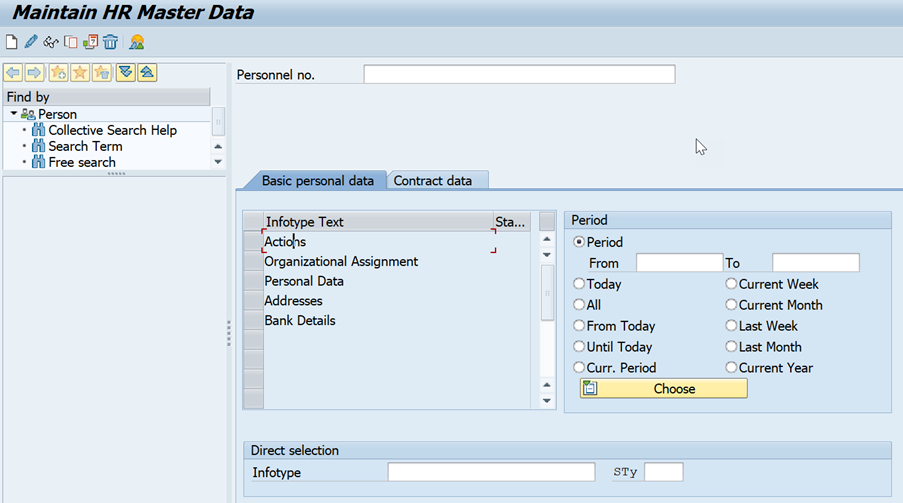
Select Actions and click the Create button.

In the next screen, fill in the field as shown below and click the Save button

In the next screen, fill in Personal Data and click the Save button
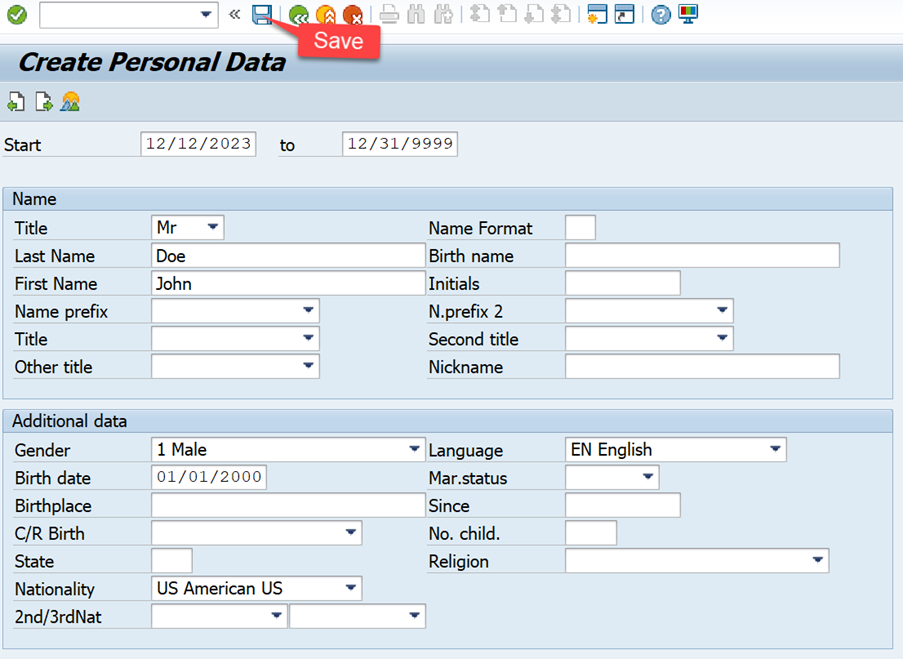
In the next screen, fill in Subarea and click the Save button.

In the next screen, maintain Address and click the Save button.
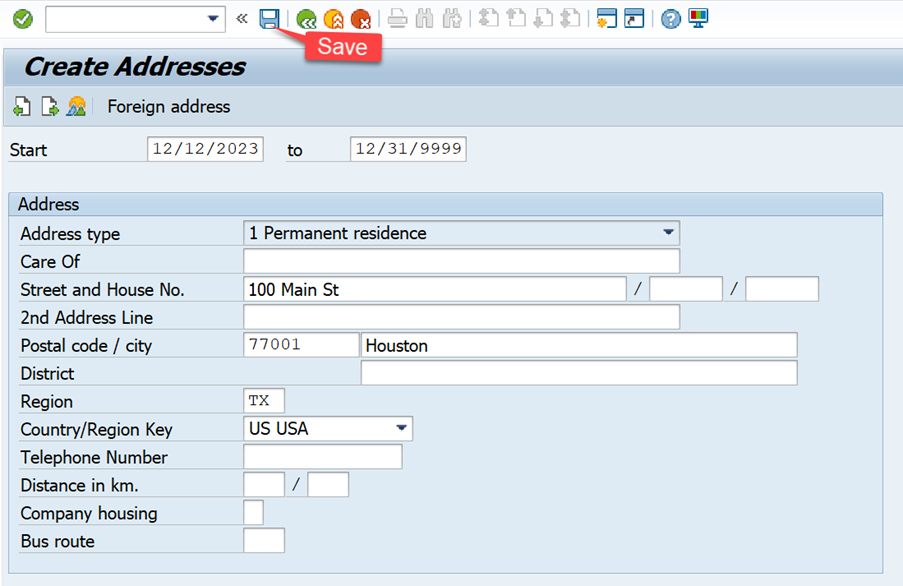
You will see Record created as highlighted at the bottom of the screen below. You can Exit out of this screen.
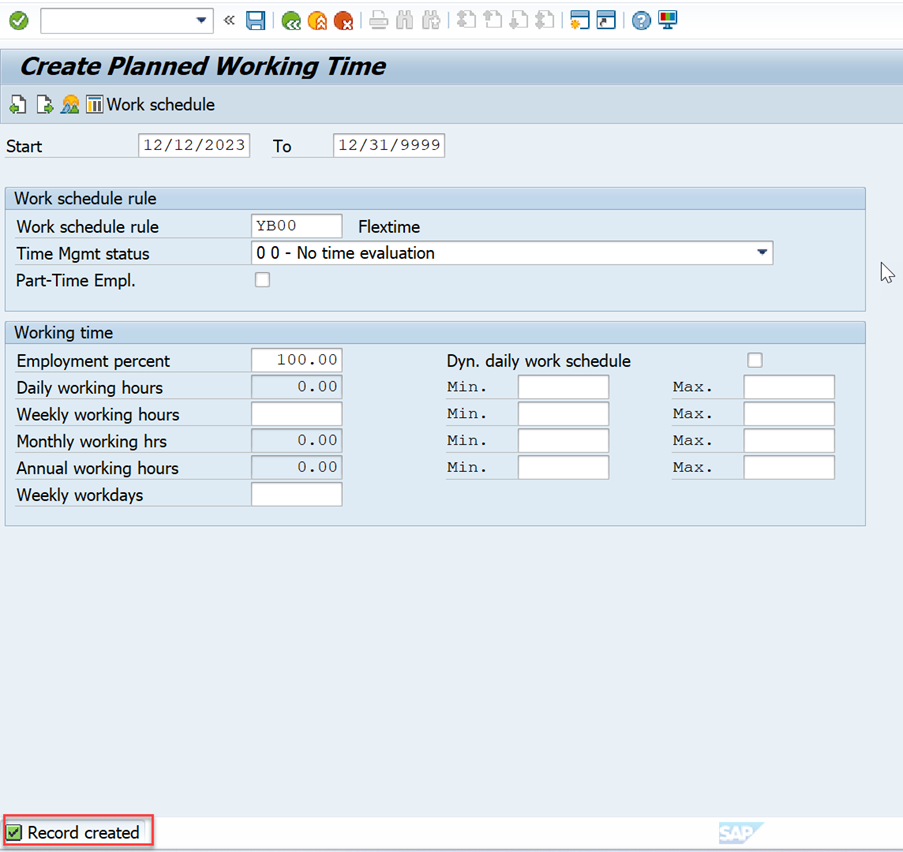
If the system setup/configuration is complete, two Business Partners will be automatically created as shown below. For more details on configuration, please check the installation guide here. Alternatively, the report /SHCM/RH_SYNC_BUPA_EMPL_SINGLE can be executed to create these Business Partners.
Business Partner with Employe role

Business Partner with Employment role

Next, we will assign a UserID for this person.
Start the transaction PA30 again.
Enter the Personnel Number (19 in this example) and press enter.
Then enter the values,
Infotype = 105 (Communication)
STy = 0001 (System user name) and click the Create button

In the next screen, fill in System ID and click the Save button.
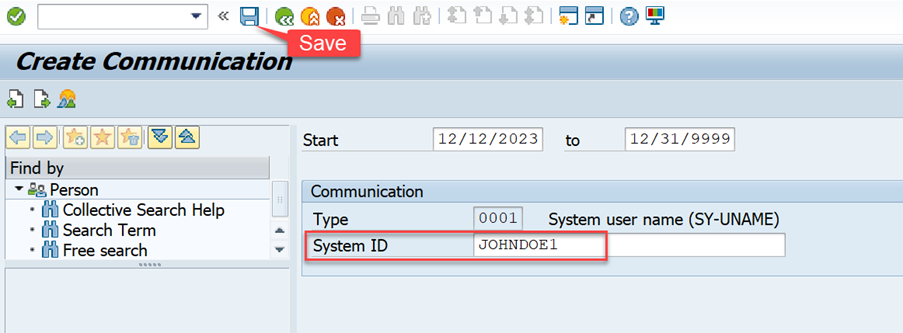
Ignore the warning message and press Enter to save the Employee record.
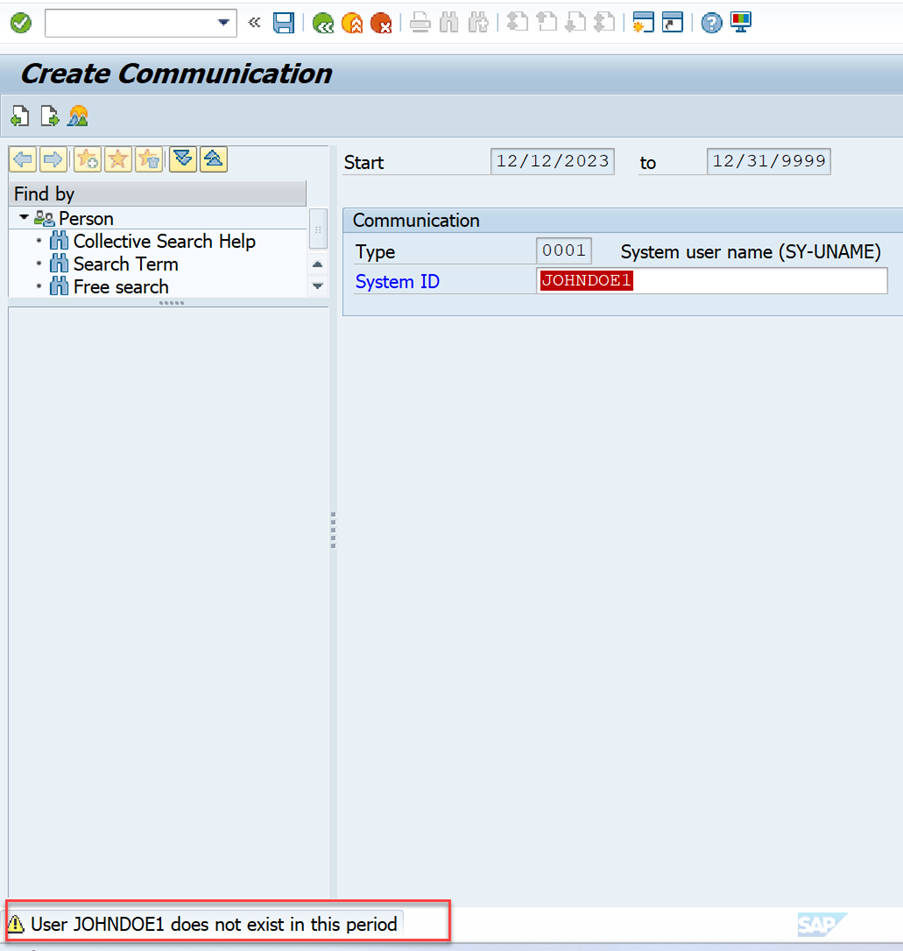
Now you need to create a user using transaction code SU01.

Enter the user name JOHNDOE1 and click the Create User button

The system will bring up the basic information for the user as shown in the screenshot below. Please note that the User is linked to the Business Partner with Employee role.

Go to Logon Data tab and enter password and click the Save button. Please do not forget to add appropriate roles as needed for the user.

You will get the message User JOHNDOE1 created as below.

Finally, you can run the report /SHCM/R_EE_BP_RELATION_OVW from transaction SE38. This report will provide an overview of the Employee – BP relationship. You can see the two BPs and the User as highlighted.

The second scenario is HCM Integration inactive and in this scenario Business Users can be created using the Fiori App – Maintain Employees (F2288A)
Additional Info:
SAP Note 2570961 - Simplification item S4TWL - Business User Management
For questions, please check these helpful links:
- See all questions and answers about SAP S/4HANA
- Ask a Question about SAP S/4HANA
- Follow SAP S/4HANA for more blogs and updates
- Visit the community topic pages for SAP S/4HANA
I hope this blog post was helpful for you. If so, click on “like” or “share”. I’m looking forward to your feedback and thoughts.
Thank you.
Brought to you by the SAP S/4HANA RIG and Customer Care team.
- SAP Managed Tags:
- SAP S/4HANA
Labels:
You must be a registered user to add a comment. If you've already registered, sign in. Otherwise, register and sign in.
Labels in this area
-
Artificial Intelligence (AI)
1 -
Business Trends
363 -
Business Trends
24 -
Customer COE Basics and Fundamentals
1 -
Digital Transformation with Cloud ERP (DT)
1 -
Event Information
461 -
Event Information
24 -
Expert Insights
114 -
Expert Insights
160 -
General
1 -
Governance and Organization
1 -
Introduction
1 -
Life at SAP
415 -
Life at SAP
2 -
Product Updates
4,684 -
Product Updates
220 -
Roadmap and Strategy
1 -
Technology Updates
1,502 -
Technology Updates
89
Related Content
- How to create Business Roles with required standard apps? in Enterprise Resource Planning Q&A
- Cannot create a Single-date Order ECO using a custom OData service in Enterprise Resource Planning Q&A
- Add Header Text in Basic Date of Supplier Invoice in Enterprise Resource Planning Q&A
- Advance Return Management complete configuration(SAP ARM) in Enterprise Resource Planning Blogs by Members
- BUSINESS TRANSACTION IN SAP S/4HANA CLOUD, PUBLIC EDITION in Enterprise Resource Planning Q&A
Top kudoed authors
| User | Count |
|---|---|
| 11 | |
| 10 | |
| 9 | |
| 8 | |
| 7 | |
| 7 | |
| 6 | |
| 5 | |
| 4 | |
| 4 |