
- SAP Community
- Products and Technology
- Enterprise Resource Planning
- ERP Blogs by SAP
- [HCM SPAIN] INSS Empresa - Downloading the FIE fil...
Enterprise Resource Planning Blogs by SAP
Get insights and updates about cloud ERP and RISE with SAP, SAP S/4HANA and SAP S/4HANA Cloud, and more enterprise management capabilities with SAP blog posts.
Turn on suggestions
Auto-suggest helps you quickly narrow down your search results by suggesting possible matches as you type.
Showing results for
Advisor
Options
- Subscribe to RSS Feed
- Mark as New
- Mark as Read
- Bookmark
- Subscribe
- Printer Friendly Page
- Report Inappropriate Content
10-18-2023
1:54 PM
Select this link to read this post in Spanish.
Context
How to download the FIE file
The steps described in this blog post, were written based on this YouTube video.
See the steps in the following section.
Downloading through SILTRA
In SILTRA, the access is authorized for the main user of the Sistema de liquidación directa and for one secondary user (see more information about secondary users in the next section of this post).
To download the FIE file in the correct format, follow these steps:
See the example of a file generated in SILTRA:
Authorizing a Secondary User
If you are the main user of Autorización RED, you can authorize a secondary user by following these steps:
Now, you can manage the secondary user authorization.
Downloading through Servicio FIER RED Online
Important: this option is only for visualization!
Another way to download the file is through the Servicio FIER RED Online. You have access to the information related to a period of maximum 15 days or 300 registers per file in the Excel format. The access is authorized for the main user and one secondary user in the Sistema RED Online.
However, the excel format is not supported by the system. But you can still use this option for a quick visualization check of the file and its information.
To download the FIE file, follow the steps:
Now, you can access the FIE file in the Excel format for visualization only.
More information about FIE is compiled in these other posts:
HCM Nómina España: Cómo ejecutar el Mensaje FIE para un empleado
HCM Nómina España: Escenarios de utilización del Mensaje FIE
Best regards,
Ariel Dias and Gabriela Corazza

Context
Hello everyone,
Since April 1st, 2023, employees do not have the obligation to present a copy of their medical certificate of temporary incapacity to the company. In this post, you will learn more about how companies can download the FIE (INSS Empresa) file in order to correctly process the information about the course of an employee’s temporary incapacity on the system.
How to download the FIE file
The steps described in this blog post, were written based on this YouTube video.
The correct way of downloading of the FIE file with a format supported by Mensaje FIE (RPU_PADES_FIE) program is the Sistema de liquidación directa: download the FIE in SILTRA.
See the steps in the following section.
Downloading through SILTRA
In SILTRA, the access is authorized for the main user of the Sistema de liquidación directa and for one secondary user (see more information about secondary users in the next section of this post).
To download the FIE file in the correct format, follow these steps:
- In SILTRA, select the Envio/recepción
- In the Envio de mensajes a la TGSS y recepción de respuestas, select the Recepción.
- Choose your certification and Aceptar to the user authentication.
- Choose the Buzones button to access the files list, that you can filter by subject.
- In the list, select the FIE file you want to download and choose Visualizar Respuesta.
- In the Visualización del fichero, you access the file detailed information. Select Guardar to download it.
See the example of a file generated in SILTRA:
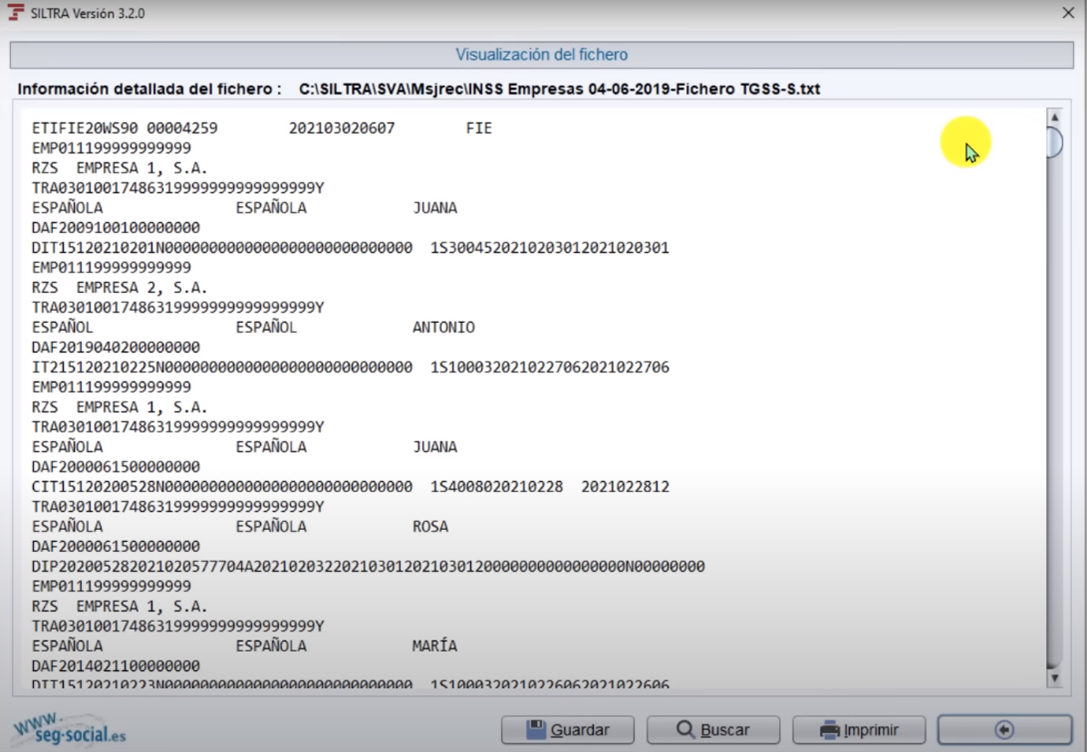
Authorizing a Secondary User
If you are the main user of Autorización RED, you can authorize a secondary user by following these steps:
- In the Seguridad Social web page, go to section A un click on the bottom of the page and select the link Acceso Sistema RED on-line.
- Choose your certification and Aceptar to the user authentication.
- In the Listado de Servicios Disponibles, Select the Gestión de autorizaciones.
- Select Consulta/Modificación delegación recepción comunicacones de oficio.
Now, you can manage the secondary user authorization.
Downloading through Servicio FIER RED Online
Important: this option is only for visualization!
Another way to download the file is through the Servicio FIER RED Online. You have access to the information related to a period of maximum 15 days or 300 registers per file in the Excel format. The access is authorized for the main user and one secondary user in the Sistema RED Online.
However, the excel format is not supported by the system. But you can still use this option for a quick visualization check of the file and its information.
To download the FIE file, follow the steps:
- In the Seguridad Social web page, go to section A un click on the bottom of the page and select the link Sistema RED Online.
- Authenticate your identity with your certification and choose Aceptar.
- In the Listado de Servicios Disponibles window, select FIER – Consulta/Descarga de Fichero INSS Empresas.
- In the Búsqueda y generación del fichero FIE, select one of the two options: Empresas or Autónomos.
- Fill the form with the information according to the option selected and choose Buscar and Descargar. The file will be available at the top of the window, select it to download.
Now, you can access the FIE file in the Excel format for visualization only.
More information about FIE is compiled in these other posts:
HCM Nómina España: Cómo ejecutar el Mensaje FIE para un empleado
HCM Nómina España: Escenarios de utilización del Mensaje FIE
Best regards,
Ariel Dias and Gabriela Corazza
- SAP Managed Tags:
- HCM Payroll,
- HCM Payroll Spain
Labels:
You must be a registered user to add a comment. If you've already registered, sign in. Otherwise, register and sign in.
Labels in this area
-
Artificial Intelligence (AI)
1 -
Business Trends
363 -
Business Trends
24 -
Customer COE Basics and Fundamentals
1 -
Digital Transformation with Cloud ERP (DT)
1 -
Event Information
461 -
Event Information
24 -
Expert Insights
114 -
Expert Insights
160 -
General
1 -
Governance and Organization
1 -
Introduction
1 -
Life at SAP
415 -
Life at SAP
2 -
Product Updates
4,684 -
Product Updates
220 -
Roadmap and Strategy
1 -
Technology Updates
1,502 -
Technology Updates
89
Related Content
- SAP Business ByDesign – What’s New 23.08 in Enterprise Resource Planning Blogs by SAP
- HCM Nómina España: Pension Plan 2023 Changes — Simplified Limit and Allowance in Enterprise Resource Planning Blogs by SAP
- HCM Nómina España: Utilización de la BAdI para ajuste de valores relacionados con entradas de infotipo in Enterprise Resource Planning Blogs by SAP
- HCM Nómina España: Cómo utilizar la funcionalidad de cláusulas adicionales de contratos in Enterprise Resource Planning Blogs by SAP
Top kudoed authors
| User | Count |
|---|---|
| 11 | |
| 10 | |
| 9 | |
| 8 | |
| 7 | |
| 7 | |
| 6 | |
| 5 | |
| 4 | |
| 4 |