
- SAP Community
- Products and Technology
- Enterprise Resource Planning
- ERP Blogs by Members
- TRM Treasury GL Account assignment for Product Typ...
Enterprise Resource Planning Blogs by Members
Gain new perspectives and knowledge about enterprise resource planning in blog posts from community members. Share your own comments and ERP insights today!
Turn on suggestions
Auto-suggest helps you quickly narrow down your search results by suggesting possible matches as you type.
Showing results for
mezeshan
Participant
Options
- Subscribe to RSS Feed
- Mark as New
- Mark as Read
- Bookmark
- Subscribe
- Printer Friendly Page
- Report Inappropriate Content
09-11-2023
2:49 PM
Hi colleagues,
Each Product Type in TRM module post to Financial Accounting, Most of Product type are predefined in Latest S/4 Hana but we have to assign GL Account to them. Here I will explain in detail how we can achieve that. This Blog cover following Configurational Objects.
Perquisite
It is required before posting any financial document from TRM module through Financial Posting Tcode like TBB1, TPM18, TPM1 and TPM44 etc. If it is not properly assigned then Error message will be display. So normal we define these after organizational and Product Type Configuration.
A- Update Type for GL Posting
Once a deal is created and saved, it generate Flows and each Flow is assigned to Update Type. Update type are assigned to Product Type>Transaction Type>Flow Type>Update Type. Before we can assign GL Account to it we have to understand which Update type are part of specific Product type and are they going to post to financial account or not, Because some of update type are not relevant for financial post they are just for different evaluations within TRM module.
Fist make sure Update type is marked as relevant for posting.
SPRO>Financial Supply Chain>Treasury and Risk Management>Transaction Management>General Setting>Accounting>Link to other Accounting components>Indicate update type as Relevant to Posting
Secondly identify Update type in Flows created during deal creation and some of update type are not part of deal at the time of deal creation but on later stage become part of deal like Accrual update type, if we post Accrual then flows are generated.
Blew are standard Update type displayed in Tcode: TPM13. MM1105+ used to post Loan Liability (DR Bank GL Account CR Liability GL Account), MM1200- used to post interest expense (DR Interest Expense GL Account CR Bank GL Account) and MM1130- used to post instalment repayment (DR Liability GL Account CR Bank GL Account). In this way each product type have different Update types and different GL posting procedure. Before assignment GL Account we have to identify them and how they are going to post in Financial Accounting. For each update we can only assign two GL Account one for Debit and one for Credit.
B- Account Assignment Reference
We use the account assignment reference to determine the G/L account in which the position is to be managed.
We make the assignments of the G/L accounts in FI dependent on the account assignment reference for the relevant account symbols (position and interest revenue) for posting the positions, dividend payments, interest payments, accruals and deferrals, incoming payments, and repayments in the general ledger.
SPRO>Financial Supply Chain>Treasury and Risk Management>Transaction Management>General Setting>Accounting>Link to other Accounting components>Define Account Assignment References
Blew are SAP standard Account Assignment Reference
We can also create new by assigning Code and Description to it. In SAP Standard each product type is assigned to one Account assignment reference. But according to requirement we may assign multiple Account assignment to a single Product type like difference Account assignment for different currencies so each currency will post loan in unique set of GL Account. Based on General Valuation Class or Portfolio different Account assignment reference will be assignment to same product type it’s all depend on organizational requirements. If we create a new product type then we have to create a new Account assignment reference and assign to it.
So identify which Account assignment reference must be assigned to product type during deal creation. System only check and assign Account assignment during deal creation, so during Financial posting through Tcode TBB1, TPM18, TPM1 or TPM44 etc. same account assignment reference is used, mean during these activates system does not check or correct account assignment reference.
We have to make sure correct account assignment is assigned during deal creation because during this process system check derivation and assignment. If wrong account assignment is assigned then we have two options First we may correct it manually before settlement or second reverse transaction, correct derivation rules and create new transaction.
When we are creating new deal, after adding required information click on environment button click on Position indicator Button to view assigned account reference.
Here we can see assigned account assignment reframe is 10400. If it’s not correct then we may change it here manually. If deal is saved and we need to change account assignment reference then use Tcode: TPM56C or open transaction in change mode and change account assignment reference manually.
C- Account Assignment Reference Determination (Derivation rules)
Here we define the procedure for automatic assignment of Account Assignment Reference. This process based on logic if the condition meets then Account assignment reference will be transferred to deal.
SPRO>Financial Supply Chain>Treasury and Risk Management>Transaction Management>General Setting>Accounting>Link to other Accounting components>Define Account Assignment References Determination (OTC Transaction)
These are predefined by SAP, Let me explain how these works then we will create new derivation rule.
If we Click on Create new button it gives us three options. Derivation rule (We will create), Move (already predefined by SAP and we may create new) and Enhancement (specific type which is designed for some custom coding logic to be used through User Exit)
Move works on simple logic if the condition meets, if new deal is created with Product type 51A and Transaction Type 100 then Account assignment reference 10100 will be assigned in deal. Based on this we may create new move derivations.
Let’s create a new Derivation rule, Click on create button and choose Derivation rule
Add Step Name then we have to define Source Fields and Target Field. In source field we may choose from given list of fields. Add one or more fields here. As in given screen shot I had added three fields.
Then we will define Target field, if the source fields meet then target field will be assigned to the deal. Click on Details button it will give us three options as given in screen shot.
Do not overwrite with new value if field already filled: System check derivation from top to down if the field is filled from starting rules and we have created a rule which is in bottom then our rule will not work.
Overwrite with new values even if new Values is initial: System check derivation from top to down if the field is filled from starting rules and we have created a rule which is in bottom then our rule will work and value given in our rule will be used.
Overwrite with new value only if new value found: If value in this derivation is blank then it will not use and if value in this derivation is filled then it will be used.
Save the Rule
Our new created rule is at number 27, system check rule one by one from top to bottom. If the value is found in top rules then bottom rules will not be use unless if we choose the option Overwrite with new values even if new Values is initial. We may also change the sequence of these rules by clicking on more button next to delete step button.
After creating the rule, we need to maintain the values of rule. Click on Maintain Entries button.
As given in screen shot if 55A+200+EUR will be used in a deal then account assignment reference will be 10400, If 55a+200+USD then 10200 and if 55A+200+GBP then 10600
In this way we may use other fields in source data like Portfolio or General valuation class and define the rules values with different Account assignment reference.
Optional but always recommended to test rules here. Click on Test button
Enter Source Values and Click on Test button in bottom
In test run it first consider rule 12 and then 27 (newly created). Now it depend on the rule 27 whether it consider rule 12 or 27 as we discussed earlier while create the rule.
Here we can see first 10400 was filled by rule 12 then it is replaced by 10200 due to rule 27.
Same we can test after creating a new deal and check assigned account assignment reference.
We may create derivation rules for securities and loan in the same way as we created for OTC transaction.
The system determines the account assignment references for the sub ledger positions in the parallel valuation areas when you first post the position in the parallel valuation areas using the Post Transactions function Tcode: TPM10. The account assignment references for class positions in securities accounts are determined when you first post a payment (such as interest) for the class position using the Manual Debit Position function Tcode: FWZE. The system first checks whether an account assignment reference has been allocated manually using the function Process Account Assignment Reference Allocations Tcode: TPM3. If no manual assignment has been made, the account assignment reference is determined according to the rules defined in these Configuration.
D- GL Account Determination
Now we will understand how we assign GL Account. In TRM GL assignment is one time activity and through the life same GL Account will be used because TRM work as sub ledger. Detail of Transaction is available in TRM reports and in Trial Balance and other financial report only consolidated data is available.
For GL account assignment use following path and give Chart of Account for which we will maintain data. GL account assignment is Chart of Account specific.
SPRO>Financial Supply Chain>Treasury and Risk Management>Transaction Management>General Setting>Accounting>Link to other Accounting components>Define Account Determination for Treasury and Risk Management
Here we can see each Update type is assigned to Posting Specification. SAP standard updated type and already assigned to posting specification. We may change it if required or if we create a new update type then we have to assign it to a posting Specification.
Here we can define new Posting Specification and check created one. Double click to check their details.
Here we can see Document type SA is assigned to posting specification 11100. We may change it if require.
Posting key 40 is assigned for Debit GL account, posting key 50 is assigned for Credit GL account.
For customer and Vendor respective posting key will be used and we may also use special GL indicator for Customer and Vendor. For customer and Vendor their respective Account symbol will be used.
Most of Account symbols are predefined, we may also create new one if required.
For GL Assignment first we do our working on Excel as given blew. We need to identify each Update type first for Product type we are working then get details of Posting Specification and account symbol. Add Account assignment reference and GL Account. Now our initial working is completed, it’s time to copy same data into SAP.
For Bank Main GL account we enter ++++++++++ because it will get GL account from House Bank and account Master assigned in deal. +++++++++1 is in incoming GL and +++++++++2 is for outgoing GL. It may differ from organization to organization.
Normally GL Account are provided by CFO or Account Manager who is responsible for Chart of Account. Consultant work is to share requirement and details so they may provide GL account accordingly.
Here we will add GL account with detail created in previous step. System will not accept duplicate line so from above 10 rows only 5 will be saved and these will full fill requirement.
After Adding GL account system will post financial document after execution of Tcode TBB1, TPM44 etc. If the configuration are not defined properly then during posting run error message will be displayed and we have to make corrections.
If we are using document splitting then Profit center need to assign with GL account, Default profit center will be assigned in customization of financial accounting. Default Cost center may save in Tcode: OKB9. We cannot add these objects in TRM.
Conclusion
I tried to explain the complete process in detail as possible, Hope it will help those who are learning TRM. Here I explain the process which will be applicable for all Product Type and by following these you may Assign GL account.
Cheers
Each Product Type in TRM module post to Financial Accounting, Most of Product type are predefined in Latest S/4 Hana but we have to assign GL Account to them. Here I will explain in detail how we can achieve that. This Blog cover following Configurational Objects.
- Update type for GL Posting
- Account Assignment Reference
- Account Assignment Reference Determination (Derivation rules)
- GL Account Determination
Perquisite
It is required before posting any financial document from TRM module through Financial Posting Tcode like TBB1, TPM18, TPM1 and TPM44 etc. If it is not properly assigned then Error message will be display. So normal we define these after organizational and Product Type Configuration.
A- Update Type for GL Posting
Once a deal is created and saved, it generate Flows and each Flow is assigned to Update Type. Update type are assigned to Product Type>Transaction Type>Flow Type>Update Type. Before we can assign GL Account to it we have to understand which Update type are part of specific Product type and are they going to post to financial account or not, Because some of update type are not relevant for financial post they are just for different evaluations within TRM module.
Fist make sure Update type is marked as relevant for posting.
SPRO>Financial Supply Chain>Treasury and Risk Management>Transaction Management>General Setting>Accounting>Link to other Accounting components>Indicate update type as Relevant to Posting

Secondly identify Update type in Flows created during deal creation and some of update type are not part of deal at the time of deal creation but on later stage become part of deal like Accrual update type, if we post Accrual then flows are generated.
Blew are standard Update type displayed in Tcode: TPM13. MM1105+ used to post Loan Liability (DR Bank GL Account CR Liability GL Account), MM1200- used to post interest expense (DR Interest Expense GL Account CR Bank GL Account) and MM1130- used to post instalment repayment (DR Liability GL Account CR Bank GL Account). In this way each product type have different Update types and different GL posting procedure. Before assignment GL Account we have to identify them and how they are going to post in Financial Accounting. For each update we can only assign two GL Account one for Debit and one for Credit.

B- Account Assignment Reference
We use the account assignment reference to determine the G/L account in which the position is to be managed.
We make the assignments of the G/L accounts in FI dependent on the account assignment reference for the relevant account symbols (position and interest revenue) for posting the positions, dividend payments, interest payments, accruals and deferrals, incoming payments, and repayments in the general ledger.
SPRO>Financial Supply Chain>Treasury and Risk Management>Transaction Management>General Setting>Accounting>Link to other Accounting components>Define Account Assignment References
Blew are SAP standard Account Assignment Reference

We can also create new by assigning Code and Description to it. In SAP Standard each product type is assigned to one Account assignment reference. But according to requirement we may assign multiple Account assignment to a single Product type like difference Account assignment for different currencies so each currency will post loan in unique set of GL Account. Based on General Valuation Class or Portfolio different Account assignment reference will be assignment to same product type it’s all depend on organizational requirements. If we create a new product type then we have to create a new Account assignment reference and assign to it.

So identify which Account assignment reference must be assigned to product type during deal creation. System only check and assign Account assignment during deal creation, so during Financial posting through Tcode TBB1, TPM18, TPM1 or TPM44 etc. same account assignment reference is used, mean during these activates system does not check or correct account assignment reference.
We have to make sure correct account assignment is assigned during deal creation because during this process system check derivation and assignment. If wrong account assignment is assigned then we have two options First we may correct it manually before settlement or second reverse transaction, correct derivation rules and create new transaction.
When we are creating new deal, after adding required information click on environment button click on Position indicator Button to view assigned account reference.

Here we can see assigned account assignment reframe is 10400. If it’s not correct then we may change it here manually. If deal is saved and we need to change account assignment reference then use Tcode: TPM56C or open transaction in change mode and change account assignment reference manually.

C- Account Assignment Reference Determination (Derivation rules)
Here we define the procedure for automatic assignment of Account Assignment Reference. This process based on logic if the condition meets then Account assignment reference will be transferred to deal.
SPRO>Financial Supply Chain>Treasury and Risk Management>Transaction Management>General Setting>Accounting>Link to other Accounting components>Define Account Assignment References Determination (OTC Transaction)
These are predefined by SAP, Let me explain how these works then we will create new derivation rule.

If we Click on Create new button it gives us three options. Derivation rule (We will create), Move (already predefined by SAP and we may create new) and Enhancement (specific type which is designed for some custom coding logic to be used through User Exit)

Move works on simple logic if the condition meets, if new deal is created with Product type 51A and Transaction Type 100 then Account assignment reference 10100 will be assigned in deal. Based on this we may create new move derivations.

Let’s create a new Derivation rule, Click on create button and choose Derivation rule

Add Step Name then we have to define Source Fields and Target Field. In source field we may choose from given list of fields. Add one or more fields here. As in given screen shot I had added three fields.

Then we will define Target field, if the source fields meet then target field will be assigned to the deal. Click on Details button it will give us three options as given in screen shot.
Do not overwrite with new value if field already filled: System check derivation from top to down if the field is filled from starting rules and we have created a rule which is in bottom then our rule will not work.
Overwrite with new values even if new Values is initial: System check derivation from top to down if the field is filled from starting rules and we have created a rule which is in bottom then our rule will work and value given in our rule will be used.
Overwrite with new value only if new value found: If value in this derivation is blank then it will not use and if value in this derivation is filled then it will be used.
Save the Rule
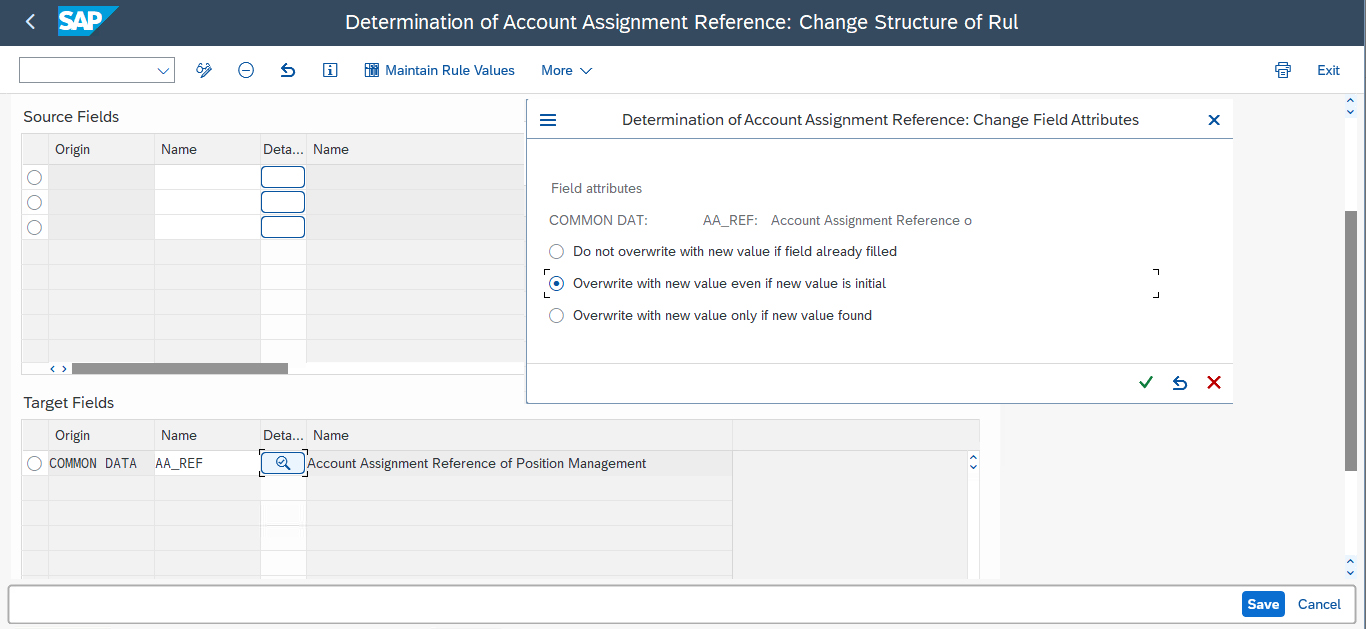
Our new created rule is at number 27, system check rule one by one from top to bottom. If the value is found in top rules then bottom rules will not be use unless if we choose the option Overwrite with new values even if new Values is initial. We may also change the sequence of these rules by clicking on more button next to delete step button.
After creating the rule, we need to maintain the values of rule. Click on Maintain Entries button.

As given in screen shot if 55A+200+EUR will be used in a deal then account assignment reference will be 10400, If 55a+200+USD then 10200 and if 55A+200+GBP then 10600
In this way we may use other fields in source data like Portfolio or General valuation class and define the rules values with different Account assignment reference.

Optional but always recommended to test rules here. Click on Test button

Enter Source Values and Click on Test button in bottom

In test run it first consider rule 12 and then 27 (newly created). Now it depend on the rule 27 whether it consider rule 12 or 27 as we discussed earlier while create the rule.

Here we can see first 10400 was filled by rule 12 then it is replaced by 10200 due to rule 27.
Same we can test after creating a new deal and check assigned account assignment reference.

a
We may create derivation rules for securities and loan in the same way as we created for OTC transaction.
The system determines the account assignment references for the sub ledger positions in the parallel valuation areas when you first post the position in the parallel valuation areas using the Post Transactions function Tcode: TPM10. The account assignment references for class positions in securities accounts are determined when you first post a payment (such as interest) for the class position using the Manual Debit Position function Tcode: FWZE. The system first checks whether an account assignment reference has been allocated manually using the function Process Account Assignment Reference Allocations Tcode: TPM3. If no manual assignment has been made, the account assignment reference is determined according to the rules defined in these Configuration.
D- GL Account Determination
Now we will understand how we assign GL Account. In TRM GL assignment is one time activity and through the life same GL Account will be used because TRM work as sub ledger. Detail of Transaction is available in TRM reports and in Trial Balance and other financial report only consolidated data is available.
For GL account assignment use following path and give Chart of Account for which we will maintain data. GL account assignment is Chart of Account specific.
SPRO>Financial Supply Chain>Treasury and Risk Management>Transaction Management>General Setting>Accounting>Link to other Accounting components>Define Account Determination for Treasury and Risk Management
Here we can see each Update type is assigned to Posting Specification. SAP standard updated type and already assigned to posting specification. We may change it if required or if we create a new update type then we have to assign it to a posting Specification.

Here we can define new Posting Specification and check created one. Double click to check their details.

Here we can see Document type SA is assigned to posting specification 11100. We may change it if require.
Posting key 40 is assigned for Debit GL account, posting key 50 is assigned for Credit GL account.
For customer and Vendor respective posting key will be used and we may also use special GL indicator for Customer and Vendor. For customer and Vendor their respective Account symbol will be used.

Most of Account symbols are predefined, we may also create new one if required.

For GL Assignment first we do our working on Excel as given blew. We need to identify each Update type first for Product type we are working then get details of Posting Specification and account symbol. Add Account assignment reference and GL Account. Now our initial working is completed, it’s time to copy same data into SAP.
For Bank Main GL account we enter ++++++++++ because it will get GL account from House Bank and account Master assigned in deal. +++++++++1 is in incoming GL and +++++++++2 is for outgoing GL. It may differ from organization to organization.
Normally GL Account are provided by CFO or Account Manager who is responsible for Chart of Account. Consultant work is to share requirement and details so they may provide GL account accordingly.
| Update Type | Purpose | DR/CR | Posting Specification | Account Symbol | Valuation Area | Account Assignment Reference | G/L Account |
| MM1105+ | Post loan Principle | Debit | 11200 | 3.1 | 10400 | +++++++++1 | |
| MM1105+ | Credit | 1 | 10400 | 1001000050 | |||
| MM1200- | Post Interest Expense | Debit | 14500 | 4.1.3 | 10400 | 7002000105 | |
| MM1200- | Credit | 3.2 | 10400 | +++++++++2 | |||
| MM1130- | Post Principle Repayment | Debit | 11100 | 1 | 10400 | 1001000050 | |
| MM1130- | Credit | 3.2 | 10400 | +++++++++2 | |||
| AD1002 | Post Accruals | Debit | 17500 | 4.1.3 | 10400 | 7002000105 | |
| AD1002 | Credit | 5.3.1 | 10400 | 1002000024 | |||
| AD1003 | Post Accruals reset | Debit | 17600 | 5.3.1 | 10400 | 1002000024 | |
| AD1003 | Credit | 4.1.3 | 10400 | 7002000105 |
Here we will add GL account with detail created in previous step. System will not accept duplicate line so from above 10 rows only 5 will be saved and these will full fill requirement.
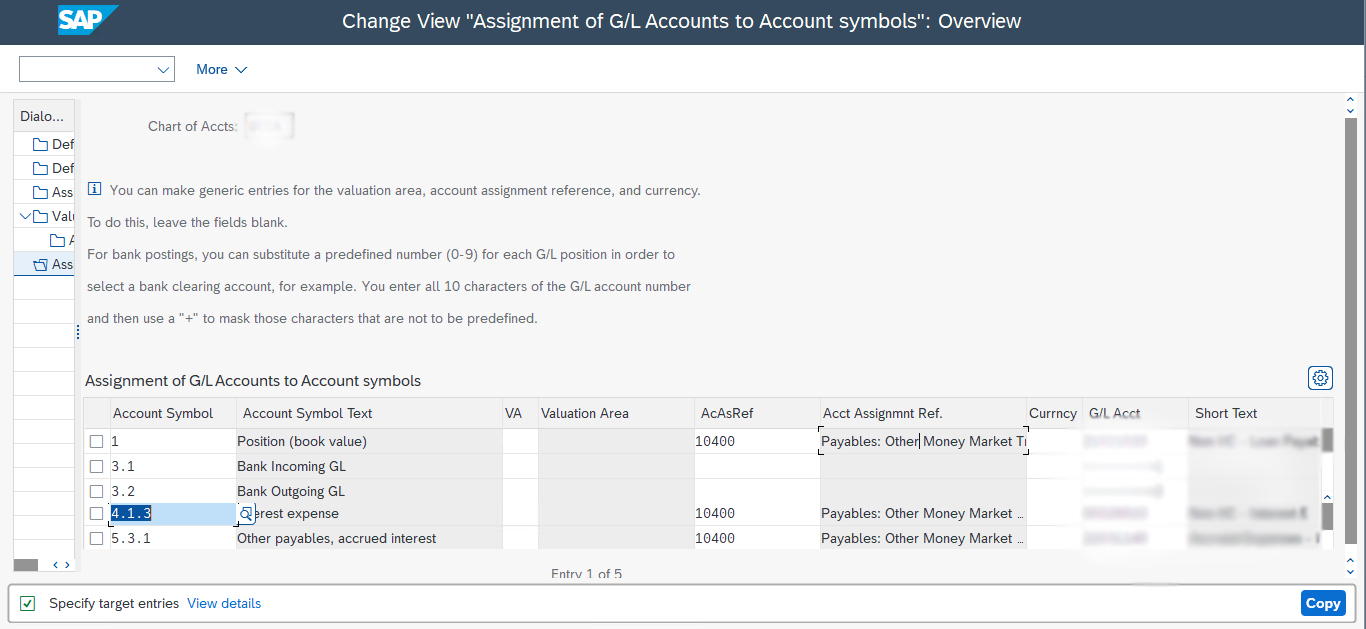
After Adding GL account system will post financial document after execution of Tcode TBB1, TPM44 etc. If the configuration are not defined properly then during posting run error message will be displayed and we have to make corrections.
If we are using document splitting then Profit center need to assign with GL account, Default profit center will be assigned in customization of financial accounting. Default Cost center may save in Tcode: OKB9. We cannot add these objects in TRM.
Conclusion
I tried to explain the complete process in detail as possible, Hope it will help those who are learning TRM. Here I explain the process which will be applicable for all Product Type and by following these you may Assign GL account.
Cheers
- SAP Managed Tags:
- Treasury Management,
- SAP ERP,
- SAP S/4HANA,
- SAP S/4HANA Finance,
- SAP Treasury and Risk Management,
- FIN (Finance),
- FIN Treasury
3 Comments
You must be a registered user to add a comment. If you've already registered, sign in. Otherwise, register and sign in.
Labels in this area
-
"mm02"
1 -
A_PurchaseOrderItem additional fields
1 -
ABAP
1 -
ABAP Extensibility
1 -
ACCOSTRATE
1 -
ACDOCP
1 -
Adding your country in SPRO - Project Administration
1 -
Advance Return Management
1 -
AI and RPA in SAP Upgrades
1 -
Approval Workflows
1 -
Ariba
1 -
ARM
1 -
ASN
1 -
Asset Management
1 -
Associations in CDS Views
1 -
auditlog
1 -
Authorization
1 -
Availability date
1 -
Azure Center for SAP Solutions
1 -
AzureSentinel
2 -
Bank
1 -
BAPI_SALESORDER_CREATEFROMDAT2
1 -
BRF+
1 -
BRFPLUS
1 -
Bundled Cloud Services
1 -
business participation
1 -
Business Processes
1 -
CAPM
1 -
Carbon
1 -
Cental Finance
1 -
CFIN
1 -
CFIN Document Splitting
1 -
Cloud ALM
1 -
Cloud Integration
1 -
condition contract management
1 -
Connection - The default connection string cannot be used.
1 -
Custom Table Creation
1 -
Customer Screen in Production Order
1 -
Data Quality Management
1 -
Date required
1 -
Decisions
1 -
desafios4hana
1 -
Developing with SAP Integration Suite
1 -
Direct Outbound Delivery
1 -
DMOVE2S4
1 -
EAM
1 -
EDI
3 -
EDI 850
1 -
EDI 856
1 -
edocument
1 -
EHS Product Structure
1 -
Emergency Access Management
1 -
Energy
1 -
EPC
1 -
Financial Operations
1 -
Find
1 -
FINSSKF
1 -
Fiori
1 -
Flexible Workflow
1 -
Gas
1 -
Gen AI enabled SAP Upgrades
1 -
General
1 -
generate_xlsx_file
1 -
Getting Started
1 -
HomogeneousDMO
1 -
How to add new Fields in the Selection Screen Parameter in FBL1H Tcode
1 -
IDOC
2 -
Integration
1 -
Learning Content
2 -
LogicApps
2 -
low touchproject
1 -
Maintenance
1 -
management
1 -
Material creation
1 -
Material Management
1 -
MD04
1 -
MD61
1 -
methodology
1 -
Microsoft
2 -
MicrosoftSentinel
2 -
Migration
1 -
mm purchasing
1 -
MRP
1 -
MS Teams
2 -
MT940
1 -
Newcomer
1 -
Notifications
1 -
Oil
1 -
open connectors
1 -
Order Change Log
1 -
ORDERS
2 -
OSS Note 390635
1 -
outbound delivery
1 -
outsourcing
1 -
PCE
1 -
Permit to Work
1 -
PIR Consumption Mode
1 -
PIR's
1 -
PIRs
1 -
PIRs Consumption
1 -
PIRs Reduction
1 -
Plan Independent Requirement
1 -
Premium Plus
1 -
pricing
1 -
Primavera P6
1 -
Process Excellence
1 -
Process Management
1 -
Process Order Change Log
1 -
Process purchase requisitions
1 -
Product Information
1 -
Production Order Change Log
1 -
purchase order
1 -
Purchase requisition
1 -
Purchasing Lead Time
1 -
Redwood for SAP Job execution Setup
1 -
RISE with SAP
1 -
RisewithSAP
1 -
Rizing
1 -
S4 Cost Center Planning
1 -
S4 HANA
1 -
S4HANA
3 -
Sales and Distribution
1 -
Sales Commission
1 -
sales order
1 -
SAP
2 -
SAP Best Practices
1 -
SAP Build
1 -
SAP Build apps
1 -
SAP Cloud ALM
1 -
SAP Data Quality Management
1 -
SAP Maintenance resource scheduling
2 -
SAP Note 390635
1 -
SAP S4HANA
2 -
SAP S4HANA Cloud private edition
1 -
SAP Upgrade Automation
1 -
SAP WCM
1 -
SAP Work Clearance Management
1 -
Schedule Agreement
1 -
SDM
1 -
security
2 -
Settlement Management
1 -
soar
2 -
Sourcing and Procurement
1 -
SSIS
1 -
SU01
1 -
SUM2.0SP17
1 -
SUMDMO
1 -
Teams
2 -
User Administration
1 -
User Participation
1 -
Utilities
1 -
va01
1 -
vendor
1 -
vl01n
1 -
vl02n
1 -
WCM
1 -
X12 850
1 -
xlsx_file_abap
1 -
YTD|MTD|QTD in CDs views using Date Function
1
- « Previous
- Next »
Related Content
- Account Assignment Category for Third Party Sales in Enterprise Resource Planning Q&A
- A direct consumption PO with Account Assignment category K in Enterprise Resource Planning Q&A
- Explanation of the Delta Posting Logic in Advanced Foreign Currency Valuation in Enterprise Resource Planning Blogs by SAP
- Advance Return Management complete configuration(SAP ARM) in Enterprise Resource Planning Blogs by Members
- Improvements to manage treasury position in SAP Treasury and Risk Management in Enterprise Resource Planning Blogs by SAP
Top kudoed authors
| User | Count |
|---|---|
| 5 | |
| 2 | |
| 2 | |
| 2 | |
| 2 | |
| 2 | |
| 2 | |
| 1 | |
| 1 | |
| 1 |