
- SAP Community
- Products and Technology
- Enterprise Resource Planning
- ERP Blogs by Members
- Transaction: MASS – A Utility Tool
Enterprise Resource Planning Blogs by Members
Gain new perspectives and knowledge about enterprise resource planning in blog posts from community members. Share your own comments and ERP insights today!
Turn on suggestions
Auto-suggest helps you quickly narrow down your search results by suggesting possible matches as you type.
Showing results for
J_Swaminathan
Explorer
Options
- Subscribe to RSS Feed
- Mark as New
- Mark as Read
- Bookmark
- Subscribe
- Printer Friendly Page
- Report Inappropriate Content
11-23-2023
4:36 AM
We have several blogs on the functionalities and process related to transaction ‘MASS’ for making massive changes to different objects. However, I thought of bringing out an article on this subject, that could highlight some of the hidden features of this powerful tool. Let us see how this can turn into a good utility tool.
In this blog, I am using examples from FI module, but the same is also applicable to all other modules. In the first place, this can be used as a query tool. For example, if we want to check certain details, in say table SKB1 (Comp Code GL Master data) there are some limitations. For example, if we want to get details for a combination of Company Codes and GL Accounts, it would not be feasible, as we cannot load exact mixture of Comp Codes / multiple GL’s. The extract would consider all Company Codes and all GL Accounts, and so, the output has to be further filtered in Excel to get the required details. However, using Mass, we can get the required details at one go. I am listing the steps involved for the same. The examples shown here are from table SKB1. However, the same thing holds good for Customer, Vendor, Materials etc., wherever applicable, without limitations.
Case 1: The idea here is to check the Field status Group in these seven-line items. (Different Comp Code and Accounts).
Step 1 : Prepare the details as shown below.
This can be verified in MASS as follows. Please follow the screen prints and these are self-explanatory.
Step 2: Select second line as highlighted. The data that we want to check should be copied as 'Ctrl+C’ and available in the clip board. Now click the ‘Import Data from Buffer’ push button.
In the following screen our required details will be displayed. These are now ready to do a further query.
Step 5 : Here, let us say, we want to check ‘Field status’ values. We select the required field and press Continue.
In the following screen, our required details are available.
Where as , if we pass the same details to Table SKB1, the Comp Code and Accounts have to be uploaded in two different fields and the out put will be as follows.
We get 22 line items instead of 7 and so, the data has to be further refined to get the exact details.
Step 6 : To download the details from MASS, right click as shown in the following screen and select print.
Step 7: Once we select “print’, the following output is available for download.
By the same way, we can also add more fields in the query and get to see details as shown in the next screen. So, this is a very useful tool.
Case 2: We pass many line items to the table, but part of the data is not available. Let us see, how it works through ‘MASS’.
Step 1 : Prepare a new set of details as shown below.
Follow all the steps as in Case 1 and finally, we reach the below screen. Notice there are two sections; one each for available and non available data.
The unavailable line items are listed and from here, if we need to extend those items, it becomes easy to identify missing Accounts.
Trust this helps to take advantage of some additional utilities in the MASS transaction. For those not familiar with this transaction, please go through SAP Help or many blogs already available. 😊
J. Swaminathan
In this blog, I am using examples from FI module, but the same is also applicable to all other modules. In the first place, this can be used as a query tool. For example, if we want to check certain details, in say table SKB1 (Comp Code GL Master data) there are some limitations. For example, if we want to get details for a combination of Company Codes and GL Accounts, it would not be feasible, as we cannot load exact mixture of Comp Codes / multiple GL’s. The extract would consider all Company Codes and all GL Accounts, and so, the output has to be further filtered in Excel to get the required details. However, using Mass, we can get the required details at one go. I am listing the steps involved for the same. The examples shown here are from table SKB1. However, the same thing holds good for Customer, Vendor, Materials etc., wherever applicable, without limitations.
Case 1: The idea here is to check the Field status Group in these seven-line items. (Different Comp Code and Accounts).
Step 1 : Prepare the details as shown below.
| MANDT | BUKRS | SAKNR |
| 110 | 0001 | 11995 |
| 110 | 0001 | 44997 |
| 110 | 1000 | 11996 |
| 110 | 1000 | 33995 |
| 110 | 2000 | 44999 |
| 110 | 3000 | 11996 |
| 110 | 3000 | 44995 |
This can be verified in MASS as follows. Please follow the screen prints and these are self-explanatory.
Step 2: Select second line as highlighted. The data that we want to check should be copied as 'Ctrl+C’ and available in the clip board. Now click the ‘Import Data from Buffer’ push button.

Step 3 : . In the following window, select the highlighted radio button, as we have the headers in our file.

Execute, by choosing the button, to move to the next screen.

In the following screen our required details will be displayed. These are now ready to do a further query.

Step 4 : Use Execute button to reach the next screen. 

Step 5 : Here, let us say, we want to check ‘Field status’ values. We select the required field and press Continue.

In the following screen, our required details are available.
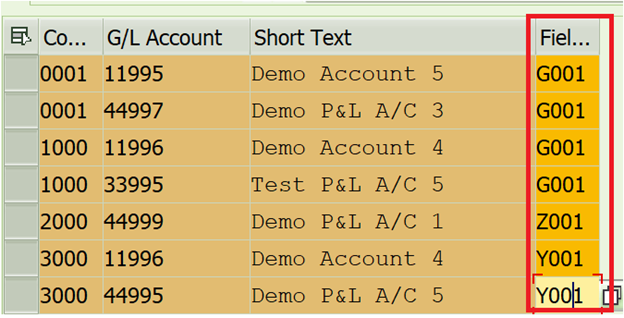
Where as , if we pass the same details to Table SKB1, the Comp Code and Accounts have to be uploaded in two different fields and the out put will be as follows.

We get 22 line items instead of 7 and so, the data has to be further refined to get the exact details.
Step 6 : To download the details from MASS, right click as shown in the following screen and select print.

Step 7: Once we select “print’, the following output is available for download.

By the same way, we can also add more fields in the query and get to see details as shown in the next screen. So, this is a very useful tool.

Case 2: We pass many line items to the table, but part of the data is not available. Let us see, how it works through ‘MASS’.
Step 1 : Prepare a new set of details as shown below.
| MANDT | BUKRS | SAKNR |
| 110 | 0001 | 11995 |
| 110 | 0001 | 44997 |
| 110 | 1000 | 11996 |
| 110 | 1000 | 33995 |
| 110 | 2000 | 44999 |
| 110 | 3000 | 11996 |
| 110 | 3000 | 44995 |
| 110 | 2000 | 33892 |
| 110 | 2000 | 33893 |
| 110 | 0001 | 33992 |
| 110 | 0001 | 33993 |
| 110 | 3000 | 33999 |
Follow all the steps as in Case 1 and finally, we reach the below screen. Notice there are two sections; one each for available and non available data.

The unavailable line items are listed and from here, if we need to extend those items, it becomes easy to identify missing Accounts.
Trust this helps to take advantage of some additional utilities in the MASS transaction. For those not familiar with this transaction, please go through SAP Help or many blogs already available. 😊
J. Swaminathan
- SAP Managed Tags:
- SAP ERP,
- FIN (Finance)
2 Comments
You must be a registered user to add a comment. If you've already registered, sign in. Otherwise, register and sign in.
Labels in this area
-
"mm02"
1 -
A_PurchaseOrderItem additional fields
1 -
ABAP
1 -
ABAP Extensibility
1 -
ACCOSTRATE
1 -
ACDOCP
1 -
Adding your country in SPRO - Project Administration
1 -
Advance Return Management
1 -
AI and RPA in SAP Upgrades
1 -
Approval Workflows
1 -
Ariba
1 -
ARM
1 -
ASN
1 -
Asset Management
1 -
Associations in CDS Views
1 -
auditlog
1 -
Authorization
1 -
Availability date
1 -
Azure Center for SAP Solutions
1 -
AzureSentinel
2 -
Bank
1 -
BAPI_SALESORDER_CREATEFROMDAT2
1 -
BRF+
1 -
BRFPLUS
1 -
Bundled Cloud Services
1 -
business participation
1 -
Business Processes
1 -
CAPM
1 -
Carbon
1 -
Cental Finance
1 -
CFIN
1 -
CFIN Document Splitting
1 -
Cloud ALM
1 -
Cloud Integration
1 -
condition contract management
1 -
Connection - The default connection string cannot be used.
1 -
Custom Table Creation
1 -
Customer Screen in Production Order
1 -
Data Quality Management
1 -
Date required
1 -
Decisions
1 -
desafios4hana
1 -
Developing with SAP Integration Suite
1 -
Direct Outbound Delivery
1 -
DMOVE2S4
1 -
EAM
1 -
EDI
3 -
EDI 850
1 -
EDI 856
1 -
edocument
1 -
EHS Product Structure
1 -
Emergency Access Management
1 -
Energy
1 -
EPC
1 -
Financial Operations
1 -
Find
1 -
FINSSKF
1 -
Fiori
1 -
Flexible Workflow
1 -
Gas
1 -
Gen AI enabled SAP Upgrades
1 -
General
1 -
generate_xlsx_file
1 -
Getting Started
1 -
HomogeneousDMO
1 -
How to add new Fields in the Selection Screen Parameter in FBL1H Tcode
1 -
IDOC
2 -
Integration
1 -
Learning Content
2 -
LogicApps
2 -
low touchproject
1 -
Maintenance
1 -
management
1 -
Material creation
1 -
Material Management
1 -
MD04
1 -
MD61
1 -
methodology
1 -
Microsoft
2 -
MicrosoftSentinel
2 -
Migration
1 -
mm purchasing
1 -
MRP
1 -
MS Teams
2 -
MT940
1 -
Newcomer
1 -
Notifications
1 -
Oil
1 -
open connectors
1 -
Order Change Log
1 -
ORDERS
2 -
OSS Note 390635
1 -
outbound delivery
1 -
outsourcing
1 -
PCE
1 -
Permit to Work
1 -
PIR Consumption Mode
1 -
PIR's
1 -
PIRs
1 -
PIRs Consumption
1 -
PIRs Reduction
1 -
Plan Independent Requirement
1 -
Premium Plus
1 -
pricing
1 -
Primavera P6
1 -
Process Excellence
1 -
Process Management
1 -
Process Order Change Log
1 -
Process purchase requisitions
1 -
Product Information
1 -
Production Order Change Log
1 -
purchase order
1 -
Purchase requisition
1 -
Purchasing Lead Time
1 -
Redwood for SAP Job execution Setup
1 -
RISE with SAP
1 -
RisewithSAP
1 -
Rizing
1 -
S4 Cost Center Planning
1 -
S4 HANA
1 -
S4HANA
3 -
Sales and Distribution
1 -
Sales Commission
1 -
sales order
1 -
SAP
2 -
SAP Best Practices
1 -
SAP Build
1 -
SAP Build apps
1 -
SAP Cloud ALM
1 -
SAP Data Quality Management
1 -
SAP Maintenance resource scheduling
2 -
SAP Note 390635
1 -
SAP S4HANA
2 -
SAP S4HANA Cloud private edition
1 -
SAP Upgrade Automation
1 -
SAP WCM
1 -
SAP Work Clearance Management
1 -
Schedule Agreement
1 -
SDM
1 -
security
2 -
Settlement Management
1 -
soar
2 -
Sourcing and Procurement
1 -
SSIS
1 -
SU01
1 -
SUM2.0SP17
1 -
SUMDMO
1 -
Teams
2 -
User Administration
1 -
User Participation
1 -
Utilities
1 -
va01
1 -
vendor
1 -
vl01n
1 -
vl02n
1 -
WCM
1 -
X12 850
1 -
xlsx_file_abap
1 -
YTD|MTD|QTD in CDs views using Date Function
1
- « Previous
- Next »
Related Content
- SAP Fiori for SAP S/4HANA - Composite Roles in launchpad content and layout tools in Enterprise Resource Planning Blogs by SAP
- S/4 HANA Cloud Public2402: How to enhance "Item data" within the "repair order" app in the launchpad in Enterprise Resource Planning Q&A
- SAP ERP Functionality for EDI Processing: UoMs Determination for Inbound Orders in Enterprise Resource Planning Blogs by Members
- SAP Fiori for SAP S/4HANA - Technical Catalog Migration – How the migration process works in Enterprise Resource Planning Blogs by SAP
- SAP Fiori for SAP S/4HANA - Technical Catalog Migration – Why and Getting Ready for Migration in Enterprise Resource Planning Blogs by SAP
Top kudoed authors
| User | Count |
|---|---|
| 5 | |
| 2 | |
| 2 | |
| 2 | |
| 2 | |
| 2 | |
| 2 | |
| 1 | |
| 1 | |
| 1 |