
- SAP Community
- Products and Technology
- Enterprise Resource Planning
- ERP Blogs by Members
- SAP S/4 HANA Data Migration Cockpit: Migrate Your ...
Enterprise Resource Planning Blogs by Members
Gain new perspectives and knowledge about enterprise resource planning in blog posts from community members. Share your own comments and ERP insights today!
Turn on suggestions
Auto-suggest helps you quickly narrow down your search results by suggesting possible matches as you type.
Showing results for
Psandeep
Newcomer
Options
- Subscribe to RSS Feed
- Mark as New
- Mark as Read
- Bookmark
- Subscribe
- Printer Friendly Page
- Report Inappropriate Content
06-23-2023
3:23 PM
Hello All,
In this Blog post, I would like to explain
Context:
Previously we have Used LTMC to access the Migration Cockpit, SAP S/4 HANA 2020 an Later Versions We have Migrate Your Data that Support for Data Migration Activities.
Introduction
Migration Cockpit is a S/4HANA Fiori app that replaces LTMC.
In SAP S/4HANA 2020 and Later versions Support Migrate Your Data app.
With this app, you can migrate business data to SAP S/4HANA. You can migrate data directly from certain SAP source systems, or you can use staging tables to migrate data.
Key Features
You can use this app to:
Migrate Your Data App –Migration Approaches
Available Migration Objects in Migration Cockpit and Migration Approaches.

Prerequisites
Open SAPGUI:
T Code: /n/ui2/flp to Open Firoi Apps
Create the project:
a)General Data: Specify the Name/Scenario/RFC Details/Development Package.
b) Data Selection : Specify the required Company Code to Select the Data from Source.
c) Select the Object: Select the object
Key Features
Select Data: in this Step Data Will be selected from the Source system.
We can exclude the selected instances based on field values.
Mapping Tasks: Field Conversion according to the business rules and Requirements.
Example:
Finally Migrate Your Data.
3.Migrate Data Using Staging tables.
Migrate using Staging table is widely used Method in Data Migration Cockpit.
Create the Project by Providing Name/Mass Transfer ID/Database connection Details and select the required object.
Mass Transfer ID:
Database Connections: We have two option Local and Remote Database.
Staging tables will be created automatically along with project creation.
Populating Data into Staging Tables:
Provide the mapping task and proceed with the simulation and migration.
Once migration is completed if we have any errors Create Correction file option will be enabled.
Correction file :it will contain the failed records.
ETL Tools: (Data Services ,SDI)
We will use the BODS to populate the staging tables.
HANA Database Datastore required to import the DMC Staging tables into Data service.
Once Staging table imported into the data service Connect Source and LT table by using Query transformation, Provide the Required mapping and execute the job.
Provide the mapping task and proceed with the simulation and migration.
Correction file Option not available in ETL Approach.
4.Export Migration project.
scenario: if we have any Customized Migration Object available in system and want to move it to another system.
Go to SE38 : /LTB/MC_PROJ_Q2P
Execute the Program and Provide Mass Transfer ID of the Project that you want to Export(Mass Transfer id will be available in Project settings.
Specify the Path to download attachment.
Once downloaded go to the system that you want import the Project and use the same T Code.
Select import and execute ,provide the file path to import.
Summary and Conclusion:
it's a over View of Fiori Data Migration Cockpit and loading Methods.
Please follow and refer the Page for DMC Updates
https://community.sap.com/topics/s4hana-migration-cockpit
Thanks for reading, please provide the your valuable feedback for the Blog.
Regards
Sandeep
In this Blog post, I would like to explain
- Data Migration Cockpit Overview
- Migrate Data directly from SAP System.
- Migrate Data using Staging Tables
- Export Migration project
Context:
Previously we have Used LTMC to access the Migration Cockpit, SAP S/4 HANA 2020 an Later Versions We have Migrate Your Data that Support for Data Migration Activities.
Introduction
Migration Cockpit is a S/4HANA Fiori app that replaces LTMC.
In SAP S/4HANA 2020 and Later versions Support Migrate Your Data app.
- Data Migration Cockpit Overview.
With this app, you can migrate business data to SAP S/4HANA. You can migrate data directly from certain SAP source systems, or you can use staging tables to migrate data.
Key Features
You can use this app to:
- Create migration projects to migrate data, and to monitor the status of the migration.
- Select the migration objects that are relevant for your migration scenario (the app uses migration objects to identify and transfer the relevant data).
- Process any mapping tasks for the migration objects.
- Simulate the migration before migrating your data to SAP S/4HANA, and monitor the status of the simulation process.
- Migrate your data to SAP S/4HANA, and monitor the status of the migration.
Migrate Your Data App –Migration Approaches
- Migrate Data Directly from SAP System
- Migrate Data using Staging Tables
Available Migration Objects in Migration Cockpit and Migration Approaches.


- Migrate Data directly from SAP System.
Prerequisites
- Add-on DMIS needs to be installed in the source system (included in the license for SAP S/4HANA), check SAP Note 2973957.
- RFC connection from ERP/AFS/EWM/CRM/APO SPP source to SAP S/4HANA target system.
- Further details on section Project Setup.
Open SAPGUI:
T Code: /n/ui2/flp to Open Firoi Apps

Create the project:

a)General Data: Specify the Name/Scenario/RFC Details/Development Package.
b) Data Selection : Specify the required Company Code to Select the Data from Source.
c) Select the Object: Select the object
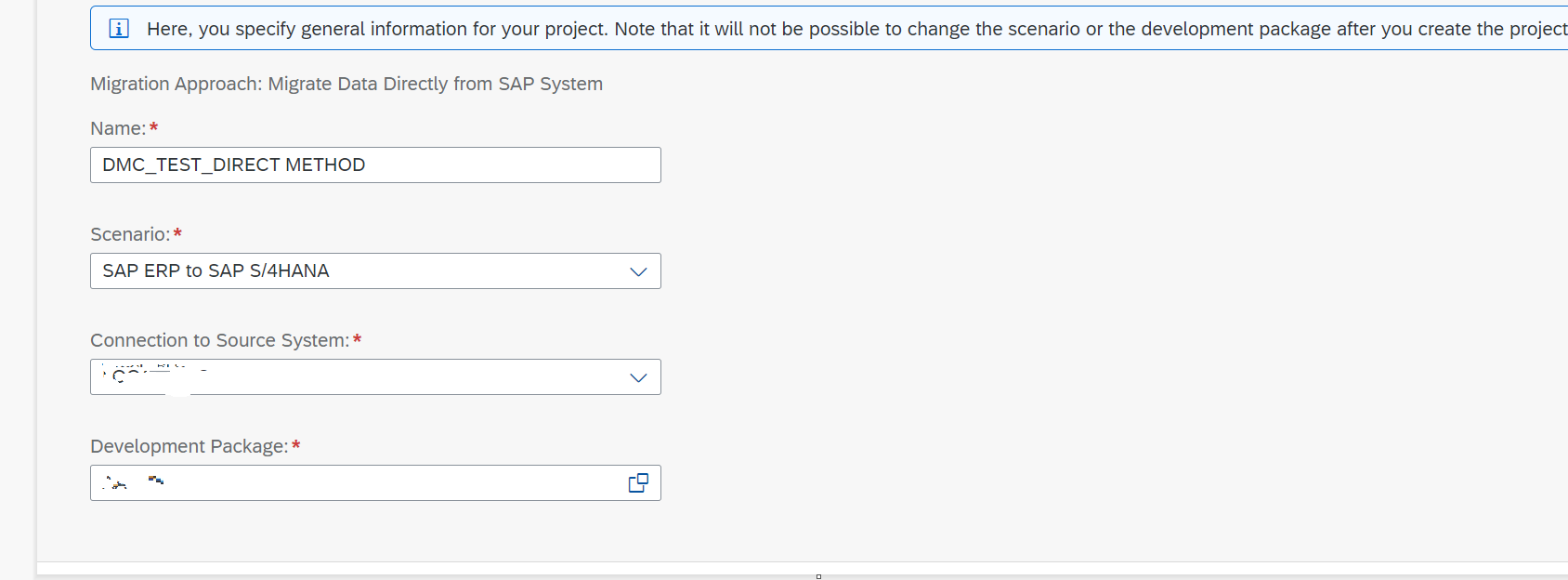


Key Features
- Monitoring tab Will be use to track the status of activity and extract the logs(Errors/Warnings/information).
- Job Management Tab will be used to increase the Background Jobs.
Select Data: in this Step Data Will be selected from the Source system.
We can exclude the selected instances based on field values.

Mapping Tasks: Field Conversion according to the business rules and Requirements.
Example:
| Source Company code | Target Company code |
| 0001 | 1000 |

Download the all mapping values and populate the values according to the Mapping sheet/Rules and Upload.
 Simulation: Simulation is a test run against the target and provides the information/Errors/Warnings we can extract the logs by using monitor tab.
Simulation: Simulation is a test run against the target and provides the information/Errors/Warnings we can extract the logs by using monitor tab.

Finally Migrate Your Data.

Once Migration is completed we can check the data in the Target.
Common Errors:
- Configuration Missing in Target.
- Number ranges not defined.
- RFC Related Errors
3.Migrate Data Using Staging tables.
Migrate using Staging table is widely used Method in Data Migration Cockpit.

Create the Project by Providing Name/Mass Transfer ID/Database connection Details and select the required object.
Mass Transfer ID:
- it will be auto generated and unique for project(We can also populate valid ID).
- Mass Transfer ID Will be used to Export the Project into another environment.
Database Connections: We have two option Local and Remote Database.


Staging tables will be created automatically along with project creation.
Populating Data into Staging Tables:
- XML/CSV File Upload.
- ETL Tools.
XML File Upload:
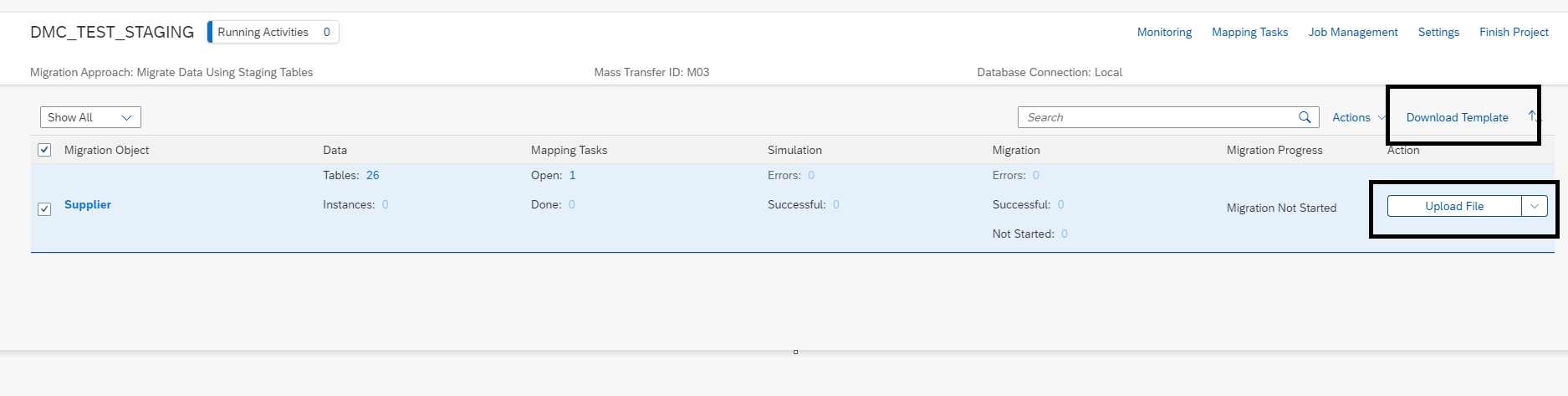
Populate the all mandatory sheets and fields in the template and upload.



Once file Uploaded We need to perform below steps.
Prepare: will prepare the staging tables in this step.
Provide the mapping task and proceed with the simulation and migration.

Once migration is completed if we have any errors Create Correction file option will be enabled.
Correction file :it will contain the failed records.
ETL Tools: (Data Services ,SDI)
We will use the BODS to populate the staging tables.
HANA Database Datastore required to import the DMC Staging tables into Data service.

Once Staging table imported into the data service Connect Source and LT table by using Query transformation, Provide the Required mapping and execute the job.

Provide the mapping task and proceed with the simulation and migration.
Correction file Option not available in ETL Approach.
4.Export Migration project.
scenario: if we have any Customized Migration Object available in system and want to move it to another system.
- Version of the two system should be same.
Go to SE38 : /LTB/MC_PROJ_Q2P

Execute the Program and Provide Mass Transfer ID of the Project that you want to Export(Mass Transfer id will be available in Project settings.

Specify the Path to download attachment.
Once downloaded go to the system that you want import the Project and use the same T Code.
Select import and execute ,provide the file path to import.

Summary and Conclusion:
it's a over View of Fiori Data Migration Cockpit and loading Methods.
Please follow and refer the Page for DMC Updates
https://community.sap.com/topics/s4hana-migration-cockpit
Thanks for reading, please provide the your valuable feedback for the Blog.
Regards
Sandeep
- SAP Managed Tags:
- SAP S/4HANA migration cockpit
1 Comment
You must be a registered user to add a comment. If you've already registered, sign in. Otherwise, register and sign in.
Labels in this area
-
"mm02"
1 -
A_PurchaseOrderItem additional fields
1 -
ABAP
1 -
ABAP Extensibility
1 -
ACCOSTRATE
1 -
ACDOCP
1 -
Adding your country in SPRO - Project Administration
1 -
Advance Return Management
1 -
AI and RPA in SAP Upgrades
1 -
Approval Workflows
1 -
Ariba
1 -
ARM
1 -
ASN
1 -
Asset Management
1 -
Associations in CDS Views
1 -
auditlog
1 -
Authorization
1 -
Availability date
1 -
Azure Center for SAP Solutions
1 -
AzureSentinel
2 -
Bank
1 -
BAPI_SALESORDER_CREATEFROMDAT2
1 -
BRF+
1 -
BRFPLUS
1 -
Bundled Cloud Services
1 -
business participation
1 -
Business Processes
1 -
CAPM
1 -
Carbon
1 -
Cental Finance
1 -
CFIN
1 -
CFIN Document Splitting
1 -
Cloud ALM
1 -
Cloud Integration
1 -
condition contract management
1 -
Connection - The default connection string cannot be used.
1 -
Custom Table Creation
1 -
Customer Screen in Production Order
1 -
Data Quality Management
1 -
Date required
1 -
Decisions
1 -
desafios4hana
1 -
Developing with SAP Integration Suite
1 -
Direct Outbound Delivery
1 -
DMOVE2S4
1 -
EAM
1 -
EDI
3 -
EDI 850
1 -
EDI 856
1 -
edocument
1 -
EHS Product Structure
1 -
Emergency Access Management
1 -
Energy
1 -
EPC
1 -
Financial Operations
1 -
Find
1 -
FINSSKF
1 -
Fiori
1 -
Flexible Workflow
1 -
Gas
1 -
Gen AI enabled SAP Upgrades
1 -
General
1 -
generate_xlsx_file
1 -
Getting Started
1 -
HomogeneousDMO
1 -
How to add new Fields in the Selection Screen Parameter in FBL1H Tcode
1 -
IDOC
2 -
Integration
1 -
Learning Content
2 -
LogicApps
2 -
low touchproject
1 -
Maintenance
1 -
management
1 -
Material creation
1 -
Material Management
1 -
MD04
1 -
MD61
1 -
methodology
1 -
Microsoft
2 -
MicrosoftSentinel
2 -
Migration
1 -
mm purchasing
1 -
MRP
1 -
MS Teams
2 -
MT940
1 -
Newcomer
1 -
Notifications
1 -
Oil
1 -
open connectors
1 -
Order Change Log
1 -
ORDERS
2 -
OSS Note 390635
1 -
outbound delivery
1 -
outsourcing
1 -
PCE
1 -
Permit to Work
1 -
PIR Consumption Mode
1 -
PIR's
1 -
PIRs
1 -
PIRs Consumption
1 -
PIRs Reduction
1 -
Plan Independent Requirement
1 -
Premium Plus
1 -
pricing
1 -
Primavera P6
1 -
Process Excellence
1 -
Process Management
1 -
Process Order Change Log
1 -
Process purchase requisitions
1 -
Product Information
1 -
Production Order Change Log
1 -
purchase order
1 -
Purchase requisition
1 -
Purchasing Lead Time
1 -
Redwood for SAP Job execution Setup
1 -
RISE with SAP
1 -
RisewithSAP
1 -
Rizing
1 -
S4 Cost Center Planning
1 -
S4 HANA
1 -
S4HANA
3 -
Sales and Distribution
1 -
Sales Commission
1 -
sales order
1 -
SAP
2 -
SAP Best Practices
1 -
SAP Build
1 -
SAP Build apps
1 -
SAP Cloud ALM
1 -
SAP Data Quality Management
1 -
SAP Maintenance resource scheduling
2 -
SAP Note 390635
1 -
SAP S4HANA
2 -
SAP S4HANA Cloud private edition
1 -
SAP Upgrade Automation
1 -
SAP WCM
1 -
SAP Work Clearance Management
1 -
Schedule Agreement
1 -
SDM
1 -
security
2 -
Settlement Management
1 -
soar
2 -
Sourcing and Procurement
1 -
SSIS
1 -
SU01
1 -
SUM2.0SP17
1 -
SUMDMO
1 -
Teams
2 -
User Administration
1 -
User Participation
1 -
Utilities
1 -
va01
1 -
vendor
1 -
vl01n
1 -
vl02n
1 -
WCM
1 -
X12 850
1 -
xlsx_file_abap
1 -
YTD|MTD|QTD in CDs views using Date Function
1
- « Previous
- Next »
Related Content
- SAP S/4HANA Data Migration and Master Data Management Best Practices with SAP BTP in Enterprise Resource Planning Blogs by SAP
- Data Migration by creating copies. Best Approach? in Enterprise Resource Planning Q&A
- Preparing for Universal Parallel Accounting in Enterprise Resource Planning Blogs by SAP
- DMC:Value XX cannot be converted; integer part can have maximum XX digits error for custom field in Enterprise Resource Planning Q&A
- Work center hierarchy migration object does not exist in S/4HANA 2023 version in Enterprise Resource Planning Q&A
Top kudoed authors
| User | Count |
|---|---|
| 9 | |
| 2 | |
| 1 | |
| 1 | |
| 1 | |
| 1 | |
| 1 | |
| 1 | |
| 1 | |
| 1 |