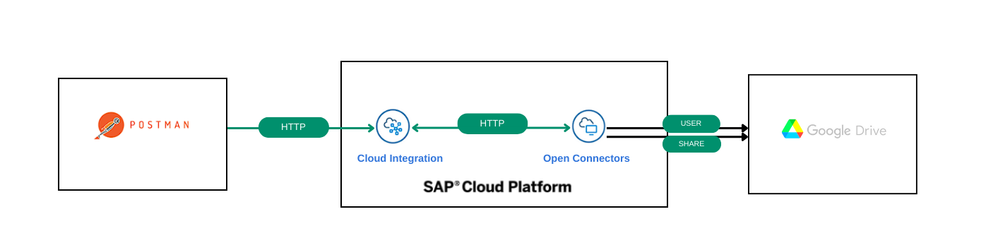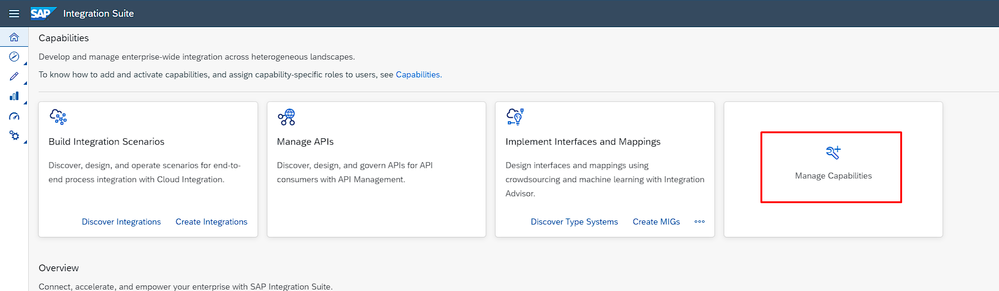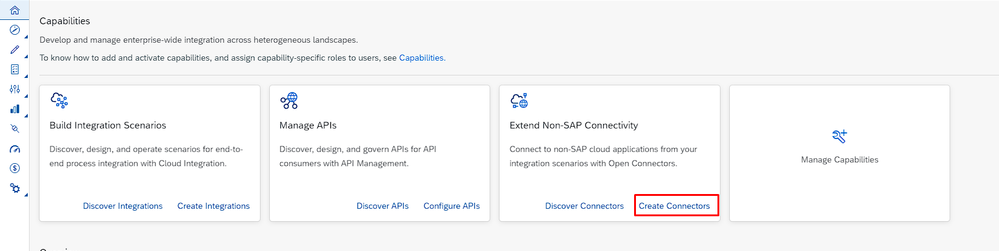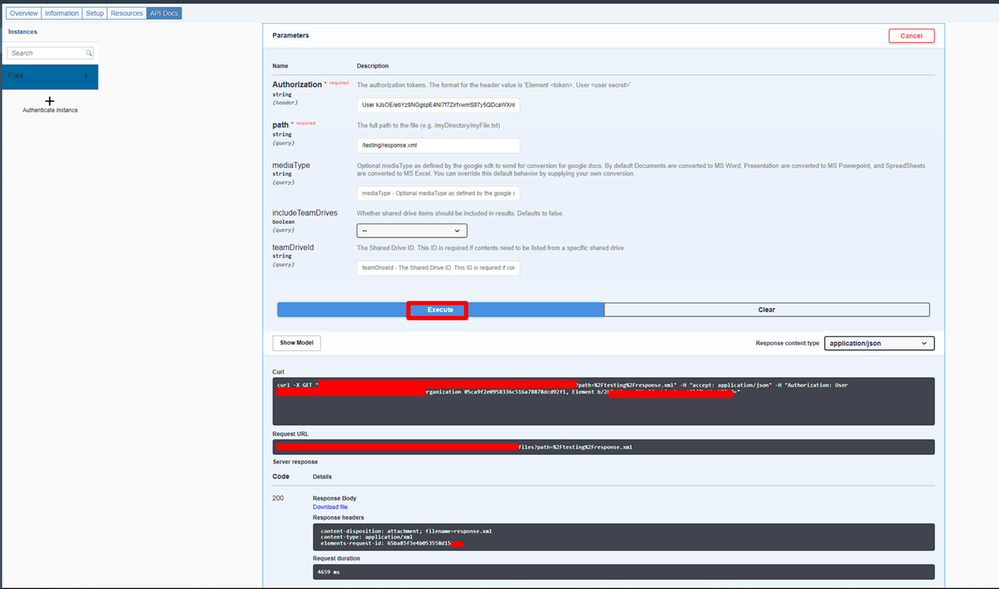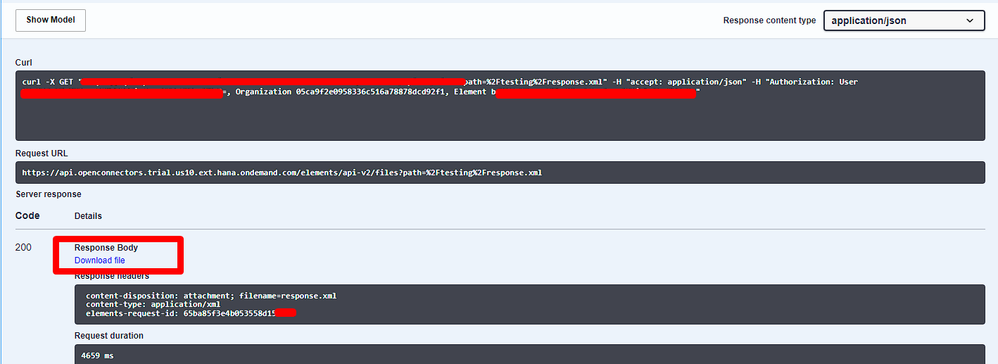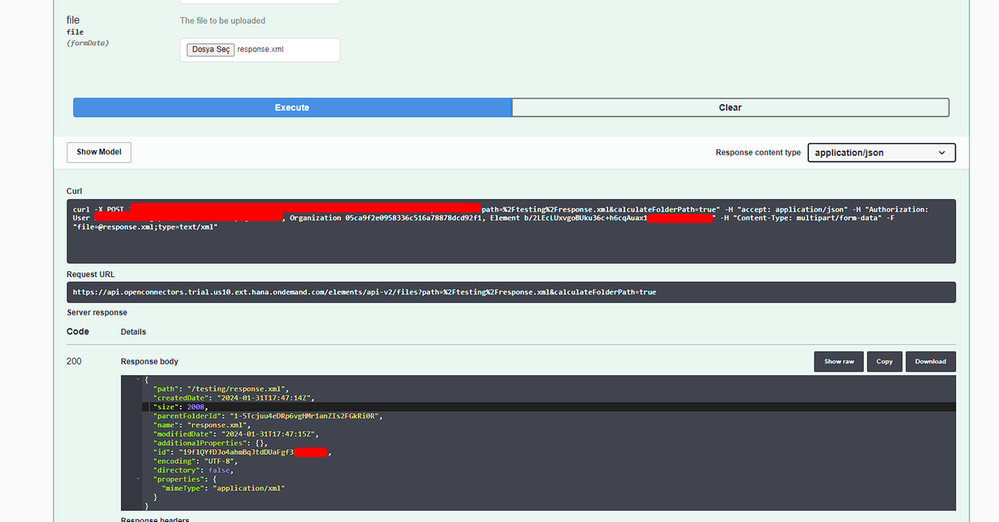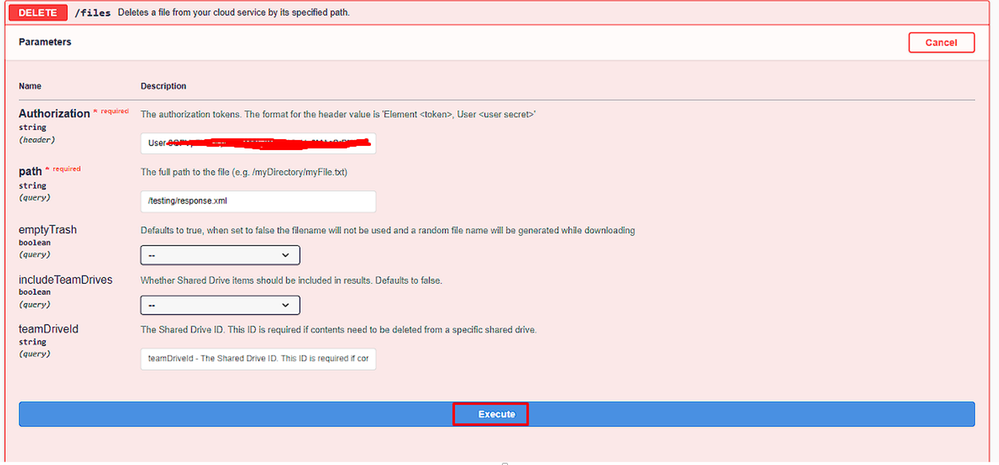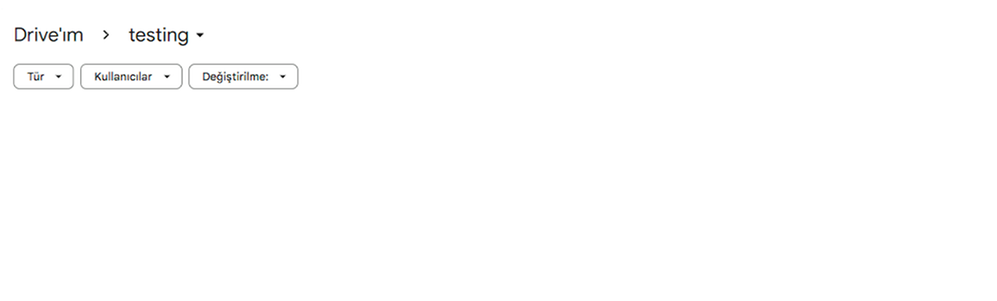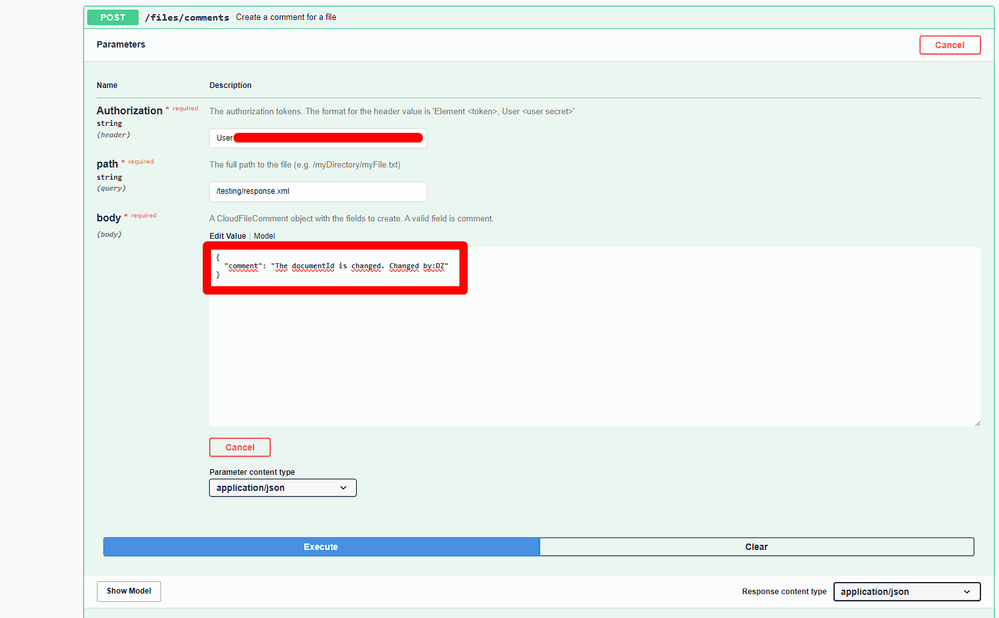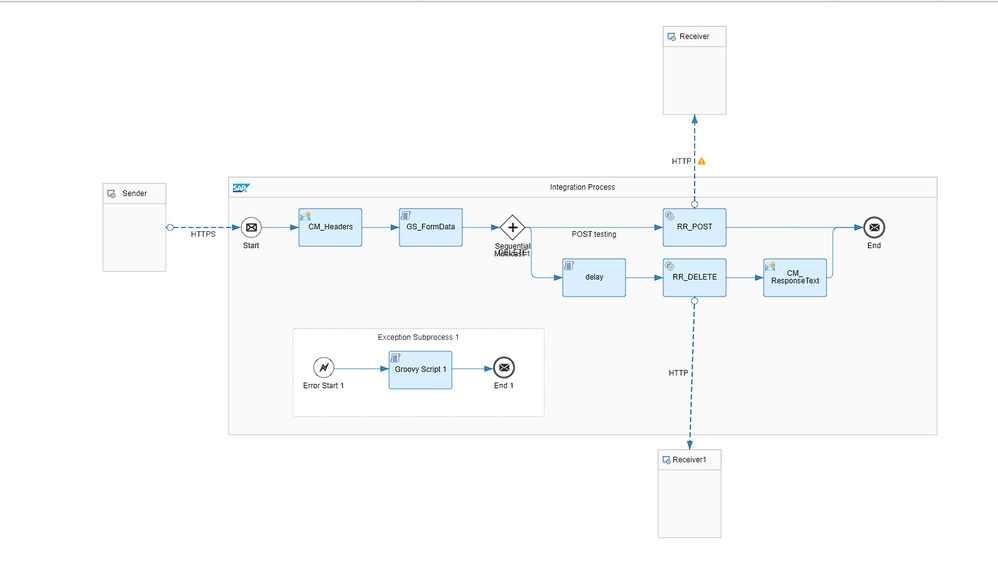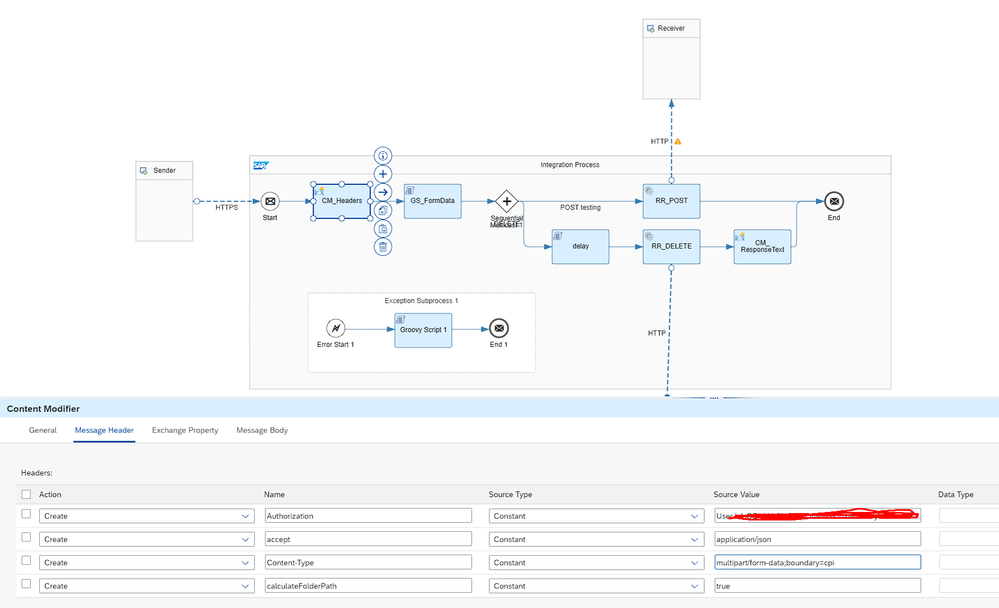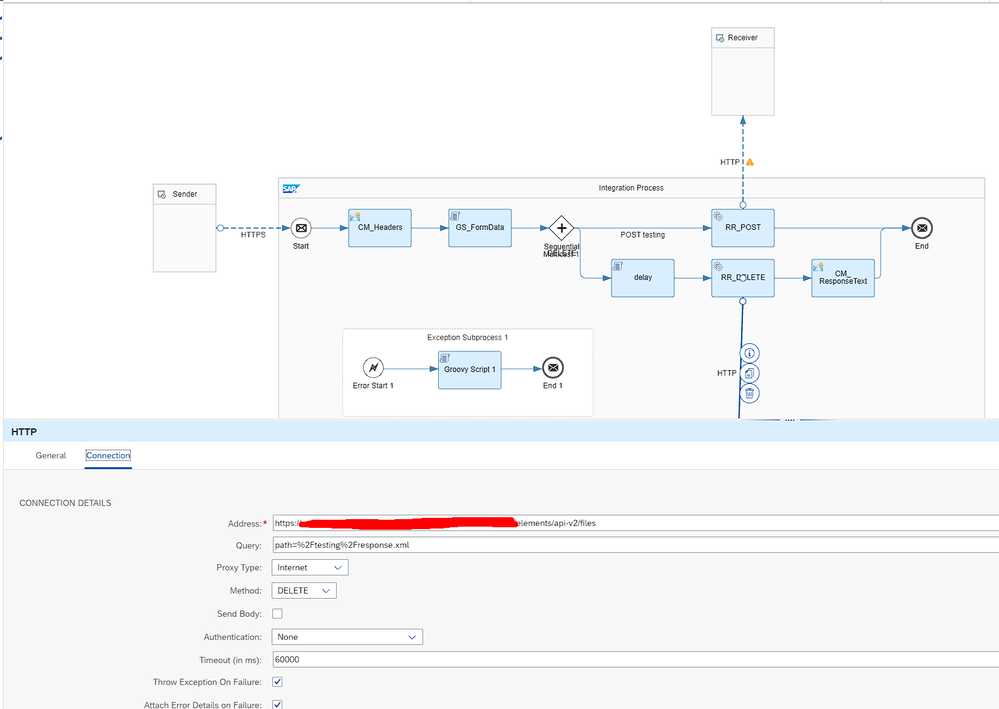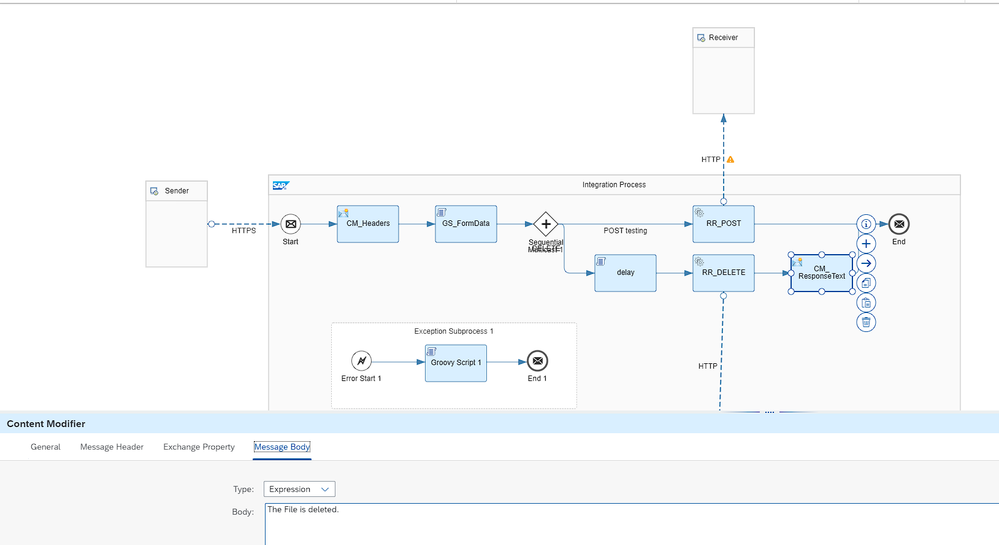- SAP Community
- Products and Technology
- Enterprise Resource Planning
- ERP Blogs by Members
- SAP Open Connectors With Cloud Integration Scenari...
- Subscribe to RSS Feed
- Mark as New
- Mark as Read
- Bookmark
- Subscribe
- Printer Friendly Page
- Report Inappropriate Content
Introduction
What is Open Connectors?
Open Connectors is a set of pre-built connectors that can be used to connect to systems and services without the need for custom coding. It offers over 160 ready connectors.
We can use Open Connectors to simplify, standardize, and accelerate connections with third-party cloud applications. Open Connectors provide open RESTful APIs and support JSON data format services.
Open Connectors can automate critical business processes, eliminate manual data entry, and reduce the risk of errors. They ensure data consistency across systems and work seamlessly without the need for extra code. Additionally, you can transport your connectors to a different environment in JSON format.
Whether connecting SAP systems to external applications, integrating cloud applications, or synchronizing data across various systems, Open Connectors simplify and accelerate the integration process, ultimately helping your business achieve its digital transformation goals.
It is a component of the SAP Integration Suite, and you can easily add this capability to the integration suite.
SAP Open Connectors enable users to connect to various applications, services, and data sources through APIs. They are designed to be user-friendly, making it easy for SAP customers and developers to configure and manage integrations. You can use standard open protocols to ensure the consistency of the integration process and compatibility across different platforms.
SAP Open Connectors aim to facilitate the flow of data between different application ecosystems and optimize business processes, ultimately making processes more efficient.
Open Connectors Relations with Cloud Integration
Prerequisites:
- SAP BTP account (Open Connectors supports trial accounts)
Now, I will demonstrate how to use Open Connectors.
Firstly, we need to add Open Connectors as a capability on the Integration Suite's Home screen. After that, we must assign the role related to Open Connectors to our user.
Step 1:Integration Suite --> Capabilities --> Manage Capabilities
Step 2: Click on Add Capabilities
Step 3: Select Extend Non-SAP Connectivity
Step 4:Click on Create Connectors
OPEN CONNECTORS
We will be working on Google Drive. Therefore, we are selecting Google Drive from the connectors.
- Connectors--> Google Drive--> Resources--> Authenticate instance.
I am creating an instance named 'Files'.
After this step, you will be redirected to a different page to integrate with Google Drive. You can connect it to your desired Gmail account. The Cloud Elements V2 application is requesting access permission. You must accept this.Once permissions are granted, your connector will be integrated with your Google Drive.
GET METHOD
Firstly, I will demonstrate how to download a file from Google Drive using the GET method.
I want to access and download the 'response.xml' file inside a folder named 'testing' on Google Drive. Then, press the Execute button.
Get Method Google Drive
It shows a 200 HTTP status, indicating that the service has run successfully, and we have communicated with Google Drive to retrieve the specified file. After saying 'Download file', our 'response.xml' file is now accessible locally.
POST METHOD
If we want to upload a file under the 'testing' folder, we should use the POST method.
Note:The folder id is where the file should be uploaded to, this is required when calculateFolderPath is set to false. If calculateFolderPath is set to true and folderId is provided, then the folderId will be ignored. folderId is of higher priority, so if the path parameter is also provided, then it will be ignored.
POST Method
After selecting our file, we execute. We can verify by checking the 'testing' folder.
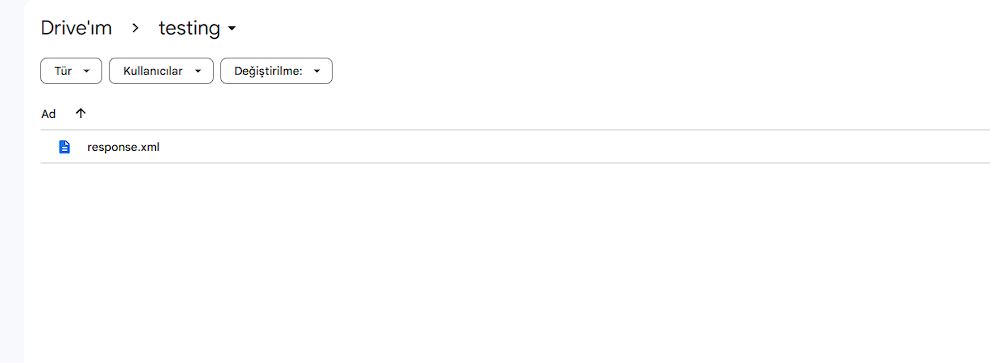
DELETE METHOD
If we want to access and delete a file within a folder, we can use the DELETE method. Similarly, we should specify the path of the file we want to delete. And click on Execute.
Delete Method
We can check our folder again.
We made a change to the file and would like to note it as a comment. We can do this using the methods provided by our connector.
Let's say there was a change in the Personnel field, and I want others to see this.We should use the POST method.
Comment in document
When we go to the document in the 'testing' folder, we should be able to see this.
So far, we have been executing ready APIs through the Open Connectors interface. Now, if we want to perform a scenario in CPI, how should we proceed? Our goal is to use CPI to receive, pull, or delete a file. Let's proceed with a simple scenario.
First, we will use the POST method to upload a file to Google Drive. After 10 seconds, we will delete the file from the folder using the DELETE method.
END TO END SCENARIO WITH CLOUD INTEGRATION
1-Firstly, my sender adapter should be HTTPS. I will create a CPI link and make my call through this link, specifying an endpoint. If we are using a POST method for a CSRF-protected resource, we should remove the check; otherwise, we may receive a 403 error from the service.
Sender Adapter Informations
2-The goal is to be able to upload an XML, TXT, XSD, etc., file to Google Drive. We need to access the service's header information in Connectors. Accordingly, we will make the definition in the content modifier.
The header information of the service
Content Modifier Headers
3-After defining the headers, I need to add a Groovy script to ensure a healthy submission as form data.
import com.sap.gateway.ip.core.customdev.util.Message
import javax.activation.DataHandler
import javax.mail.internet.ContentType
import javax.mail.internet.MimeBodyPart
import javax.mail.internet.MimeMultipart
import javax.mail.util.ByteArrayDataSource
Message processData(Message message) {
byte[] bytes = message.getBody(byte[])
// Construct Multipart
MimeBodyPart bodyPart = new MimeBodyPart()
ByteArrayDataSource dataSource = new ByteArrayDataSource(bytes, 'image/jpeg')
DataHandler byteDataHandler = new DataHandler(dataSource)
bodyPart.setDataHandler(byteDataHandler)
bodyPart.setFileName('response.xml')
bodyPart.setDisposition('form-data; name="file"')
MimeMultipart multipart = new MimeMultipart()
multipart.addBodyPart(bodyPart)
// Set multipart into body
ByteArrayOutputStream outputStream = new ByteArrayOutputStream()
multipart.writeTo(outputStream)
message.setBody(outputStream)
// Set Content type with boundary
String boundary = (new ContentType(multipart.contentType)).getParameter('boundary');
message.setHeader('Content-Type', "multipart/form-data; boundary=${boundary}")
return message
}
4-As per the scenario, I will first upload 'response.xml' under the 'testing' folder, and 10 seconds later, the file will be deleted from this folder. That's why I used a sequential multicast.
Branch 1 = POST, Branch 2 = DELETE.
The file transfer will be completed upon the completion of the POST method.
POST Method
5-When Branch 1 is completed, and Branch 2 (DELETE) is entered, a Groovy script named 'delay' will run before the DELETE method, and the transferred file will be deleted after 10 seconds from Google Drive.
import com.sap.gateway.ip.core.customdev.util.Message;
import java.util.HashMap;
def Message processData(Message message) {
sleep(10000);
return message;
}
DELETE Method
6-In the content modifier, we can easily add a message to the Message Body indicating that the file has been deleted.
Content Modifier Response Text
7-Save the flow and deploy.
Save And Deploy
8-To test it with Postman, I need the CPI link, username, and password. After entering the necessary information in the respective fields in Postman, click 'Send.'
Postman
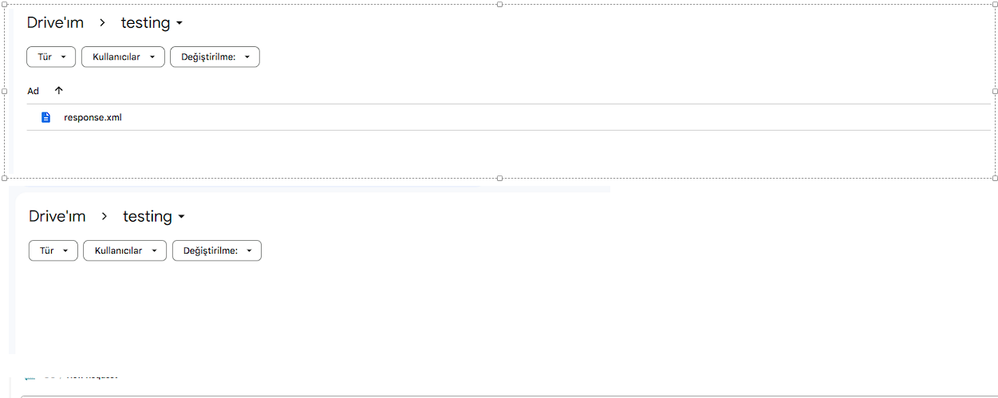
9-To check, you can open the trace of the flow from monitoring and examine it in detail.
The file content
10-When testing the CPI link generated from the deployed flow in POSTMAN, it is advisable to use an exception subprocess to capture detailed errors. If we don't add an exception, we can analyze the 500 error returned from the service after monitoring. Returning the error as a response along with the error code will make the integration more efficient.For this reason, I added exception handling. I enriched the status and code of the error with a Groovy script. The code content is as follows.
import com.sap.gateway.ip.core.customdev.util.Message;
def Message processData(Message message) {
// get a map of iflow properties
def map = message.getProperties();
// get an exception java class instance
def ex = map.get("CamelExceptionCaught");
if (ex!=null) {
// an http adapter throws an instance of org.apache.camel.component.ahc.AhcOperationFailedException
if (ex.getClass().getCanonicalName().equals("org.apache.camel.component.ahc.AhcOperationFailedException")) {
// save the http error response as a message attachment
def messageLog = messageLogFactory.getMessageLog(message);
messageLog.addAttachmentAsString("http.ResponseBody", ex.getResponseBody(), "text/plain");
// copy the http error response to an iflow's property
message.setProperty("http.ResponseBody",ex.getResponseBody());
// copy the http error response to the message body
message.setBody(ex.getResponseBody());
// copy the value of http error code (i.e. 500) to a property
message.setProperty("http.StatusCode",ex.getStatusCode());
// copy the value of http error text (i.e. "Internal Server Error") to a property
message.setProperty("http.StatusText",ex.getStatusText());
}
}
return message;
}
The content can be enriched with the use of more methods. The crucial point to note is that if the file already exists inside, the service may return an error and not overwrite it. To reflect the error in the response, an exception subprocess can be added to the integration.
- SAP Managed Tags:
- SAP Integration Suite,
- Cloud Integration,
- Open Connectors,
- SAP HANA service for SAP BTP
You must be a registered user to add a comment. If you've already registered, sign in. Otherwise, register and sign in.
-
"mm02"
1 -
A_PurchaseOrderItem additional fields
1 -
ABAP
1 -
ABAP Extensibility
1 -
ACCOSTRATE
1 -
ACDOCP
1 -
Adding your country in SPRO - Project Administration
1 -
Advance Return Management
1 -
AI and RPA in SAP Upgrades
1 -
Approval Workflows
1 -
Ariba
1 -
ARM
1 -
ASN
1 -
Asset Management
1 -
Associations in CDS Views
1 -
auditlog
1 -
Authorization
1 -
Availability date
1 -
Azure Center for SAP Solutions
1 -
AzureSentinel
2 -
Bank
1 -
BAPI_SALESORDER_CREATEFROMDAT2
1 -
BRF+
1 -
BRFPLUS
1 -
Bundled Cloud Services
1 -
business participation
1 -
Business Processes
1 -
CAPM
1 -
Carbon
1 -
Cental Finance
1 -
CFIN
1 -
CFIN Document Splitting
1 -
Cloud ALM
1 -
Cloud Integration
1 -
condition contract management
1 -
Connection - The default connection string cannot be used.
1 -
Custom Table Creation
1 -
Customer Screen in Production Order
1 -
Data Quality Management
1 -
Date required
1 -
Decisions
1 -
desafios4hana
1 -
Developing with SAP Integration Suite
1 -
Direct Outbound Delivery
1 -
DMOVE2S4
1 -
EAM
1 -
EDI
3 -
EDI 850
1 -
EDI 856
1 -
edocument
1 -
EHS Product Structure
1 -
Emergency Access Management
1 -
Energy
1 -
EPC
1 -
Financial Operations
1 -
Find
1 -
FINSSKF
1 -
Fiori
1 -
Flexible Workflow
1 -
Gas
1 -
Gen AI enabled SAP Upgrades
1 -
General
1 -
generate_xlsx_file
1 -
Getting Started
1 -
HomogeneousDMO
1 -
How to add new Fields in the Selection Screen Parameter in FBL1H Tcode
1 -
IDOC
2 -
Integration
1 -
Learning Content
2 -
LogicApps
2 -
low touchproject
1 -
Maintenance
1 -
management
1 -
Material creation
1 -
Material Management
1 -
MD04
1 -
MD61
1 -
methodology
1 -
Microsoft
2 -
MicrosoftSentinel
2 -
Migration
1 -
mm purchasing
1 -
MRP
1 -
MS Teams
2 -
MT940
1 -
Newcomer
1 -
Notifications
1 -
Oil
1 -
open connectors
1 -
Order Change Log
1 -
ORDERS
2 -
OSS Note 390635
1 -
outbound delivery
1 -
outsourcing
1 -
PCE
1 -
Permit to Work
1 -
PIR Consumption Mode
1 -
PIR's
1 -
PIRs
1 -
PIRs Consumption
1 -
PIRs Reduction
1 -
Plan Independent Requirement
1 -
Premium Plus
1 -
pricing
1 -
Primavera P6
1 -
Process Excellence
1 -
Process Management
1 -
Process Order Change Log
1 -
Process purchase requisitions
1 -
Product Information
1 -
Production Order Change Log
1 -
purchase order
1 -
Purchase requisition
1 -
Purchasing Lead Time
1 -
Redwood for SAP Job execution Setup
1 -
RISE with SAP
1 -
RisewithSAP
1 -
Rizing
1 -
S4 Cost Center Planning
1 -
S4 HANA
1 -
S4HANA
3 -
Sales and Distribution
1 -
Sales Commission
1 -
sales order
1 -
SAP
2 -
SAP Best Practices
1 -
SAP Build
1 -
SAP Build apps
1 -
SAP Cloud ALM
1 -
SAP Data Quality Management
1 -
SAP Maintenance resource scheduling
2 -
SAP Note 390635
1 -
SAP S4HANA
2 -
SAP S4HANA Cloud private edition
1 -
SAP Upgrade Automation
1 -
SAP WCM
1 -
SAP Work Clearance Management
1 -
Schedule Agreement
1 -
SDM
1 -
security
2 -
Settlement Management
1 -
soar
2 -
Sourcing and Procurement
1 -
SSIS
1 -
SU01
1 -
SUM2.0SP17
1 -
SUMDMO
1 -
Teams
2 -
User Administration
1 -
User Participation
1 -
Utilities
1 -
va01
1 -
vendor
1 -
vl01n
1 -
vl02n
1 -
WCM
1 -
X12 850
1 -
xlsx_file_abap
1 -
YTD|MTD|QTD in CDs views using Date Function
1
- « Previous
- Next »
- Peppol Integration Scenario Generates Inconsistencies in Enterprise Resource Planning Q&A
- Enterprise Portfolio and Project Management in SAP S/4HANA Cloud, Private Edition 2023 FPS1 in Enterprise Resource Planning Blogs by SAP
- Quick Start guide for PLM system integration 3.0 Implementation/Installation in Enterprise Resource Planning Blogs by SAP
- SAP ERP Functionality for EDI Processing: UoMs Determination for Inbound Orders in Enterprise Resource Planning Blogs by Members
- An introduction into Service Management in S/4HANA Cloud Private Edition in Enterprise Resource Planning Blogs by SAP
| User | Count |
|---|---|
| 5 | |
| 2 | |
| 2 | |
| 2 | |
| 2 | |
| 2 | |
| 2 | |
| 1 | |
| 1 | |
| 1 |