
- SAP Community
- Products and Technology
- Enterprise Resource Planning
- ERP Blogs by Members
- FAGLL03H : How to export a lot of G/L postings to ...
Enterprise Resource Planning Blogs by Members
Gain new perspectives and knowledge about enterprise resource planning in blog posts from community members. Share your own comments and ERP insights today!
Turn on suggestions
Auto-suggest helps you quickly narrow down your search results by suggesting possible matches as you type.
Showing results for
nelson100
Explorer
Options
- Subscribe to RSS Feed
- Mark as New
- Mark as Read
- Bookmark
- Subscribe
- Printer Friendly Page
- Report Inappropriate Content
05-22-2020
4:02 AM
This is a short article to share with you a new SAP S/4 HANA feature which I find very useful and that eases the way to export a lot of useful data from SAP GUI to Excel.
As a former Financial Controller, I faced a lot of time-out issues whilst trying to export SAP data to excel. A lot of people will tell me that BI reports exist to deal with a lot of data but very often BI arrives long after the implementation of the ERP and in the meantime Excel remains a great ally of Management Controllers.
Let's consider the SAP GUI report FAGLL03H - G/L Account Line item browser. As a reminder, the FAGLL03H transaction is the main report based on the new universal journal ACDOCA on SAP S/4 Hana.
The aim of this article is not to describe the content of this report but to give the users two options to export a lot of detail to Excel without facing time out issues
1- Enter the FAGLL03H transaction in the rapid access menu
2- The selection criteria to be changed are at the bottom of the selection window.
3- Choose the following options
4- On the Top of the report click on the execute button or press F8
5- The following message is displayed
The Excel export is finished and clicking on the button takes you back to the FAGLL03H selection screen for a next selection if needed.
6 - How to display the result on Excel?
Open your files explorer and check that the file has been created.
7- Open the excel. No need to convert cells to columns and make additional work.
1- Follow the same instructions as option 1 to step 3. At step 3, check the "Display result list" box (as hereunder) and run the report.
2- Steps 5 to 7 of the option 1 remain the same and additionally the report is displayed in SAP as hereunder
This test has been run with 36.000 lines and 250 columns which consist of "few" data. The option 1 ended in less than 6 seconds, option 2 took about 20 seconds in a sandbox set up in Google Cloud.
If we consider that the report FAGLL03H is the major Financial Report in SAP S/4 HANA based on the new ACDOCA universal journal and you can select up to 730 columns I appreciate the new way SAP allows us to run the export "in the background".
I hope you found this tutorial useful. Feel free to leave your comments for discussion.
As a former Financial Controller, I faced a lot of time-out issues whilst trying to export SAP data to excel. A lot of people will tell me that BI reports exist to deal with a lot of data but very often BI arrives long after the implementation of the ERP and in the meantime Excel remains a great ally of Management Controllers.
Let's consider the SAP GUI report FAGLL03H - G/L Account Line item browser. As a reminder, the FAGLL03H transaction is the main report based on the new universal journal ACDOCA on SAP S/4 Hana.
The aim of this article is not to describe the content of this report but to give the users two options to export a lot of detail to Excel without facing time out issues
Option 1: Steps for the quickest Excel download
1- Enter the FAGLL03H transaction in the rapid access menu

2- The selection criteria to be changed are at the bottom of the selection window.

3- Choose the following options

- Choose the layout you want to export. For this test, I chose a user-specific layout I have created with about 250 fields. It's up to you to create the adhoc layout
- This box is the new SAP S/4 Hana option
- Don't check this box. Hence the excel export can take place without having to display the result on the SAP
- Choose the folders to store the report result, the name of the file and the file extension (to open the file automatically with excel choose .XLS)
4- On the Top of the report click on the execute button or press F8

5- The following message is displayed

The Excel export is finished and clicking on the button takes you back to the FAGLL03H selection screen for a next selection if needed.
6 - How to display the result on Excel?
Open your files explorer and check that the file has been created.

7- Open the excel. No need to convert cells to columns and make additional work.

Option 2: Equals to option 1 + Displaying the result in SAP
1- Follow the same instructions as option 1 to step 3. At step 3, check the "Display result list" box (as hereunder) and run the report.

2- Steps 5 to 7 of the option 1 remain the same and additionally the report is displayed in SAP as hereunder
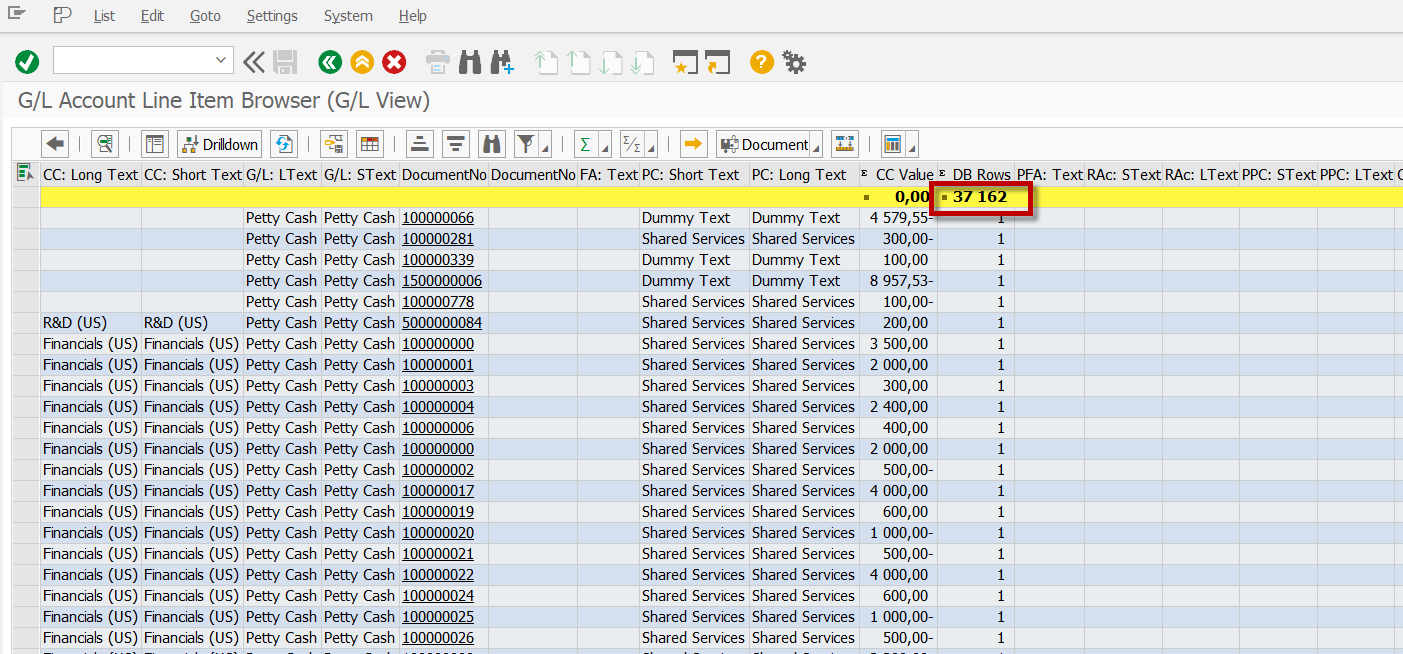
Conclusion
This test has been run with 36.000 lines and 250 columns which consist of "few" data. The option 1 ended in less than 6 seconds, option 2 took about 20 seconds in a sandbox set up in Google Cloud.
If we consider that the report FAGLL03H is the major Financial Report in SAP S/4 HANA based on the new ACDOCA universal journal and you can select up to 730 columns I appreciate the new way SAP allows us to run the export "in the background".
I hope you found this tutorial useful. Feel free to leave your comments for discussion.
- SAP Managed Tags:
- SAP S/4HANA Finance,
- FIN (Finance),
- FIN Controlling
2 Comments
You must be a registered user to add a comment. If you've already registered, sign in. Otherwise, register and sign in.
Labels in this area
-
"mm02"
1 -
A_PurchaseOrderItem additional fields
1 -
ABAP
1 -
ABAP Extensibility
1 -
ACCOSTRATE
1 -
ACDOCP
1 -
Adding your country in SPRO - Project Administration
1 -
Advance Return Management
1 -
AI and RPA in SAP Upgrades
1 -
Approval Workflows
1 -
Ariba
1 -
ARM
1 -
ASN
1 -
Asset Management
1 -
Associations in CDS Views
1 -
auditlog
1 -
Authorization
1 -
Availability date
1 -
Azure Center for SAP Solutions
1 -
AzureSentinel
2 -
Bank
1 -
BAPI_SALESORDER_CREATEFROMDAT2
1 -
BRF+
1 -
BRFPLUS
1 -
Bundled Cloud Services
1 -
business participation
1 -
Business Processes
1 -
CAPM
1 -
Carbon
1 -
Cental Finance
1 -
CFIN
1 -
CFIN Document Splitting
1 -
Cloud ALM
1 -
Cloud Integration
1 -
condition contract management
1 -
Connection - The default connection string cannot be used.
1 -
Custom Table Creation
1 -
Customer Screen in Production Order
1 -
Data Quality Management
1 -
Date required
1 -
Decisions
1 -
desafios4hana
1 -
Developing with SAP Integration Suite
1 -
Direct Outbound Delivery
1 -
DMOVE2S4
1 -
EAM
1 -
EDI
3 -
EDI 850
1 -
EDI 856
1 -
edocument
1 -
EHS Product Structure
1 -
Emergency Access Management
1 -
Energy
1 -
EPC
1 -
Financial Operations
1 -
Find
1 -
FINSSKF
1 -
Fiori
1 -
Flexible Workflow
1 -
Gas
1 -
Gen AI enabled SAP Upgrades
1 -
General
1 -
generate_xlsx_file
1 -
Getting Started
1 -
HomogeneousDMO
1 -
How to add new Fields in the Selection Screen Parameter in FBL1H Tcode
1 -
IDOC
2 -
Integration
1 -
Learning Content
2 -
LogicApps
2 -
low touchproject
1 -
Maintenance
1 -
management
1 -
Material creation
1 -
Material Management
1 -
MD04
1 -
MD61
1 -
methodology
1 -
Microsoft
2 -
MicrosoftSentinel
2 -
Migration
1 -
mm purchasing
1 -
MRP
1 -
MS Teams
2 -
MT940
1 -
Newcomer
1 -
Notifications
1 -
Oil
1 -
open connectors
1 -
Order Change Log
1 -
ORDERS
2 -
OSS Note 390635
1 -
outbound delivery
1 -
outsourcing
1 -
PCE
1 -
Permit to Work
1 -
PIR Consumption Mode
1 -
PIR's
1 -
PIRs
1 -
PIRs Consumption
1 -
PIRs Reduction
1 -
Plan Independent Requirement
1 -
Premium Plus
1 -
pricing
1 -
Primavera P6
1 -
Process Excellence
1 -
Process Management
1 -
Process Order Change Log
1 -
Process purchase requisitions
1 -
Product Information
1 -
Production Order Change Log
1 -
purchase order
1 -
Purchase requisition
1 -
Purchasing Lead Time
1 -
Redwood for SAP Job execution Setup
1 -
RISE with SAP
1 -
RisewithSAP
1 -
Rizing
1 -
S4 Cost Center Planning
1 -
S4 HANA
1 -
S4HANA
3 -
Sales and Distribution
1 -
Sales Commission
1 -
sales order
1 -
SAP
2 -
SAP Best Practices
1 -
SAP Build
1 -
SAP Build apps
1 -
SAP Cloud ALM
1 -
SAP Data Quality Management
1 -
SAP Maintenance resource scheduling
2 -
SAP Note 390635
1 -
SAP S4HANA
2 -
SAP S4HANA Cloud private edition
1 -
SAP Upgrade Automation
1 -
SAP WCM
1 -
SAP Work Clearance Management
1 -
Schedule Agreement
1 -
SDM
1 -
security
2 -
Settlement Management
1 -
soar
2 -
Sourcing and Procurement
1 -
SSIS
1 -
SU01
1 -
SUM2.0SP17
1 -
SUMDMO
1 -
Teams
2 -
User Administration
1 -
User Participation
1 -
Utilities
1 -
va01
1 -
vendor
1 -
vl01n
1 -
vl02n
1 -
WCM
1 -
X12 850
1 -
xlsx_file_abap
1 -
YTD|MTD|QTD in CDs views using Date Function
1
- « Previous
- Next »
Related Content
- MMPV - Implications of opening next period +1 during monthend close in Enterprise Resource Planning Q&A
- New Reporting Activities for Withholding Tax Declarations in SAP Document and Reporting Compliance in Enterprise Resource Planning Blogs by SAP
- WBS to AuC - Only settling to one Dep Area (01) (0L), I want it to post to both 0L and 2L. in Enterprise Resource Planning Q&A
- Post asset acquisition back to old fiscal year in Enterprise Resource Planning Q&A
- Own reference number in DFKKKO-XBLNR for certain FI-CA postings, like reset clearing documents in Enterprise Resource Planning Q&A
Top kudoed authors
| User | Count |
|---|---|
| 9 | |
| 4 | |
| 2 | |
| 2 | |
| 1 | |
| 1 | |
| 1 | |
| 1 | |
| 1 |