
- SAP Community
- Products and Technology
- Enterprise Resource Planning
- ERP Blogs by Members
- Automatic Creation of PO by Goods Receipts
Enterprise Resource Planning Blogs by Members
Gain new perspectives and knowledge about enterprise resource planning in blog posts from community members. Share your own comments and ERP insights today!
Turn on suggestions
Auto-suggest helps you quickly narrow down your search results by suggesting possible matches as you type.
Showing results for
VKR_23
Participant
Options
- Subscribe to RSS Feed
- Mark as New
- Mark as Read
- Bookmark
- Subscribe
- Printer Friendly Page
- Report Inappropriate Content
06-23-2023
5:05 PM
Automatic purchase order by Goods Receipt
Automatic Purchase order:
This process will enable system to create the Purchase Orders automatically from the Purchase Requisitions created in the system, without manual intervention, and at regular intervals of time with predetermined master data set up and with a predefined job schedule to run at regular intervals of time.
An automatic PO is created either when received goods exceed the ordered quantity or when the vendor was asked to supply goods without raising a PO. A purchase order is automatically created when a goods receipt is posted (MIGO).
Here I am creating Automatic Purchase order by Goods Receipt.
- No need to create a Purchase Requisition.
Prerequisites:
- In Material Master, Material should have enabled the Automatic PO checkbox in purchasing view.
- In Vendor Master, Supplier should have enabled the Automatic PO checkbox in Purchasing Data.
- Maintain Purchasing Info Record for the required Combination of Material and Supplier.
- Assign Purchasing organization to plant (It is Mandatory field in S/4 Hana)
- View Cluster Editing – OMJJ
Create Material in MM01:
Activate the Automatic PO Checkbox.
Create Business Partner: (BP)

Maintain Purchase Info Record in ME11:

Purchasing info record 5300000164 9000 9001 Created.
Assign Purchasing organization to plant: (OMKI)
If we can’t maintain this step in S/4 Hana, we can get error while doing Goods Receipt.

After Assigning the Purchase organization to Plant click on the save button.

Maintain Automatic PO Checkbox for Movement Type:
Configuration: SPRO –> IMG –> Material Management –> Inventory Management and Physical Inventory –> Goods Receipt –> Create Purchase order Automatically


View cluster Editing – OMJJ
In View Cluster Editing –> Field selection tab Then the next screen,
Enter the Movement type for Goods Receipt and Click Enter.,
Select the Movement type and click enter


Go to Field Selection
Add the Field name – LIFNR by clicking on the new entries and click on the save button.
If it is already maintained skip this step.

We can do Goods Movement (MIGO) two ways:
- Goods Receipt –> others (Movement Type 101)
- Goods Receipt –> Purchase Order (Movement Type 101)
1st scenario: (Goods Receipt –> Others)
First check the Stock Overview in MMBE.
We have 100 Quantity of stock In Unrestricted use (F)

If we done Goods Movement the stock will directly updated in the Unrestricted use.
After Maintaining the data click on the save button.

Material document 400000434 posted.
Display the Material Document the Purchase order is created automatically.

The Accounting Entities are:

Now check the stock overview in MMBE (The 100 Quantity of stock is directly updated in the Unrestricted use.)

If you any Queries check the data in ME23N (Display Purchase order)

Next, we can do Invoice Verification in MIRO:
Invoice –> Purchase order

Document no. 39 created.
The Accounting Entities are:

2nd Scenario: (Goods Receipt –> Purchase order)
Click on the Non-ordered item as shown below.
Enter the Material, Quantity, Plant, Storage location and Vendor.
By Maintaining the data click on the save button.

Material document 132 posted.
Display the Material Document the Purchase order is created automatically.
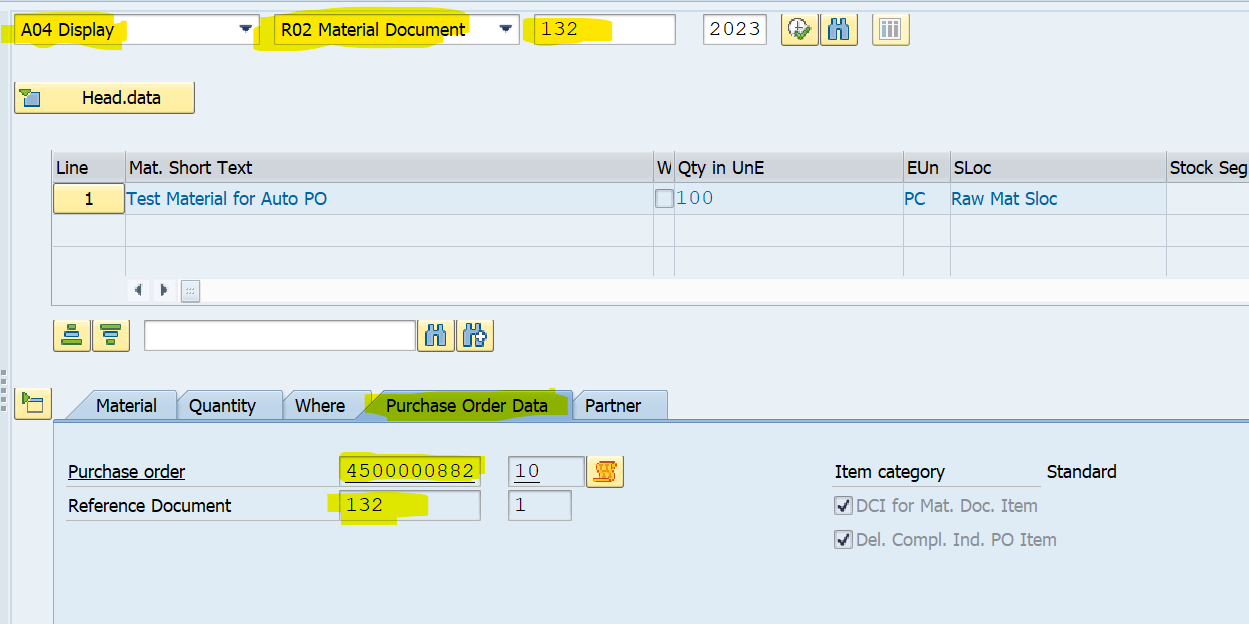
If you any Queries check the data in ME23N (Display Purchase order)

We can also Create Automatic Return Delivery (161 Movement Type)
Maintain Automatic PO Checkbox for Movement Type:
Configuration: SPRO –> IMG –> Material Management –> Inventory Management and Physical Inventory –> Goods Receipt –> Create Purchase order Automatically


In MIGO Goods Receipt –> Purchase order (Enter 161 Movement Manually)
Click on the Non-ordered item as shown below.
Enter the Material, Quantity, Plant, Storage location and Vendor.
By Maintaining the data click on the save button.

Material document 134 posted.
Display the Material Document the Purchase order is created automatically.

If you any Queries check the data in ME23N (Display Purchase order)

Conclusion:
This Scenario will be used when An automatic PO is created either when received goods exceed the ordered quantity or when the vendor was asked to supply goods without raising a PO. A purchase order is automatically created when a goods receipt is posted (MIGO).
- SAP Managed Tags:
- SAP S/4HANA,
- MM Inventory Management,
- MM Purchasing
6 Comments
You must be a registered user to add a comment. If you've already registered, sign in. Otherwise, register and sign in.
Labels in this area
-
"mm02"
1 -
A_PurchaseOrderItem additional fields
1 -
ABAP
1 -
ABAP Extensibility
1 -
ACCOSTRATE
1 -
ACDOCP
1 -
Adding your country in SPRO - Project Administration
1 -
Advance Return Management
1 -
AI and RPA in SAP Upgrades
1 -
Approval Workflows
1 -
Ariba
1 -
ARM
1 -
ASN
1 -
Asset Management
1 -
Associations in CDS Views
1 -
auditlog
1 -
Authorization
1 -
Availability date
1 -
Azure Center for SAP Solutions
1 -
AzureSentinel
2 -
Bank
1 -
BAPI_SALESORDER_CREATEFROMDAT2
1 -
BRF+
1 -
BRFPLUS
1 -
Bundled Cloud Services
1 -
business participation
1 -
Business Processes
1 -
CAPM
1 -
Carbon
1 -
Cental Finance
1 -
CFIN
1 -
CFIN Document Splitting
1 -
Cloud ALM
1 -
Cloud Integration
1 -
condition contract management
1 -
Connection - The default connection string cannot be used.
1 -
Custom Table Creation
1 -
Customer Screen in Production Order
1 -
Data Quality Management
1 -
Date required
1 -
Decisions
1 -
desafios4hana
1 -
Developing with SAP Integration Suite
1 -
Direct Outbound Delivery
1 -
DMOVE2S4
1 -
EAM
1 -
EDI
3 -
EDI 850
1 -
EDI 856
1 -
edocument
1 -
EHS Product Structure
1 -
Emergency Access Management
1 -
Energy
1 -
EPC
1 -
Financial Operations
1 -
Find
1 -
FINSSKF
1 -
Fiori
1 -
Flexible Workflow
1 -
Gas
1 -
Gen AI enabled SAP Upgrades
1 -
General
1 -
generate_xlsx_file
1 -
Getting Started
1 -
HomogeneousDMO
1 -
How to add new Fields in the Selection Screen Parameter in FBL1H Tcode
1 -
IDOC
2 -
Integration
1 -
Learning Content
2 -
LogicApps
2 -
low touchproject
1 -
Maintenance
1 -
management
1 -
Material creation
1 -
Material Management
1 -
MD04
1 -
MD61
1 -
methodology
1 -
Microsoft
2 -
MicrosoftSentinel
2 -
Migration
1 -
mm purchasing
1 -
MRP
1 -
MS Teams
2 -
MT940
1 -
Newcomer
1 -
Notifications
1 -
Oil
1 -
open connectors
1 -
Order Change Log
1 -
ORDERS
2 -
OSS Note 390635
1 -
outbound delivery
1 -
outsourcing
1 -
PCE
1 -
Permit to Work
1 -
PIR Consumption Mode
1 -
PIR's
1 -
PIRs
1 -
PIRs Consumption
1 -
PIRs Reduction
1 -
Plan Independent Requirement
1 -
Premium Plus
1 -
pricing
1 -
Primavera P6
1 -
Process Excellence
1 -
Process Management
1 -
Process Order Change Log
1 -
Process purchase requisitions
1 -
Product Information
1 -
Production Order Change Log
1 -
purchase order
1 -
Purchase requisition
1 -
Purchasing Lead Time
1 -
Redwood for SAP Job execution Setup
1 -
RISE with SAP
1 -
RisewithSAP
1 -
Rizing
1 -
S4 Cost Center Planning
1 -
S4 HANA
1 -
S4HANA
3 -
Sales and Distribution
1 -
Sales Commission
1 -
sales order
1 -
SAP
2 -
SAP Best Practices
1 -
SAP Build
1 -
SAP Build apps
1 -
SAP Cloud ALM
1 -
SAP Data Quality Management
1 -
SAP Maintenance resource scheduling
2 -
SAP Note 390635
1 -
SAP S4HANA
2 -
SAP S4HANA Cloud private edition
1 -
SAP Upgrade Automation
1 -
SAP WCM
1 -
SAP Work Clearance Management
1 -
Schedule Agreement
1 -
SDM
1 -
security
2 -
Settlement Management
1 -
soar
2 -
Sourcing and Procurement
1 -
SSIS
1 -
SU01
1 -
SUM2.0SP17
1 -
SUMDMO
1 -
Teams
2 -
User Administration
1 -
User Participation
1 -
Utilities
1 -
va01
1 -
vendor
1 -
vl01n
1 -
vl02n
1 -
WCM
1 -
X12 850
1 -
xlsx_file_abap
1 -
YTD|MTD|QTD in CDs views using Date Function
1
- « Previous
- Next »
Related Content
- Adjust settlement rule automatically created in IM for AuC in Enterprise Resource Planning Q&A
- Advance Return Management complete configuration(SAP ARM) in Enterprise Resource Planning Blogs by Members
- FAQ on Upgrading SAP S/4HANA Cloud Public Edition in Enterprise Resource Planning Blogs by SAP
- Deep Dive into SAP Build Process Automation with SAP S/4HANA Cloud Public Edition - Retail in Enterprise Resource Planning Blogs by SAP
- Purchase Ordre Accrual in S/4HANA - Part 1 in Enterprise Resource Planning Blogs by Members
Top kudoed authors
| User | Count |
|---|---|
| 9 | |
| 2 | |
| 1 | |
| 1 | |
| 1 | |
| 1 | |
| 1 | |
| 1 | |
| 1 | |
| 1 |