
- SAP Community
- Products and Technology
- CRM and Customer Experience
- CRM and CX Blogs by SAP
- Password less Registration and Login process with ...
CRM and CX Blogs by SAP
Stay up-to-date on the latest developments and product news about intelligent customer experience and CRM technologies through blog posts from SAP experts.
Turn on suggestions
Auto-suggest helps you quickly narrow down your search results by suggesting possible matches as you type.
Showing results for
Advisor
Options
- Subscribe to RSS Feed
- Mark as New
- Mark as Read
- Bookmark
- Subscribe
- Printer Friendly Page
- Report Inappropriate Content
11-07-2023
6:07 PM
Welcome to the final part of the Passwordless authentication process with SAP CDC series.
This blog series mainly focuses on how we implement the passwordless authentication using SAP CDC. This is a continuation to the Part 3 which explains how to implement one of the SAP CDC passwords less authentication which is Email OTP and Magic Link authentication methods. Part 4 will cover the next password authentication type of SAP CDC that is Push Authentication.
If you haven’t already, please also check out Part 1, Part 2 and Part 3 of the series.
Part 1: Phone Number Login
Part 2: FIDO Authentication (Passkey)
Part 3: Email OTP and Magic Link
Part 4: Push Authentication (Current)
SAP CDC supports Push Authentication method to authenticate the users to the site without a password. Push Authentication is one of the most secure and user-friendly forms of authentication. Instead of typing in a password or one-time passcode, users will receive a push notification to confirm authentication to the Customers web site.
Pre-requisites:
Push Authentication user flow is as below:
The customer initially registers on your website using their email or username and creates a password. Later, when they log in to your mobile app, they can use the same email or username.
On subsequent website logins, the customer has the option to authenticate either with their password or via a push notification.
Configuration:
This blog series mainly focuses on how we implement the passwordless authentication using SAP CDC. This is a continuation to the Part 3 which explains how to implement one of the SAP CDC passwords less authentication which is Email OTP and Magic Link authentication methods. Part 4 will cover the next password authentication type of SAP CDC that is Push Authentication.
If you haven’t already, please also check out Part 1, Part 2 and Part 3 of the series.
Part 1: Phone Number Login
Part 2: FIDO Authentication (Passkey)
Part 3: Email OTP and Magic Link
Part 4: Push Authentication (Current)
Push Authentication:
SAP CDC supports Push Authentication method to authenticate the users to the site without a password. Push Authentication is one of the most secure and user-friendly forms of authentication. Instead of typing in a password or one-time passcode, users will receive a push notification to confirm authentication to the Customers web site.
Pre-requisites:
- This feature requires mobile the app running on the user’s mobile devices.
- You need a working push notification/messaging account with Google Firebase. Register your mobile application in Firebase cloud messaging tab.
- Firebase Server Key must be configured in the SAP CDC Push Authentication setting.
Push Authentication user flow is as below:
The customer initially registers on your website using their email or username and creates a password. Later, when they log in to your mobile app, they can use the same email or username.
On subsequent website logins, the customer has the option to authenticate either with their password or via a push notification.
If they select push notification, a message is dispatched to their mobile phone. Upon confirming this notification, the user is authenticated on your website.
Configuration:
- Firstly, configure the mobile app to receive push notifications from CDC. For this you need to register your mobile application with the Firebase account to receive remote authentication push messages. Follow the link to correctly register the Firebase with your mobile app.
- Use the Android SDK v4+ which uses Auth 1.0.0 library. The SDK can be downloaded here.
- Enable the Push Authentication type under Identity > Security > Authentication in SAP CDC.
- Update the Firesbase message server key in the Push Authentication setting in SAP CDC. You will find the Message Server Key under Cloud Messaging tab from your Firebase account.

- Once the device is successfully registered with Firebase, the user will receive a push notification on the mobile app like below to complete login to the Website.
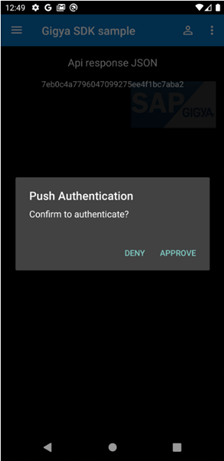
- Push Authentication is implemented using following screens from PasswordlessLogin screenset.
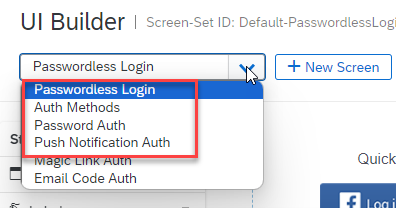
- Configure the Passwordless Login screen with customer specific styling. On submitting the Email, the user will be navigated to Auth Methods screen if no authentication method is selected before. Make sure you keep the Auth Methods screen as the on success screen in Passwordless Login screen.

- The user can choose Authentication type, if he chooses password, they can enter password. If they choose Push Notification, they will receive a popup in their mobile app to approve the login.


- SAP Managed Tags:
- SAP Customer Data Cloud,
- Customer Experience
Labels:
You must be a registered user to add a comment. If you've already registered, sign in. Otherwise, register and sign in.
Labels in this area
-
Business Trends
270 -
Business Trends
10 -
chitchat
1 -
customerexperience
1 -
Event Information
256 -
Event Information
18 -
Expert Insights
30 -
Expert Insights
49 -
Life at SAP
133 -
Life at SAP
1 -
Product Updates
666 -
Product Updates
25 -
SAP HANA Service
1 -
SAPHANACloud
1 -
SAPHANAService
1 -
Technology Updates
453 -
Technology Updates
15
Related Content
- SAP Commerce Cloud Q1 ‘24 Release Highlights in CRM and CX Blogs by SAP
- Leveraging Backoffice Roles: Effective Restriction of Backoffice Access in SAP Commerce Cloud in CRM and CX Blogs by SAP
- Create Custom Key Metrics with Kyma Serverless Functions in Sales and Service Cloud Version 2 in CRM and CX Blogs by Members
- Enhance your Sales Growth and Quotation Efficiency through the Power of SAP Commerce and Sales Cloud in CRM and CX Blogs by SAP
- SAP CDC with SAP Emarsys Customer Engagement - Custom Integrations in CRM and CX Blogs by SAP
Top kudoed authors
| User | Count |
|---|---|
| 2 | |
| 1 | |
| 1 | |
| 1 | |
| 1 | |
| 1 | |
| 1 | |
| 1 | |
| 1 | |
| 1 |