
- SAP Community
- Products and Technology
- CRM and Customer Experience
- CRM and CX Blogs by SAP
- ID Mapping for Integration - Employees
CRM and CX Blogs by SAP
Stay up-to-date on the latest developments and product news about intelligent customer experience and CRM technologies through blog posts from SAP experts.
Turn on suggestions
Auto-suggest helps you quickly narrow down your search results by suggesting possible matches as you type.
Showing results for
former_member18
Participant
Options
- Subscribe to RSS Feed
- Mark as New
- Mark as Read
- Bookmark
- Subscribe
- Printer Friendly Page
- Report Inappropriate Content
07-05-2017
11:08 AM
Hi all,
In this blog I will show how to do the ID Mapping for Integration for Employees, that is required in C4C implementations where Integration with ERP is in scope.
The basic idea is that C4C keeps an internal ascending ID list, which in our case starts with an "8" where in ERP side, every employee is considered as a Vendor, with Account Group Z007 so it starts with a "7".
What we want, is to map these values so these system can communicate in the same language, understanding the same things, about the same person.
To do that, navigate to "APPLICATION & USER MANAGEMENT", click on "ID MAPPING FOR INTEGRATION", and then click on "Edit ID Mapping for Integration".


In the upcoming screen, in the field “Mapping of:” select the “ERP Employees”

In the “System Instance ID:” field, insert the corresponding system ID of your ERP system, and click on “Go”

Then click on "ID Mapping from Microsoft Excel" and save the document locally.

When the Excel file opens, (you must have downloaded that Microsoft Excel Add-in from the Downloads area inside C4C) navigate to the "SAP HYBRIS CLOUD FOR CUSTOMER" tab, and click on "Logon".

In the popup window, enter your credentials along with the URL of the tenant

after a successful logon you should be able to see this icon saying "Log off"

Then, click on cell C4 (next to Mapping of), press "Lookup" and in the popup window, click on "Search" with an empty value.

Same actions are needed for the "System Instance ID" cell C5.
Once done, under the Local ID column, enter the C4C internal ID for the employee you want and in the next cell, the External ID as found inside ERP.
Once done, press the "Save Data to" and the popup window will inform you for the success or failure of the process.
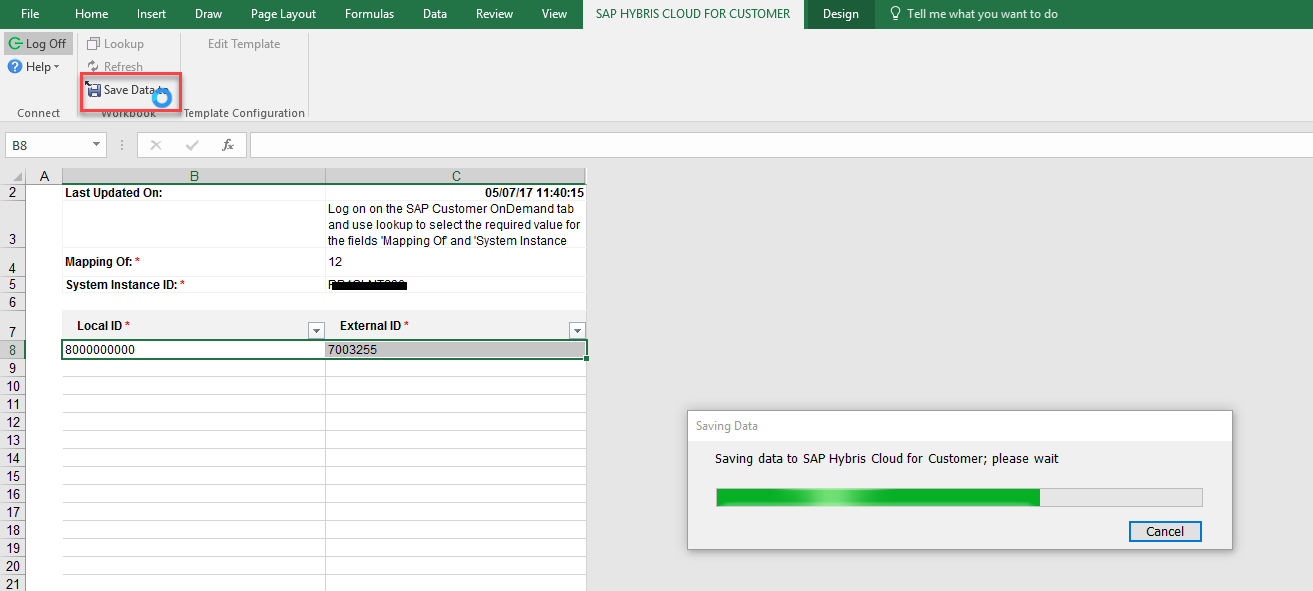
If the process is done correctly, you see the message

If not, please comment here or contact me personally at c.verras@sap.com
Thanks,
.CV
In this blog I will show how to do the ID Mapping for Integration for Employees, that is required in C4C implementations where Integration with ERP is in scope.
The basic idea is that C4C keeps an internal ascending ID list, which in our case starts with an "8" where in ERP side, every employee is considered as a Vendor, with Account Group Z007 so it starts with a "7".
What we want, is to map these values so these system can communicate in the same language, understanding the same things, about the same person.
To do that, navigate to "APPLICATION & USER MANAGEMENT", click on "ID MAPPING FOR INTEGRATION", and then click on "Edit ID Mapping for Integration".


In the upcoming screen, in the field “Mapping of:” select the “ERP Employees”

In the “System Instance ID:” field, insert the corresponding system ID of your ERP system, and click on “Go”

Then click on "ID Mapping from Microsoft Excel" and save the document locally.

When the Excel file opens, (you must have downloaded that Microsoft Excel Add-in from the Downloads area inside C4C) navigate to the "SAP HYBRIS CLOUD FOR CUSTOMER" tab, and click on "Logon".

In the popup window, enter your credentials along with the URL of the tenant

after a successful logon you should be able to see this icon saying "Log off"

Then, click on cell C4 (next to Mapping of), press "Lookup" and in the popup window, click on "Search" with an empty value.

Same actions are needed for the "System Instance ID" cell C5.
Once done, under the Local ID column, enter the C4C internal ID for the employee you want and in the next cell, the External ID as found inside ERP.
Once done, press the "Save Data to" and the popup window will inform you for the success or failure of the process.
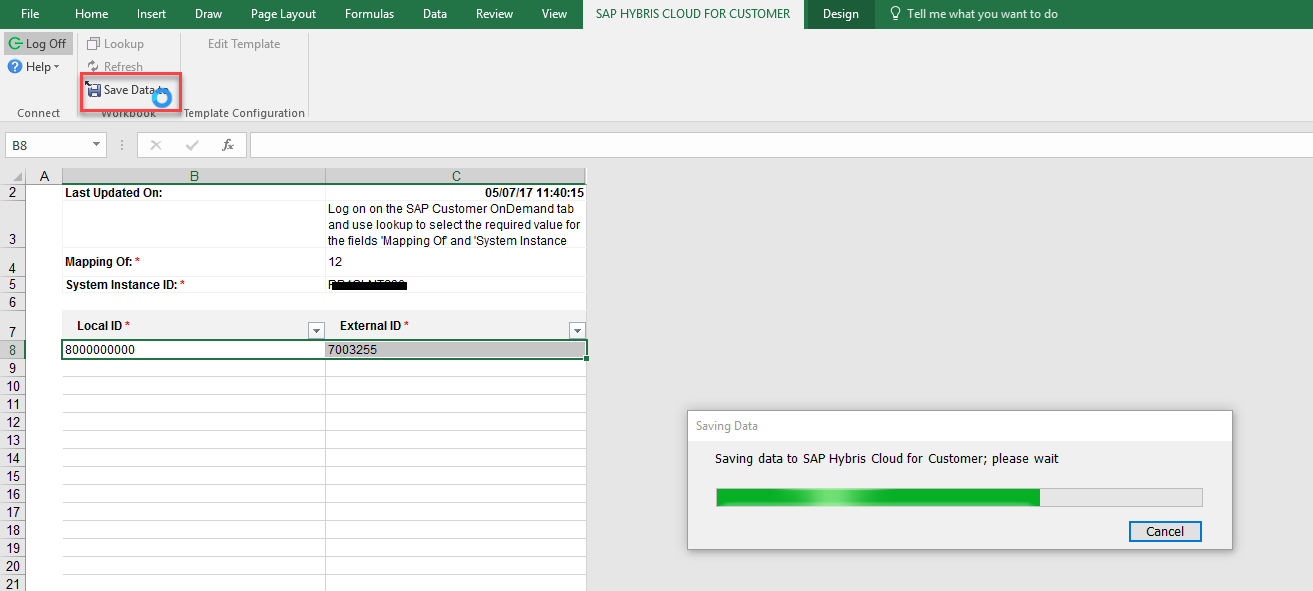
If the process is done correctly, you see the message

If not, please comment here or contact me personally at c.verras@sap.com
Thanks,
.CV
- SAP Managed Tags:
- SAP Cloud for Customer integration with SAP ERP
13 Comments
You must be a registered user to add a comment. If you've already registered, sign in. Otherwise, register and sign in.
Labels in this area
-
Business Trends
270 -
Business Trends
14 -
chitchat
1 -
customerexperience
1 -
Event Information
256 -
Event Information
20 -
Expert Insights
30 -
Expert Insights
57 -
Life at SAP
133 -
Life at SAP
1 -
Product Updates
666 -
Product Updates
36 -
SAP HANA Service
1 -
SAPHANACloud
1 -
SAPHANAService
1 -
Technology Updates
453 -
Technology Updates
16
Related Content
- Big Update on the e-learning “Integrating SAP Sales Cloud and SAP Service Cloud with SAP S/4HANA" in CRM and CX Blogs by SAP
- SAP Emarsys Customer Engagement - Enhanced Lead Integration to SAP Sales Cloud Version 1 in CRM and CX Blogs by SAP
- Clean Core within SAP Sales and Service Cloud extensions in CRM and CX Blogs by Members
- How to Extend Order Integration from SAP Order Management Foundation to SAP S/4HANA in CRM and CX Blogs by SAP
- Delete & Rename Contract Account Name from SAP Cloud for Customer (C4C) in CRM and CX Blogs by Members
Top kudoed authors
| User | Count |
|---|---|
| 10 | |
| 2 | |
| 1 | |
| 1 | |
| 1 | |
| 1 | |
| 1 | |
| 1 | |
| 1 | |
| 1 |