
- SAP Community
- Products and Technology
- CRM and Customer Experience
- CRM and CX Blogs by Members
- Service Due Indicator for Managers
CRM and CX Blogs by Members
Find insights on SAP customer relationship management and customer experience products in blog posts from community members. Post your own perspective today!
Turn on suggestions
Auto-suggest helps you quickly narrow down your search results by suggesting possible matches as you type.
Showing results for
sapblogger789
Explorer
Options
- Subscribe to RSS Feed
- Mark as New
- Mark as Read
- Bookmark
- Subscribe
- Printer Friendly Page
- Report Inappropriate Content
11-19-2023
2:13 PM
Background:
In Many Tables there might be a need to provide a quick high-level view of the Pending status of every record for a quick view by Managers.
For example, a Service Team Manager might want to see the list of Service Orders whose Service Due date is in the past (or) Service Due date which is today (or) Service Due date which is in future.
In these scenarios, we can provide an Indicator in the first column so that the Manager will be able to see the status immediately.
In this blog, I have explained a scenario where we can add a Status column to the Table which in turn will give immediate view to the Service Manager on the status of the Service records.
In the above screenshot, in the status column the Status Symbol is different for Different transactions based on the Service Due Date.
Steps:
Detailed Steps:
Step 1:
In TCode bsp_wd_cmpwb , go the Component / View. Go to the Context node for the Table view and add the Attribute for the Status.
Step 2:
Generate the relevant methods:
Step 3:
Add the coding in the GET_P method:
METHOD GET_P_SERVICE_STATUS.
****************************************************************************************************
* Here we define the Property of the field.
****************************************************************************************************
CASE iv_property.
WHEN if_bsp_wd_model_setter_getter=>fp_fieldtype.
rv_value = cl_bsp_dlc_view_descriptor=>field_type_image.
ENDCASE.
ENDMETHOD.
Step 4:
Add the coding in the GET method:
Get the Date of Service Due date (into a variable lv_serv_due_date ) and do the Comparison and add the Status accordingly as per below code:
Step 5:
Add the attribute to the GET_TABLE_LINE_SAMPLE method:
Step 6:
Do the configuration in the configuration tab and keep this attribute as the first column.
Now let is test.
Conclusion:
By looking at the above table in the first column, the Service Manager will be able to get an immediate view of the Orders that need immediate attention and plan accordingly and this in turn will lead to increased Customer satisfaction.
In Many Tables there might be a need to provide a quick high-level view of the Pending status of every record for a quick view by Managers.
For example, a Service Team Manager might want to see the list of Service Orders whose Service Due date is in the past (or) Service Due date which is today (or) Service Due date which is in future.
In these scenarios, we can provide an Indicator in the first column so that the Manager will be able to see the status immediately.
In this blog, I have explained a scenario where we can add a Status column to the Table which in turn will give immediate view to the Service Manager on the status of the Service records.

Fig 1: Sample Output
In the above screenshot, in the status column the Status Symbol is different for Different transactions based on the Service Due Date.

Fig 2: Scenarios
Steps:
- In TCode bsp_wd_cmpwb , go the Component / View. Go to the Context node for the Table view and add the Attribute for the Status.
- Generate the relevant methods.
- Add the coding in the GET_P method.
- Add the coding in the GET method.
- Add the attribute to the GET_TABLE_LINE_SAMPLE method.
- Do the configuration in the configuration tab and keep this attribute as the first column.
Detailed Steps:
Step 1:
In TCode bsp_wd_cmpwb , go the Component / View. Go to the Context node for the Table view and add the Attribute for the Status.

Fig 3: TCode : bsp_wd_cmpwb


Fig 4: Complete the Wizard
Step 2:
Generate the relevant methods:

Generate the GET_P Method

Fig 5: Click on Yes in the above Popup.
Step 3:
Add the coding in the GET_P method:

Fig 6: Code in GET_P Method
METHOD GET_P_SERVICE_STATUS.
****************************************************************************************************
* Here we define the Property of the field.
****************************************************************************************************
CASE iv_property.
WHEN if_bsp_wd_model_setter_getter=>fp_fieldtype.
rv_value = cl_bsp_dlc_view_descriptor=>field_type_image.
ENDCASE.
ENDMETHOD.
Step 4:
Add the coding in the GET method:
Get the Date of Service Due date (into a variable lv_serv_due_date ) and do the Comparison and add the Status accordingly as per below code:

Fig 7: Code in GET Method of the Attribute
Step 5:
Add the attribute to the GET_TABLE_LINE_SAMPLE method:

Fig 8: CODE in GET_TABLE_LINE_SAMPLE method
Step 6:
Do the configuration in the configuration tab and keep this attribute as the first column.
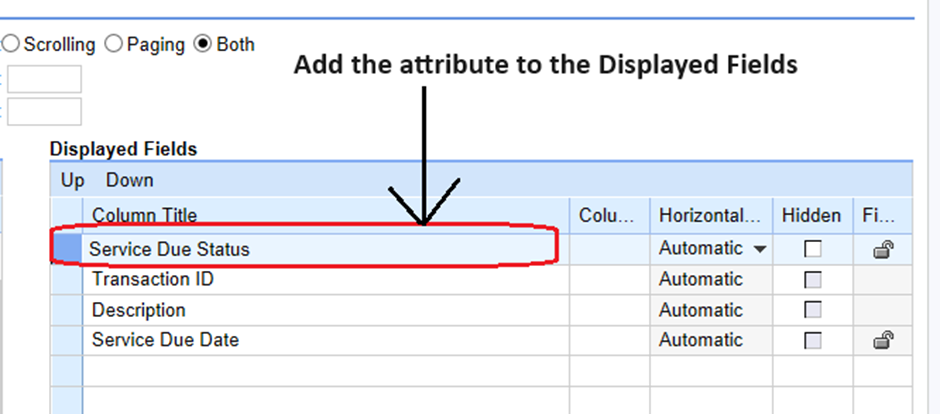
Fig 9: Configuration of the Table View
Now let is test.
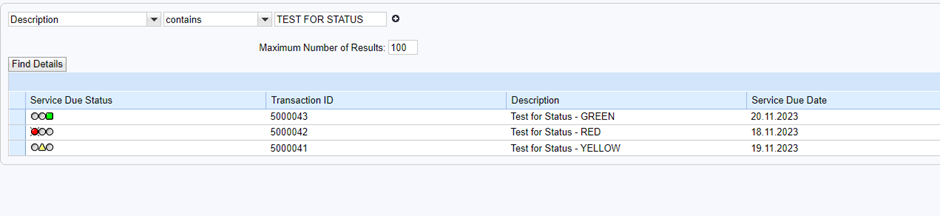
Fig 10: Output Screenshot

Conclusion:
By looking at the above table in the first column, the Service Manager will be able to get an immediate view of the Orders that need immediate attention and plan accordingly and this in turn will lead to increased Customer satisfaction.

- SAP Managed Tags:
- ABAP Development,
- CRM WebClient UI
You must be a registered user to add a comment. If you've already registered, sign in. Otherwise, register and sign in.
Labels in this area
-
ABAP
1 -
API Rules
1 -
c4c
1 -
CAP development
1 -
clean-core
1 -
CRM
1 -
Custom Key Metrics
1 -
Customer Data
1 -
Determination
1 -
Determinations
1 -
Introduction
1 -
KYMA
1 -
Kyma Functions
1 -
open SAP
1 -
RAP development
1 -
Sales and Service Cloud Version 2
1 -
Sales Cloud
1 -
Sales Cloud v2
1 -
SAP
1 -
SAP Community
1 -
SAP CPQ
1 -
SAP CRM Web UI
1 -
SAP Customer Data Cloud
1 -
SAP Customer Experience
1 -
SAP CX
1 -
SAP CX extensions
1 -
SAP Integration Suite
1 -
SAP Sales Cloud v2
1 -
SAP Service Cloud v2
1 -
SAP Service Cloud Version 2
1 -
Service and Social ticket configuration
1 -
Service Cloud v2
1 -
side-by-side extensions
1 -
Ticket configuration in SAP C4C
1 -
Validation
1 -
Validations
1
Related Content
- SAP Sales and Service Cloud / Cloud for Customer – 2405 Release Briefing Webcast in CRM and CX Blogs by SAP
- Effectively adopting Recurring Service process from S/4 HANA Service Management into your business in CRM and CX Blogs by SAP
- Automated Emails when Service Request is Assigned to Team - Solution Manager 7.2 in CRM and CX Questions
- Create Custom Key Metrics with Kyma Serverless Functions in Sales and Service Cloud Version 2 in CRM and CX Blogs by Members
- Defaulting Due By Date in Service Requests (SMRQ) - Solution Manager 7.2 in CRM and CX Questions
Top kudoed authors
| User | Count |
|---|---|
| 1 | |
| 1 | |
| 1 | |
| 1 | |
| 1 |