
- SAP Community
- Products and Technology
- CRM and Customer Experience
- CRM and CX Blogs by Members
- Add Image or Signature from Standard Attachments t...
- Subscribe to RSS Feed
- Mark as New
- Mark as Read
- Bookmark
- Subscribe
- Printer Friendly Page
- Report Inappropriate Content
First, we need to create Custom Adobe Form;
- Create Custom Business Object

Creating custom BO with Attachment node and Fill action
- Create Adobe Form (Print Form)


We need to create Form Template group to use while creating embedded component
Then, select the required fields and if we want to use Attachment node and its contents, we need to select like below.

Select Attachment node for use signatures and attachments
In the end finish the Create Print Form wizard. - Edit Adobe Form
Adobe Form has many objects in its library. But we use “Subform”, ”Table”, “Image Field” and “Text Field” in this case.
- More than one Image Attachment binding

Table Row Data Binding: $.[BOName].Attachment.DocumentList[*]
We need to change column type to “Image Field” for Images.

Field Data Binding: $.FileContent.BinaryObject
- Single Image Attachment or Signature Attachment binding

Field Data Binding: $.[BOName].Attachment.DocumentList[*].FileContent.BinaryObject
- More than one Image Attachment binding
- Create Embeded Component for preview
The embedded component is used to add the BO and PDF I we made to the standard. For this, the following steps are followed.
- Create Inport & Inport Event Handler

Created AutoFire event and binding OnFire

Event is reading own BO and if BO has not this object, event is creating this object for us in below
 Condition
Condition
 First operation in condition
First operation in condition
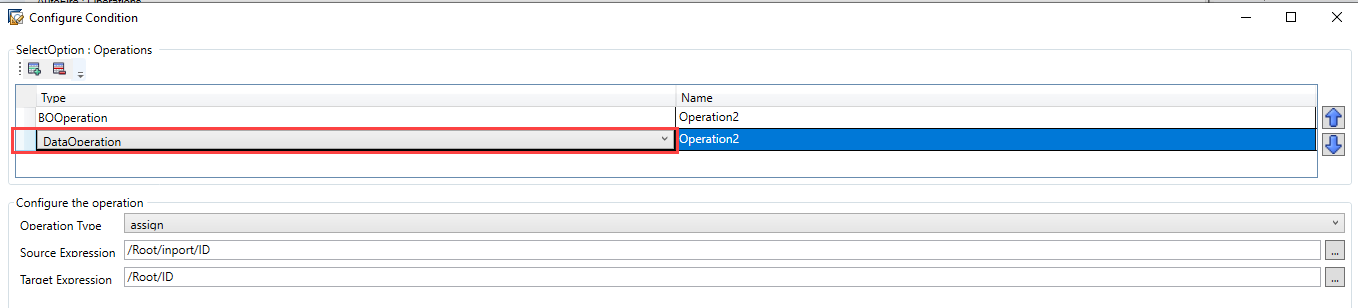 Second operation in condition
Second operation in condition
- Outport Process
- Add boolen field in datamodel and find template group code


find .fthd file for your PDF in SDK
- Create outport and bind

- Create preview event handler


- Add boolen field in datamodel and find template group code
- Create Modal Dialog

Make a sure Lazy Load is false

- Create Inport & Inport Event Handler
- Data Filling in Action
- Basic Attachment(Image) Code
Below code is copying attachments, from Standard attachment tab(in Service Request) to your custom BO attachment node. This code is working in show basic image process.
- Signature Code

If we want showing signature in Sales Order, code must change. In Standard Process, signatures type codes are “10088” & “10087”, so we cannot copy this type of code. We must change type codes to “10001” and copy to own custom BO.

- Basic Attachment(Image) Code
- Result For Signature

In this blog we created new business object and used for creating new adobe form. This adobe form used to image and signatures in standard attachment table. Also I tried to explain to creating form embeded component and some processes. I hope I was able to explain and you are satisfied.
If you have any questions, please ask me in the comments section or my personel account,If you have any further questions feel free to ask about the topic in our SAP Community . I am waiting your feedbacks or thoughts. Please, share your opinion
Best Regards,
Batuhan Aydemir
You must be a registered user to add a comment. If you've already registered, sign in. Otherwise, register and sign in.
-
ABAP
1 -
API Rules
1 -
c4c
1 -
CAP development
1 -
clean-core
1 -
CRM
1 -
Custom Key Metrics
1 -
Customer Data
1 -
Determination
1 -
Determinations
1 -
Introduction
1 -
KYMA
1 -
Kyma Functions
1 -
open SAP
1 -
RAP development
1 -
Sales and Service Cloud Version 2
1 -
Sales Cloud
1 -
Sales Cloud v2
1 -
SAP
1 -
SAP Community
1 -
SAP CPQ
1 -
SAP CRM Web UI
1 -
SAP Customer Data Cloud
1 -
SAP Customer Experience
1 -
SAP CX
1 -
SAP CX extensions
1 -
SAP Integration Suite
1 -
SAP Sales Cloud v2
1 -
SAP Service Cloud v2
1 -
SAP Service Cloud Version 2
1 -
Service and Social ticket configuration
1 -
Service Cloud v2
1 -
side-by-side extensions
1 -
Ticket configuration in SAP C4C
1 -
Validation
1 -
Validations
1
- CRM Basic Technical Info for ABAPers in CRM and CX Blogs by Members
- Filter Attachments displayed on Customer BO in CRM and CX Questions
- Reuse attachment block in Contract account page in CRM and CX Blogs by Members
- SAP Enterprise Service Management in CRM and CX Blogs by Members
- Mass deletion of product attachments in CRM and CX Questions
| User | Count |
|---|---|
| 5 | |
| 1 | |
| 1 | |
| 1 | |
| 1 |