- SAP Community
- Products and Technology
- Technology
- Technology Q&A
- SDK screens not showing correctly / toolbar dissap...
- Subscribe to RSS Feed
- Mark Question as New
- Mark Question as Read
- Bookmark
- Subscribe
- Printer Friendly Page
- Report Inappropriate Content
SDK screens not showing correctly / toolbar dissapeared
- Subscribe to RSS Feed
- Mark Question as New
- Mark Question as Read
- Bookmark
- Subscribe
- Printer Friendly Page
- Report Inappropriate Content
on 11-07-2018 4:41 PM
Hi all,
I have been facing several issues related to SDK and have found workarounds for most of them, except for 2:
a) on the UI Designer, toolbar dissapears at some point and I am not able to make it reappear. I do not know why it does dissapear. Only solution (which is definitelly not acceptable) is uninstalling the SDK and searching/deleting every SAP related folder which can be found under ProgramFiles path.
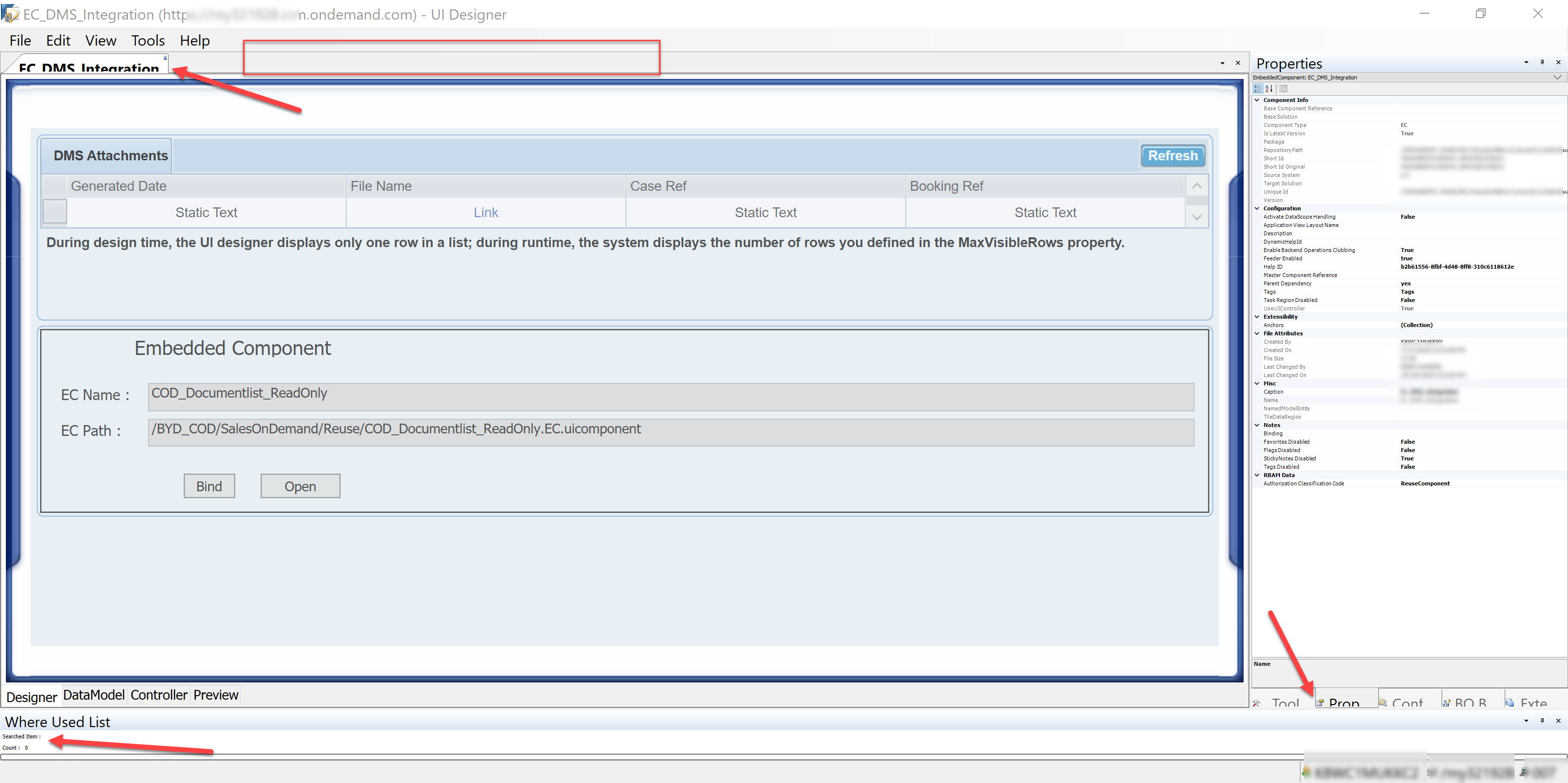
b) as shown on the attached screenshot, many parts of the UI Designer are shown partially. This is not happening on the SDK, only on the UI Designer. I though it was something related to my laptop (Dell XPS 13", resolution 3200x1800) but have tried adjusting screen resolution and other stuff and issue still persists.
c) I am seeing a similar bug to previous one (now on the SDK), when looking at Data Sources and Queries:


Kindly let me know how to solve these issues.
Cheers.
Alejandro.
- SAP Managed Tags:
- SAP Business ByDesign,
- SAP Cloud Applications Studio
Accepted Solutions (1)
Accepted Solutions (1)
- Mark as New
- Bookmark
- Subscribe
- Subscribe to RSS Feed
- Report Inappropriate Content
Hi Alejandro,
I'm using XPS13 as well, running 3200 x 1800 resolution with 175% text scalling. Try setting your application properties DPI scaling to 'System (Enhanced)' for:
1. \SAP Cloud Applications Studio 1811\CopernicusIsolatedShell
2. \SAP Cloud Applications Studio 1811\Extensions\Application\UIDesigner
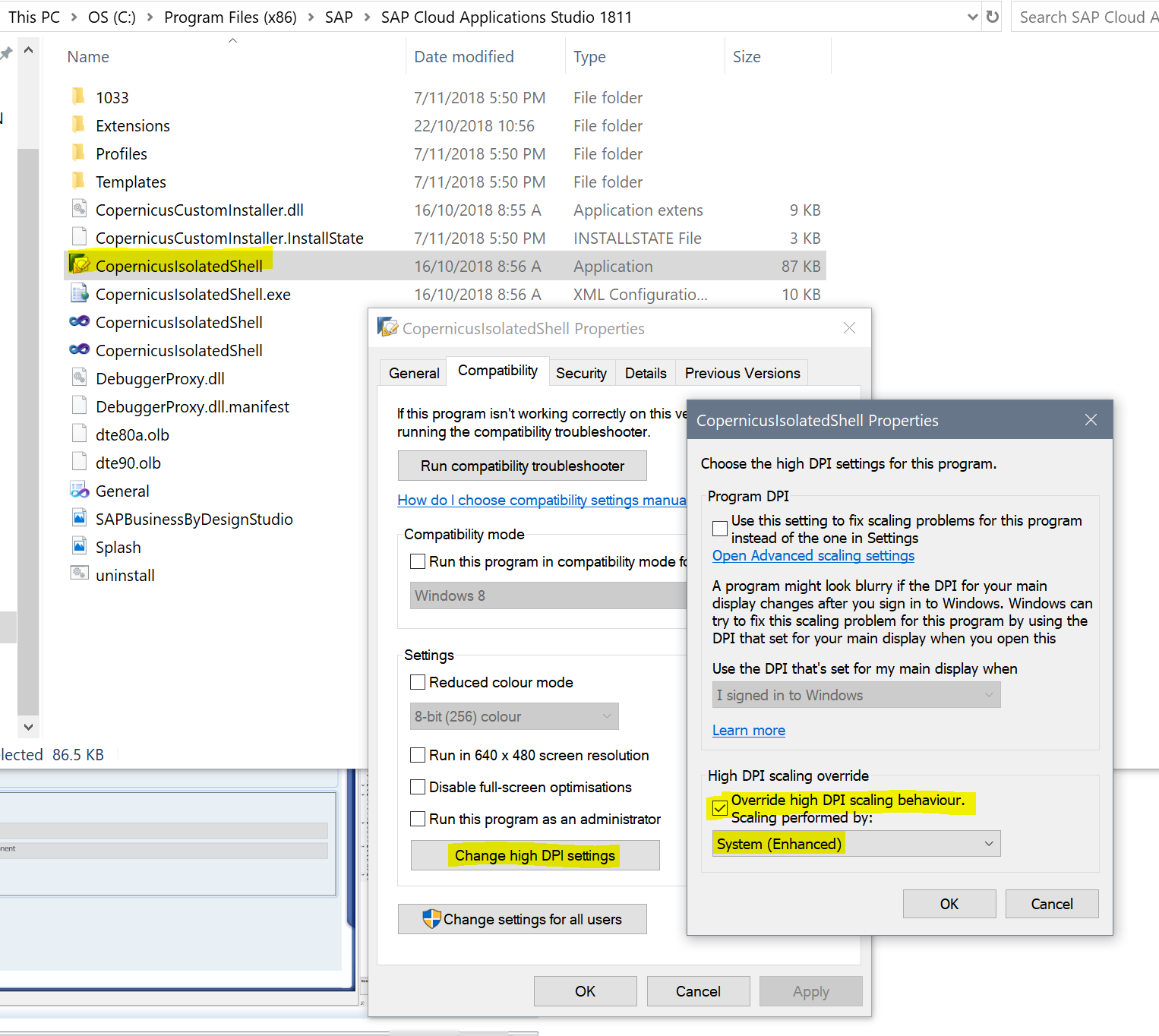
You must be a registered user to add a comment. If you've already registered, sign in. Otherwise, register and sign in.
- Mark as New
- Bookmark
- Subscribe
- Subscribe to RSS Feed
- Report Inappropriate Content
Hi Khar,
You are THE man! This has solved 99% of the issue. Currently, only seeing a weird behaviour with context menu (the one that appears when right-clicking)!
Thanks so much!
Cheers.
Alejandro.
- Mark as New
- Bookmark
- Subscribe
- Subscribe to RSS Feed
- Report Inappropriate Content
Thank you so much khar.hou.chan ! I would never find it myself!
I had an issue where all the checkboxes in a ReuseLibrary were disappearing when I changed my external display.
I changed to your solution and got the same issue as Alejandro on the right-click context menu when I had the System (enhanced) parameter.
In my case just having System as parameter for DPI scaling override solved everything.
Thank you again!
Best
Jacques-Antoine Ollier
- Mark as New
- Bookmark
- Subscribe
- Subscribe to RSS Feed
- Report Inappropriate Content
Answers (4)
Answers (4)
- Mark as New
- Bookmark
- Subscribe
- Subscribe to RSS Feed
- Report Inappropriate Content
Hi Senthil, I am currently on the following one but still no luck.

Screens that correspond to Queries or Data Sources look bad:

Regarding UI Designer, most of the tabs are not shown completelly but the most annoying thing is that toolbar is not being shown at all:
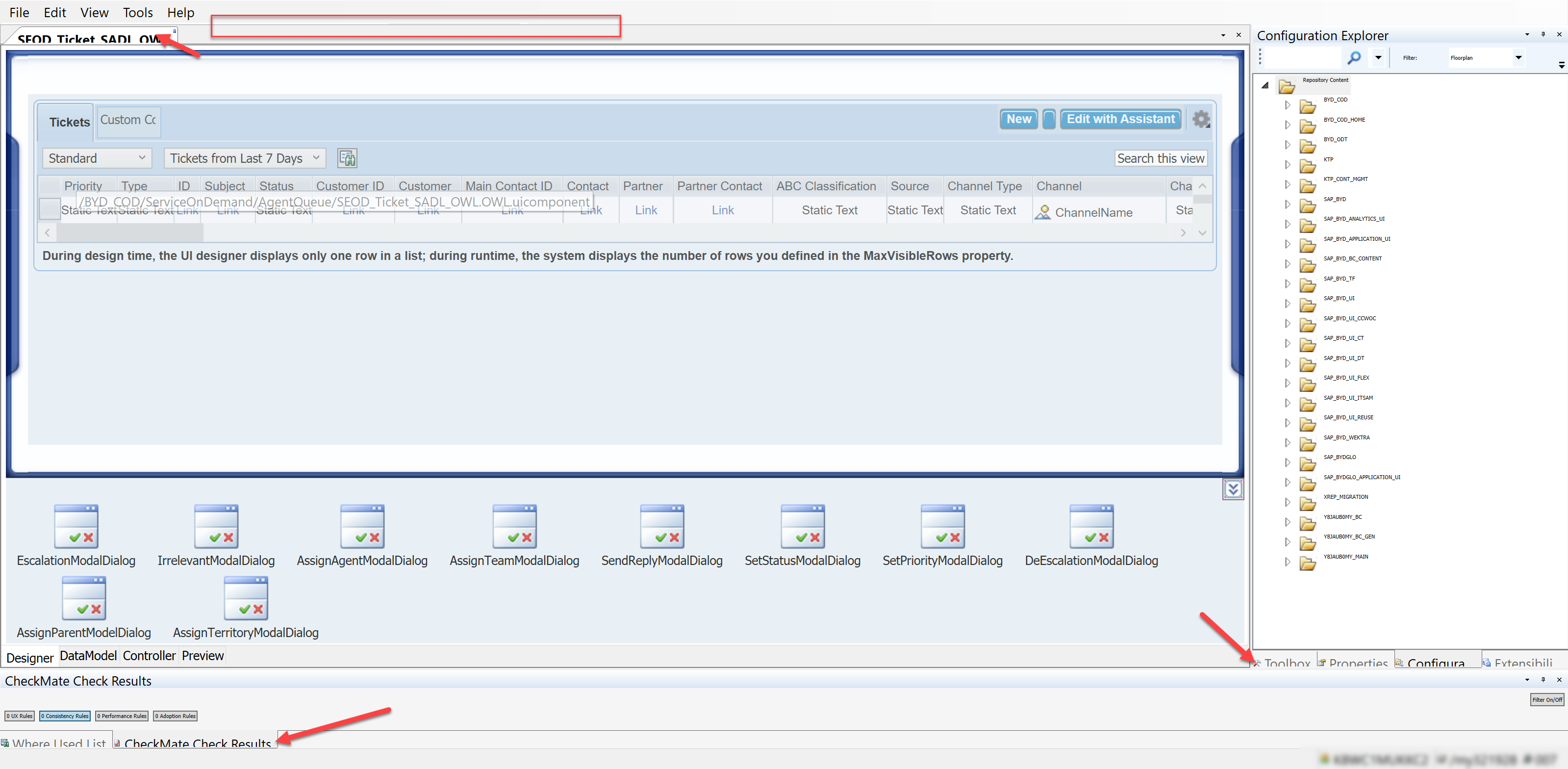
Any new comments or ideas are very welcome.
Regards.
Alejandro.
You must be a registered user to add a comment. If you've already registered, sign in. Otherwise, register and sign in.
- Mark as New
- Bookmark
- Subscribe
- Subscribe to RSS Feed
- Report Inappropriate Content
You must be a registered user to add a comment. If you've already registered, sign in. Otherwise, register and sign in.
- Mark as New
- Bookmark
- Subscribe
- Subscribe to RSS Feed
- Report Inappropriate Content
Hi Kushal,
Thanks for taking the time to help me and try solving my issue. I have updated the graphics and monitor drivers and that is not solving my issue. Also, regarding the JAM link you shared, it is not possible for me to access into it.
These are the possible resolutions I have on my Dell XPS 13. The images from my initial message correspond to 3200x1600 resolution.
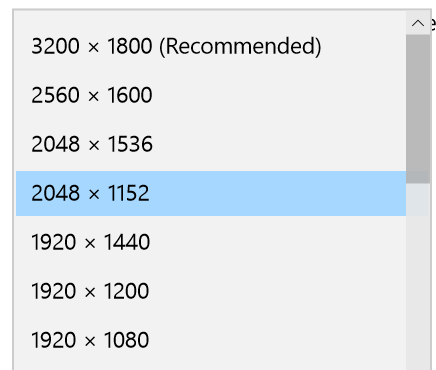
I have tried switching to 2048x1152 and 1920x1080 and, although things have improved a bit, it is still really uncomfortable, specially with the UI designer (always launched from Cloud Studio):

Regarding the Cloud Studio, it has improved quite a lot and I can live with it as it is:

Regarding when you said "check graphics setting (by right clicking on desktop) - Select 'Display' - Scaling should be set to - 'Maintain Display Scaling'.", this is the screen that adjusts more to what you said and this is the current value; is it correct?

I would appreciate all the help you could provide.
Thanks and regards.
Alejandro.
You must be a registered user to add a comment. If you've already registered, sign in. Otherwise, register and sign in.
- Mark as New
- Bookmark
- Subscribe
- Subscribe to RSS Feed
- Report Inappropriate Content
Hi Alejandro,
The issue you are reporting is mainly due to screen scaling and due to resolutions set for your system. I am copy pasting the content of an internal blog which may help you.
With Recent IT upgrade to Windows 10 Redstone 1, we received few tickets for UI Designer visual experience where texts in Properties tab started overlapping and also in header where UI component name is displayed. Screenshot is attached.
This is more prominent in systems with high resolution/graphics.There is no fix for it from our side as it is happening due to OS changes. I have raised it to their forum for solution and i am not sure when we can get any official solution from MS. Link: https://jam4.sapjam.com/questions/tMuqWlS0blFz1ZXN8Me8UR
Work around to fix this on your system:
Go to Display Settings (by right clicking on desktop) - There will be an option - "Change the size of text, apps and other items".
For a system with display having maximum resolution as 1600 * 900 - Set above property to 100 %.
For a system with display having maximum resolution more than 1600 * 900 or most common (1920 * 1080) - Set above property to 125 %.
Also, check graphics setting (by right clicking on desktop) - Select "Display" - Scaling should be set to - "Maintain Display Scaling".
You need to restart your computer to get the selected effect.
Also, on google many users recommended to update your system graphics driver in windows 10. You can do that by following the link : https://support.microsoft.com/en-in/help/4028443/windows-update-drivers-in-windows-10
This should solve most of the issues related to visual difference after windows 10 upgrade.
This holds good for UI Designer, UI Designer launched from Cloud Studio and also for other WPF applications across C4C.
Regards,
Kushal
You must be a registered user to add a comment. If you've already registered, sign in. Otherwise, register and sign in.
- The Session Timer only appears after the first inactivity. in Technology Q&A
- "Replace Model" Feature in SAP Analytics Cloud with SAP BW Live Model in Technology Blogs by Members
- Installing Composable Storefront for SAP Commerce 2211.20 in Technology Blogs by SAP
- Automate your Excel to Datasphere upload in Technology Blogs by SAP
- A Quick Guide To ABAP Debugger in Technology Blogs by Members
| User | Count |
|---|---|
| 80 | |
| 9 | |
| 9 | |
| 7 | |
| 7 | |
| 6 | |
| 6 | |
| 6 | |
| 5 | |
| 4 |
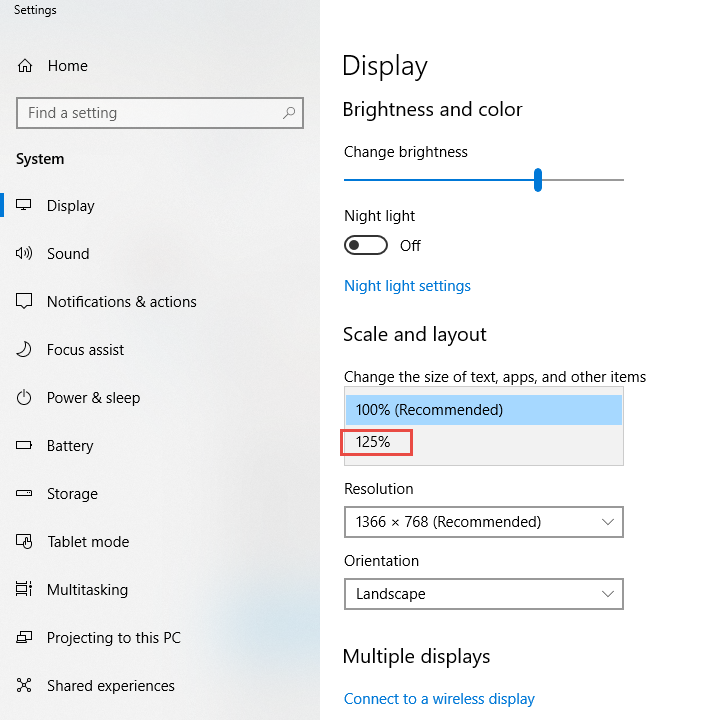
You must be a registered user to add a comment. If you've already registered, sign in. Otherwise, register and sign in.