- SAP Community
- Products and Technology
- Technology
- Technology Q&A
- Transport from Dev Tenant to Test Tenant
- Subscribe to RSS Feed
- Mark Question as New
- Mark Question as Read
- Bookmark
- Subscribe
- Printer Friendly Page
- Report Inappropriate Content
Transport from Dev Tenant to Test Tenant
- Subscribe to RSS Feed
- Mark Question as New
- Mark Question as Read
- Bookmark
- Subscribe
- Printer Friendly Page
- Report Inappropriate Content
on 03-19-2024 8:04 AM
Hello,
i have created a Dev Object with some Core Data Services and a Business Service in the Dev System (Eclipse). Now i want to transport it to the Test system, because there is most of the data. I thought i would do it through ababGit Staging but its not working somehow. Whats the best solution for this?
Best regards
- SAP Managed Tags:
- SAP S/4HANA Cloud Extensibility
Accepted Solutions (1)
Accepted Solutions (1)
- Mark as New
- Bookmark
- Subscribe
- Subscribe to RSS Feed
- Report Inappropriate Content
Hi.
Objects developed in DEV system can be transported across the entire landscape to QA and PROD systems without using ABAPGit.
In general, steps to transport your development are the following:
- Create ABAP package.
- Make Development.
- Add your objects to TR.
- Release your TR on DEV system.
- Import your TR on QA system.
First, we need to say, that ABAP package which contains your development must has correct Transport Properties: Transport Layer and Software Component. It other words, it must be transportable.
Also very important thing that DEV and TEST systems must have same version, in other case you will get and error and would not be able to import your development.
So, in details, steps to transport your development into Test system.
1 Create Transport Request (TR).
2 Make development, add objects to your TR.
3 Find and open tab Transport Organizer in ABAP Perspective.
4 Find your TR, release (right-mouse click -> Release OR F9) all subtasks first and task then.
After that you will message that TR released successfully.
5 After TR was released from DEV, it should be imported on QA. In general case you should do it manually.
Open Fiori Launchpad that configured for QA system and run Import Collection App.
Find your TR in the list and open it.
6 Click Manual Import, it should check your TR for consistency and errors.
7 Click Manual Import and check your TR status, it should be Imported in case of success.
After that you can track the import status.
Hope it helpful for you.
Regards
Vitali
You must be a registered user to add a comment. If you've already registered, sign in. Otherwise, register and sign in.
Answers (0)
- SAP Datasphere's updated Pricing & Packaging: Lower Costs & More Flexibility in Technology Blogs by Members
- Supporting Multiple API Gateways with SAP API Management – using Azure API Management as example in Technology Blogs by SAP
- SAP Cloud ALM and Identity Authentication Service (IAS) in Technology Blogs by SAP
- Not able to see run button on dataflow in Technology Q&A
- SAP Build Process Automation Pre-built content for Finance Use cases in Technology Blogs by SAP
| User | Count |
|---|---|
| 82 | |
| 10 | |
| 10 | |
| 9 | |
| 7 | |
| 6 | |
| 6 | |
| 5 | |
| 5 | |
| 4 |

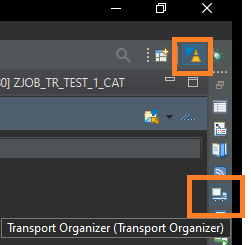
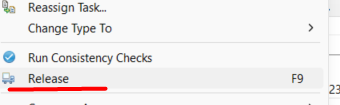
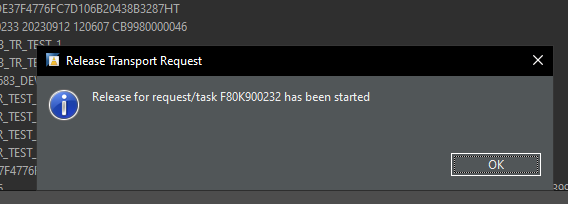
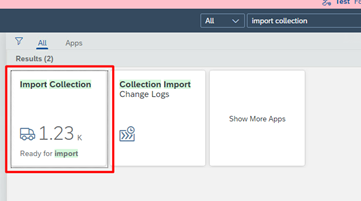

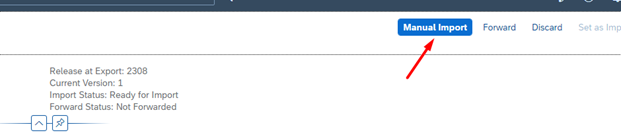
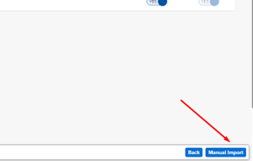
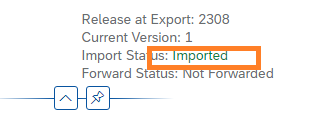
You must be a registered user to add a comment. If you've already registered, sign in. Otherwise, register and sign in.