
- SAP Community
- Products and Technology
- CRM and Customer Experience
- CRM and CX Blogs by SAP
- Target Line in Charts Within C4C Reports
CRM and CX Blogs by SAP
Stay up-to-date on the latest developments and product news about intelligent customer experience and CRM technologies through blog posts from SAP experts.
Turn on suggestions
Auto-suggest helps you quickly narrow down your search results by suggesting possible matches as you type.
Showing results for
former_member24
Participant
Options
- Subscribe to RSS Feed
- Mark as New
- Mark as Read
- Bookmark
- Subscribe
- Printer Friendly Page
- Report Inappropriate Content
09-12-2019
7:14 PM
Hello!
A couple of customers have been asking me how to add a target line in their charts during the last weeks. And the answer is: we do not provide a standard target lines in any kind of chart. However, there is a trick (or maybe… a workaround :D) that might help you to achieve your business needs. And that is why I am here, to help you to achieve your business needs!
Also, I would like to kindly ask you to vote on this idea in SAP Customer Influences, as this blog post has been raised from its creator. ? Your vote can help all of us to achieve a higher level of customer satisfaction and a nicer interaction in our community!
First of all, I need to say that you will use two available tools, and they are:
We have this fictional scenario:
1. Define the needed data source and the value for your target line (here I am going to use Opportunity Header and Item as data source and 50 as value for the target line);
2. Go to Design Key Figures work center and click on New button;
3. Insert a name, select a data source and choose Calculated as Type;
4. Click on Next button;
5. In the formula label, type the desired value;

6. Finish it! As you did not apply any formula/function, your key figure will always show the same value, which is perfect for having a fixed target line, right? ?
Now that you have created your target key figure, let’s create your Dual-Axis Combination chart type!
1. In Fiori, go to Business Analytics work center and Design Reports view;
2. Search All and Find your report (I am using Opportunity Analysis);
3. Move to the rows visualization all the required fields;
4. Go to Change Chart (table icon) and select Dual-Axis Combination chart type.
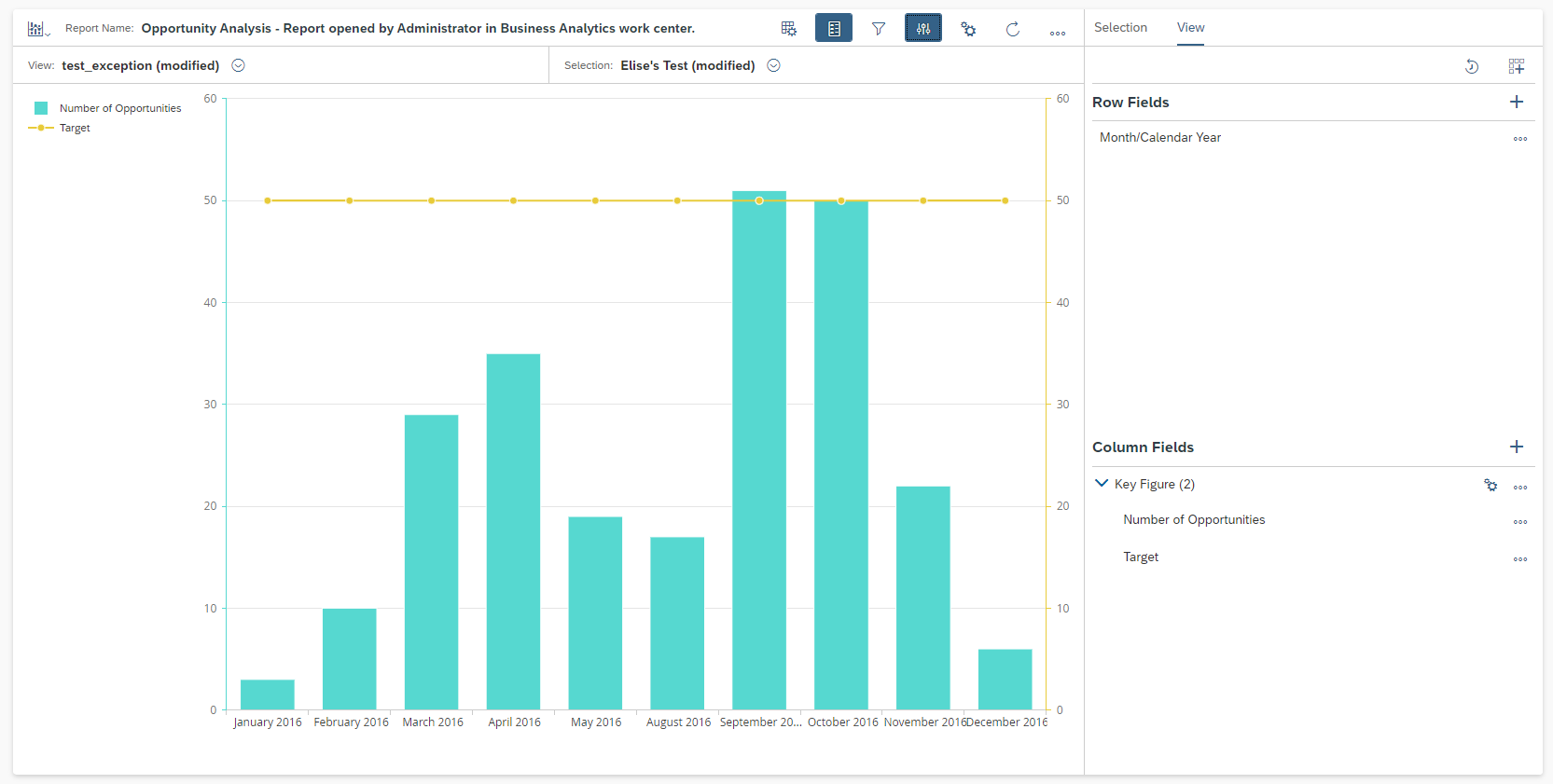
I hope you all are able to achieve your business needs, and if you need any further assistance, I will be more than happy on helping you through the comments on this blog post.
See you soon, hopefully! 🙂
Sincerely,
Elise.
A couple of customers have been asking me how to add a target line in their charts during the last weeks. And the answer is: we do not provide a standard target lines in any kind of chart. However, there is a trick (or maybe… a workaround :D) that might help you to achieve your business needs. And that is why I am here, to help you to achieve your business needs!
Also, I would like to kindly ask you to vote on this idea in SAP Customer Influences, as this blog post has been raised from its creator. ? Your vote can help all of us to achieve a higher level of customer satisfaction and a nicer interaction in our community!
First of all, I need to say that you will use two available tools, and they are:
- A new key figure
- Dual-Axis Combination chart type (only available in Responsive User Interface – Fiori)
So, let’s start it? ?
We have this fictional scenario:
- My customer has to show to his management team how many opportunities they had per month in 2016
- Also, they are supposed to achieve at least 50 opportunities in a monthly basis, and that is why they are in need of a target line, so it will be easier and friendly for them to understand where they are!
Steps to create your new key figure
1. Define the needed data source and the value for your target line (here I am going to use Opportunity Header and Item as data source and 50 as value for the target line);
2. Go to Design Key Figures work center and click on New button;
3. Insert a name, select a data source and choose Calculated as Type;
4. Click on Next button;
5. In the formula label, type the desired value;

6. Finish it! As you did not apply any formula/function, your key figure will always show the same value, which is perfect for having a fixed target line, right? ?
Now that you have created your target key figure, let’s create your Dual-Axis Combination chart type!
Steps to create your Dual-Axis Combination chart with a Target Line
1. In Fiori, go to Business Analytics work center and Design Reports view;
2. Search All and Find your report (I am using Opportunity Analysis);
3. Move to the rows visualization all the required fields;
4. Go to Change Chart (table icon) and select Dual-Axis Combination chart type.
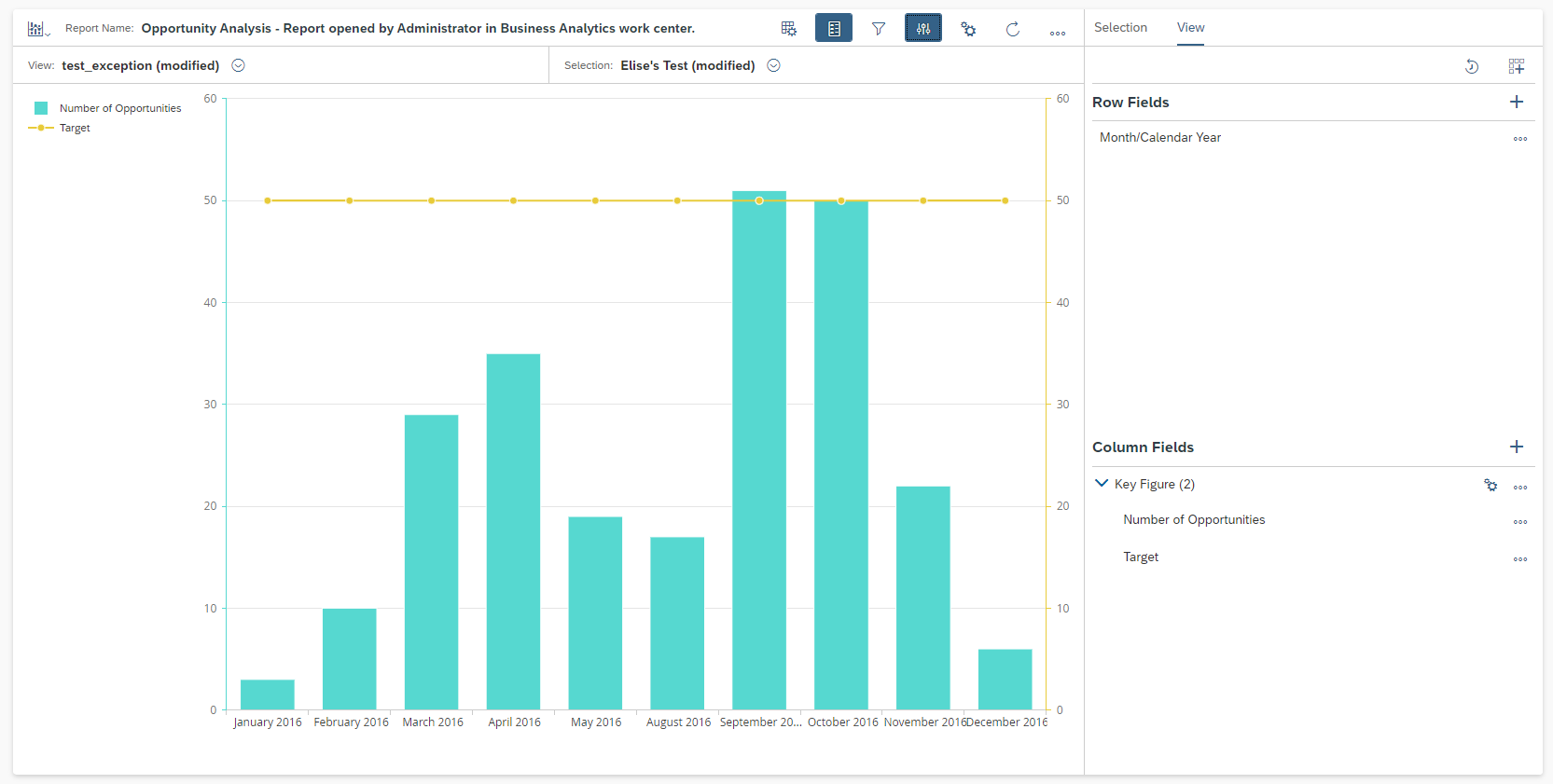
I hope you all are able to achieve your business needs, and if you need any further assistance, I will be more than happy on helping you through the comments on this blog post.
See you soon, hopefully! 🙂
Sincerely,
Elise.
- SAP Managed Tags:
- Data and Analytics,
- C4C Analytics,
- C4C Sales,
- C4C Service
Labels:
6 Comments
You must be a registered user to add a comment. If you've already registered, sign in. Otherwise, register and sign in.
Labels in this area
-
Business Trends
270 -
Business Trends
14 -
chitchat
1 -
customerexperience
1 -
Event Information
256 -
Event Information
20 -
Expert Insights
30 -
Expert Insights
57 -
Life at SAP
133 -
Life at SAP
1 -
Product Updates
666 -
Product Updates
36 -
SAP HANA Service
1 -
SAPHANACloud
1 -
SAPHANAService
1 -
Technology Updates
453 -
Technology Updates
16
Related Content
- Content Studio - Form Performance Reporting in CRM and CX Questions
- SAP Sales cloud Report : Issue with Standard Account Master Data Source in CRM and CX Questions
- Getting error while assigning report to business role in SAP C4C in CRM and CX Questions
- crystal report for special term on customers & vendors in CRM and CX Questions
- Media collection not editable in SmartEdit in CRM and CX Questions
Top kudoed authors
| User | Count |
|---|---|
| 9 | |
| 2 | |
| 2 | |
| 1 | |
| 1 | |
| 1 | |
| 1 | |
| 1 | |
| 1 | |
| 1 |