- SAP Community
- Products and Technology
- Enterprise Resource Planning
- ERP Q&A
- SAP Business One: Price List Authorization Groups
- Subscribe to RSS Feed
- Mark Question as New
- Mark Question as Read
- Bookmark
- Subscribe
- Printer Friendly Page
- Report Inappropriate Content
SAP Business One: Price List Authorization Groups
- Subscribe to RSS Feed
- Mark Question as New
- Mark Question as Read
- Bookmark
- Subscribe
- Printer Friendly Page
- Report Inappropriate Content
on 11-05-2018 1:06 PM
Dear experts,
We are using SAP Business One 9.3 HANA.
In Price Lists, there are only 4 Authorisation Groups:
Group 1, Group 2, Group 3, Group 4
Is it possible to add more authorisation groups?

We have added "Group 5" in Group Type - Authorisation
"Group 6" and "Group 7" in Group Type - Cross Type

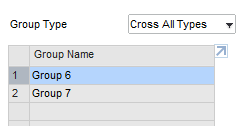
But none of these showed while choosing the Authorisation Group in Price List.
Thank you,
Shak
- SAP Managed Tags:
- SAP Business One, version for SAP HANA
Accepted Solutions (1)
Accepted Solutions (1)
- Mark as New
- Bookmark
- Subscribe
- Subscribe to RSS Feed
- Report Inappropriate Content
Hi Shak,
You can see if the following explanation solves your issue.
Concept Explanation:
- Group 1 – 4 in the Price Lists window are not user groups by nature.
- These 4 groups are designed for end users to tag price lists with 4 labels. These labels can then be used to allocate authorizations in the Authorizations windows, instead of being used to set authorizations to an individual price list in the Price Lists window.
- In the B1 database, group 1, 2, 3 and 4 are predefined. Users
cannot add any more groups for this purpose.

Solution for Defining Authorizations for Price Lists :
I suppose you are trying to set different authorizations to price lists for various user groups. If this is the case, here's my suggestion:
1. In the Price List window, define price lists and select a group for each of them.
Example:
- PL 01 and PL 02 are both VIP customer prices, which are slightly different. Group 1 is selected for PL 01, and group 2 is selected for PL 02.
- For PL 03, the retail price, select group 3.
- For PL 04, the seasonal retail price, select group 4.

2. In the User Groups window, create 4 user groups: UG X-E, X-W, Y and Z, with the group type of “Authorization”.
- In UG X-E, include users who represent salespersons for VIP customers in region east
- In UG X-W, include users represent salespersons for VIP customers in region west
- In UG Y, include users represent salespersons for individual customers
- In UG Z, include users represent sales directors who’s in charge of approving sales prices
3. On the Groups tab in the Authorizations window, set the following authorizations:
- For UG X-E:
- For UG X-W:
- For UG Y:
- For UG Z:
Hope this could be helpful.
Thanks.
You must be a registered user to add a comment. If you've already registered, sign in. Otherwise, register and sign in.
- Mark as New
- Bookmark
- Subscribe
- Subscribe to RSS Feed
- Report Inappropriate Content
Hello Elizabeth,
Thank you very much for such a detailed answer!
Really grateful,
Best Regards,
Shak
Answers (0)
- ISAE 3000 for SAP S/4HANA Cloud Public Edition - Evaluation of the Authorization Role Concept in Enterprise Resource Planning Blogs by SAP
- Advance Return Management complete configuration(SAP ARM) in Enterprise Resource Planning Blogs by Members
- SAP Fiori for SAP S/4HANA - Composite Roles in launchpad content and layout tools in Enterprise Resource Planning Blogs by SAP
- SAP S/4HANA Cloud Public Edition: Security Configuration APIs in Enterprise Resource Planning Blogs by SAP
- SAP S/4HANA Cloud, public edition, ABAP Environment Case 8: Material Shelf Life Management in Enterprise Resource Planning Blogs by SAP
| User | Count |
|---|---|
| 107 | |
| 12 | |
| 11 | |
| 6 | |
| 5 | |
| 4 | |
| 4 | |
| 3 | |
| 3 | |
| 3 |




You must be a registered user to add a comment. If you've already registered, sign in. Otherwise, register and sign in.