- SAP Community
- Products and Technology
- Technology
- Technology Q&A
- Software Provisioning Manager SP21, Unsupported Di...
- Subscribe to RSS Feed
- Mark Question as New
- Mark Question as Read
- Bookmark
- Subscribe
- Printer Friendly Page
- Report Inappropriate Content
Software Provisioning Manager SP21, Unsupported Distro
- Subscribe to RSS Feed
- Mark Question as New
- Mark Question as Read
- Bookmark
- Subscribe
- Printer Friendly Page
- Report Inappropriate Content
on 10-20-2017 2:49 PM
With the Fiori (?) / Browser based SWPM Sp21 I'm not able to install my playground systems on CentOS anymore.
Directly after starting the manager I'm getting the following warning:

With the old Java based SWPM I was always able to ignore such warnings. But here there's just a cancel button, which (obviously) cancels the installation.
Is there a workaround (modifying some XMLs or something) so the installation would accept CentOS? Or is it possible to connect the Java Gui (./sapinstgui) to the new SWPM?
Any ideas?
Cheers, Uwe (aka @se38)
- SAP Managed Tags:
- Red Hat Enterprise Linux,
- Software Logistics - System Provisioning
Accepted Solutions (1)
Accepted Solutions (1)
- Mark as New
- Bookmark
- Subscribe
- Subscribe to RSS Feed
- Report Inappropriate Content
Hi,
to enable the old-style GUI mode, please start the sapinst with parameter SAPINST_SLP_MODE=false:
./sapinst SAPINST_SLP_MODE=false
Regarding the issue with CentOS you could give it a try with adding additional parameter SAPINST_SKIP_ERRORSTEP, but this might bring some unexpected results so please be careful 🙂
You must be a registered user to add a comment. If you've already registered, sign in. Otherwise, register and sign in.
- Mark as New
- Bookmark
- Subscribe
- Subscribe to RSS Feed
- Report Inappropriate Content
- Mark as New
- Bookmark
- Subscribe
- Subscribe to RSS Feed
- Report Inappropriate Content
Answers (2)
Answers (2)
- Mark as New
- Bookmark
- Subscribe
- Subscribe to RSS Feed
- Report Inappropriate Content
Hello,
I have the same problem. changed temporarly the
/etc/os-release File and added a /etc/SuSE-release.
SWPM works!
p00:/etc # cat SuSE-release
SUSE Linux Enterprise Server 12 (x86_64)
VERSION = 12
PATCHLEVEL = 1
# This file is deprecated and will be removed in a future service pack or release.
# Please check /etc/os-release for details about this release.
p00:/etc # cat /etc/os-release
NAME="SLES"
VERSION="12-SP1"
VERSION_ID="12.1"
PRETTY_NAME="SUSE Linux Enterprise Server 12 SP1"
ID="sles"
ANSI_COLOR="0;32"
CPE_NAME="cpe:/o:suse:sles:12:sp1"
p00:/etc #
You must be a registered user to add a comment. If you've already registered, sign in. Otherwise, register and sign in.
- Mark as New
- Bookmark
- Subscribe
- Subscribe to RSS Feed
- Report Inappropriate Content
Hi,
The same behavior for SWPM SP24. On ScienteficLinux(I guess the same for CentOS) change of /etc/os-release is not required. It is enough to add /etc/SuSE-release.
Cheers,
I.
You must be a registered user to add a comment. If you've already registered, sign in. Otherwise, register and sign in.
- SAP Enable Now setup in Technology Blogs by Members
- SAP Datasphere - Space, Data Integration, and Data Modeling Best Practices in Technology Blogs by SAP
- Exploring SAP Cloud ALM and its functionalities in Technology Blogs by Members
- SAP HANA Cloud provisioning in Kyma Runtime Environment in Technology Blogs by SAP
- Recap — SAP Data Unleashed 2024 in Technology Blogs by Members
| User | Count |
|---|---|
| 93 | |
| 10 | |
| 10 | |
| 9 | |
| 9 | |
| 7 | |
| 6 | |
| 5 | |
| 5 | |
| 4 |
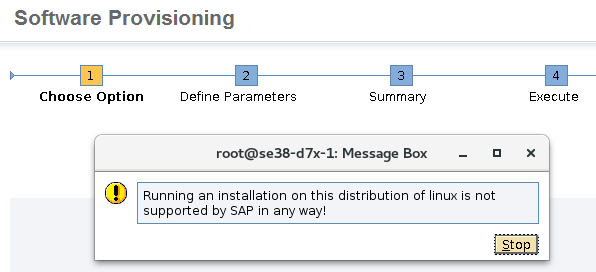
You must be a registered user to add a comment. If you've already registered, sign in. Otherwise, register and sign in.