- SAP Community
- Products and Technology
- CRM and Customer Experience
- CRM and CX Questions
- How to assign Response options to a E-mail campaig...
- Subscribe to RSS Feed
- Mark Question as New
- Mark Question as Read
- Bookmark
- Subscribe
- Printer Friendly Page
- Report Inappropriate Content
How to assign Response options to a E-mail campaigns in C4C
- Subscribe to RSS Feed
- Mark Question as New
- Mark Question as Read
- Bookmark
- Subscribe
- Printer Friendly Page
- Report Inappropriate Content
on 08-19-2017 6:44 AM
Hi All,
I have created a new E-mail Campaign and have created some Responses as well.
As per SAP help we can assign responses to a campaign, however when I try to create my E-mail Campaign I cant find a way to assign these responses.
Regards,
AB
- SAP Managed Tags:
- SAP Cloud for Customer add-ins
Accepted Solutions (0)
Answers (1)
Answers (1)
- Mark as New
- Bookmark
- Subscribe
- Subscribe to RSS Feed
- Report Inappropriate Content
Hi Arjun,
You can Defining Response Options and assign to Telephone Campaigns
CreatingResponse Options:
You need create response options and classifications. So e.g. "Interested", classification "Positive", and for "Not Interested”. "Negative", like this you need configure with different options that can be classified positive, Negative and neutral etc.
1. Choose Sales Campaign -->Response Options-->New.
2. Enter a name for the response option and select a classification.
3. Save your entries.
The response option is saved with status Active and can be assigned to campaigns.

Creating Campaigns and assign to Telephone Campaigns:
1. Choose Sales Campaign--> Campaigns--> New.
2. Then enter a Campaign name
3. On the Details tab you can enter a description, select a channel = phone,
4. Under Schedule enter the dates when the campaign shall start or schedule it immediately.
5. Under Response Options click on “add” to your own Response Options created in the previous step from Creating Response Options.
5. On the Build tab you model the whole campaign flow with triggers and actions:
Click on the plus sign after Target Group to select a target group, then add an action, for example, Create Mass Activity, type phone call and assign to particular employee or Activity Owner.
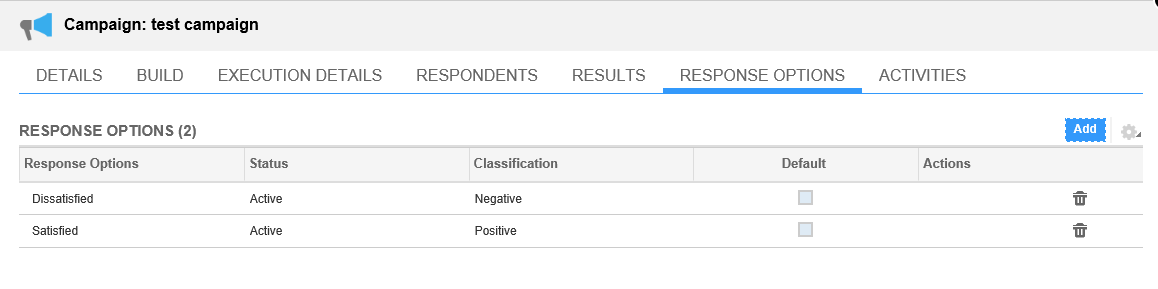
6. Save your entries. The campaign is created with status Planned.
When employee executing Telephone call activity for the target group customer from the Campaign and based on the customer response during the phone call activity employee will choose the response option from the Response Option value help on the phone call activity.

If this answer satisfy your query, then please do not forget to click on “Accept” this answer as correct one.
Thanks and Regards
Santosh
You must be a registered user to add a comment. If you've already registered, sign in. Otherwise, register and sign in.
- SAP Commerce Cloud Q1 ‘24 Release Highlights in CRM and CX Blogs by SAP
- Create Custom Key Metrics with Kyma Serverless Functions in Sales and Service Cloud Version 2 in CRM and CX Blogs by Members
- Managing Performance of Server Side Rendering in Commerce Cloud in CRM and CX Blogs by SAP
- SAP and SalesForce Custom Integration flows in CRM and CX Questions
- Upgrade error on OCC extension with JS Storefront 404 not found in CRM and CX Questions
| User | Count |
|---|---|
| 5 | |
| 1 | |
| 1 | |
| 1 | |
| 1 | |
| 1 | |
| 1 | |
| 1 |
You must be a registered user to add a comment. If you've already registered, sign in. Otherwise, register and sign in.