- SAP Community
- Products and Technology
- Enterprise Resource Planning
- ERP Q&A
- DTW to import Business Partners when Code is creat...
- Subscribe to RSS Feed
- Mark Question as New
- Mark Question as Read
- Bookmark
- Subscribe
- Printer Friendly Page
- Report Inappropriate Content
DTW to import Business Partners when Code is created automatically
- Subscribe to RSS Feed
- Mark Question as New
- Mark Question as Read
- Bookmark
- Subscribe
- Printer Friendly Page
- Report Inappropriate Content
on 01-13-2022 4:27 AM
Helllo,
I am trying to import Business Partners (OCRD) to SAP B1 in DTW we have a series created so the Carcode is assigned automatically.
How can I import the table to SAP so the code is assigned automatically, following the serie.
Tried different ways and has not been possible to importe BP to sap.
Apreciate your help,
Saúl C
- SAP Managed Tags:
- SAP Business One
Accepted Solutions (1)
Accepted Solutions (1)
- Mark as New
- Bookmark
- Subscribe
- Subscribe to RSS Feed
- Report Inappropriate Content
You must be a registered user to add a comment. If you've already registered, sign in. Otherwise, register and sign in.
Answers (3)
Answers (3)
- Mark as New
- Bookmark
- Subscribe
- Subscribe to RSS Feed
- Report Inappropriate Content
You can do it a lot simpler. Check series code (NNM1.Series) and then enter this number in Series column of your DTW template. It will assign BP code automatically.
You must be a registered user to add a comment. If you've already registered, sign in. Otherwise, register and sign in.
- Mark as New
- Bookmark
- Subscribe
- Subscribe to RSS Feed
- Report Inappropriate Content
Hello Oleh,
thank you very much for the information is a good option to do. This option will work well.
My only concern is if we have to create all the time customers wanted to be something with less steps. I’ve read that you Can assign the field “Series” on the Data to import so it takes the next automatic CardCode. But don’t know how to do the structure.
if I solve this I can leave an activity to the users to create BP all the time and simplify creating process.
Saul Crivosei
You must be a registered user to add a comment. If you've already registered, sign in. Otherwise, register and sign in.
- Mark as New
- Bookmark
- Subscribe
- Subscribe to RSS Feed
- Report Inappropriate Content
Hi Saul,
To import the BP Master Data in your scenario you will have to include a few additional steps:
1. Ensure the Manual series for Business Partners (BP) numbering is unlocked in Document Numbering Setup:
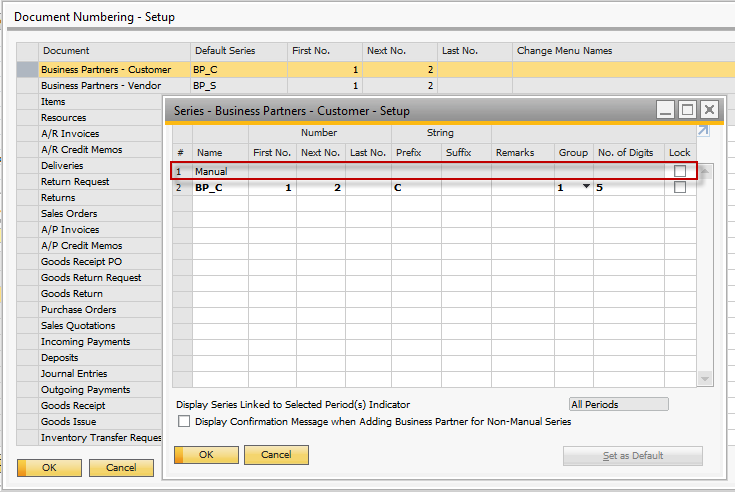
2. Prepare the data you intend to import so that the BP codes comply with the automatic series format:

(Save the file as comma-delimited CSV)
3. Import the prepared BP data with DTW. The imported Master Data records will be assigned with the Manual numbering series:
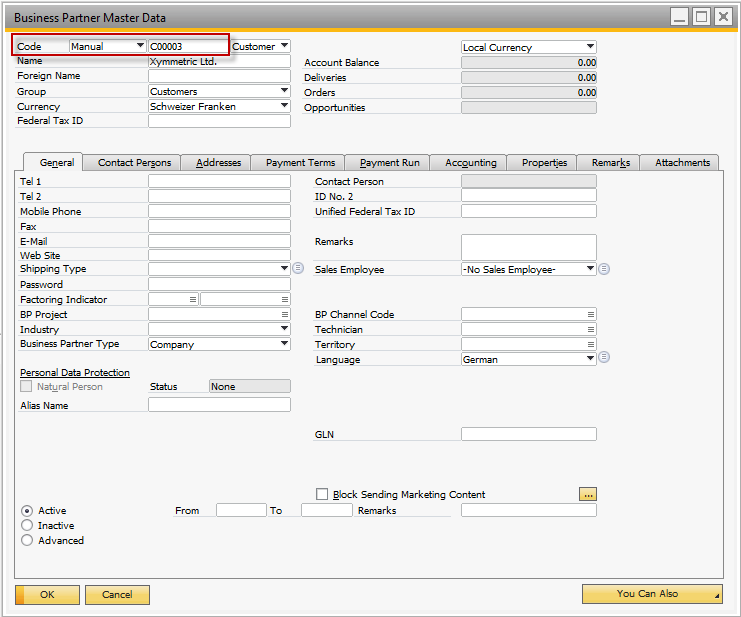
4. Run the Manual Master Data Series Converter from Administration -> Utilities, select the imported BP Master Data range to be converted, and choose the Convert button:

5. The records will be assigned with automatic series as selected on the Manual Master Data Series Converter - Selection Criteria form in the previous step:
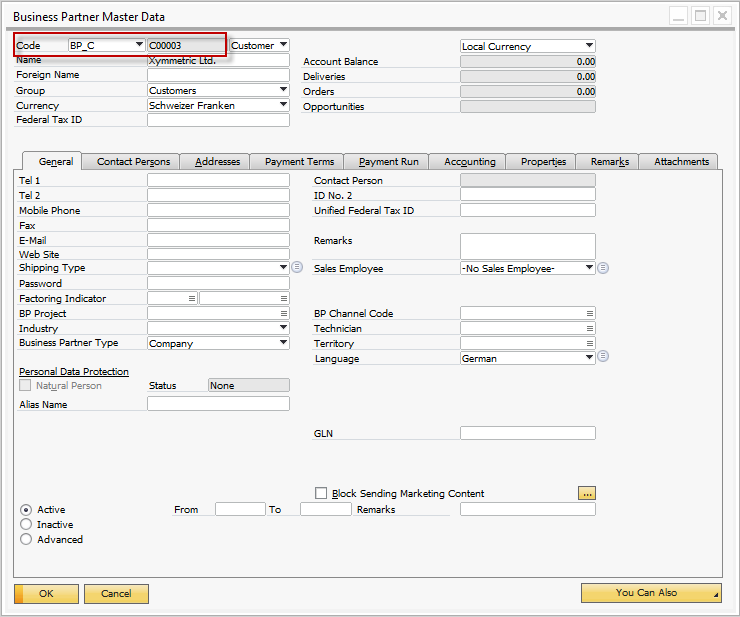
Note: When updating the existing records, it is not necessary to change the series to Manual.
You must be a registered user to add a comment. If you've already registered, sign in. Otherwise, register and sign in.
- Subscription Billing with Convergent Invoicing and Contract-Based Revenue Recognition in Enterprise Resource Planning Blogs by SAP
- Expenses for retail customers who purchase products and expenses for people who provide services in Enterprise Resource Planning Q&A
- Dunning for CardCode not consolidating business partner in Enterprise Resource Planning Q&A
- Why YCOA? The value of the standard Chart of Accounts in S/4HANA Cloud Public Edition. in Enterprise Resource Planning Blogs by SAP
- Preferred Success Round Table Discussion with SAP Customers on 29th April @ SAP NOW India. in Enterprise Resource Planning Blogs by SAP
| User | Count |
|---|---|
| 97 | |
| 8 | |
| 8 | |
| 5 | |
| 4 | |
| 3 | |
| 3 | |
| 3 | |
| 3 | |
| 3 |

You must be a registered user to add a comment. If you've already registered, sign in. Otherwise, register and sign in.