- SAP Community
- Products and Technology
- Human Capital Management
- HCM Q&A
- Associating SAP Concur users to the Enable Now Des...
- Subscribe to RSS Feed
- Mark Question as New
- Mark Question as Read
- Bookmark
- Subscribe
- Printer Friendly Page
- Report Inappropriate Content
Associating SAP Concur users to the Enable Now Desktop Assistant Content
- Subscribe to RSS Feed
- Mark Question as New
- Mark Question as Read
- Bookmark
- Subscribe
- Printer Friendly Page
- Report Inappropriate Content
on 08-04-2020 8:57 AM
Hi,
I have a couple of questions related to the set up of Enable Now Desktop Assistant.
1. When I created guided tours and simulations using Desktop Assistant for SAP Concur, I see the content available for any Google Chrome window that is open. I want the content created to be available only when SAP Concur is open. How can I make sure that this happens?
2. After creating the Desktop Assistant content for SAP Concur users, how do I make sure that all the users have access to the Desktop Assistant when they open Concur? Essentially, how do I add Concur users to Enable Now DA?
Thanks!
- SAP Managed Tags:
- SAP Enable Now, author option,
- SAP Enable Now, cloud edition
Accepted Solutions (0)
Answers (10)
Answers (10)
- Mark as New
- Bookmark
- Subscribe
- Subscribe to RSS Feed
- Report Inappropriate Content
Hi Sadhana,
Based on your description of point 1 above, I suspect that you did not have the Enablement Assistant Chrome Extension installed and turned on in Chrome when you recorded the Concur Simulations. You must have the Chrome Extension installed and turned on to capture the relevant contextual information during Simulation recording that will be necessary to enable Desktop Assistant to relate the content to Concur. If this was your issue, you will need to install and turn on the Extension and then rerecord at least one step, get the correct contextual information from that step and then manually applying it to each of the other steps in the Simulation. This is likely to take some manual work to correct, if this was the issue.
As for point 2 above, you will need to ensure that you deploy the navigator.senl file to each of the users that is to use Desktop Assistant. This is typically run as a part of Windows Startup so that DA is automatically available when users need it. You will need to:
1. Generate the DA in Producer
2. Publish the Desktop Assistant folder and contents
3. In Manager, open the Published view of the content
4. Click on the DA folder and then click the Desktop Assistant link at the top of the screen
5. Download the navigator.senl file and give that to your IT folks to distribute to the relevant end users
Please note, each of these end users will also need to have the Enable Now App Launcher installed on their laptops as well for DA to function.
Hope this helps.
Regards
Shane
You must be a registered user to add a comment. If you've already registered, sign in. Otherwise, register and sign in.
- Mark as New
- Bookmark
- Subscribe
- Subscribe to RSS Feed
- Report Inappropriate Content
- Mark as New
- Bookmark
- Subscribe
- Subscribe to RSS Feed
- Report Inappropriate Content
Hi Eric,
My guess is that you are using the On Premise version of Enable Now, not the cloud version. If that is the case, please take a look at SAP Companion for Desktop Installation Instructions for details about deploying the On Premise version.
Regards
Shane
You must be a registered user to add a comment. If you've already registered, sign in. Otherwise, register and sign in.
- Mark as New
- Bookmark
- Subscribe
- Subscribe to RSS Feed
- Report Inappropriate Content
Hi Sadhana,
To ensure that your Desktop Assistant is up to date, you must:
1. Delete the object that is no longer required from the DA folder. It should not be beneath the DA folder in Producer or Manager; it should be removed entirely from the folder
2. Regenerate the DA folder again using Producer
3. Sychronise the changes to the DA folder to Manager and ensure that they are Published
4. Have the users restart DA or using the right click option you mention above. It is critical that the DA files get copied to the users' machines so they see the changes
This should ensure that the users see the updated version of the DA and eliminate the errors.
Regards
Shane
You must be a registered user to add a comment. If you've already registered, sign in. Otherwise, register and sign in.
- Mark as New
- Bookmark
- Subscribe
- Subscribe to RSS Feed
- Report Inappropriate Content
Hi Sudhana,
Sorry, for the slow reply; I've been on leave. Did you restart the DA entirely, or at least right click the DA service icon and clear cache. It seems like it might be a cache issue.
There is no issue in deleting content from the DA and generating it again.
Regards
Shane
You must be a registered user to add a comment. If you've already registered, sign in. Otherwise, register and sign in.
- Mark as New
- Bookmark
- Subscribe
- Subscribe to RSS Feed
- Report Inappropriate Content
Hi Shane,
Thank You
Do you recommend 'Deleting Local Cache' by pressing right click on the desktop assistant icon and selecting the option? I tried that too. Now, the only way the desktop assistant seems to work after deleting a guided tour from the list is if you delete it in Manager. Even then, the Guided Tour name still shows up when I run the desktop assistant. But when I click on the name, I get a notification that there seems to be some trouble in accessing this content. Other simulation and guided tours that weren't deleted work ok.
What do we do if we do not want the users to see unwanted simulation or guided tour though?
- Mark as New
- Bookmark
- Subscribe
- Subscribe to RSS Feed
- Report Inappropriate Content
Hi Shane,
When I deleted a guided tour from my desktop assistant group in the producer and tried to open the desktop assistant, after generating and publishing the new version, I received the following error. Why does this happen? Can we not delete any content we do not need from the desktop assistant? Please explain what we need to do now?

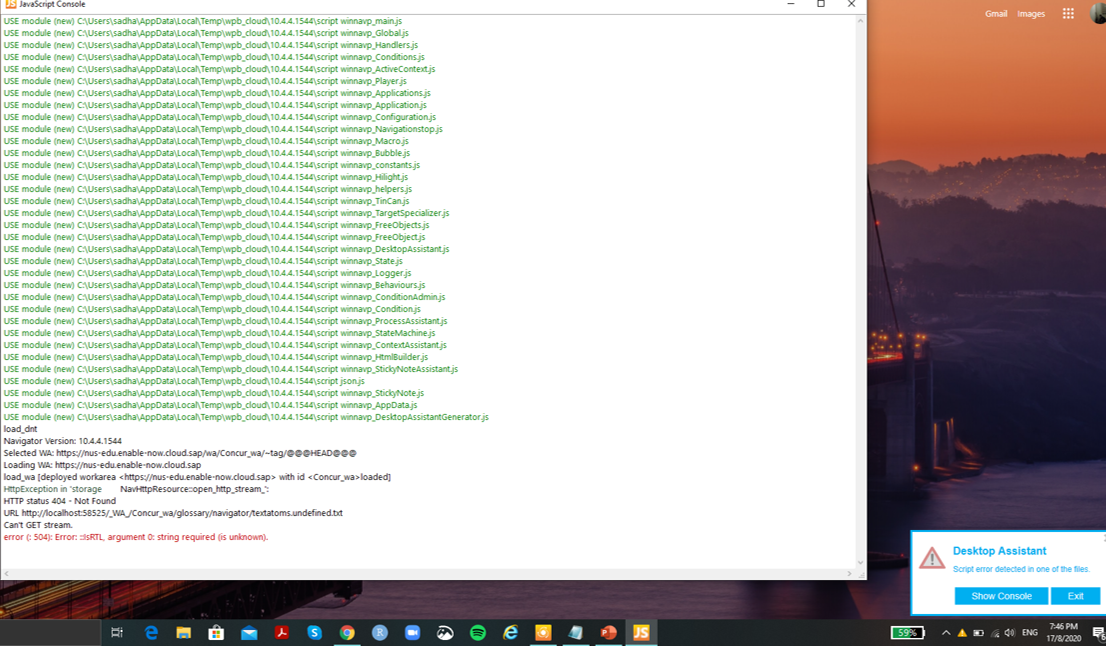
You must be a registered user to add a comment. If you've already registered, sign in. Otherwise, register and sign in.
- Mark as New
- Bookmark
- Subscribe
- Subscribe to RSS Feed
- Report Inappropriate Content
Hi Sadhana,
When you say that DA doesn't work any more, what specifically isn't working? Is the DA toolbar opening? Is it that the content is not showing up? What is the issue?
There is a setting that defines the default mode of Simulations launched from DA. You can access this setting at Tools > Settings > Desktop Assistant: Playback Settings > Desktop Assistant. The setting is called Default Start Content. If that is set to Demo mode, this will be why the DA is playing the Demo mode version of the Simulations by default. If you want to access the other modes, depending on how DA is setup, you can click on the name of the Simulation or the ellipse button (3 dots) to the right of the name if that is displayed. This will open further details about the Simulation and enable you to launch the other Simulation modes.
Regards
Shane
You must be a registered user to add a comment. If you've already registered, sign in. Otherwise, register and sign in.
- Mark as New
- Bookmark
- Subscribe
- Subscribe to RSS Feed
- Report Inappropriate Content
Hi Shane,
When I say DA didn't work, after I changed the names of some guided tours and deleted unwanted guided tours from the DA group, I generated DA and published it. When I triggered the launcher, I kept receiving an error which said "not found in server/ unable to connect to server" and the DA bulb icon in blue never came up. So can we not delete simulations/ guided tours from the DA group or change their titles?
- Mark as New
- Bookmark
- Subscribe
- Subscribe to RSS Feed
- Report Inappropriate Content
HI Sadhana,
Sorry, embedding the URL into Concur is something that you would need to discuss with Concur; this is not something related to Enable Now. I recommend that you:
1. Seek advice through a ticket to confirm if Java is even a possibility. It is not just the issue with the DA starting the first time but each time it times out with non use. If it does not auto start again, it will cease to function properly about 4 hrs after is was originally started
2. Reconsider the approach to starting DA. If the user clicks the link to start DA, whether it is embedded in Concur or not, and it takes 30 seconds to load, they will need to wait while it loads. During initial startup of the PC, this is not an issue, but in the middle of working, it might be. Equally, if the user then decides that they want to call help a second time, they might want to go back to the link embedded in DA, rather than straight to the DA toolbar. This would mean that they then try to start DA a second time, which may cause errors and confusion.
If you do decide to try to embed DA into Concur, you will need to seek advice from a Concur consultant.
Best of luck.
Regards
Shane
You must be a registered user to add a comment. If you've already registered, sign in. Otherwise, register and sign in.
- Mark as New
- Bookmark
- Subscribe
- Subscribe to RSS Feed
- Report Inappropriate Content
Hi Shane,
I agree with the startup method. However, it is the client's call.
Couple of last points- my DA didn't work when I deleted some unwanted guided tour from the group and renamed the files. After making the changes, I did generate the DA, publish it and then go to Manager to open the link from the published view. Still, it didn't work. Does this mean we cannot make these changes? Also, I generated the DA along with practice mode and other PDF documentation for simulation but now only want users to see the demo mode. When I generate the DA with just the demo mode selected, will I face this issue again?
- Mark as New
- Bookmark
- Subscribe
- Subscribe to RSS Feed
- Report Inappropriate Content
Hi Sadhana,
I'm not certain that Desktop Assistant will function correctly with Java, the following statement is listed in the Cloud version of the Installation Guide for Desktop Components. You can find this guide on help.sap.com, search for Enable Now and then open the Implementation section of documents.

You could try using Java but I suspect that there may be issues with the Auto Start functionality when using Java, i.e. when the system times out, it will not auto start again.
Point 2 above, yes I mean IT will need to push the file out to end users and likely include this in the Startup process so Desktop Assistant is automatically started.
Point 3 above, yes select Published from the All Tag list and then click on the published DA folder to get the correct startup file. Once you click on you DA folder, click the Desktop Assistant link at the top right side of the screen, as highlighted in the image. Once you click the Desktop Assistant link, download the navigator.senl file, this is the file that must be pushed to end users.
Point 4 above, you could push the navigator.senl file to end users who could save it to their Desktops or somewhere convenient and then double click it when they want DA to start. That's possible. There is no need to send a new navigator.senl file unless you change the DA folder; changing the contents, regenerating the DA files and republishing from the same DA folder does not require a new navigator.senl file.
Point 5 above, yes except I think there may be issues with Java; the documentation indicates that this will only work with the Launcher; but your understanding of the process is correct.
Additional point above, you will not need to record another Simulation for IE, if you previously used Chrome. Open the Simulation, select Tools > Context Administration > Replace or Append Executables. Enter the name of the new Executable, e.g. iexplore.exe and click Append.
You should also be using the functionality in Tools > Context Administration > Replace Page Key Attributes to neutralise the contextual information to remove any context key that changes from one session to another, if you haven't already done that.
Regards
Shane
You must be a registered user to add a comment. If you've already registered, sign in. Otherwise, register and sign in.
- Mark as New
- Bookmark
- Subscribe
- Subscribe to RSS Feed
- Report Inappropriate Content
Hi Shane,
Thanks for the detailed response. This was very helpful.
Our client has insisted on using the Java launcher and therefore the Autostart function is not an option now. Additionally, our client has requested us to embed the Java URL in Concur instead of circulating the link to users. They are expecting this to work similar to the 'Help' icon available within SuccessFactors which will bear the link to the EnableNow workarea.
While the process looks more straightforward for linking Web Assistant to SuccessFactors, I am not sure how to embed the Java URL to Concur. Could you please advise on this process?
Thank You
- Mark as New
- Bookmark
- Subscribe
- Subscribe to RSS Feed
- Report Inappropriate Content
Hi Shane,
Adding on, do we need to record the SAP Concur process ( simulation and guided tour) in each browser separately? When I recorded in chrome, I was not able to see the content in IE.
Also, even though I generated and produced my content, other Master Authors were not able to see it when we tested the content out
You must be a registered user to add a comment. If you've already registered, sign in. Otherwise, register and sign in.
- Mark as New
- Bookmark
- Subscribe
- Subscribe to RSS Feed
- Report Inappropriate Content
Hi Shane,
Thank you for your response. We have solved the issue related to point 1.
As for point 2, I would like to highlight the following:
1. We are using the Java 8 JRE launcher and not the SENL. Will this cause variation in how we are able to make users view the Desktop Assistant content?
2. When you say we need to deploy the navigator (navigator.jnlp in our case) file to each user that is to use Desktop Assistant, do you mean that the IT team should push it to their laptops such that it automatically runs as part of Windows Startup or would the IT team have to send the file to each user?
3. You mentioned that I should open the Published view of the content in Manager. Do you mean opening the Desktop Assistant folder in the Workarea by selecting the Tag-'Published' from the 'All Tag' dropdown on the top? Also, would you be able to share a screenshot of what link you are referring to when you say, "Click on the Desktop Assistant link at the top of the screen"?. Is it the one marked in the screenshot attached?
In the Manager, when you click on the Desktop Assistant group, I see a 'Start Link' and a 'Start Link: Desktop Assistant". Are these relevant?
4. Can we circulate the navigator.jnlp file via email to all users? That said, if we make revisions to the Desktop Assistant group after this, will that change automatically be reflected in the navigator.jnlp file or will the users need a new link then?
5. Finally to confirm, users need to have the Java 8 JRE launcher downloaded, after that users should be given the published Desktop Assistant navigator.jnlp link and once they run it, they will be able to see the Desktop Assistant?
Thanks

You must be a registered user to add a comment. If you've already registered, sign in. Otherwise, register and sign in.
- SAP Enable Now Information Sessions - Previous Webinar Recordings in Human Capital Management Blogs by SAP
- How to Minimize content window in SAP Enable Now Companion Desktop Assistant? in Human Capital Management Q&A
- SEN. Adding new content to SEN Companion (desktop) in Human Capital Management Q&A
- Redefining Talent management with AI in Human Capital Management Blogs by Members
- Redefining Talent management with AI in Human Capital Management Blogs by Members
| User | Count |
|---|---|
| 4 | |
| 3 | |
| 3 | |
| 2 | |
| 2 | |
| 2 | |
| 1 | |
| 1 | |
| 1 | |
| 1 |
You must be a registered user to add a comment. If you've already registered, sign in. Otherwise, register and sign in.