- SAP Community
- Products and Technology
- Enterprise Resource Planning
- ERP Q&A
- SAP Logon 750: how can I switch to "low speed conn...
- Subscribe to RSS Feed
- Mark Question as New
- Mark Question as Read
- Bookmark
- Subscribe
- Printer Friendly Page
- Report Inappropriate Content
SAP Logon 750: how can I switch to "low speed connection" ?
- Subscribe to RSS Feed
- Mark Question as New
- Mark Question as Read
- Bookmark
- Subscribe
- Printer Friendly Page
- Report Inappropriate Content
on 12-16-2019 1:59 PM
I got an update from SAP logon 740 to SAP logon 750.
In 740 in "Network" there was an option to switch to "Low Speed Connection". In SAP Logon 750 I can't find it.
How can I switch from "high speed Connection" to "low speed connection" ?
thanks
Accepted Solutions (0)
Answers (3)
Answers (3)
- Mark as New
- Bookmark
- Subscribe
- Subscribe to RSS Feed
- Report Inappropriate Content
Hi Marco,
Not sure if you are still having the issue, apparently i found a "solution" to the problem.
Basically the only way of setting the high or low speed connection in 750 (at least the one i currently know of) is through adding a new variable connection. what i did was just to duplicate the server i want to logon to in the Variable Logon. and it will be automatically set all counterpart with the same server to the speed connection settings.
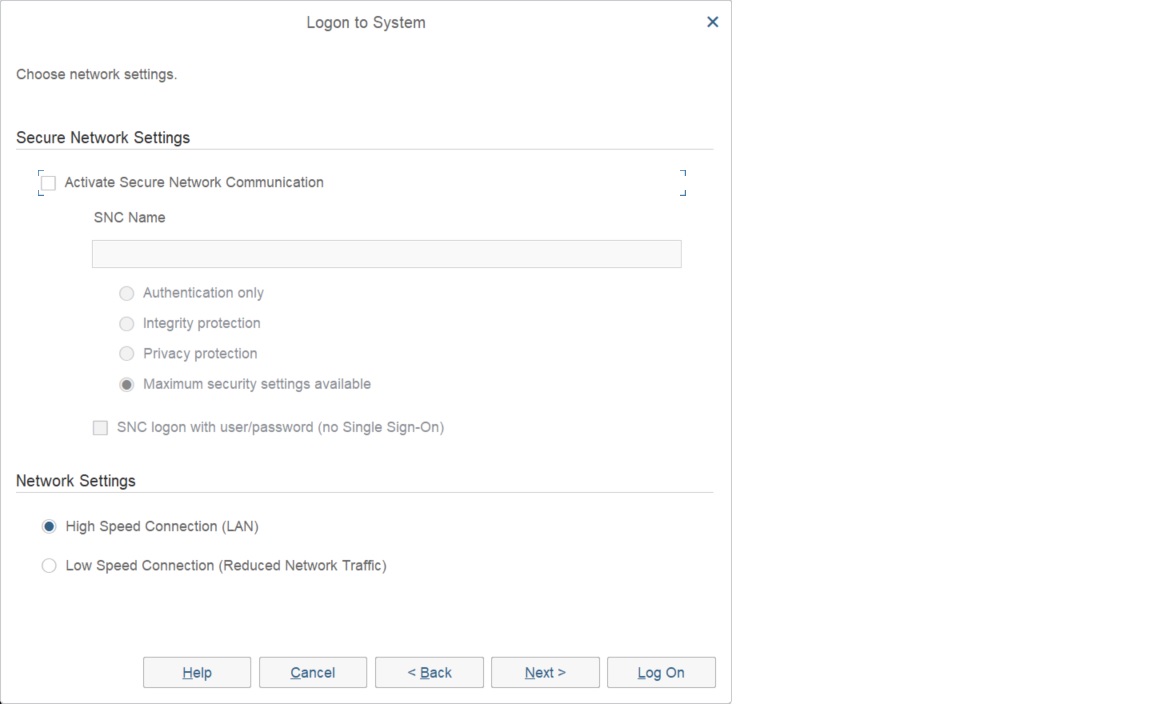
You must be a registered user to add a comment. If you've already registered, sign in. Otherwise, register and sign in.
- Mark as New
- Bookmark
- Subscribe
- Subscribe to RSS Feed
- Report Inappropriate Content
Hi S Sriram,
Thank you for your response. I use in SAP Logon 750 the visual design "SAP Signature Theme" and "Explorer View", on the right I can either select the relevant System via Connections GUI Logon, if I make a right click on the relevant system, then the menu shows 4 Options: 1. SNC Logon with Single-sign-on, 2. SNC Logon without Single-sign-on, 3. View, 4. Sort-By, but there is no option "Properties". If I select the relevant System via Favorites, then there is an Option "Properties" and if I click on "Properties" then I can only change the Favorite Name, but Nothing else.
Marco
You must be a registered user to add a comment. If you've already registered, sign in. Otherwise, register and sign in.
- Mark as New
- Bookmark
- Subscribe
- Subscribe to RSS Feed
- Report Inappropriate Content
- Mark as New
- Bookmark
- Subscribe
- Subscribe to RSS Feed
- Report Inappropriate Content
Hi Marco.
Kindly follow the steps
1. In SAP Logon, right-click on the relevant system & select Properties
2.Select the Network tab
3.Under Network Settings, verify that the High Speed Connection (LAN) option is checked
it is same like SAPGUI 7.40 & 7.50
Regards
SS
You must be a registered user to add a comment. If you've already registered, sign in. Otherwise, register and sign in.
- FAQ on Upgrading SAP S/4HANA Cloud Public Edition in Enterprise Resource Planning Blogs by SAP
- Theme in Fiori Launchpad Switched to Horizon After Upgrading to S/4HANA 2023 in Enterprise Resource Planning Q&A
- Beyond Basic (2): Certificate-Based Authentication in SAP S/4HANA Cloud Public Edition in Enterprise Resource Planning Blogs by SAP
- Deep Dive into SAP Build Process Automation with SAP S/4HANA Cloud Public Edition - Retail in Enterprise Resource Planning Blogs by SAP
- SAP Enterprise Support Highlights Resources to Achieve a Clean Core in Enterprise Resource Planning Blogs by SAP
| User | Count |
|---|---|
| 92 | |
| 11 | |
| 10 | |
| 6 | |
| 5 | |
| 5 | |
| 4 | |
| 3 | |
| 3 | |
| 3 |
You must be a registered user to add a comment. If you've already registered, sign in. Otherwise, register and sign in.